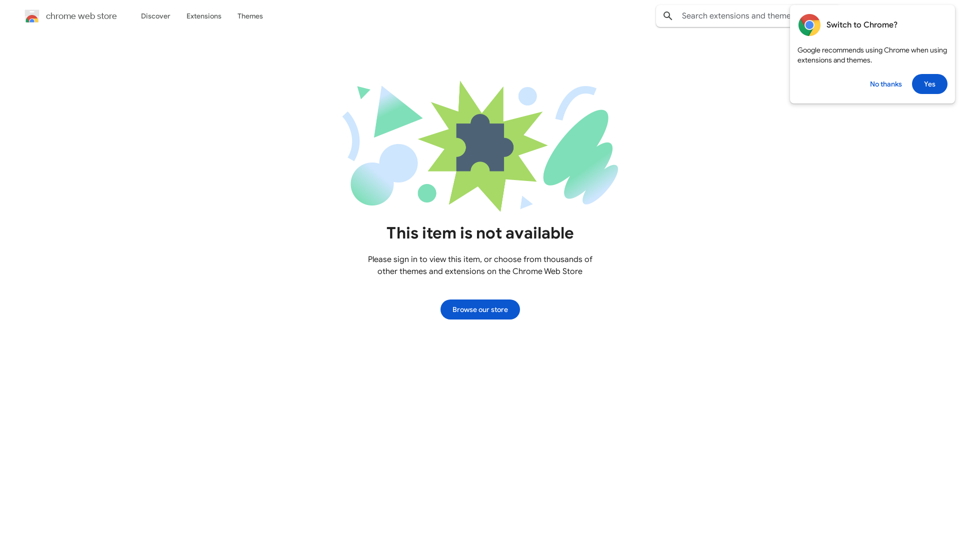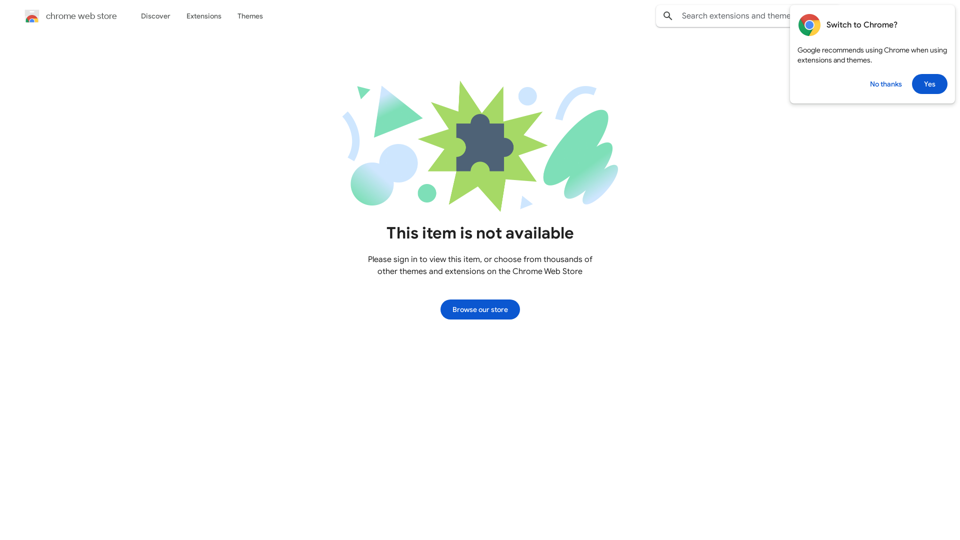Moodle GPT Quiz Solver is a Chrome extension designed to assist users with Moodle quizzes by leveraging OpenAI's language models. This tool generates answers for quizzes, supporting various file formats and offering an easy-to-use interface. While primarily aimed at students seeking help with assignments, it's important to use the extension responsibly and for educational purposes only.
Moodle GPT Quiz Solver
A Chrome extension that helps you find answers for Moodle quizzes by using the ChatGPT API. Press Shift + S to show or hide the answers.
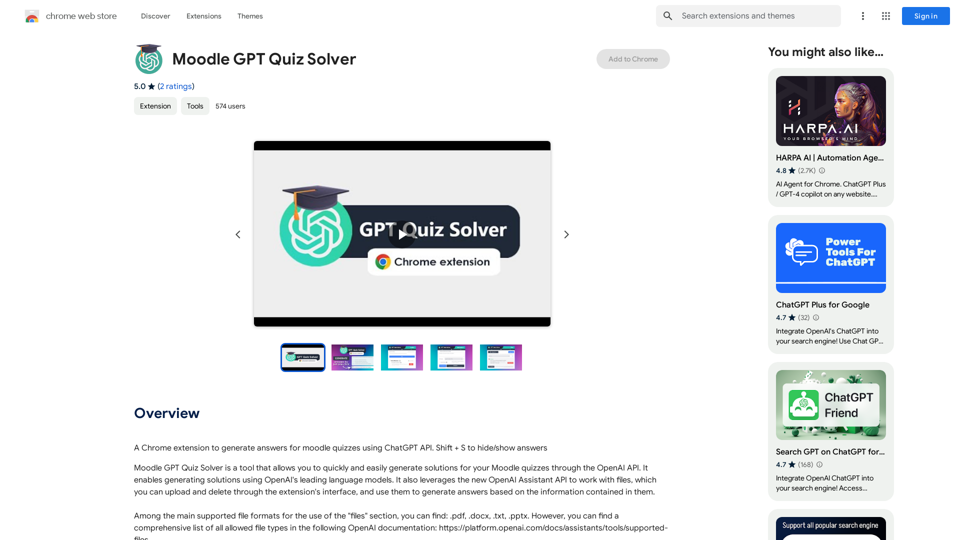
Introduction
Feature
Generate Answers with AI
Moodle GPT Quiz Solver utilizes OpenAI's advanced language models to generate answers for Moodle quizzes, providing quick and efficient assistance to users.
Multi-Format Support
The extension supports a variety of file formats including:
- PDF (.pdf)
- Microsoft Word (.docx)
- Plain Text (.txt)
- PowerPoint (.pptx)
Users can upload and manage these files directly through the extension's interface.
User-Friendly Interface
With a simple and efficient design, the extension offers an intuitive experience for generating quiz answers.
File Management
Users can easily upload and delete files within the extension, streamlining the process of using external information for answer generation.
Free with Premium Options
While the basic extension is free, in-app purchases are available for users seeking additional features and functionality.
FAQ
What is Moodle GPT Quiz Solver?
Moodle GPT Quiz Solver is a Chrome extension that leverages the ChatGPT API to generate answers for Moodle quizzes, providing assistance to users with their assignments.
How do I use Moodle GPT Quiz Solver?
To use the extension:
- Install it in Chrome
- Open the extension
- Click "Generate Answer"
- Select your desired file format
- Upload a file or enter text
- Click "Generate Answer" again to receive the result
Is Moodle GPT Quiz Solver free?
Yes, the basic version of Moodle GPT Quiz Solver is free. However, it offers in-app purchases for users who want access to additional features and functionality.
Latest Traffic Insights
Monthly Visits
193.90 M
Bounce Rate
56.27%
Pages Per Visit
2.71
Time on Site(s)
115.91
Global Rank
-
Country Rank
-
Recent Visits
Traffic Sources
- Social Media:0.48%
- Paid Referrals:0.55%
- Email:0.15%
- Referrals:12.81%
- Search Engines:16.21%
- Direct:69.81%
Related Websites
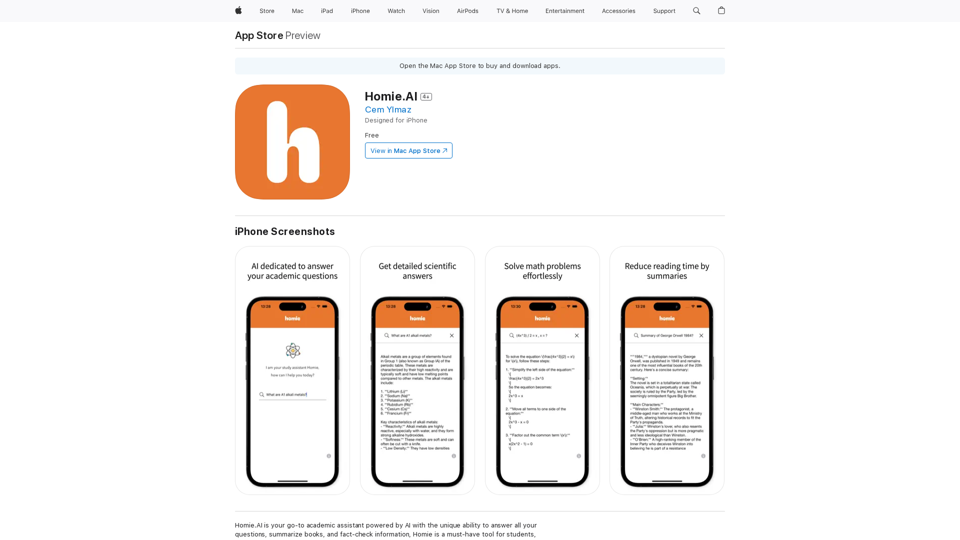
Homie.AI is your go-to academic assistant powered by AI with the unique ability to answer all your questions, summarize books, and fact-check information, Homie is always here to help you with your academic needs.
124.77 M
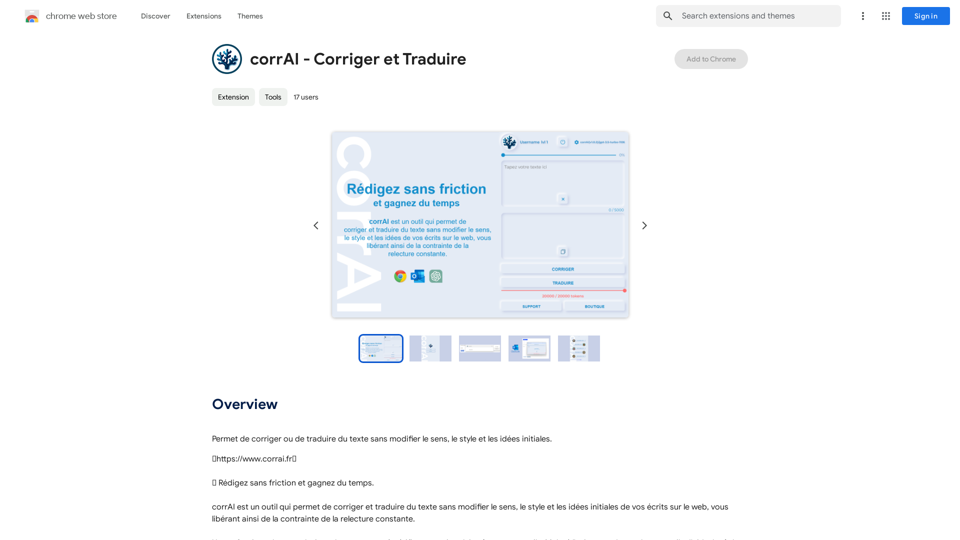
Allows you to correct or translate text without changing the meaning, style, and original ideas.
193.90 M
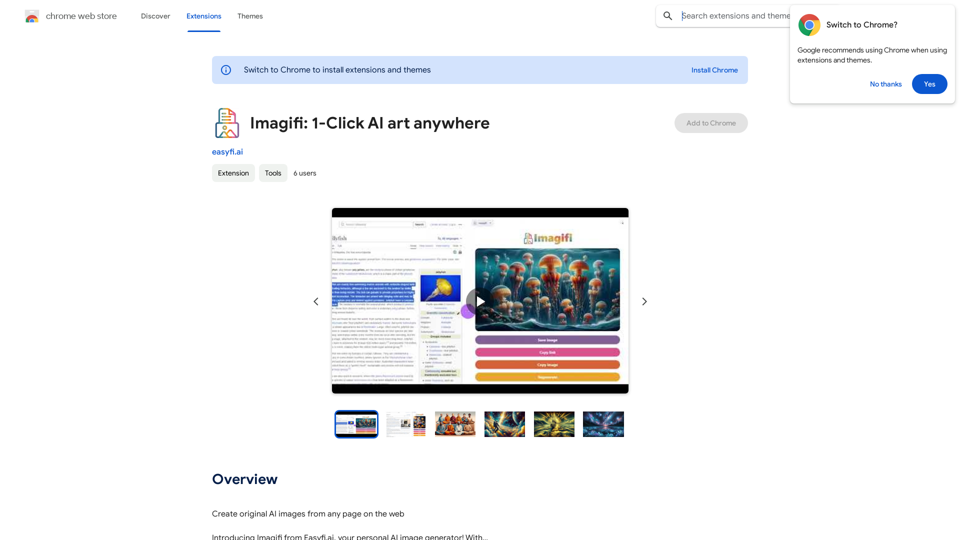
Create original AI images from any page on the web Introducing Imagifi from Easyfi.ai, your personal AI image generator! With…
193.90 M
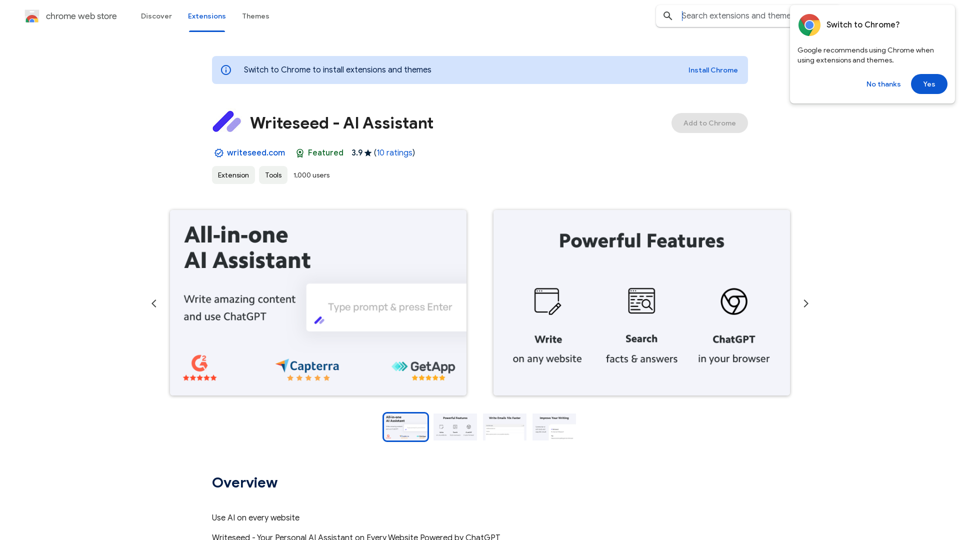
Using AI on Every Website With the rapid advancement of technology, Artificial Intelligence (AI) has become an integral part of our daily lives. From virtual assistants to self-driving cars, AI is revolutionizing the way we live and work. One area where AI can have a significant impact is on websites. Imagine a website that can learn from your behavior, adapt to your needs, and provide personalized experiences. In this article, we'll explore the possibilities of using AI on every website. Enhanced User Experience AI can analyze user behavior, preferences, and interests to provide a tailored experience. For instance, an e-commerce website can use AI to recommend products based on a user's browsing history and purchase behavior. This can lead to increased customer satisfaction, loyalty, and ultimately, revenue. Improved Website Performance AI can help optimize website performance by analyzing user traffic patterns, identifying bottlenecks, and providing insights to improve loading times. This can result in higher search engine rankings, increased conversions, and a better overall user experience. Personalized Content AI-powered content generation can help create personalized content for users based on their interests, preferences, and behavior. This can include customized product recommendations, tailored blog posts, and even personalized email marketing campaigns. Enhanced Security AI-powered security systems can detect and prevent cyber threats in real-time, providing an additional layer of protection for websites and their users. This can include identifying and blocking malicious traffic, detecting phishing attempts, and preventing data breaches. Chatbots and Virtual Assistants AI-powered chatbots and virtual assistants can provide 24/7 customer support, helping users navigate websites, answer questions, and resolve issues. This can lead to increased customer satisfaction, reduced support queries, and improved overall user experience. The Future of Web Development As AI technology continues to evolve, we can expect to see even more innovative applications on websites. From AI-powered design tools to AI-driven website analytics, the possibilities are endless. The future of web development is exciting, and AI is at the forefront of this revolution. Conclusion Using AI on every website can have a transformative impact on the way we interact with the internet. From enhanced user experiences to improved website performance, personalized content, enhanced security, and chatbots, the benefits of AI are undeniable. As technology continues to advance, we can expect to see even more innovative applications of AI on websites. The future is exciting, and AI is leading the way.
193.90 M
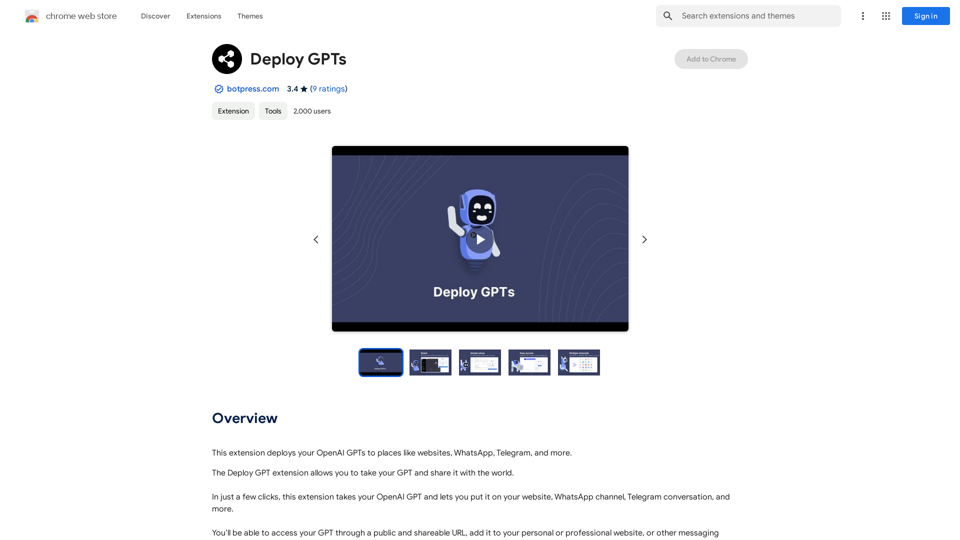
This extension deploys your OpenAI GPTs to places like websites, WhatsApp, Telegram, and more.
193.90 M
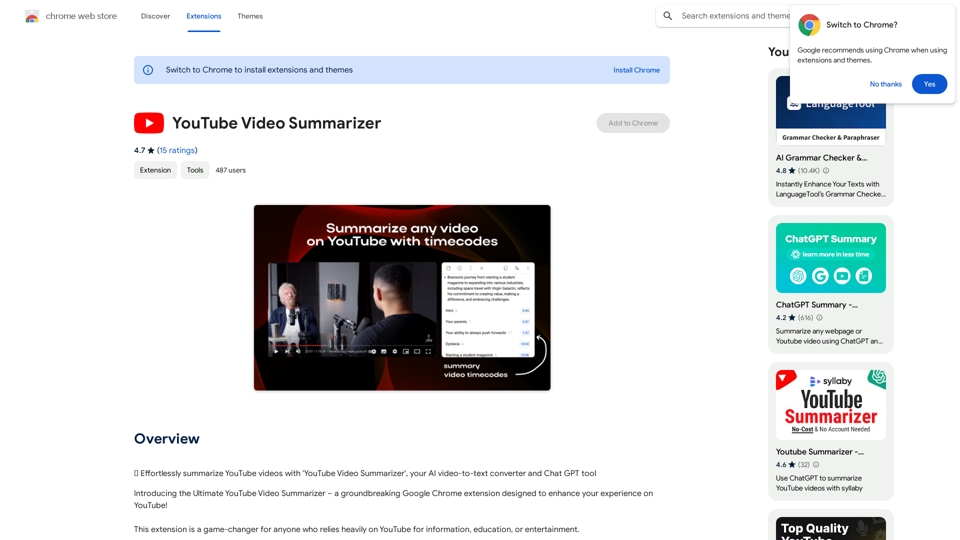
Effortlessly summarize YouTube videos with 'YouTube Video Summarizer', your AI video-to-text converter and Chat GPT tool
193.90 M