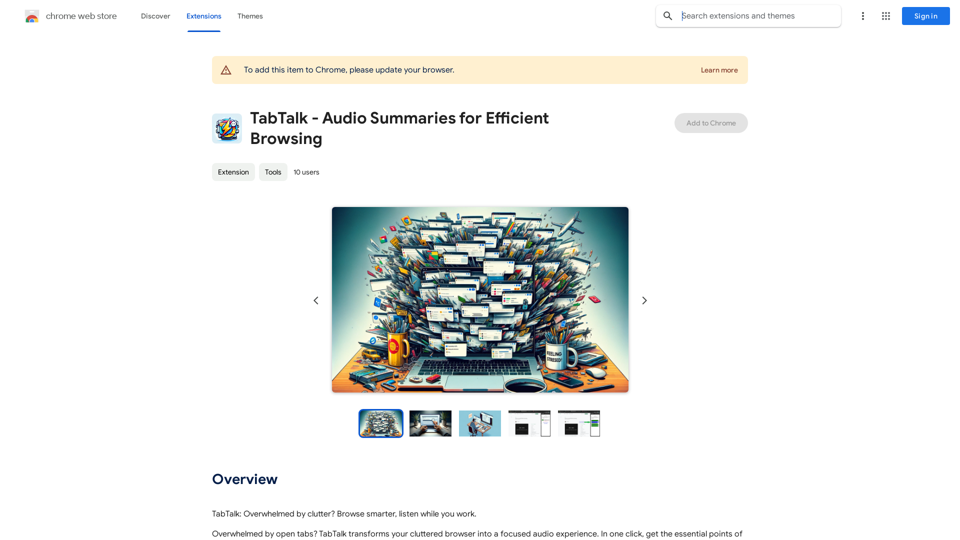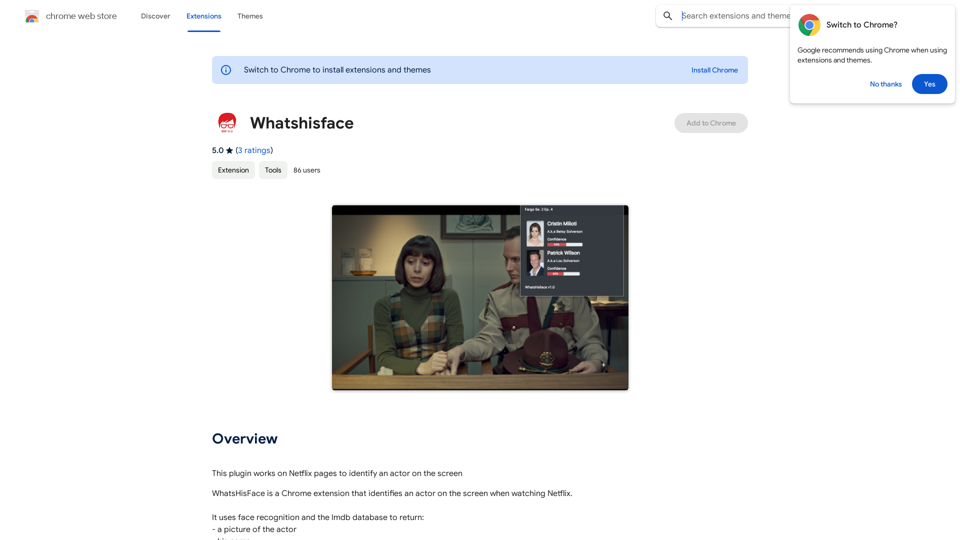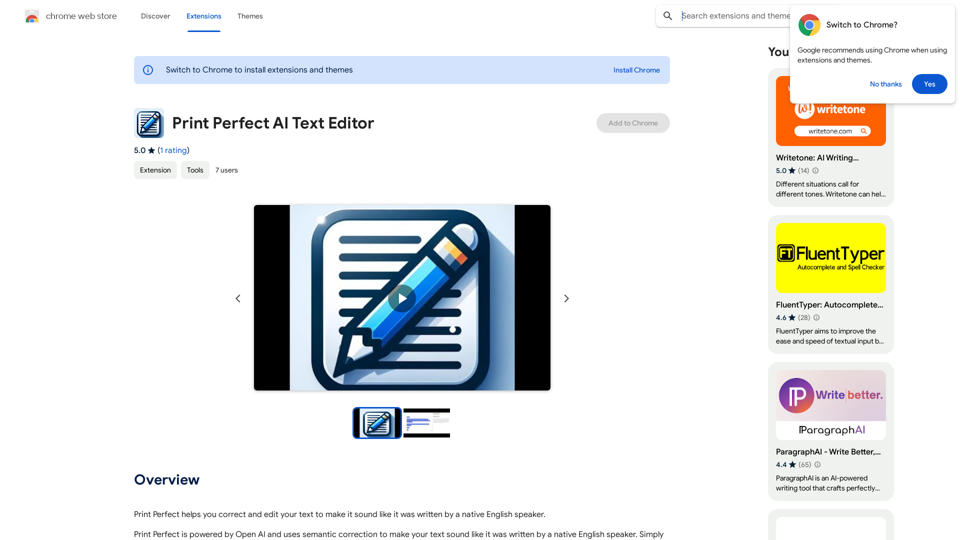YTchat is an innovative AI-powered chatbot extension designed for YouTube. It enables users to interact with video content through a chat interface, allowing them to ask questions and receive detailed responses without interrupting their viewing experience. This tool is particularly useful for productivity, studying, and learning purposes, offering a seamless way to extract information from YouTube videos.
YouTube Chat
Talk to a chatbot, ask questions, and get the exact information you need from YouTube videos, all without leaving YouTube!
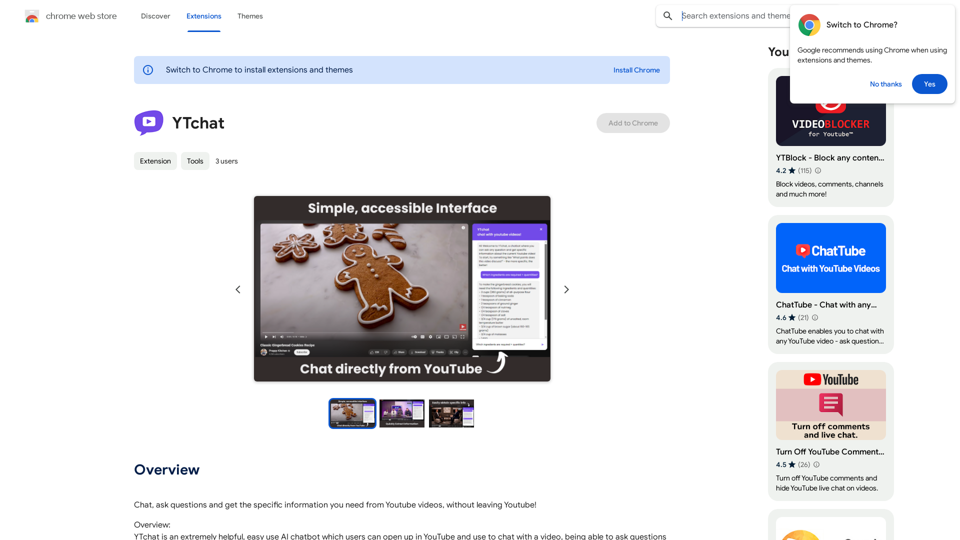
Introduction
Feature
Quick and Easy Interaction
YTchat boasts a quick open/close system, allowing users to start chatting instantly without any delay. The simple and minimal user interface ensures easy navigation and usage.
Contextual AI Responses
The chatbot provides fast and detailed answers, strictly within the context of the YouTube video. This feature is excellent for obtaining specific information unique to the video content.
Customizable Queries
Users can tailor their queries using custom words, allowing for more precise and personalized responses that meet their specific needs.
Time-Saving Functionality
YTchat eliminates the need to watch entire videos. Users can load a video and begin chatting immediately, saving time and increasing efficiency in information gathering.
Subtitle Compatibility
The extension works with YouTube videos that have subtitles, including both built-in and auto-generated subtitles, expanding its usability across a wide range of content.
Free Accessibility
YTchat is available as a free extension, downloadable from the Chrome Web Store, making it accessible to all users without any subscription fees.
FAQ
How do I start using YTchat?
To use YTchat, follow these steps:
- Open a YouTube video
- Click on the YTchat extension icon
- The chat interface will open alongside the video
- Start asking questions or interacting with the video content
What are the requirements for using YTchat?
YTchat requires:
- A YouTube video with subtitles (built-in or auto-generated)
- The Chrome browser (as it's available on the Chrome Web Store)
Can YTchat be used with any YouTube video?
YTchat can be used with any YouTube video that has subtitles, either built-in or auto-generated.
Is there a cost associated with using YTchat?
No, YTchat is a free extension available for download from the Chrome Web Store.
How can I customize my queries for better results?
You can use specific words or phrases in your queries to tailor the responses to your needs. For example, if you're looking for a summary, you might start your query with "Summarize the main points about..."
Latest Traffic Insights
Monthly Visits
193.90 M
Bounce Rate
56.27%
Pages Per Visit
2.71
Time on Site(s)
115.91
Global Rank
-
Country Rank
-
Recent Visits
Traffic Sources
- Social Media:0.48%
- Paid Referrals:0.55%
- Email:0.15%
- Referrals:12.81%
- Search Engines:16.21%
- Direct:69.81%
Related Websites
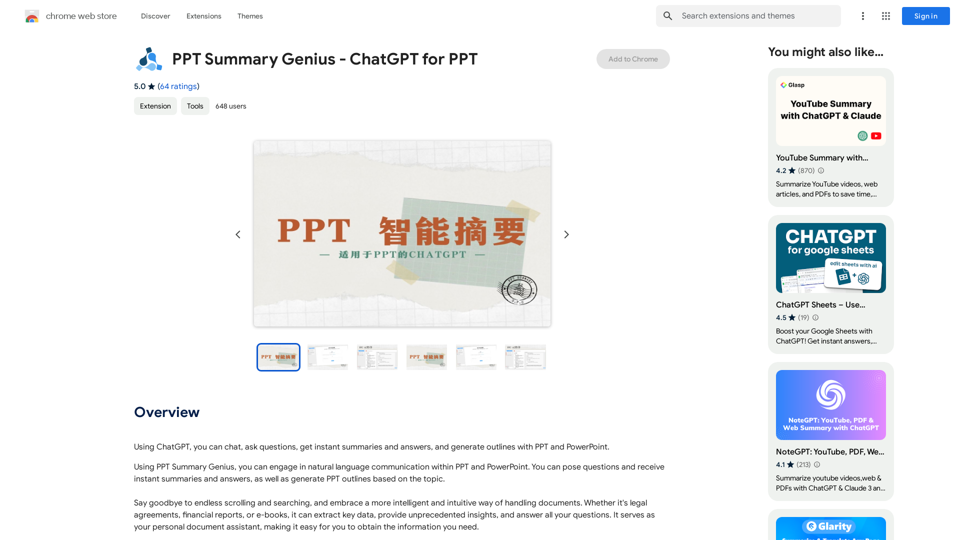
PPT Summary Genius - ChatGPT for PPT Turn your boring presentations into engaging masterpieces! * Summarize lengthy PPTs: ChatGPT can condense your slides into concise summaries, perfect for quick reviews or sharing key points. * Generate compelling narratives: Transform your data and bullet points into captivating stories that resonate with your audience. * Craft impactful introductions and conclusions: Start strong and leave a lasting impression with ChatGPT's help. * Overcome writer's block: Struggling with slide content? ChatGPT can provide creative ideas and help you overcome creative hurdles. * Tailor your message: Adjust the tone and style of your presentation to match your audience and purpose. Boost your productivity and create presentations that truly shine!
PPT Summary Genius - ChatGPT for PPT Turn your boring presentations into engaging masterpieces! * Summarize lengthy PPTs: ChatGPT can condense your slides into concise summaries, perfect for quick reviews or sharing key points. * Generate compelling narratives: Transform your data and bullet points into captivating stories that resonate with your audience. * Craft impactful introductions and conclusions: Start strong and leave a lasting impression with ChatGPT's help. * Overcome writer's block: Struggling with slide content? ChatGPT can provide creative ideas and help you overcome creative hurdles. * Tailor your message: Adjust the tone and style of your presentation to match your audience and purpose. Boost your productivity and create presentations that truly shine!Using ChatGPT, you can chat, ask questions, get instant summaries and answers, and generate outlines for presentations in PPT and PowerPoint format.
193.90 M
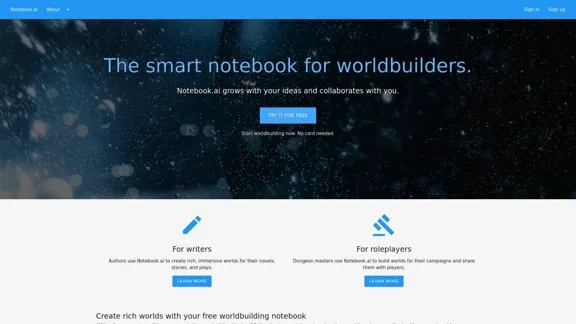
The intelligent notebook for world creators - Notebook.ai
The intelligent notebook for world creators - Notebook.aiNotebook.ai is a collection of tools designed for writers and roleplayers to create magnificent universes — and everything within them.
149.28 K
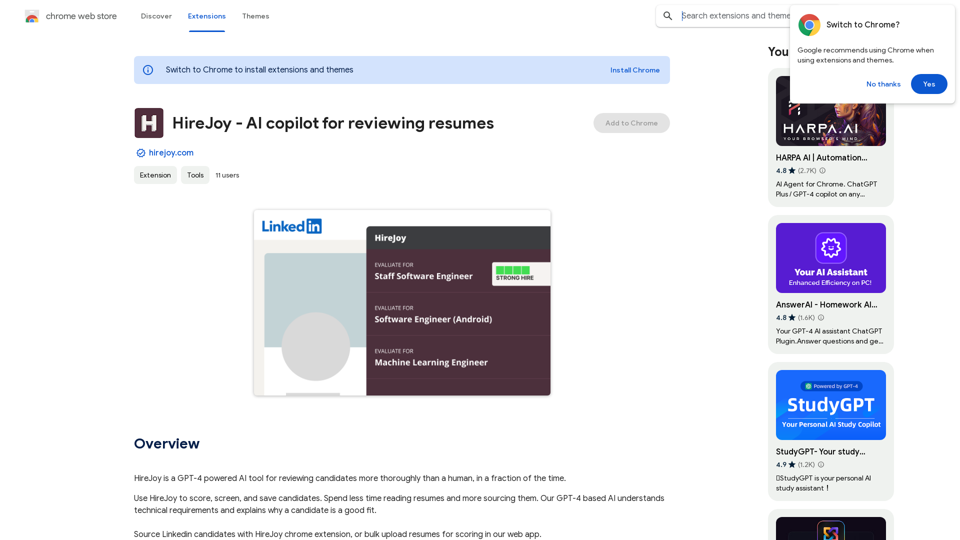
HireJoy is an AI tool powered by GPT-4 that can review candidates more completely than a person, in a much shorter amount of time.
193.90 M
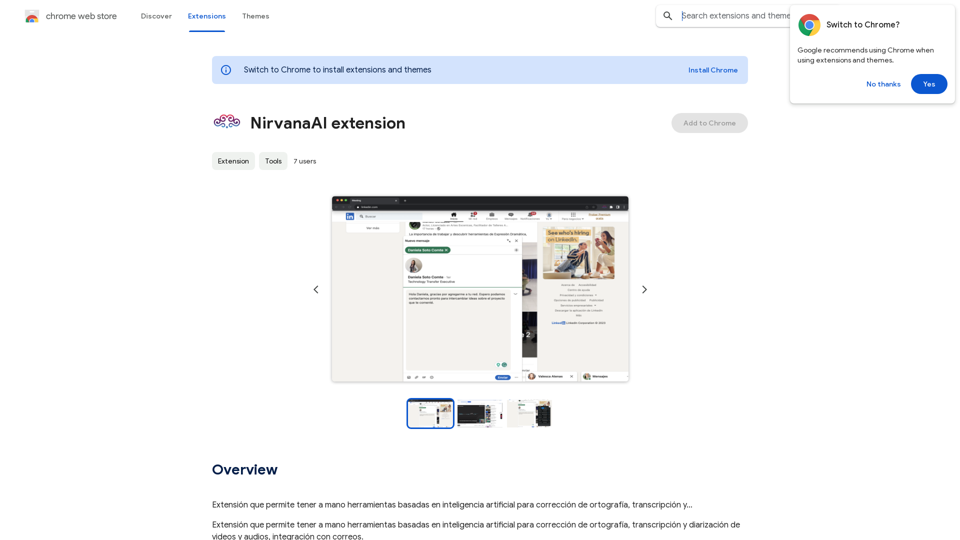
Extension that allows you to have AI-powered tools for grammar correction, transcription, and...
193.90 M
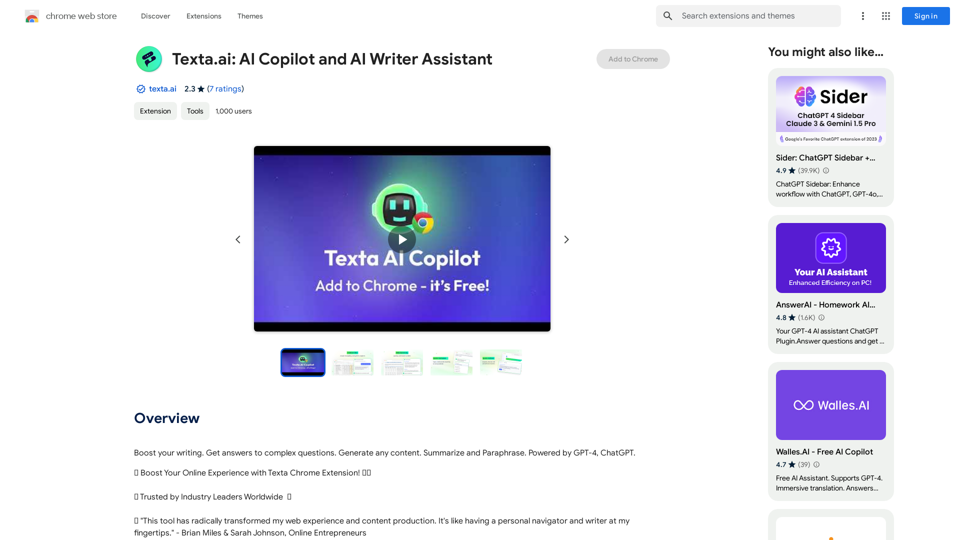
Boost your writing. Get answers to complex questions. Generate any content. Summarize and Paraphrase. Powered by GPT-4, ChatGPT.
193.90 M