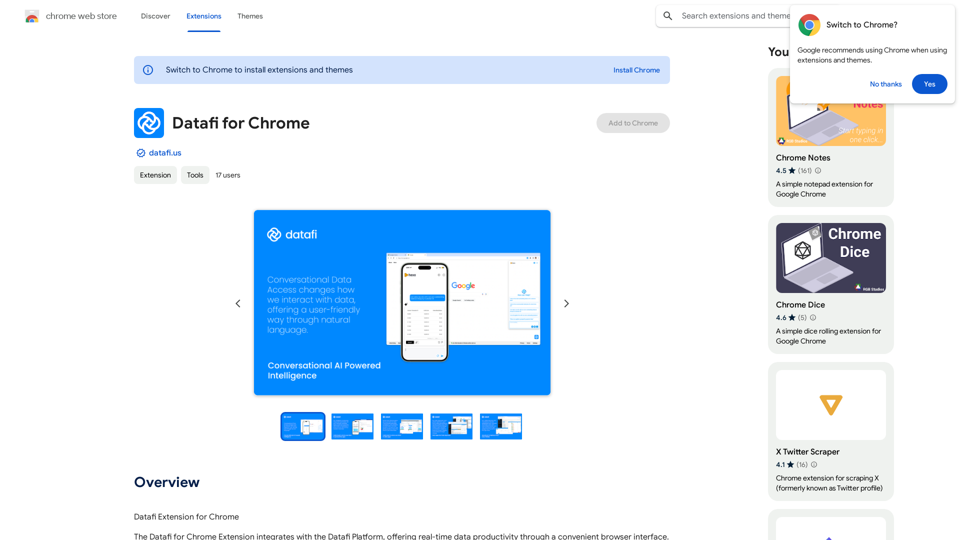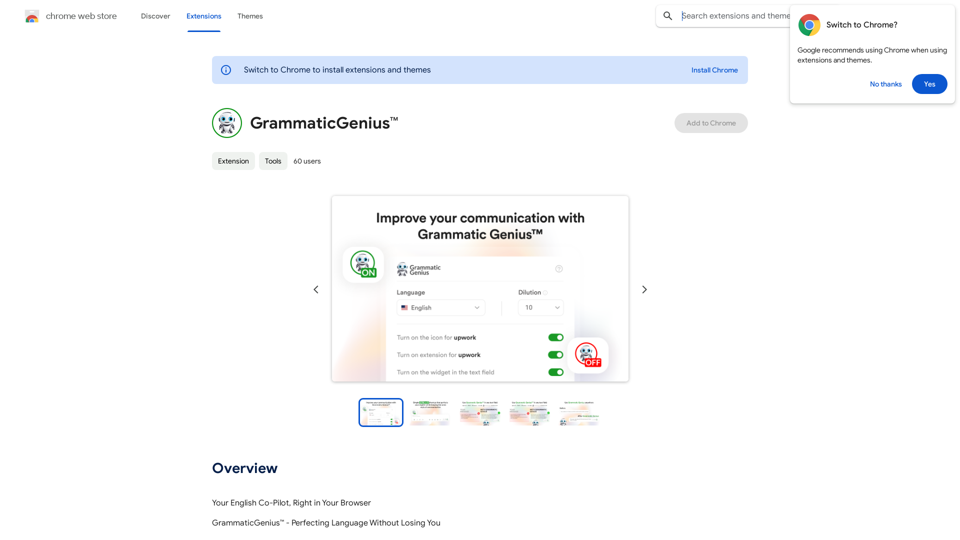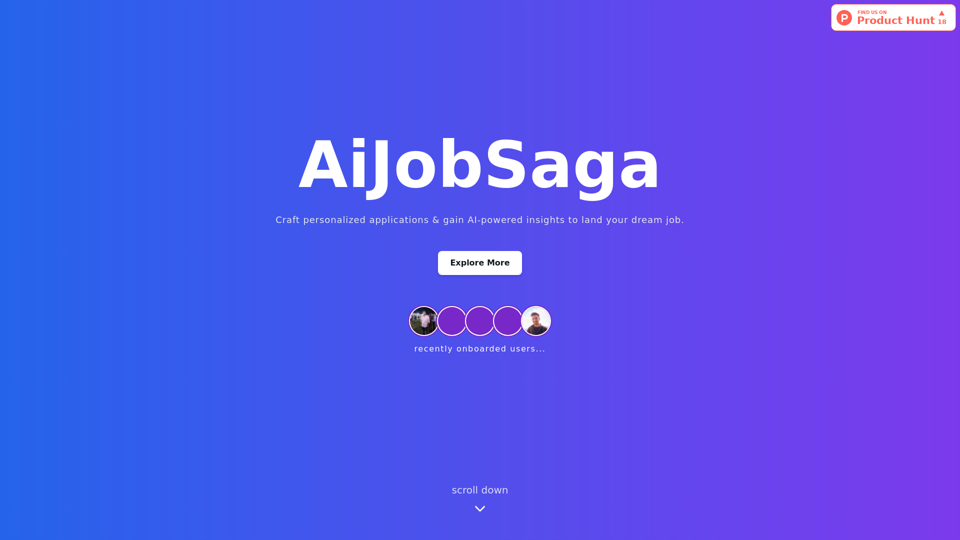Lakshya is an AI-powered personal assistant designed to revolutionize task management and goal achievement. It offers intelligent task scheduling, calendar integration, accountability partnerships, challenges, task sharing, integrated journaling, and comprehensive organization features. Lakshya aims to streamline productivity and help users efficiently manage their daily tasks and long-term goals.
Goal
Website Created Using Create-React-App
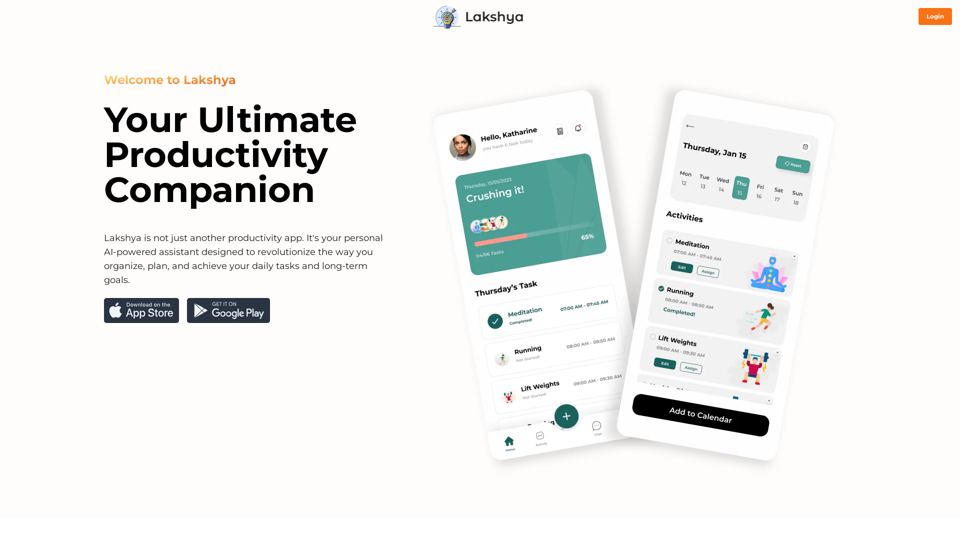
Introduction
Feature
Intelligent Task Scheduling
Utilize AI technology to effortlessly schedule daily tasks, maximizing productivity and efficiency.
Seamless Calendar Integration
Synchronize tasks with your calendar to maintain an up-to-date schedule and never miss important appointments or deadlines.
Find Accountability Partners
Connect with like-minded individuals sharing similar goals, fostering a supportive community that enhances focus and accountability.
Challenge Yourself
Participate in exciting challenges and competitions to develop healthy habits and achieve milestones alongside friends and family.
Efficient Task Sharing
Share tasks easily with family or roommates, reducing misunderstandings and ensuring smooth completion of chores.
Integrated Journaling
Record thoughts, ideas, and reflections through voice or written entries, tracking progress and learning from experiences.
All-in-One Organization
Centralize all organizational needs in one place, eliminating scattered to-do lists and promoting streamlined productivity.
FAQ
How can I use Lakshya?
Every user can access Lakshya's AI-powered features to enhance productivity and achieve goals. Subscribing to the platform provides additional benefits and extended access beyond free usage limits.
What pricing options does Lakshya offer?
Lakshya provides a range of pricing plans to suit various needs, from free to premium options, designed to help users achieve their goals affordably.
Will my information be used for training purposes?
No, Lakshya highly values user privacy, and your data will not be used for any training purposes.
Can I delete my account?
Yes, you can delete your account at any time, and all your data will be removed as well.
What are some helpful tips for using Lakshya?
- Utilize the AI-powered task scheduling feature to prioritize tasks and maintain focus
- Connect with like-minded individuals for accountability and motivation
- Participate in challenges and competitions to build healthy habits and achieve milestones
Latest Traffic Insights
Monthly Visits
168
Bounce Rate
46.19%
Pages Per Visit
1.01
Time on Site(s)
0.00
Global Rank
-
Country Rank
-
Recent Visits
Traffic Sources
- Social Media:3.75%
- Paid Referrals:1.93%
- Email:0.18%
- Referrals:14.08%
- Search Engines:40.67%
- Direct:38.71%
Related Websites
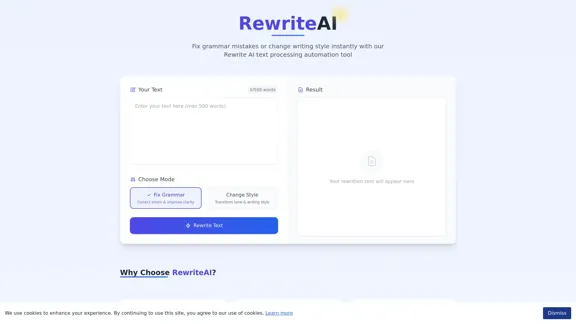
Rewrite AI - Correct Grammar or Alter Writing Style with AI
Rewrite AI - Correct Grammar or Alter Writing Style with AIRewrite AI assists you in refining your writing with immediate grammar corrections and style changes. Improve your content using our AI-driven writing assistant.
6.84 K
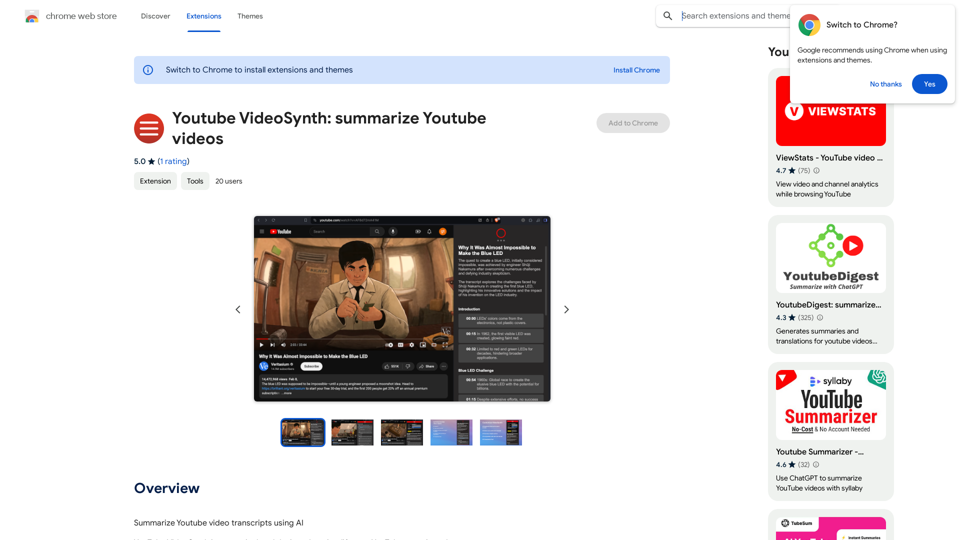
Youtube VideoSynth: Summarize Youtube Videos This tool uses artificial intelligence to create short summaries of YouTube videos. Simply paste the YouTube video URL into the input field, and VideoSynth will generate a concise summary of the video's content.
Youtube VideoSynth: Summarize Youtube Videos This tool uses artificial intelligence to create short summaries of YouTube videos. Simply paste the YouTube video URL into the input field, and VideoSynth will generate a concise summary of the video's content.Summarize YouTube Video Transcripts Using AI This is a powerful tool for quickly understanding the main points of long videos. Here's how it works: 1. Get the Transcript: You'll need a text transcript of the YouTube video. Many videos have automatic captions, or you can use a transcription service. 2. Choose an AI Summarizer: There are many free and paid AI summarization tools available online. Some popular options include: * OpenAI's GPT-3: A powerful language model that can generate high-quality summaries. * Google Cloud AI Platform: Offers a variety of AI services, including text summarization. * Hugging Face Transformers: An open-source library with pre-trained summarization models. 3. Input the Transcript: Paste the transcript into the AI summarizer. 4. Generate the Summary: The AI will analyze the text and generate a concise summary of the video's main points. 5. Review and Edit: Read through the AI-generated summary and make any necessary edits to ensure accuracy and clarity. Let me know if you'd like more details on any of these steps!
193.90 M
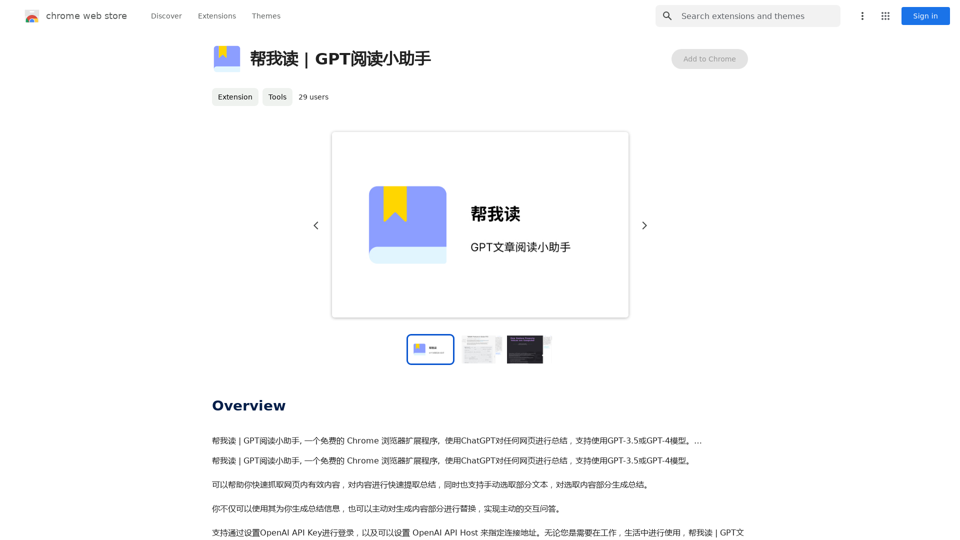
Help me read | GPT Reading Assistant, a free Chrome browser extension, summarizes any webpage using ChatGPT, supporting the use of GPT-3.5 or GPT-4 models. ...
193.90 M
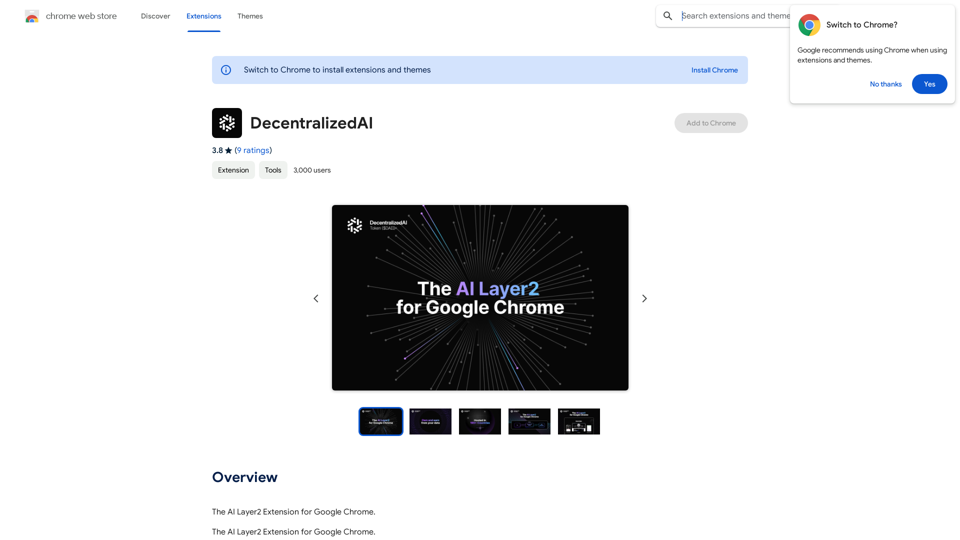
DecentralizedAI This is a general term referring to artificial intelligence (AI) systems that are not controlled by a single, centralized entity. Instead of relying on a large corporation or government to manage and govern AI, decentralized AI aims to distribute these capabilities across a network of independent nodes. Think of it like a blockchain for AI: * Transparency: The decision-making processes of decentralized AI are open and visible to everyone. * Security: Since there's no single point of failure, it's harder for malicious actors to take control or manipulate the system. * Resilience: Even if some nodes go offline, the network can continue to function. * Accessibility: Decentralized AI can make AI technology more accessible to individuals and smaller organizations. There are many potential applications for decentralized AI, including: * Data privacy: Decentralized AI can help protect user data by distributing it across multiple nodes. * Fairness and bias mitigation: By involving a wider range of participants in the training process, decentralized AI can help reduce bias in AI systems. * Autonomous organizations: Decentralized AI can be used to create self-governing organizations that operate without human intervention. Decentralized AI is still a relatively new field, but it has the potential to revolutionize the way we develop and use AI.
DecentralizedAI This is a general term referring to artificial intelligence (AI) systems that are not controlled by a single, centralized entity. Instead of relying on a large corporation or government to manage and govern AI, decentralized AI aims to distribute these capabilities across a network of independent nodes. Think of it like a blockchain for AI: * Transparency: The decision-making processes of decentralized AI are open and visible to everyone. * Security: Since there's no single point of failure, it's harder for malicious actors to take control or manipulate the system. * Resilience: Even if some nodes go offline, the network can continue to function. * Accessibility: Decentralized AI can make AI technology more accessible to individuals and smaller organizations. There are many potential applications for decentralized AI, including: * Data privacy: Decentralized AI can help protect user data by distributing it across multiple nodes. * Fairness and bias mitigation: By involving a wider range of participants in the training process, decentralized AI can help reduce bias in AI systems. * Autonomous organizations: Decentralized AI can be used to create self-governing organizations that operate without human intervention. Decentralized AI is still a relatively new field, but it has the potential to revolutionize the way we develop and use AI.The AI Layer2 Extension for Google Chrome.
193.90 M
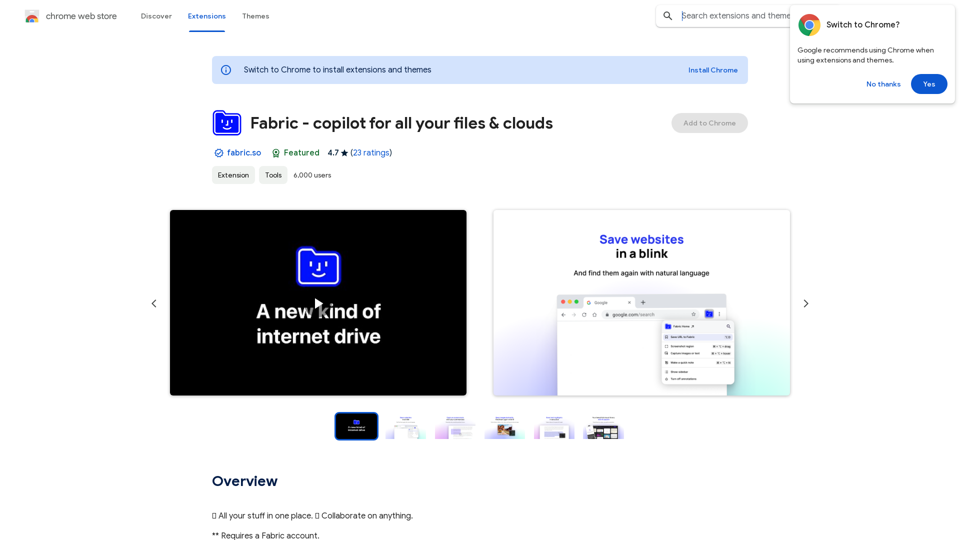
Fabric - Your assistant for all your files and cloud storage.
Fabric - Your assistant for all your files and cloud storage.🍱 All your things in one place. 👋 Work together on anything.
193.90 M