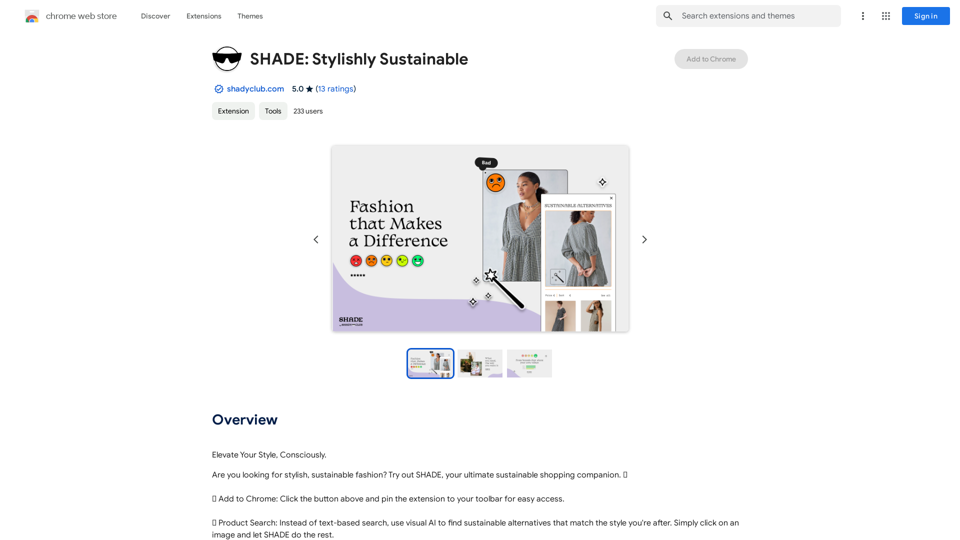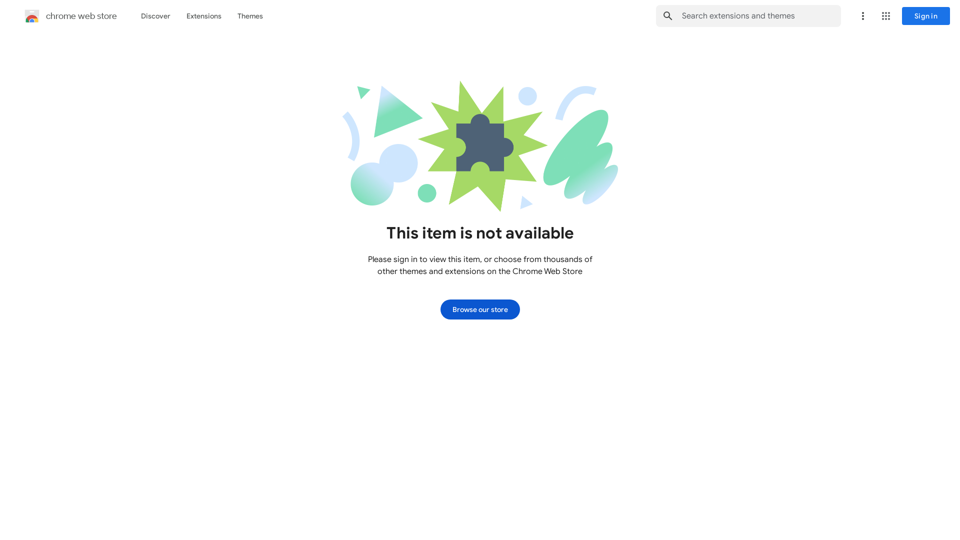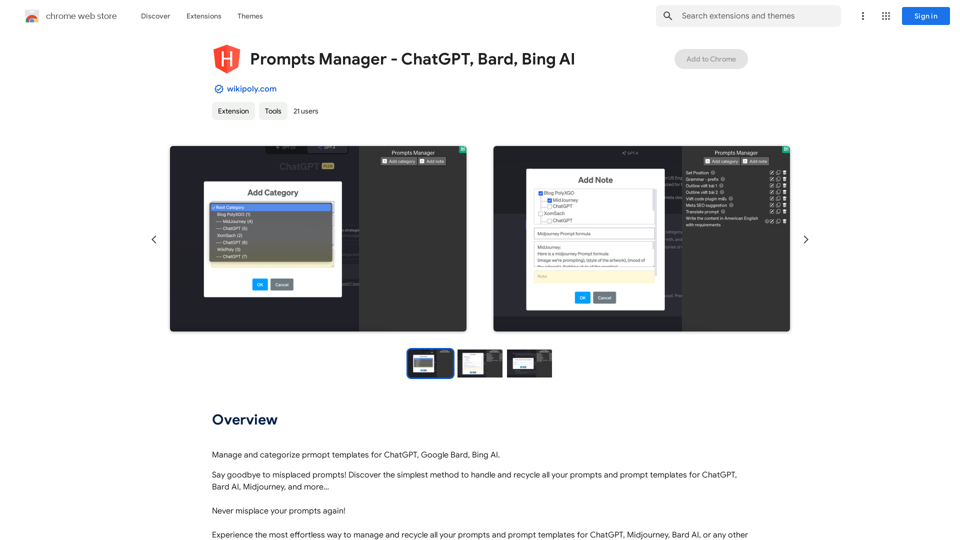Hocoos AI Website Builder is an innovative platform that leverages artificial intelligence to create custom business websites quickly and easily. It enables users to launch professional websites without coding skills, design experience, or technical knowledge. The platform offers a range of features including AI-powered website creation, customizable editing, content generation, image editing, logo design, and free hosting.
Hocoos AI Website Builder - Create Your Website in 5 Minutes
Create professional websites in seconds with Hocoos AI website builder. Get all the sales and marketing tools to start & grow your online business now.
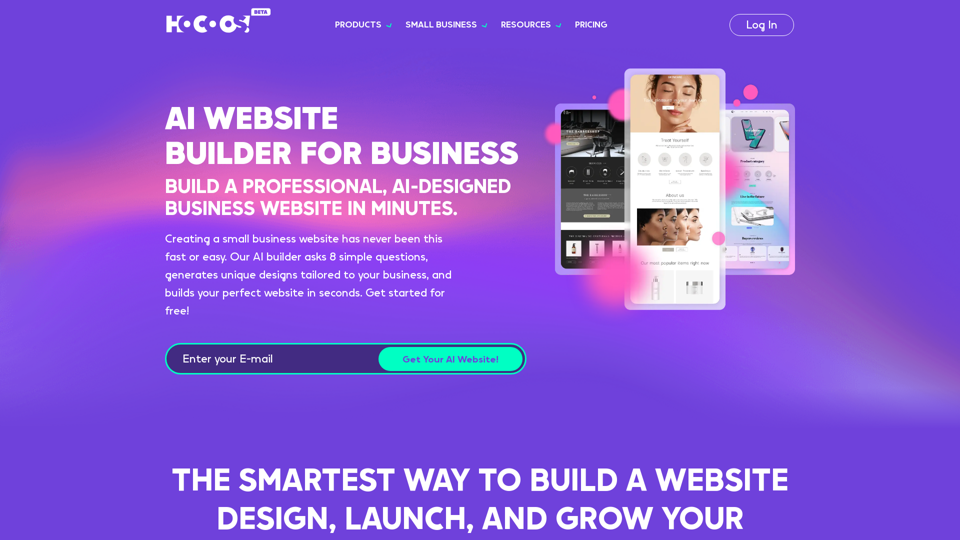
Introduction
Feature
AI-Powered Website Creation
Hocoos uses AI technology to generate unique website designs based on answers to 8 simple questions about your business needs.
User-Friendly Website Editor
Make changes to your website using an intuitive editor, no coding skills required.
AI Content Generator
Create compelling blog posts, product descriptions, and other content in minutes with AI assistance.
Smart Image Editor
Remove unwanted objects, extend photos, and create professional-quality images without expensive software or design skills.
AI Logo Generator
Design a professional logo in seconds using artificial intelligence.
Free Website Hosting
Save time, money, and effort with complimentary hosting services.
Dedicated Customer Support
Access help and support through live chat, email, or social media channels.
Responsive Design
All websites are mobile-friendly by default, ensuring they look great on any device or screen size.
eCommerce Capabilities
Set up an online store quickly with specialized tools and features for selling products and services.
Security Features
Benefit from robust security measures, advanced encryption protocols, and regular updates to protect against potential threats.
FAQ
How does Hocoos AI Website Builder work?
- Answer 8 simple questions about your business
- AI generates a custom website design
- Customize your website using the user-friendly editor
What are the pricing plans?
| Plan | Price | Features |
|---|---|---|
| Free | $0 | Create and host a website with limited access to premium features |
| Premium | $15/month | Access all premium features including AI-generated content, smart image completion, and logo generator |
How long does it take to create a website?
It takes less than 5 minutes to answer the 8 questions, and the AI builds your website in seconds.
Are Hocoos websites secure?
Yes, they feature robust security measures, advanced encryption protocols, and regular security updates.
Can I sell products on a Hocoos website?
Yes, Hocoos offers specialized tools and features for setting up an eCommerce store quickly and easily.
Latest Traffic Insights
Monthly Visits
111.35 K
Bounce Rate
42.05%
Pages Per Visit
2.32
Time on Site(s)
35.70
Global Rank
320888
Country Rank
United States 340959
Recent Visits
Traffic Sources
- Social Media:5.14%
- Paid Referrals:2.39%
- Email:0.11%
- Referrals:8.46%
- Search Engines:46.28%
- Direct:37.63%
Related Websites
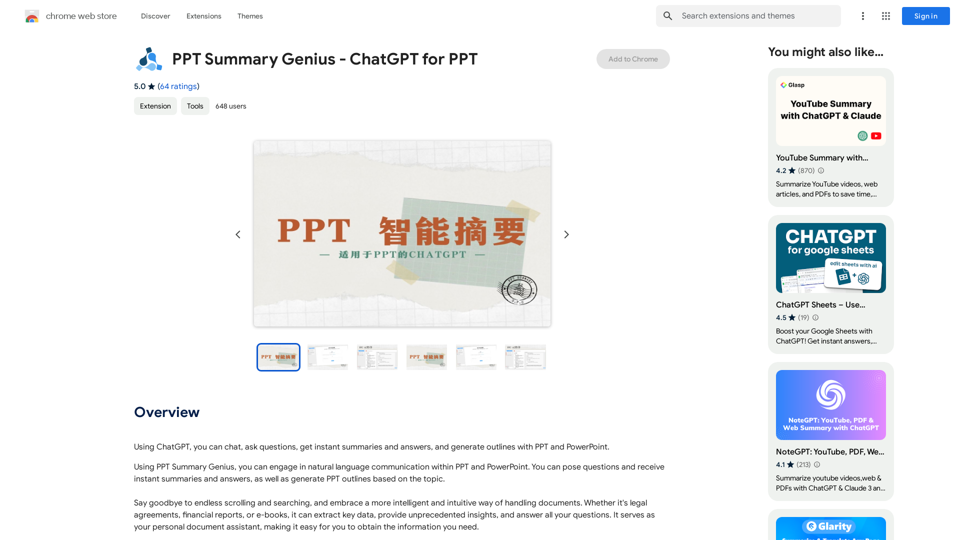
PPT Summary Genius - ChatGPT for PPT Turn your boring presentations into engaging masterpieces! * Summarize lengthy PPTs: ChatGPT can condense your slides into concise summaries, perfect for quick reviews or sharing key points. * Generate compelling narratives: Transform your data and bullet points into captivating stories that resonate with your audience. * Craft impactful introductions and conclusions: Start strong and leave a lasting impression with ChatGPT's help. * Overcome writer's block: Struggling with slide content? ChatGPT can provide creative ideas and help you overcome creative hurdles. * Tailor your message: Adjust the tone and style of your presentation to match your audience and purpose. Boost your productivity and create presentations that truly shine!
PPT Summary Genius - ChatGPT for PPT Turn your boring presentations into engaging masterpieces! * Summarize lengthy PPTs: ChatGPT can condense your slides into concise summaries, perfect for quick reviews or sharing key points. * Generate compelling narratives: Transform your data and bullet points into captivating stories that resonate with your audience. * Craft impactful introductions and conclusions: Start strong and leave a lasting impression with ChatGPT's help. * Overcome writer's block: Struggling with slide content? ChatGPT can provide creative ideas and help you overcome creative hurdles. * Tailor your message: Adjust the tone and style of your presentation to match your audience and purpose. Boost your productivity and create presentations that truly shine!Using ChatGPT, you can chat, ask questions, get instant summaries and answers, and generate outlines for presentations in PPT and PowerPoint format.
193.90 M
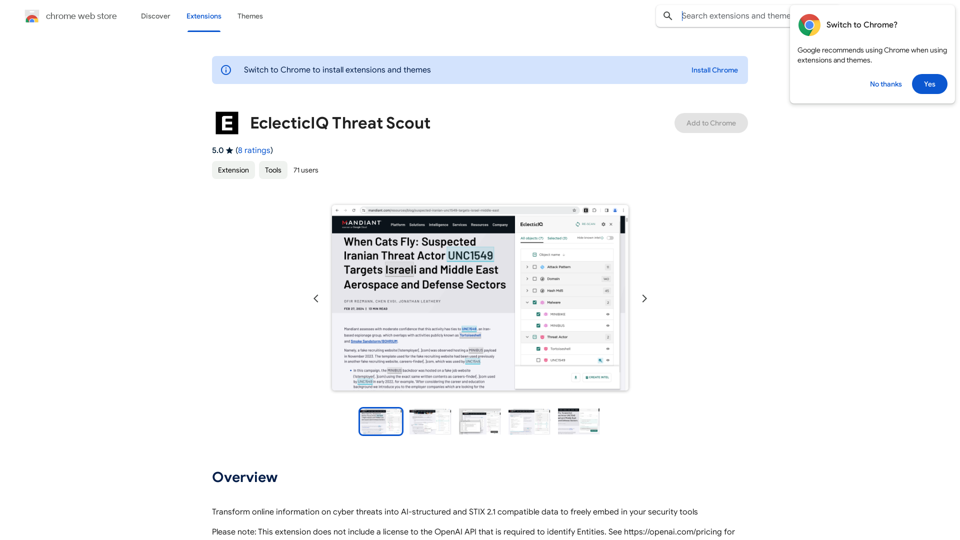
Turn information about online dangers into data that artificial intelligence can understand and use. This data will follow the STIX 2.1 standard, so you can easily include it in your security programs.
193.90 M
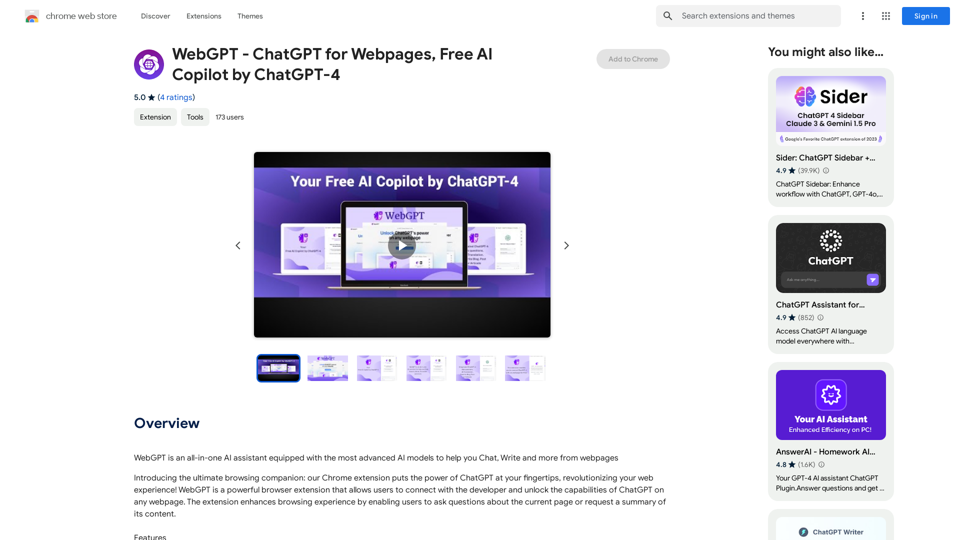
WebGPT - ChatGPT for Webpages, Free AI Copilot by ChatGPT-4
WebGPT - ChatGPT for Webpages, Free AI Copilot by ChatGPT-4WebGPT is an all-in-one AI assistant with the most advanced AI models to help you chat, write, and more, all from webpages.
193.90 M
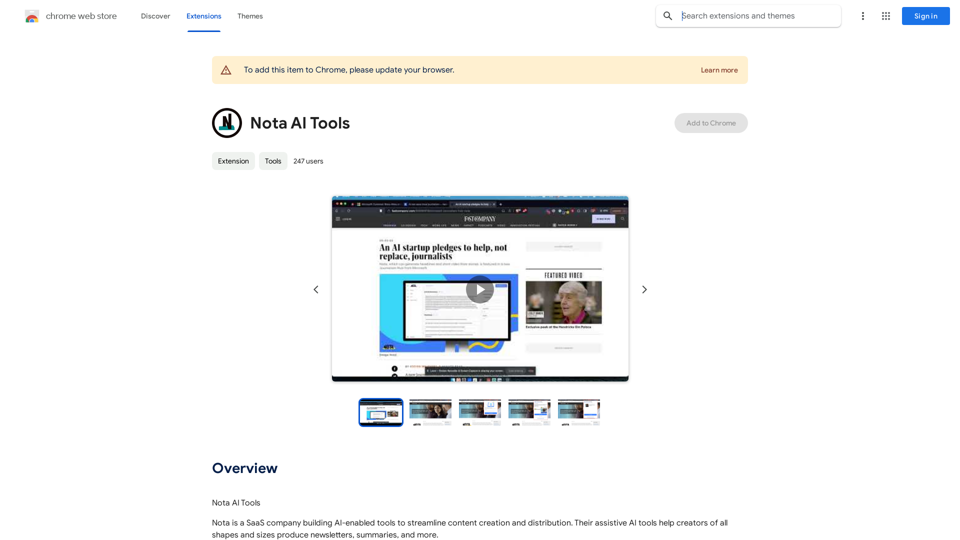
Note AI Tools This is a placeholder for a list of AI tools related to note-taking. Please provide me with the content you'd like me to translate.
Note AI Tools This is a placeholder for a list of AI tools related to note-taking. Please provide me with the content you'd like me to translate.AI Tools
193.90 M
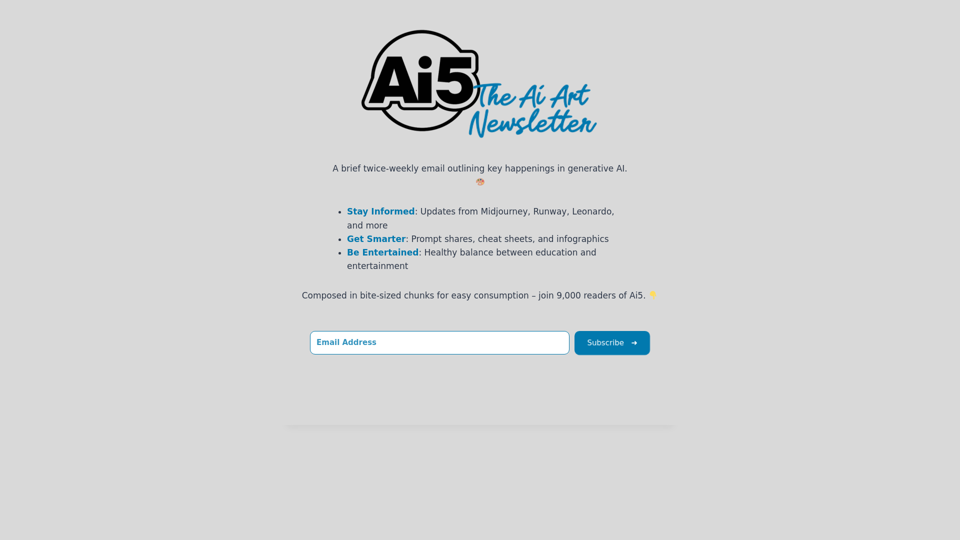
Ai5 is your go-to twice-weekly email outlining the most important events happening in generative AI. Stay informed, get smarter, and be entertained with Ai5.
0