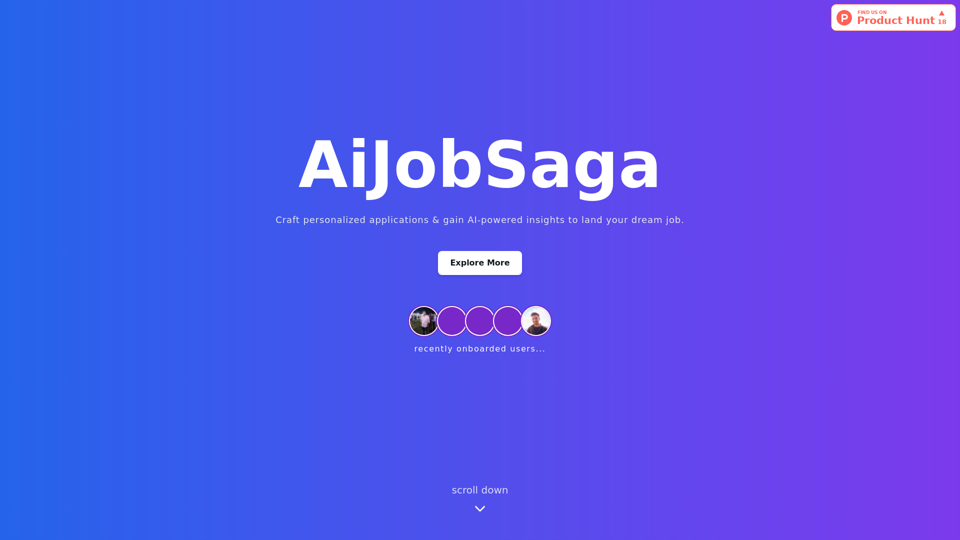Voice Generator is an online platform that converts text into natural-sounding voices across 130+ languages and dialects. It offers a vast library of high-quality voices, flexible pricing, and advanced features, making it a versatile tool for users worldwide. The platform is designed to be user-friendly, cost-effective, and accessible, catering to various needs from personal use to professional applications.
Online Voice Generator for Free ❤️
Online Voice Generator for Free with over 600 voices. Generate realistic voices on our website quickly and download it as MP3.
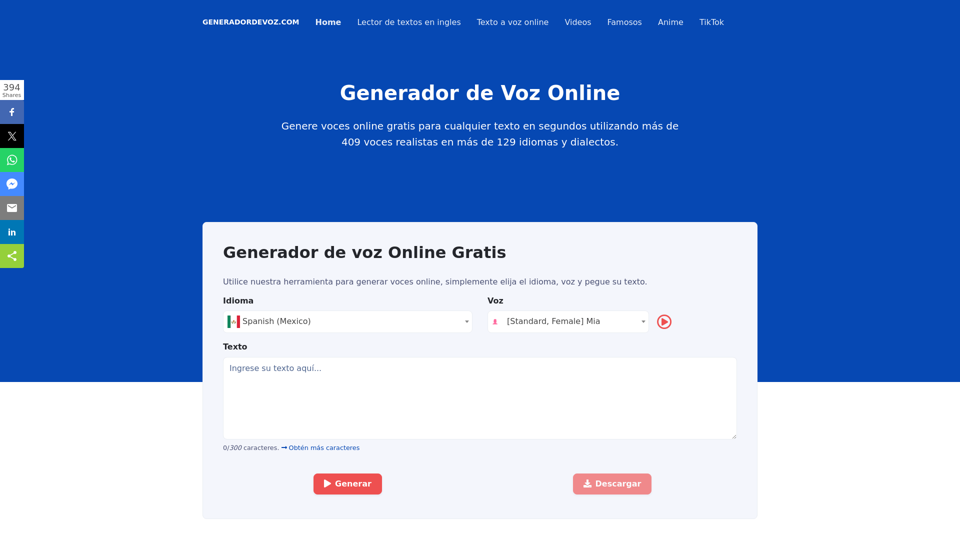
Introduction
Feature
Multi-language Support
Voice Generator supports over 130 languages and dialects, making it a versatile tool for users worldwide.
High-quality Voices
The platform uses advanced algorithms and techniques to produce high-quality voices that are clear, natural, and easy to understand.
Flexible Pricing Model
Users can choose from pay-per-use, package purchase, or subscription plans, offering flexibility to suit different needs and budgets.
Advanced Features
- SSML support
- Pause and breathing effects
- Customizable audio controls
Text-to-Speech Conversion
Simply enter your text, choose the desired voice and language to convert your text into a natural-sounding voice.
Audio File Generation
Generate audio files in various formats, including MP3, WAV, and more.
Customization Options
Adjust audio settings such as speed, tone, and volume to suit your specific requirements.
FAQ
What is a text-to-speech generator?
A text-to-speech generator is a tool that converts written text into a natural-sounding voice.
Can I convert text to MP3 or WAV?
Yes, Voice Generator allows users to convert text into various audio formats, including MP3, WAV, and more.
How is Voice Generator different from other text-to-speech generators?
Voice Generator uses advanced algorithms and techniques to produce high-quality voices that are clear, natural, and easy to understand, setting it apart from other text-to-speech generators.
How can I get started with Voice Generator?
- Sign up: Create an account on the Voice Generator website
- Choose your voice: Select from a wide range of voices and languages
- Start converting: Enter your text and convert it into a natural-sounding voice
What are the benefits of using Voice Generator?
- Accessibility: Makes content more accessible to people with disabilities
- Convenience: Easy to use and generates high-quality audio files quickly
- Cost-effective: Flexible pricing model helps users save time and money
Latest Traffic Insights
Monthly Visits
5.84 K
Bounce Rate
40.67%
Pages Per Visit
1.70
Time on Site(s)
31.18
Global Rank
3252882
Country Rank
Mexico 104078
Recent Visits
Traffic Sources
- Social Media:3.96%
- Paid Referrals:0.89%
- Email:0.13%
- Referrals:8.55%
- Search Engines:50.15%
- Direct:36.11%
Related Websites
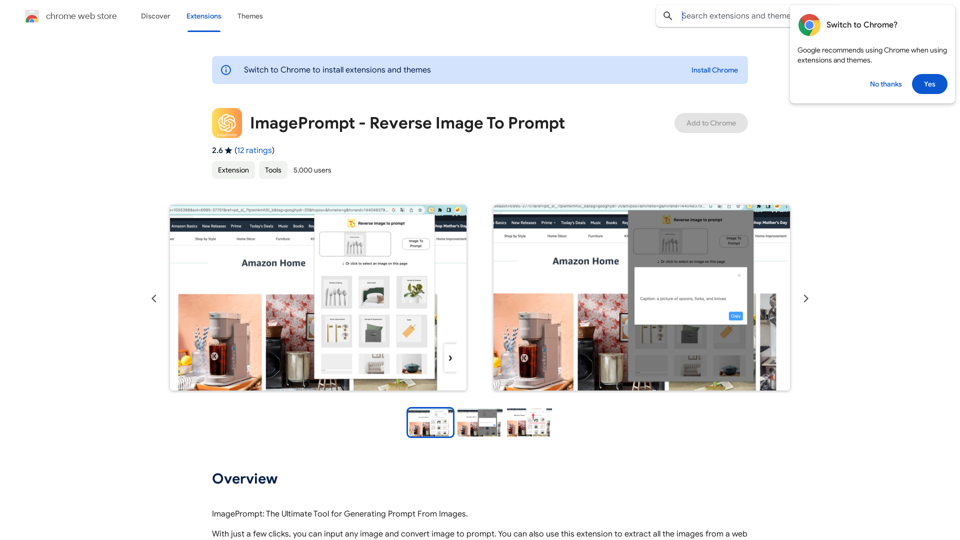
ImagePrompt - Reverse Image To Prompt This tool takes an image as input and generates a textual description (prompt) that can be used to recreate the image using text-to-image AI models.
ImagePrompt - Reverse Image To Prompt This tool takes an image as input and generates a textual description (prompt) that can be used to recreate the image using text-to-image AI models.ImagePrompt: The Ultimate Tool for Generating Prompts From Images.
193.90 M
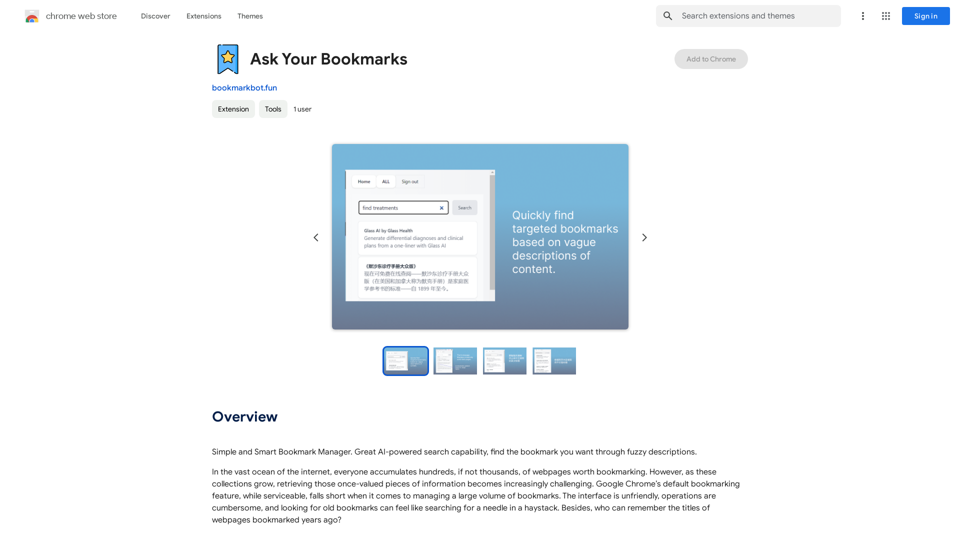
Simple and Smart Bookmark Manager. Great AI-powered search capability, find the bookmark you want with fuzzy descriptions.
193.90 M
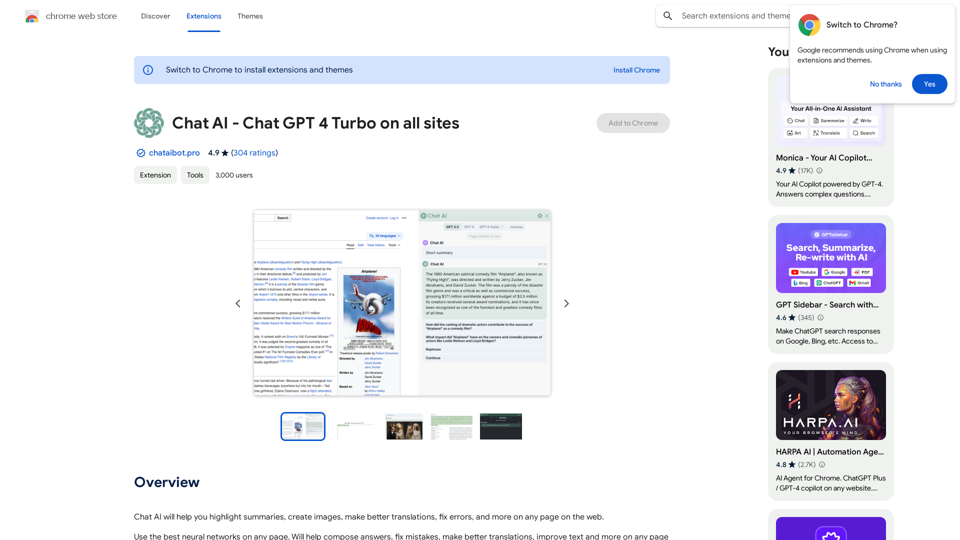
Universal Chat AI - Chat GPT 4 Turbo Accessible Across All Websites With the advent of advanced language models, we are proud to introduce the Chat AI - Chat GPT 4 Turbo, a revolutionary AI-powered chatbot designed to provide seamless and intelligent conversations across all websites. This innovative technology enables users to engage with a highly advanced language model, offering unparalleled conversational experiences. Key Features: * Omnipresent Accessibility: Chat GPT 4 Turbo is accessible across all websites, allowing users to interact with the AI chatbot from anywhere, at any time. * Enhanced Conversational Capabilities: Powered by cutting-edge language models, Chat GPT 4 Turbo understands and responds to user queries with unprecedented accuracy and context. * Seamless Integration: Effortlessly integrate Chat GPT 4 Turbo into any website, ensuring a unified and engaging user experience. Unlock the Power of Conversational AI: Experience the future of chatbots today with Chat AI - Chat GPT 4 Turbo. Discover how this groundbreaking technology can transform the way you interact with websites, providing unparalleled convenience, efficiency, and personalized experiences.
Universal Chat AI - Chat GPT 4 Turbo Accessible Across All Websites With the advent of advanced language models, we are proud to introduce the Chat AI - Chat GPT 4 Turbo, a revolutionary AI-powered chatbot designed to provide seamless and intelligent conversations across all websites. This innovative technology enables users to engage with a highly advanced language model, offering unparalleled conversational experiences. Key Features: * Omnipresent Accessibility: Chat GPT 4 Turbo is accessible across all websites, allowing users to interact with the AI chatbot from anywhere, at any time. * Enhanced Conversational Capabilities: Powered by cutting-edge language models, Chat GPT 4 Turbo understands and responds to user queries with unprecedented accuracy and context. * Seamless Integration: Effortlessly integrate Chat GPT 4 Turbo into any website, ensuring a unified and engaging user experience. Unlock the Power of Conversational AI: Experience the future of chatbots today with Chat AI - Chat GPT 4 Turbo. Discover how this groundbreaking technology can transform the way you interact with websites, providing unparalleled convenience, efficiency, and personalized experiences.Chat AI will help you highlight summaries, create images, make better translations, fix errors, and more on any page on the web.
193.90 M
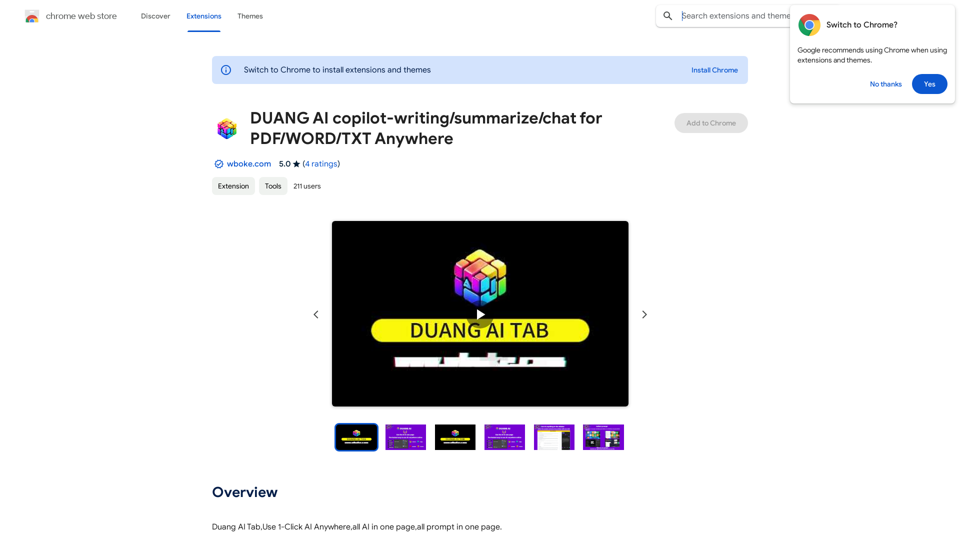
AI Copilot for Writing, Summarizing, and Chatting with PDF, WORD, and TXT Files Anywhere
AI Copilot for Writing, Summarizing, and Chatting with PDF, WORD, and TXT Files AnywhereDuang AI Tab, Use 1-Click AI Anywhere, All AI in One Page, All Prompts in One Page.
193.90 M
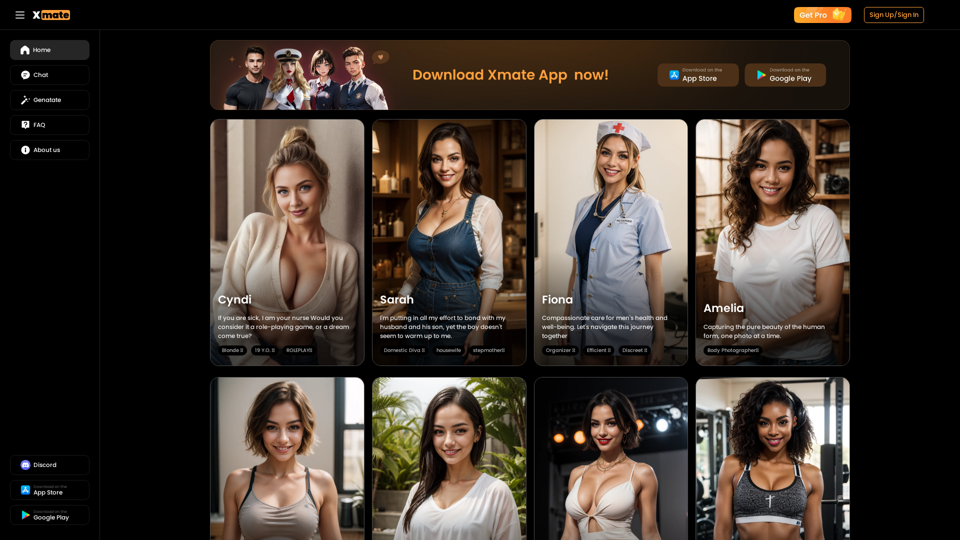
Xmate: AI Girlfriend for Adults & Porn Chat & More
Xmate: AI Girlfriend for Adults & Porn Chat & MoreExperience the ultimate thrill with NSFW Character AI Roleplay, where boundaries disappear. Engage in unrestricted AI conversations and uncensored NSFW AI interactions, and even request images from your virtual partner.
886
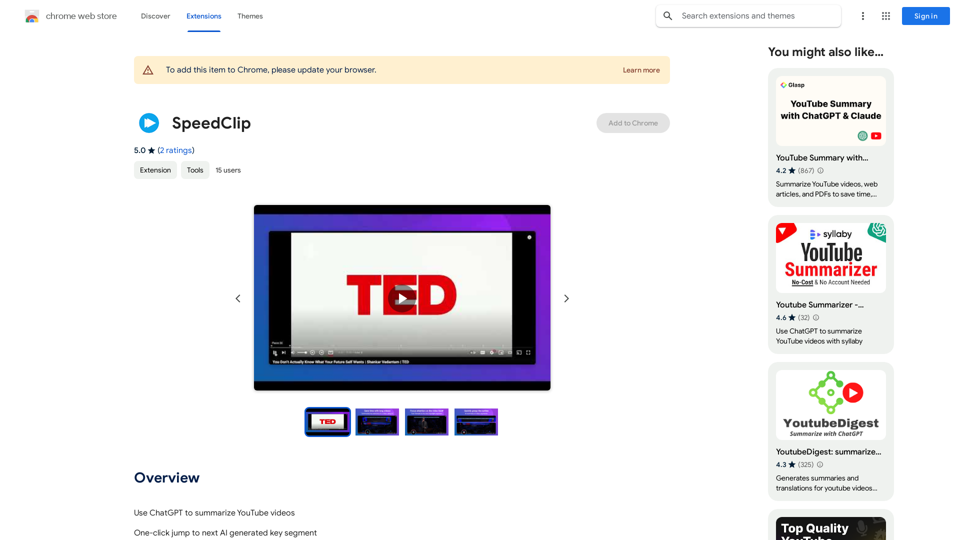
I can help you with that! Just give me the YouTube video link and I'll do my best to provide a clear and concise summary of its content.
193.90 M
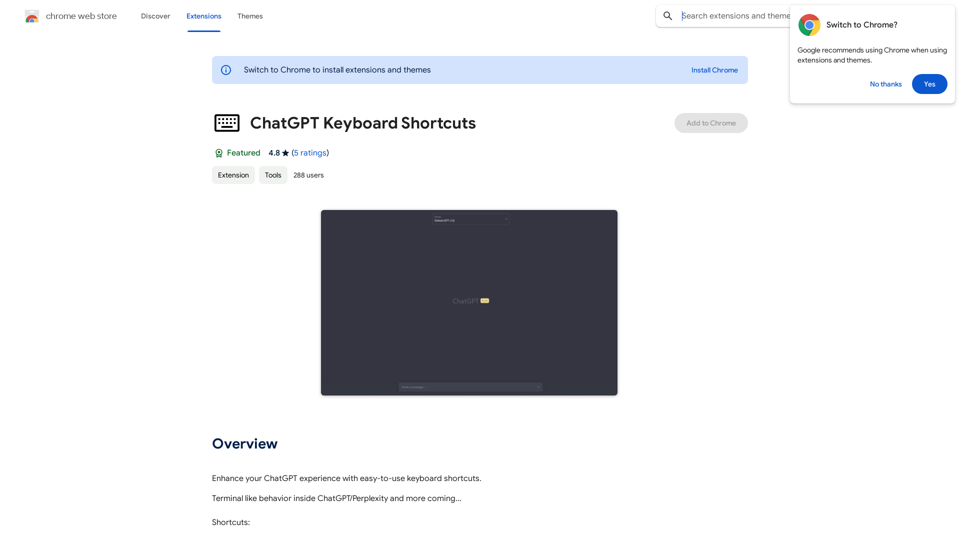
ChatGPT Keyboard Shortcuts #Navigation * Ctrl + →: Move to the next message * Ctrl + ←: Move to the previous message * Home: Move to the beginning of the conversation * End: Move to the end of the conversation #Editing * Ctrl + A: Select all text * Ctrl + C: Copy selected text * Ctrl + X: Cut selected text * Ctrl + V: Paste copied or cut text * Ctrl + Z: Undo * Ctrl + Y: Redo * Ctrl + Shift + F: Format text as code #Actions * Enter: Send the message * Shift + Enter: Insert a new line * Ctrl + Shift + Enter: Send the message and insert a new line * Esc: Cancel editing and close the message input field * Ctrl + Shift + Space: Open the emoji picker * Ctrl + Shift + /: Open the help menu #Accessibility * Ctrl + +: Increase font size * Ctrl + -: Decrease font size * Ctrl + 0: Reset font size to default
ChatGPT Keyboard Shortcuts #Navigation * Ctrl + →: Move to the next message * Ctrl + ←: Move to the previous message * Home: Move to the beginning of the conversation * End: Move to the end of the conversation #Editing * Ctrl + A: Select all text * Ctrl + C: Copy selected text * Ctrl + X: Cut selected text * Ctrl + V: Paste copied or cut text * Ctrl + Z: Undo * Ctrl + Y: Redo * Ctrl + Shift + F: Format text as code #Actions * Enter: Send the message * Shift + Enter: Insert a new line * Ctrl + Shift + Enter: Send the message and insert a new line * Esc: Cancel editing and close the message input field * Ctrl + Shift + Space: Open the emoji picker * Ctrl + Shift + /: Open the help menu #Accessibility * Ctrl + +: Increase font size * Ctrl + -: Decrease font size * Ctrl + 0: Reset font size to defaultEnhance your ChatGPT experience with easy-to-use keyboard shortcuts.
193.90 M