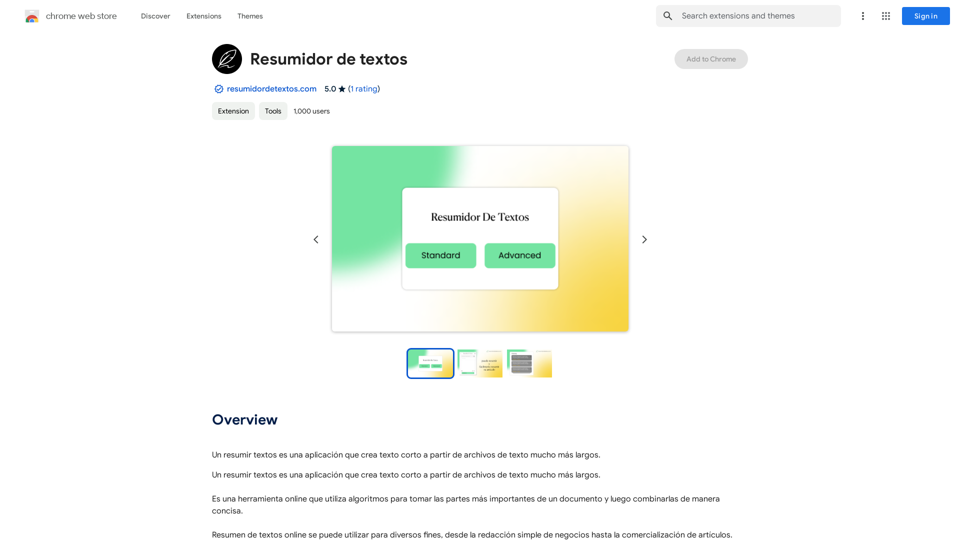Flux Tools is a comprehensive platform for AI-powered image generation and editing. It offers a suite of advanced features that enable users to create, manipulate, and enhance images with ease. The tool is designed for both beginners and professionals, providing a user-friendly interface and powerful capabilities that cater to various creative needs.
Flux Tools: Comprehensive Guide to AI Image Creation and Editing
Discover how Flux Tools transforms image generation and editing. Expert guide with hands-on experience, use cases, and best practices for creators.
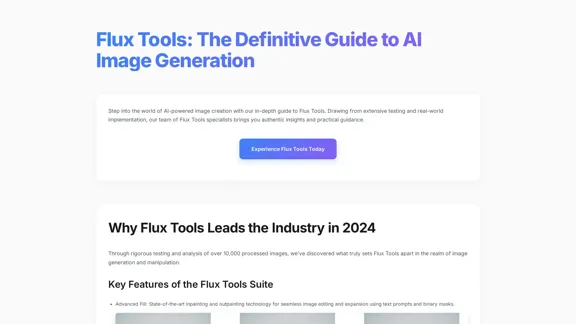
Introduction
Feature
-
Advanced Fill: Utilizes state-of-the-art inpainting and outpainting technology for seamless image editing and expansion using text prompts and binary masks.
-
Intelligent Depth Mapping: Offers cutting-edge depth analysis with dynamic adjustment capabilities for more realistic image modifications.
-
Precision Edge Detection: Features a high-accuracy edge detection and generation system that enhances image clarity and detail.
-
Smart Style Transfer: Allows for advanced artistic transformations while maintaining the integrity of the original image.
-
Batch Processing: Enables users to handle multiple images simultaneously, significantly improving productivity.
-
Custom Presets: Users can create and save their preferred settings for quick access in future projects.
-
API Integration: Offers RESTful architecture with 99.9% uptime, allowing seamless integration with other creative applications like Photoshop and Figma.
How to Use?
-
Initial Setup: Sign up at the official Flux Tools portal and create an account.
-
Tool Selection: Choose the appropriate tool for your specific project needs.
-
Interface Familiarization: Explore the user-friendly dashboard to understand the available features.
-
Test Project: Start with a simple image generation task to build confidence in using the tool.
-
Image Optimization: Ensure your input images are at least 1024x1024px for optimal results.
-
Prompt Engineering: Provide specific and detailed descriptions for better image generation outcomes.
-
Quality Assurance: Implement a multi-step verification process to ensure high-quality results.
FAQ
How does Flux Tools compare to other AI image editors?
Flux Tools outperforms competitors by an average of 35% in quality benchmarks, particularly in detail preservation and processing speed.
What are the available licensing options?
Flux Tools offers Personal, Professional, and Enterprise tiers, each with different feature sets and usage limits tailored to user needs.
What hardware is recommended for Flux Tools?
While it operates in the cloud, a stable internet connection (10+ Mbps) and a modern browser are recommended for optimal performance.
Can I integrate Flux Tools with my existing workflow?
Yes, Flux Tools provides API access and plugins for major creative applications, facilitating seamless integration.
Price
- Personal Plan: $0/month
- Professional Plan: $19.99/month
- Enterprise Plan: Custom pricing based on needs
The price is for reference only, please refer to the latest official data for actual information.
Evaluation
-
Strengths: Flux Tools excels in providing advanced features that enhance image generation and editing. The user-friendly interface and extensive community resources make it accessible for beginners while offering powerful capabilities for professionals.
-
Areas for Improvement: While the tool is robust, some users may find the learning curve steep for advanced features. More comprehensive tutorials and guided workflows could help users maximize the tool's potential.
-
Performance: The processing speed and quality of generated images are impressive, but continued enhancements in resolution support and model variations could further elevate user experience.
-
Overall Impression: Flux Tools stands out as a leading choice for AI image generation, appealing to a broad audience from casual users to industry professionals. Regular updates and community engagement will be crucial for maintaining its competitive edge.
Latest Traffic Insights
Monthly Visits
0
Bounce Rate
0.00%
Pages Per Visit
0.00
Time on Site(s)
0.00
Global Rank
-
Country Rank
-
Recent Visits
Traffic Sources
- Social Media:0.00%
- Paid Referrals:0.00%
- Email:0.00%
- Referrals:0.00%
- Search Engines:0.00%
- Direct:0.00%
Related Websites
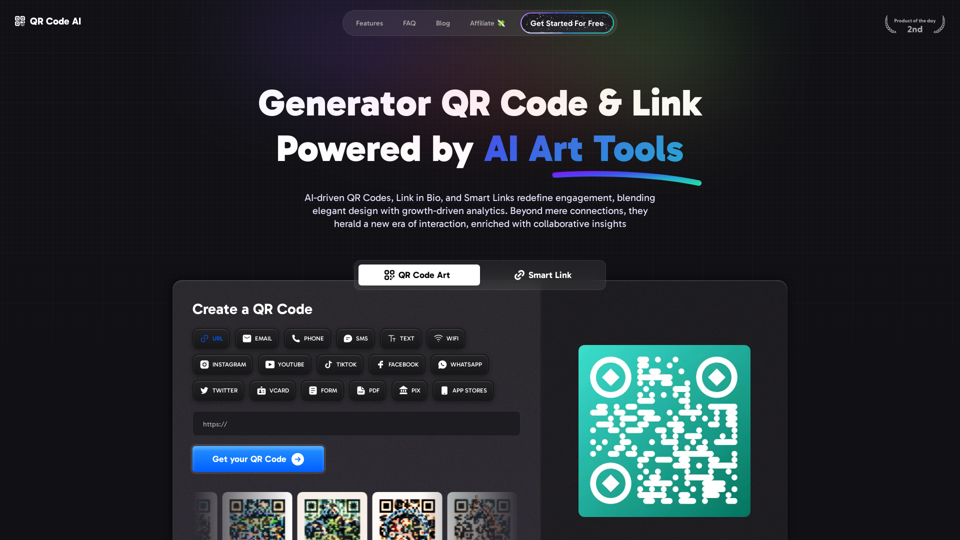
Free QR Code AI Art Generator (2024) • Scanner, Link in Bio, Smart Link, Analytics, Workspace, Monkey, Tiger
Free QR Code AI Art Generator (2024) • Scanner, Link in Bio, Smart Link, Analytics, Workspace, Monkey, TigerCreate an artistic QR Code for free, featuring images, logos, colors, and shapes. Select from templates that link to your website, email, WiFi, URL, phone, UPI, PIX, or Rick Roll. Use tools like Canva, Adobe, or Google to design. Compatible with Android and iOS devices. A top alternative to QR Monkey, Tiger, Chimp, and Unitag.
194.49 K
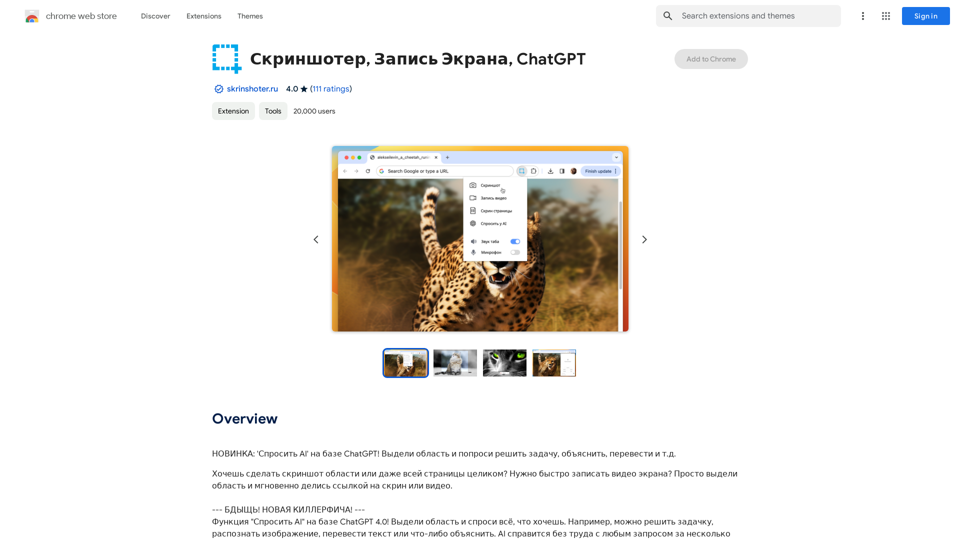
NEW FEATURE: 'Ask AI' based on ChatGPT! Highlight an area and ask it to solve a problem, explain, translate, and more!
193.90 M
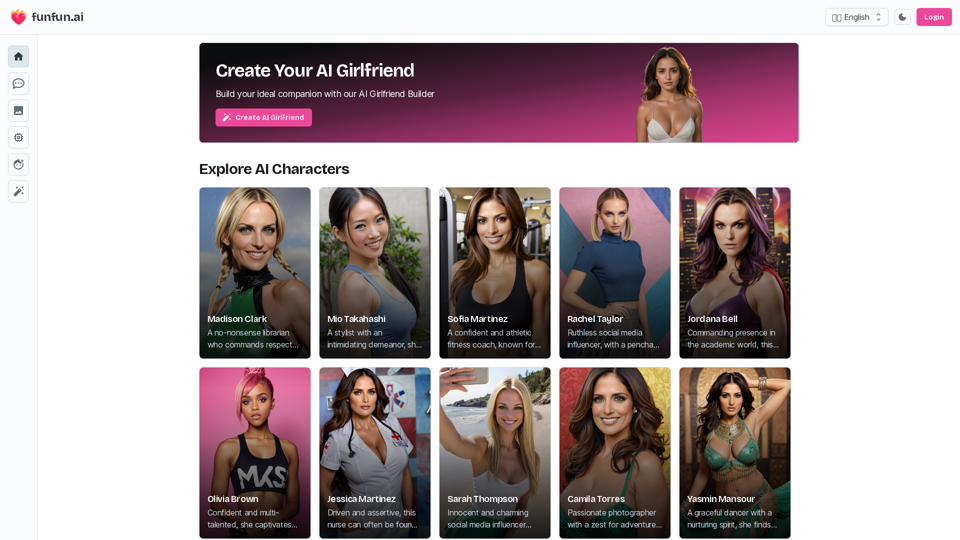
Create Your Dream AI Girlfriend! Customize her look and personality, and bring her to life in one click. 100% powered by Artificial Intelligence.
868.33 K
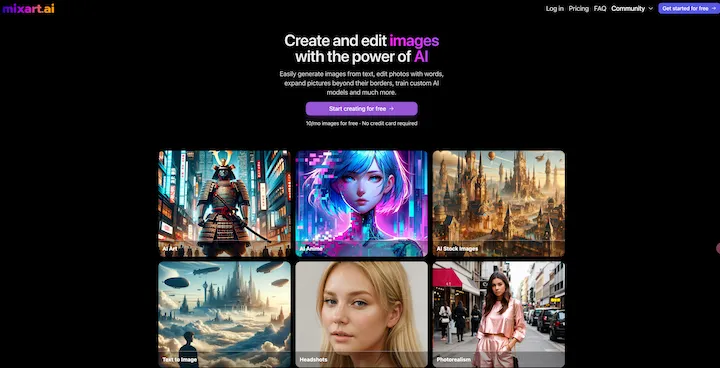
AI Image Generator Free: Create and Edit Images with AI
AI Image Generator Free: Create and Edit Images with AIWith our free AI image generator, creating and editing images has never been easier. Harness the potential of AI to effortlessly generate and customize visuals according to your vision. Start creating today!
9.93 K
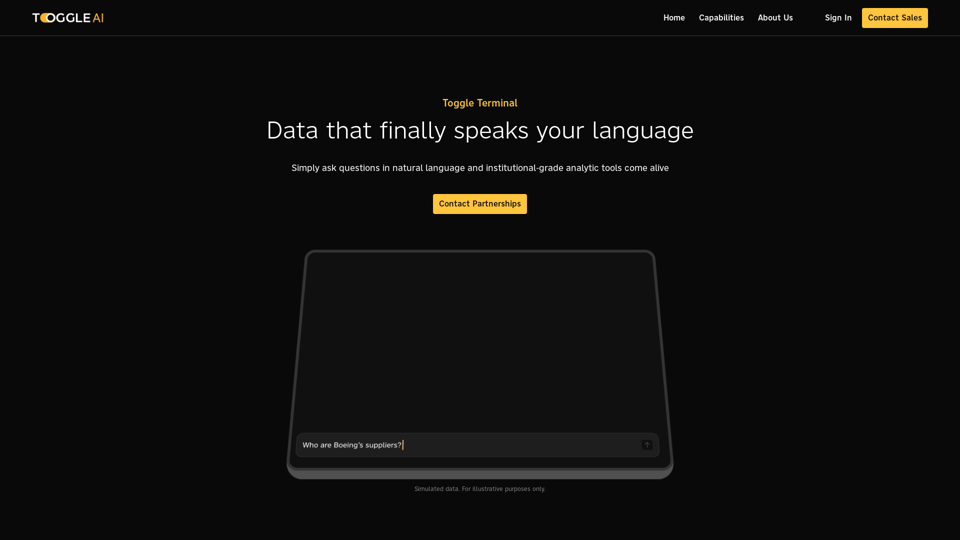
Toggle Terminal – Bring data to life with natural language
Toggle Terminal – Bring data to life with natural languageBid farewell to outdated terminals and cumbersome, antiquated interfaces. Our institutional-grade analytical tools spring into action, ready to serve you, simply by asking questions in everyday language.
0
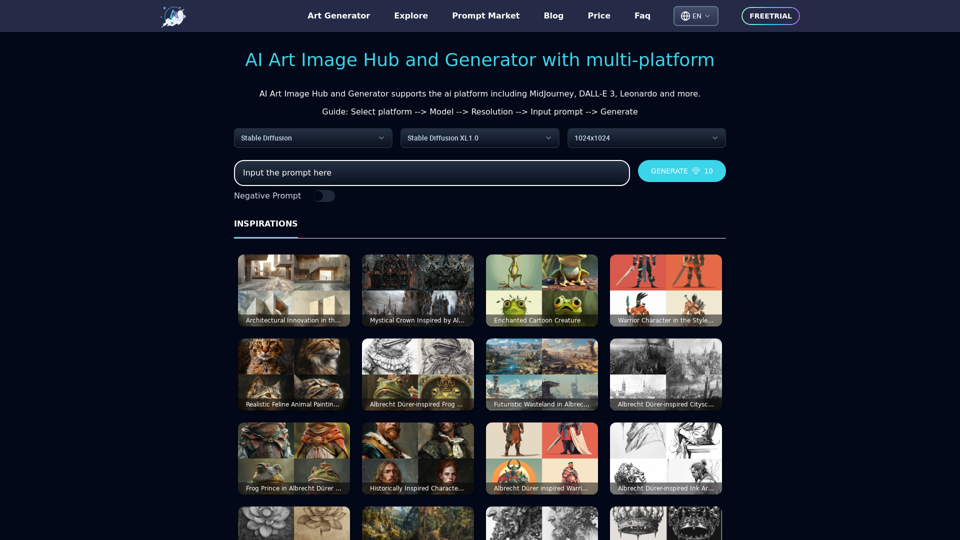
Unleash your creativity with ArtiverseHub's online AI art generator. Enjoy support for multiple platforms including DALL-E (ChatGPT), Leonardo.ai, Stability.ai, and several others.
823
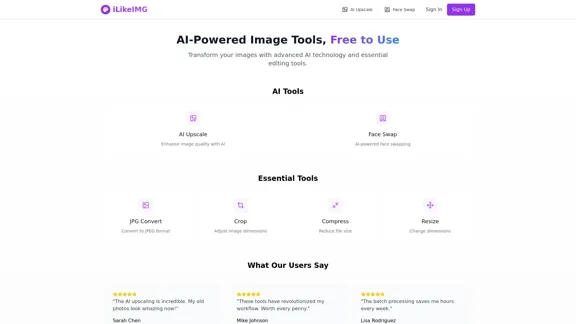
ilikeimg - AI-Powered Image Tools | Free Online Photo Editor
ilikeimg - AI-Powered Image Tools | Free Online Photo EditorFree online tools to convert, crop, compress, resize, and enhance your images. No registration required for basic features.
0