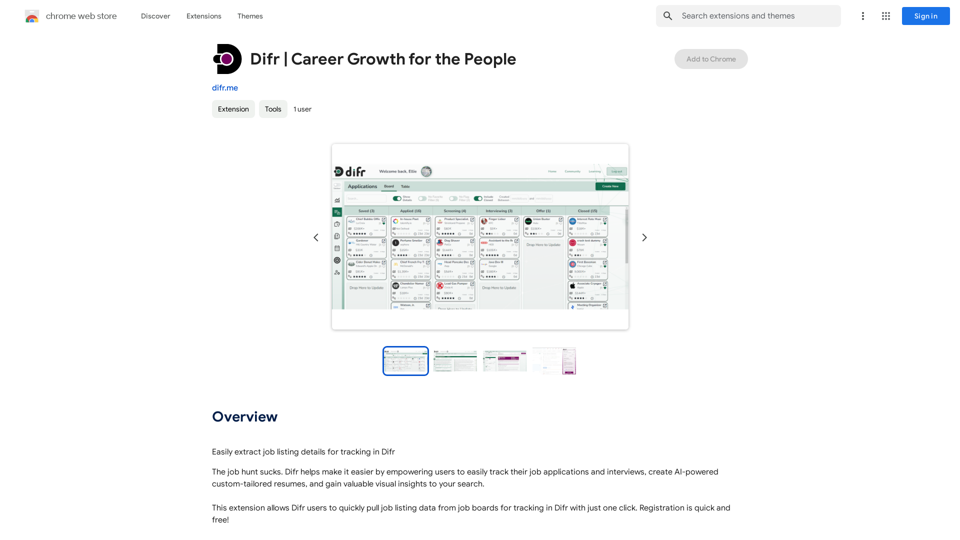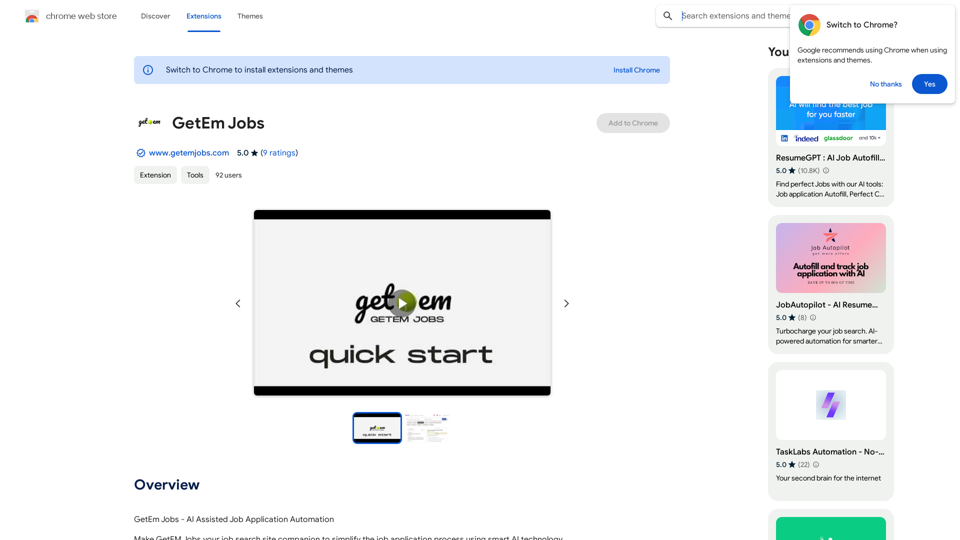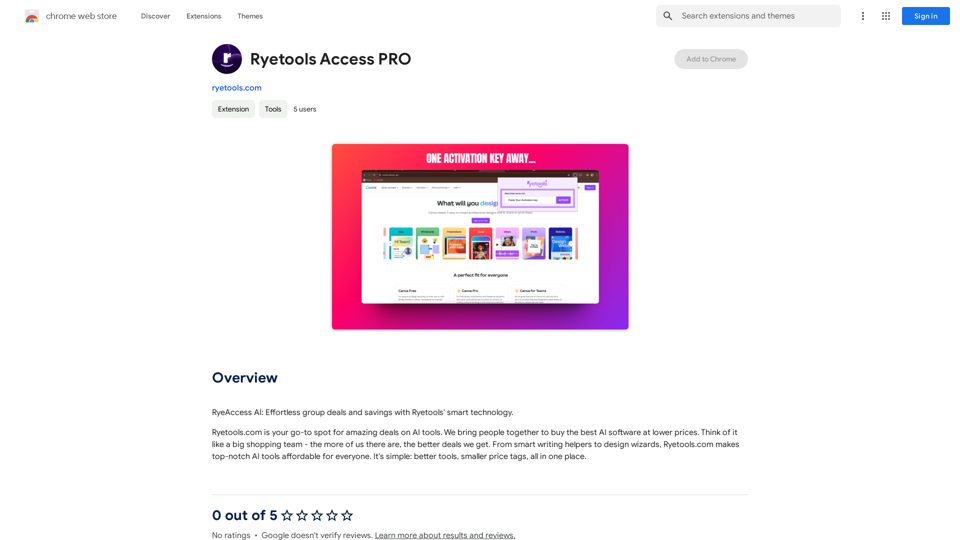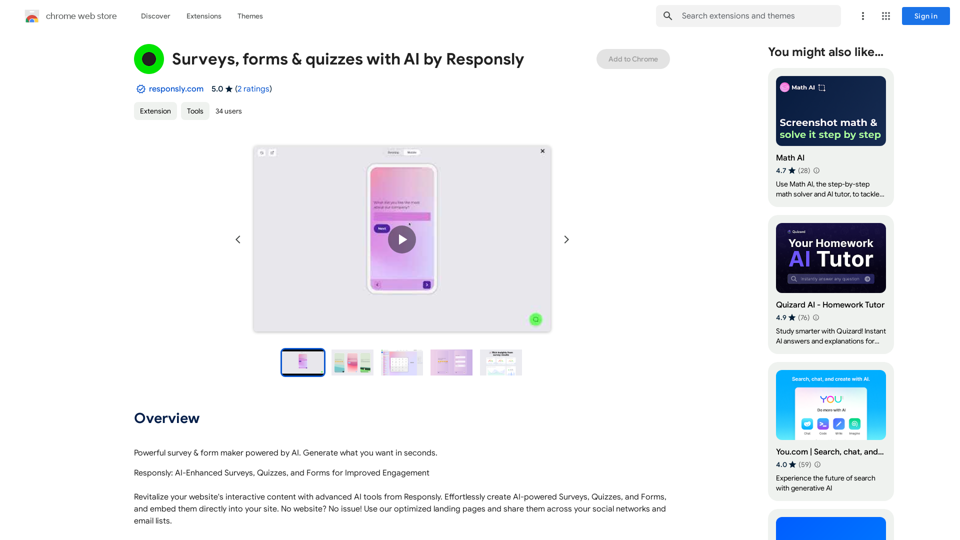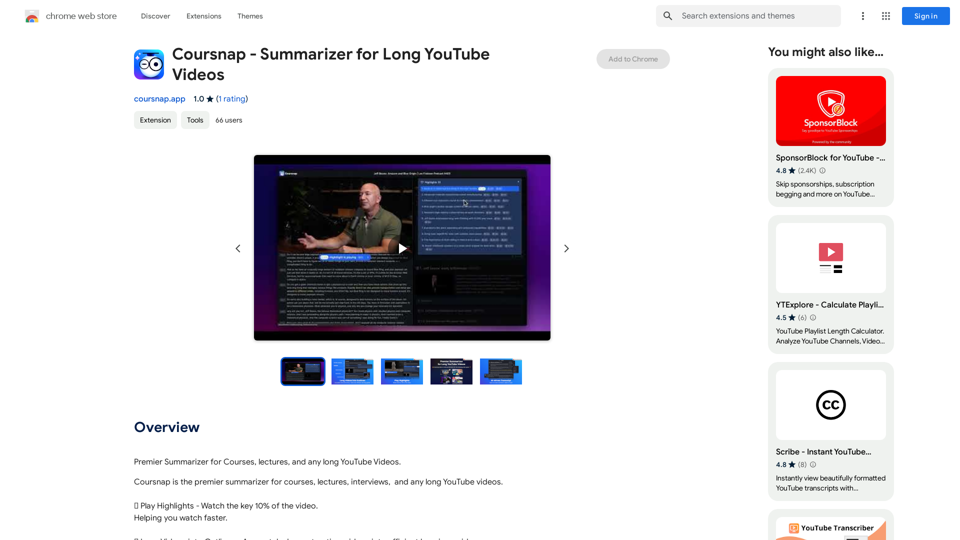Prompts Manager is a Chrome extension designed to streamline the management and categorization of prompt templates for various AI tools, including ChatGPT, Google Bard, and Bing AI. This user-friendly tool allows for effortless saving, copying, and locating of prompts, enhancing productivity and organization in AI-assisted tasks.
Prompts Manager - ChatGPT, Bard, Bing AI
Organize and sort templates designed to give instructions to ChatGPT, Google Bard, and Bing AI.
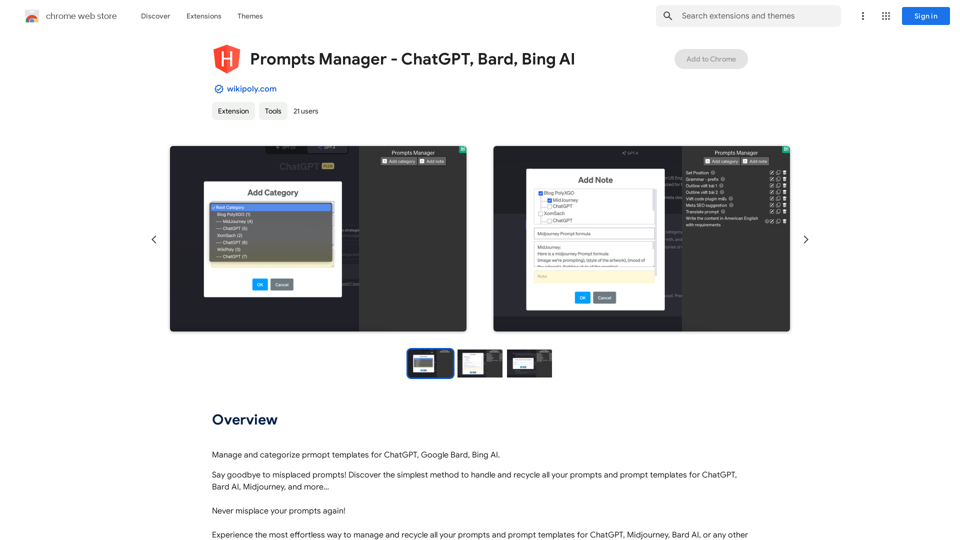
Introduction
Feature
One-Click Prompt Saving
Save prompts from ChatGPT instantly with a single click, streamlining your workflow and ensuring no valuable prompts are lost.
Efficient Prompt Utilization
Copy and paste prompts into any AI tool with just one click, saving time and improving efficiency in your AI interactions.
Easy Prompt Retrieval
Locate your stored prompts quickly and easily, enhancing organization and accessibility of your prompt library.
Customizable Categorization
Add new categories to classify and group prompts, allowing for a more structured and organized prompt management system.
Note-Taking Functionality
Add new content, notes, or prompts to be stored, providing additional context and information to your prompt library.
Upcoming Features
| Feature | Description |
|---|---|
| Export/Import | Share utility data across different accounts |
| Search Function | Easily find specific prompts within your library |
| Cloud Synchronization | Sync utility data with Google Drive, Google Sheets, etc. |
FAQ
How do I install and use Prompts Manager?
- Install the extension from the Chrome Web Store
- Open a new tab and navigate to the Prompts Manager dashboard
- Click "Add Prompt" to create a new template
- Enter prompt text and relevant information
- Click "Save" to store the template
- Use the "Use" button next to a prompt to utilize it
Is Prompts Manager free to use?
Yes, Prompts Manager is a free Chrome extension with no subscription fees or associated costs.
What are some helpful tips for using Prompts Manager?
- Organize prompts into custom categories for easy access
- Use the "Add Note" feature to include additional context
- Utilize the "Export" feature for sharing or backing up prompts
Latest Traffic Insights
Monthly Visits
193.90 M
Bounce Rate
56.27%
Pages Per Visit
2.71
Time on Site(s)
115.91
Global Rank
-
Country Rank
-
Recent Visits
Traffic Sources
- Social Media:0.48%
- Paid Referrals:0.55%
- Email:0.15%
- Referrals:12.81%
- Search Engines:16.21%
- Direct:69.81%
Related Websites
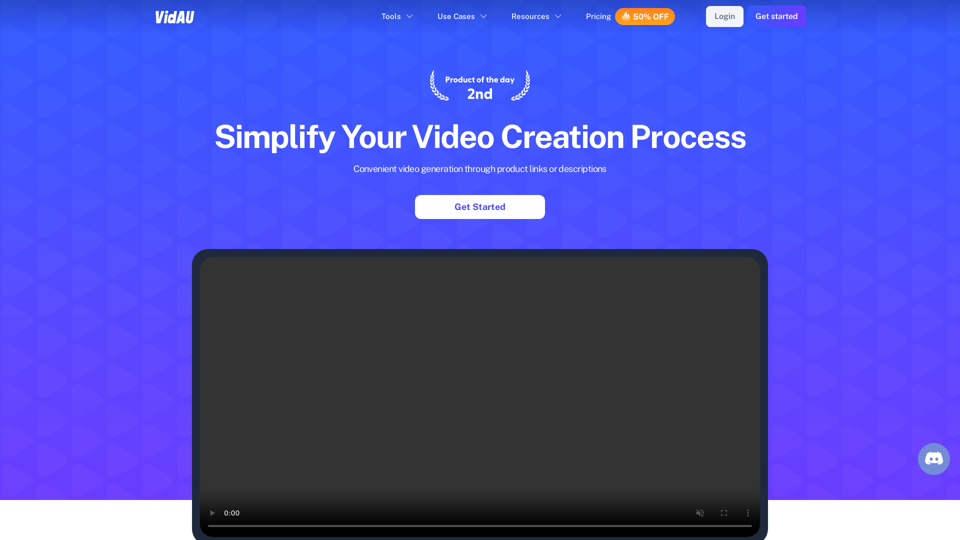
VidAu AI video generator creates high-quality videos for you with features such as avatar spokesperson, face swap, multi-language translation, subtitles, and watermarks removal, as well as video mixing and editing capabilities—get started for free.
684
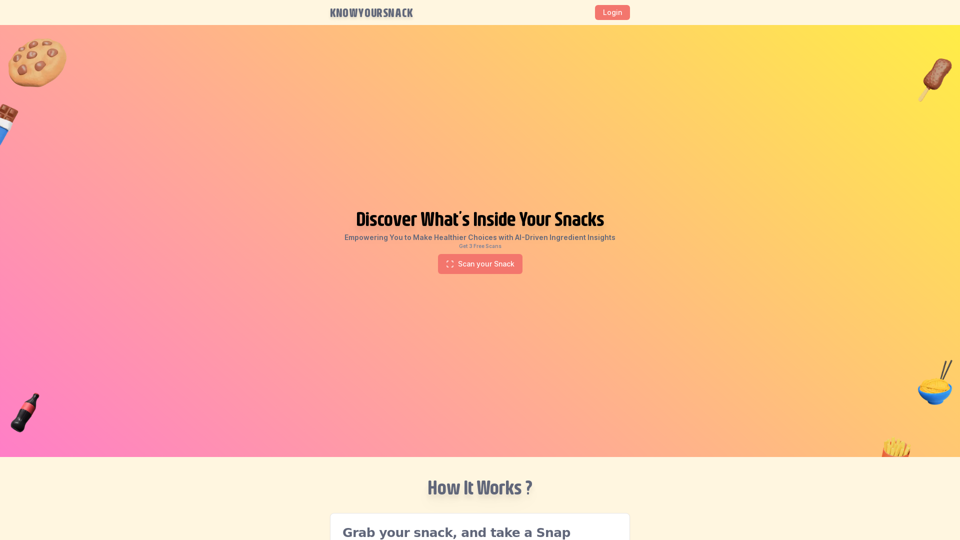
Knowyoursnack - Discover What’s Inside Your Snacks
Knowyoursnack - Discover What’s Inside Your SnacksKnowYourSnack is your personal guide to understanding snack ingredients. Simply snap a photo of the ingredients list on any snack package, and our AI-powered app will identify harmful substances, provide detailed information, and help you make healthier choices.
0

Beanbag is your AI assistant, residing in the browser sidebar, answering questions, summarizing translations of web pages, papers, and videos, and even helping you write emails quickly.
193.90 M