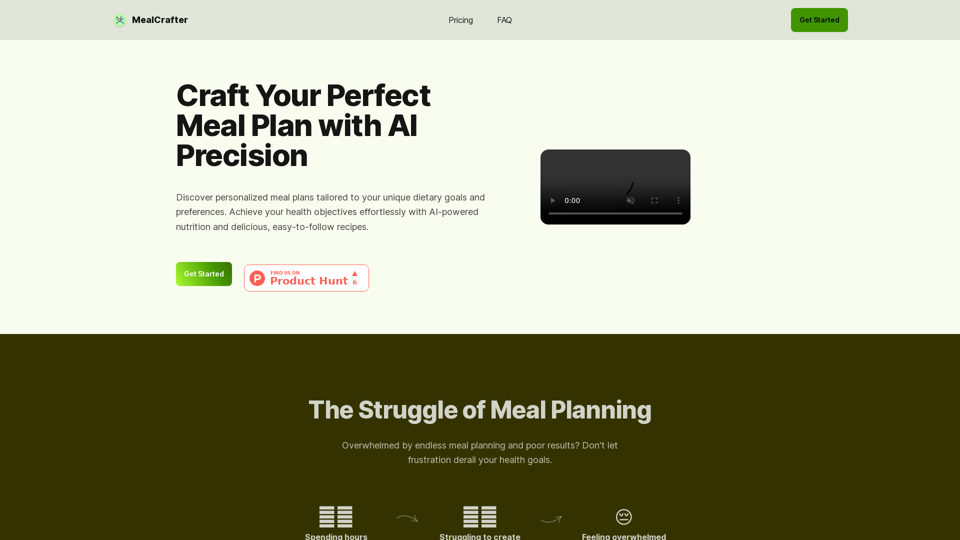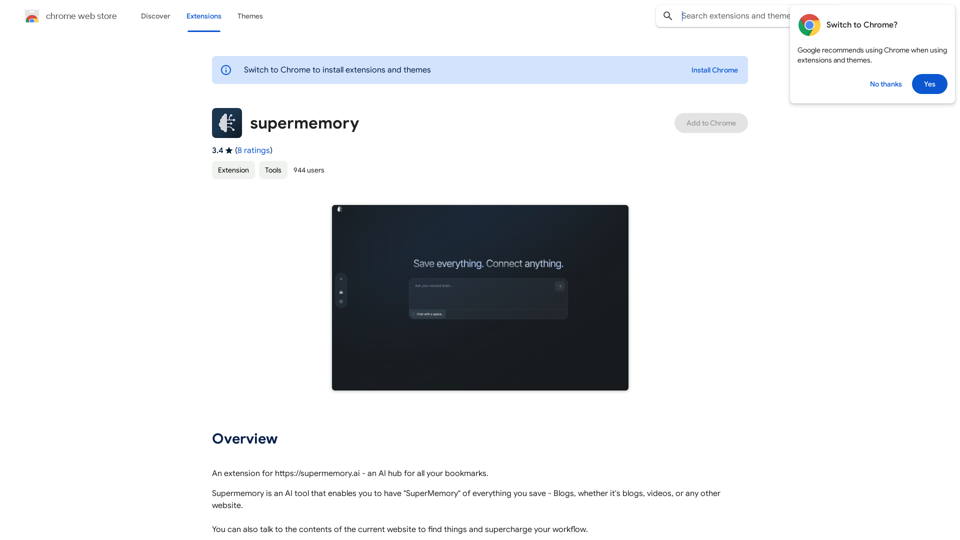Choosy Chat is an innovative AI-powered platform that offers users access to multiple advanced AI models, including ChatGPT, GPT-4o, Google Gemini Pro 1.5, and Anthropic Claude 3.5 Sonnet. This versatile tool is designed to help users find optimal solutions to their most challenging questions by leveraging the strengths of various AI technologies.
Picky Conversation
Choosy will choose the best answer between ChatGPT, Gemini, and Claude.
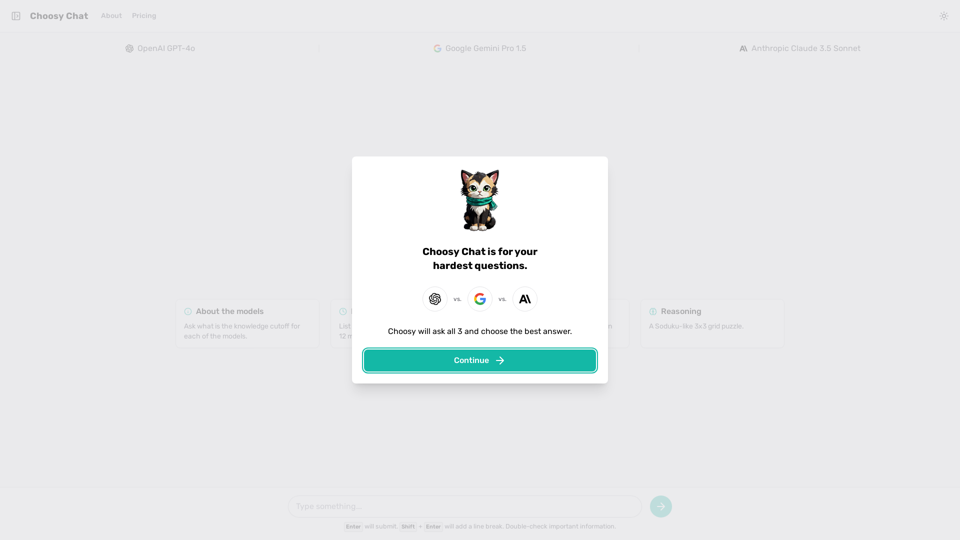
Introduction
Feature
Multiple AI Models
Choosy Chat provides access to a range of cutting-edge AI models:
- OpenAI GPT-4o
- Google Gemini Pro 1.5
- Anthropic Claude 3.5 Sonnet
Each model offers unique capabilities and strengths, allowing users to find the most suitable AI assistant for their specific needs.
Knowledge Cutoff Information
Choosy Chat transparently displays the knowledge cutoff for each AI model, indicating the last update of their training data. This feature helps users understand the limitations and context of the information provided by each model.
Recent Knowledge Access
The platform offers up-to-date information on various topics, including:
- List of Nvidia products released in the past 12 months
- Detailed specifications of recent Nvidia products
This feature ensures users have access to the latest information in rapidly evolving fields.
Coding and Reasoning Capabilities
Choosy Chat offers advanced functionalities for developers and problem-solvers:
- Optimized Python code generation for specific problems (e.g., returning prime numbers from an array)
- Sudoku-like 3x3 grid puzzle solving
These features cater to users seeking technical solutions and logical reasoning assistance.
User-Friendly Interface
The platform boasts a simple and intuitive interface, allowing users to:
- Ask questions easily
- Receive answers from multiple AI models
- Submit questions to get the best answer from all three models
Flexible Pricing Options
Choosy Chat offers various pricing plans to suit different needs:
- Free plan for casual users
- Paid subscriptions for more extensive usage
This tiered pricing structure ensures accessibility for a wide range of users.
FAQ
What is the knowledge cutoff for each of the models?
The knowledge cutoff varies for each AI model. Users should check the specific information provided for each model on the Choosy Chat platform to understand the limitations of the information they receive.
How do I use the coding and reasoning features?
To use the coding and reasoning features:
- Navigate to the appropriate section in the Choosy Chat interface
- For coding, input your specific problem or requirements
- For reasoning tasks like the Sudoku-like puzzle, input the puzzle details
- The AI will generate optimized code or provide reasoning assistance based on your input
Can I customize my experience with Choosy Chat?
Yes, Choosy Chat offers several customization options:
- Choose specific AI models for your queries
- Utilize the multi-model feature to get comprehensive answers
- Take advantage of recent knowledge updates for specific topics
- Use the Shift + Enter key combination to format your questions with line breaks
Latest Traffic Insights
Monthly Visits
1.61 K
Bounce Rate
35.52%
Pages Per Visit
2.46
Time on Site(s)
104.88
Global Rank
8013960
Country Rank
India 490000
Recent Visits
Traffic Sources
- Social Media:3.11%
- Paid Referrals:1.33%
- Email:0.05%
- Referrals:7.14%
- Search Engines:14.49%
- Direct:73.88%
Related Websites
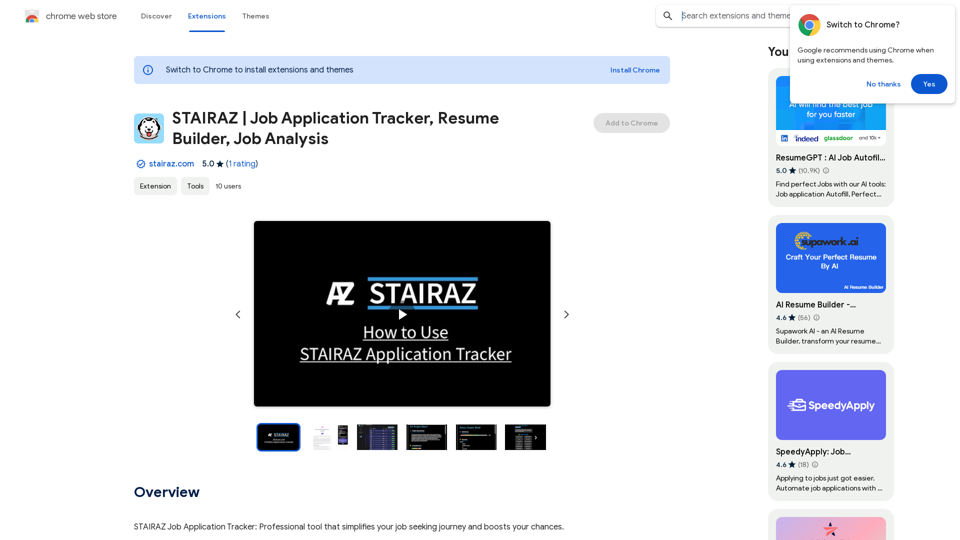
STAIRAZ Job Application Tracker, Resume Builder, Job Analysis
STAIRAZ Job Application Tracker, Resume Builder, Job AnalysisSTAIRAZ Job Application Tracker: A professional tool that simplifies your job search and increases your chances of getting hired.
193.90 M
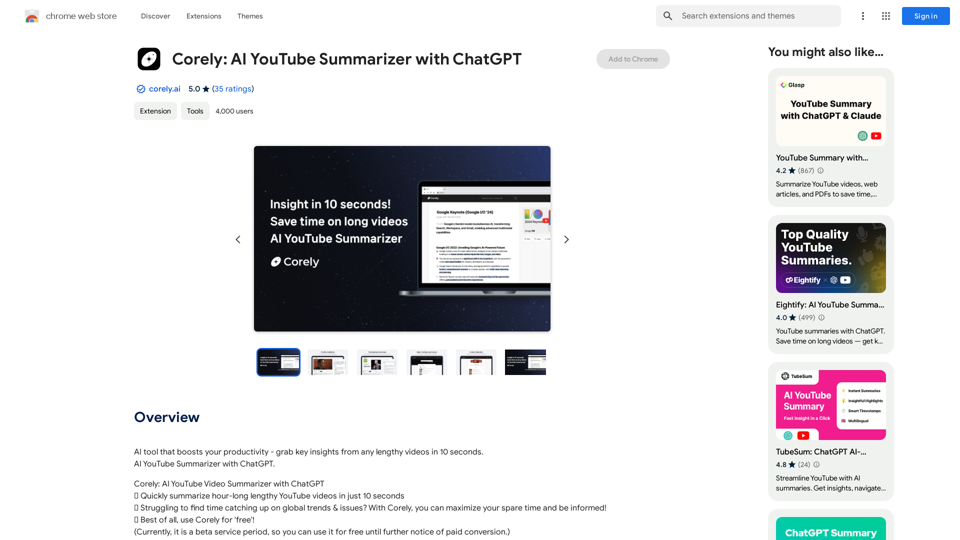
AI tool that boosts your productivity - grab key insights from any lengthy videos in 10 seconds. AI YouTube Summarizer with ChatGPT.
193.90 M
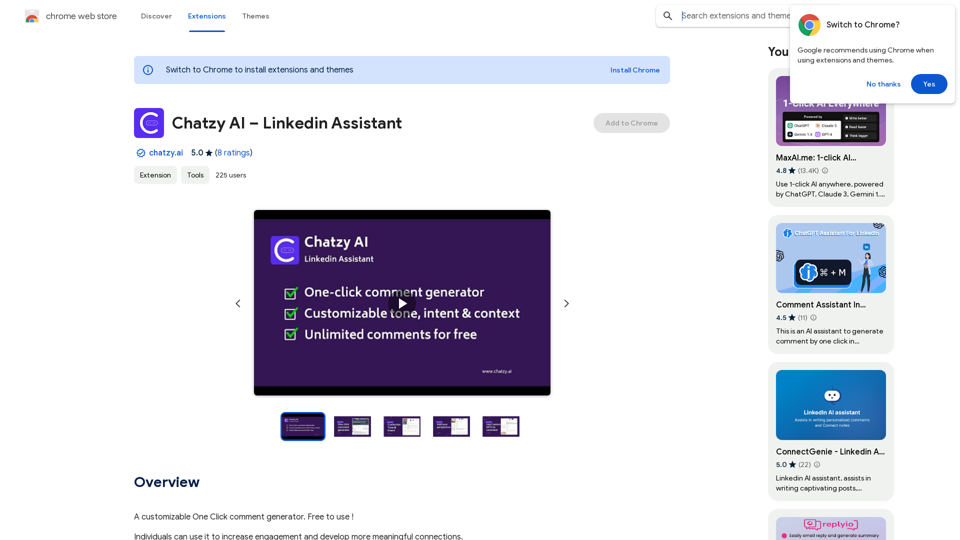
Chatzy AI – LinkedIn Assistant This is a powerful AI assistant designed to help you with your LinkedIn activities. Here's what it can do: * Craft compelling LinkedIn posts: Generate engaging content for your profile, updates, and articles. * Write personalized connection requests: Make a great first impression with tailored messages that stand out. * Summarize lengthy articles: Quickly grasp the key points of industry news and insights. * Optimize your LinkedIn profile: Get suggestions for improving your profile to attract more connections and opportunities. * Answer your LinkedIn messages: Save time by having Chatzy AI respond to common inquiries. Boost your LinkedIn presence and productivity with Chatzy AI!
Chatzy AI – LinkedIn Assistant This is a powerful AI assistant designed to help you with your LinkedIn activities. Here's what it can do: * Craft compelling LinkedIn posts: Generate engaging content for your profile, updates, and articles. * Write personalized connection requests: Make a great first impression with tailored messages that stand out. * Summarize lengthy articles: Quickly grasp the key points of industry news and insights. * Optimize your LinkedIn profile: Get suggestions for improving your profile to attract more connections and opportunities. * Answer your LinkedIn messages: Save time by having Chatzy AI respond to common inquiries. Boost your LinkedIn presence and productivity with Chatzy AI!A customizable One Click comment generator. Free to use!
193.90 M
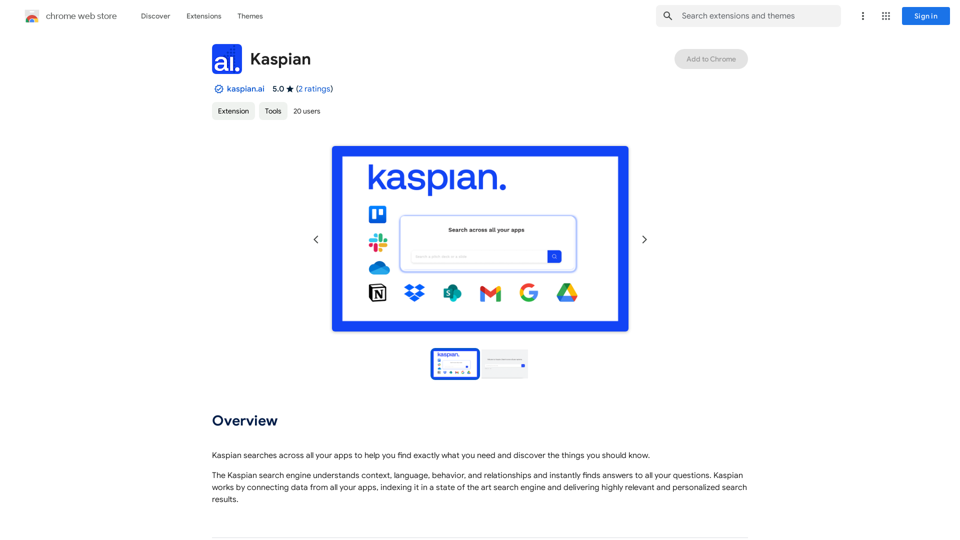
Kaspian searches through all your apps to help you find exactly what you need and discover things you should know.
193.90 M
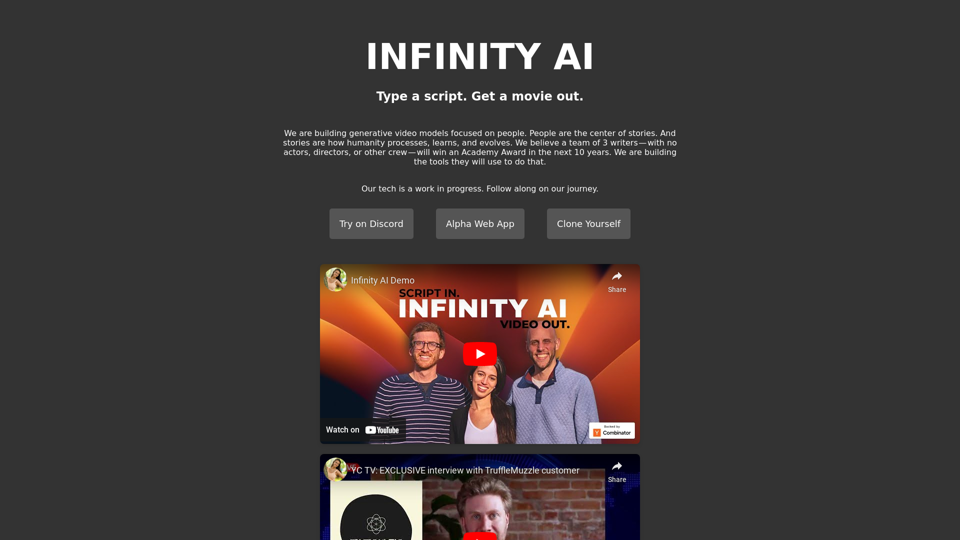
Infinity AI is a revolutionary platform that enables the creation of generative video models focused on people.
158
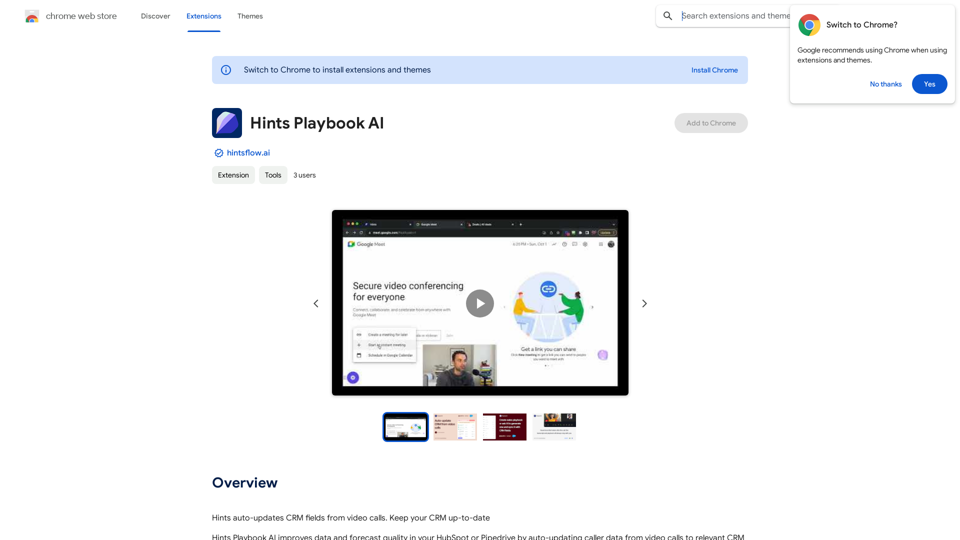
Hints Playbook AI This playbook provides guidance on how to effectively use hints to improve the performance of AI models. Understanding Hints Hints are additional pieces of information provided to an AI model to guide its output. They can take various forms, such as: * Textual prompts: Direct instructions or suggestions. * Examples: Demonstrating the desired output format or style. * Constraints: Specifying limitations or boundaries for the response. Types of Hints * Zero-shot: Hints are provided without any examples. * Few-shot: A small number of examples are given to illustrate the desired output. * Fine-tuning: Hints are incorporated into the training data to adjust the model's behavior. Best Practices for Using Hints * Be specific: Clearly articulate what you want the AI to do. * Provide context: Give the model enough background information to understand the task. * Use examples: Demonstrate the desired output format or style. * Iterate and refine: Experiment with different types and formats of hints to find what works best. * Evaluate results: Assess the quality of the AI's output and adjust hints accordingly.
Hints Playbook AI This playbook provides guidance on how to effectively use hints to improve the performance of AI models. Understanding Hints Hints are additional pieces of information provided to an AI model to guide its output. They can take various forms, such as: * Textual prompts: Direct instructions or suggestions. * Examples: Demonstrating the desired output format or style. * Constraints: Specifying limitations or boundaries for the response. Types of Hints * Zero-shot: Hints are provided without any examples. * Few-shot: A small number of examples are given to illustrate the desired output. * Fine-tuning: Hints are incorporated into the training data to adjust the model's behavior. Best Practices for Using Hints * Be specific: Clearly articulate what you want the AI to do. * Provide context: Give the model enough background information to understand the task. * Use examples: Demonstrate the desired output format or style. * Iterate and refine: Experiment with different types and formats of hints to find what works best. * Evaluate results: Assess the quality of the AI's output and adjust hints accordingly.Hints automatically updates CRM fields from video calls. Keep your CRM up-to-date.
193.90 M