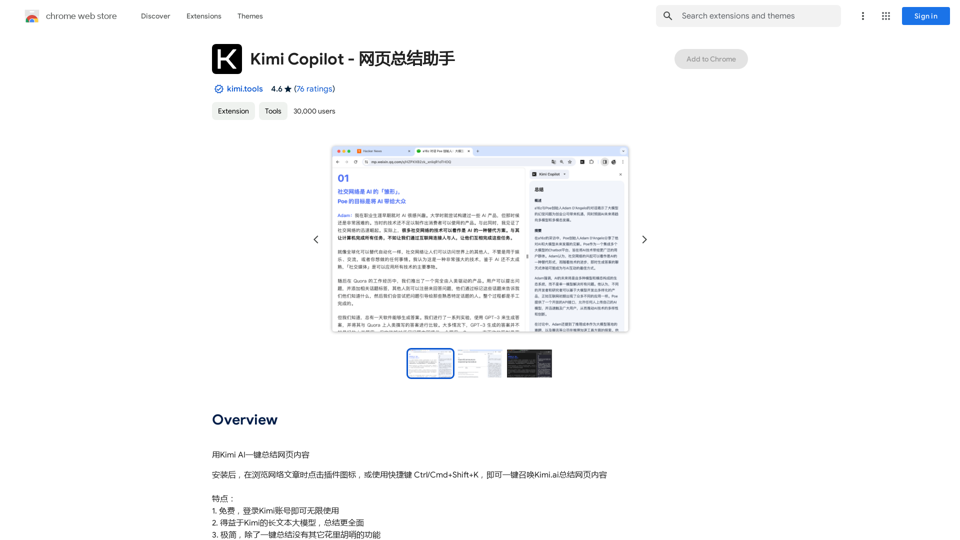Keble is a Chrome extension that integrates AI with business data to assist users in solving daily business problems. The current version, Keble 1.0, functions as a co-pilot tool specifically designed to help users write emails based on their business data. This innovative extension bridges the gap between AI technology and practical business applications, making it easier for professionals to streamline their email communication processes.
Keble | Online Business Co-Pilot
Keble | Online Business Co-Pilot | Bridging data and AI
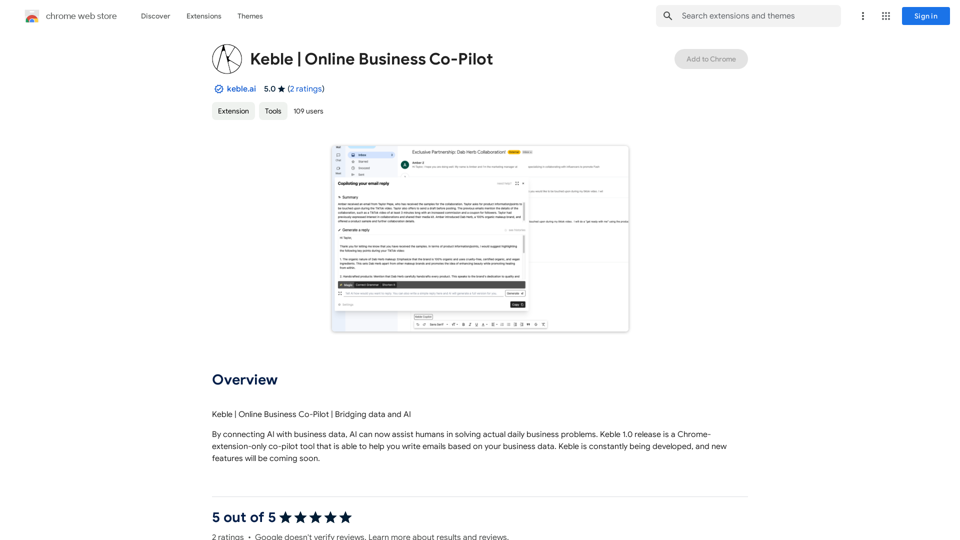
Introduction
Feature
AI-Powered Email Writing
Keble utilizes advanced AI technology to assist users in composing emails based on their business data. This feature helps to create more relevant and data-driven email content.
Chrome Extension Integration
As a Chrome extension, Keble seamlessly integrates with your browser, providing easy access to its features without the need for additional software installations.
Business Data Connection
Users can connect their business data to the Keble extension, allowing the AI to generate more accurate and personalized email content.
User-Friendly Interface
Keble is designed to be easy to use, requiring no technical expertise. This makes it accessible to a wide range of users, regardless of their technical background.
Continuous Development
The Keble team is committed to constantly updating the extension with new features and improvements, ensuring that users always have access to the latest AI-powered tools.
Time-Saving Automation
By automating the email writing process, Keble helps users save valuable time that can be redirected to other important tasks.
Improved Accuracy and Precision
The AI-powered email writing tool ensures a high level of accuracy and precision in email composition, reducing the risk of errors or miscommunication.
Productivity Enhancement
Keble streamlines the email writing process, contributing to increased overall productivity for its users.
Customization Options
Users can customize Keble to fit their specific business needs, making it a versatile tool for various industries and use cases.
FAQ
How do I get started with Keble?
To start using Keble, follow these steps:
- Install the Keble extension from the Chrome Web Store
- Connect your business data to the Keble extension
- Use the AI-powered email writing tool to compose emails based on your business data
Is Keble free to use?
Yes, Keble is free to use. However, there are optional paid upgrades available for users who require additional features or capabilities.
Which browsers are compatible with Keble?
Currently, Keble is compatible with Google Chrome. It is designed as a Chrome extension to integrate seamlessly with this popular browser.
Can I use Keble with my own business data?
Yes, Keble is designed to work with your business data. You can connect your data to the extension, allowing the AI to generate emails tailored to your specific business needs and information.
How can I maximize the benefits of using Keble?
To get the most out of Keble:
- Use it to automate repetitive email writing tasks
- Customize the extension to fit your specific business requirements
- Take advantage of Keble's AI-powered features to improve your email writing skills and efficiency
Latest Traffic Insights
Monthly Visits
193.90 M
Bounce Rate
56.27%
Pages Per Visit
2.71
Time on Site(s)
115.91
Global Rank
-
Country Rank
-
Recent Visits
Traffic Sources
- Social Media:0.48%
- Paid Referrals:0.55%
- Email:0.15%
- Referrals:12.81%
- Search Engines:16.21%
- Direct:69.81%
Related Websites
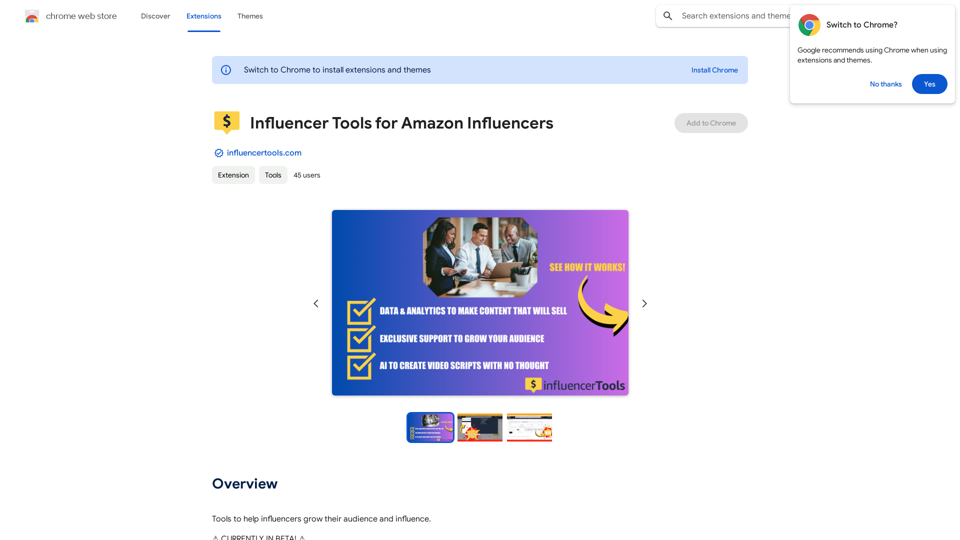
Influencer Tools for Amazon Influencers This guide explores essential tools to help Amazon influencers succeed. 1. Content Creation Tools: * Canva: Design eye-catching graphics, videos, and social media posts. * Lumen5: Create engaging videos from blog posts or scripts. * InShot: Edit and enhance videos for mobile devices. 2. Product Research Tools: * Jungle Scout: Analyze product trends, competition, and sales data. * Helium 10: Discover profitable products, track keywords, and optimize listings. * Viral Launch: Identify trending products and conduct market research. 3. Social Media Management Tools: * Buffer: Schedule and manage social media posts across multiple platforms. * Hootsuite: Monitor brand mentions, engage with followers, and track social media performance. * Later: Plan and visualize Instagram content. 4. Analytics and Tracking Tools: * Amazon Influencer Program Dashboard: Track your performance, earnings, and audience engagement. * Google Analytics: Monitor website traffic and user behavior. * UTM Parameters: Track the effectiveness of your marketing campaigns. 5. Email Marketing Tools: * Mailchimp: Create and send email newsletters to your subscribers. * ConvertKit: Build an email list and automate your marketing workflows. * Klaviyo: Segment your audience and personalize email campaigns.
Influencer Tools for Amazon Influencers This guide explores essential tools to help Amazon influencers succeed. 1. Content Creation Tools: * Canva: Design eye-catching graphics, videos, and social media posts. * Lumen5: Create engaging videos from blog posts or scripts. * InShot: Edit and enhance videos for mobile devices. 2. Product Research Tools: * Jungle Scout: Analyze product trends, competition, and sales data. * Helium 10: Discover profitable products, track keywords, and optimize listings. * Viral Launch: Identify trending products and conduct market research. 3. Social Media Management Tools: * Buffer: Schedule and manage social media posts across multiple platforms. * Hootsuite: Monitor brand mentions, engage with followers, and track social media performance. * Later: Plan and visualize Instagram content. 4. Analytics and Tracking Tools: * Amazon Influencer Program Dashboard: Track your performance, earnings, and audience engagement. * Google Analytics: Monitor website traffic and user behavior. * UTM Parameters: Track the effectiveness of your marketing campaigns. 5. Email Marketing Tools: * Mailchimp: Create and send email newsletters to your subscribers. * ConvertKit: Build an email list and automate your marketing workflows. * Klaviyo: Segment your audience and personalize email campaigns.Tools to help influencers grow their audience and influence.
193.90 M
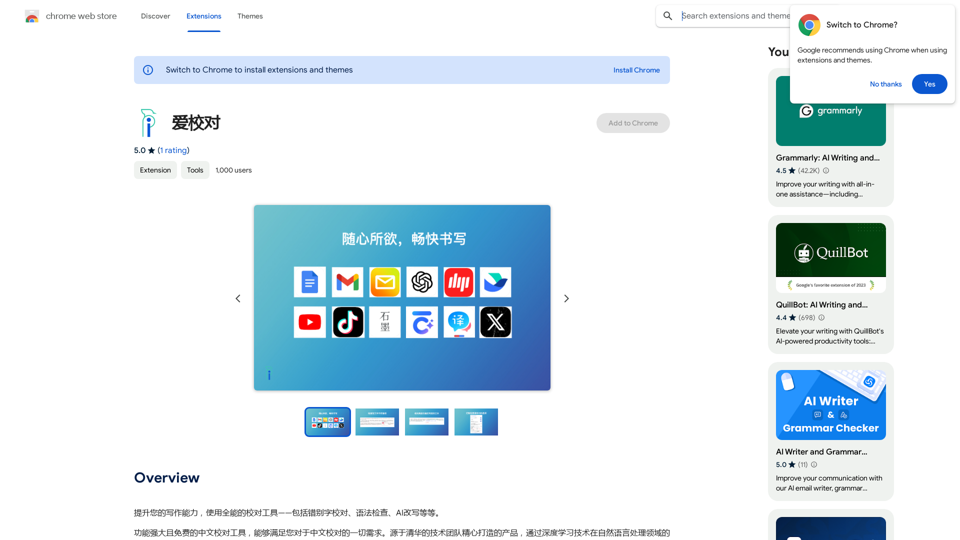
Enhance your writing skills with an all-powerful proofreading tool, including typo correction, grammar checking, AI rewriting, and more.
193.90 M
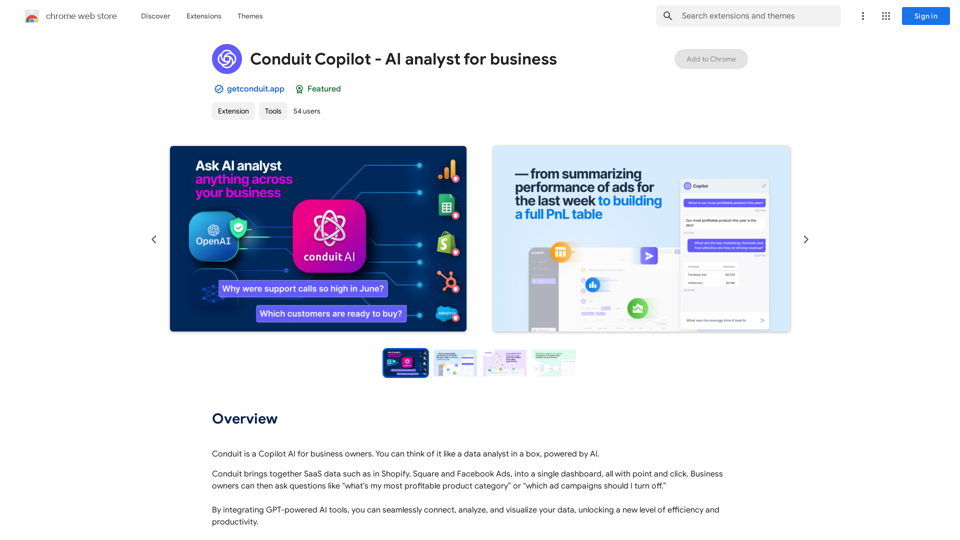
Conduit is a Copilot AI for business owners. Think of it like a data analyst in a box, powered by AI.
193.90 M
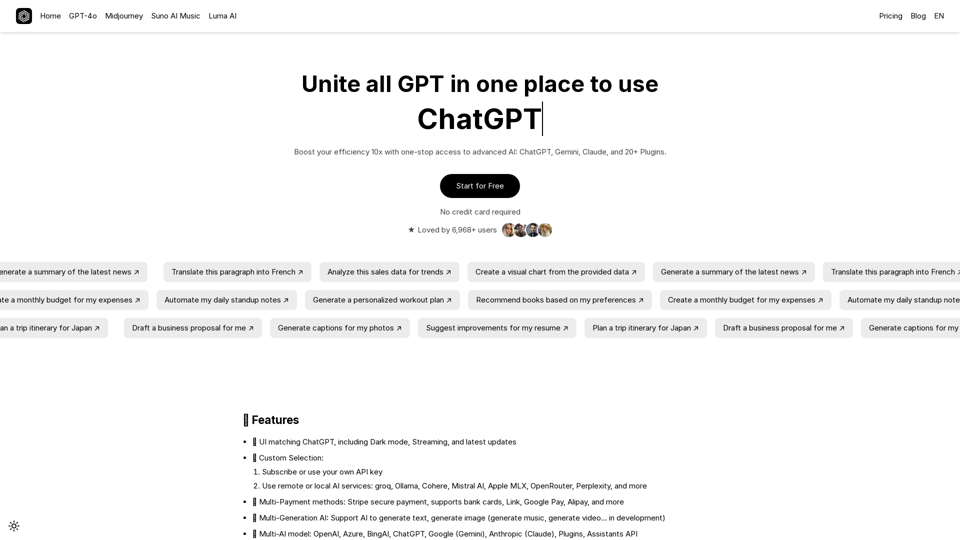
UniGPT UniGPT is a type of artificial intelligence (AI) model that combines the capabilities of both Unified and Generative models.
UniGPT UniGPT is a type of artificial intelligence (AI) model that combines the capabilities of both Unified and Generative models.UniGPT is a platform that unites all GPTs in one place, providing access to advanced AI technologies
0
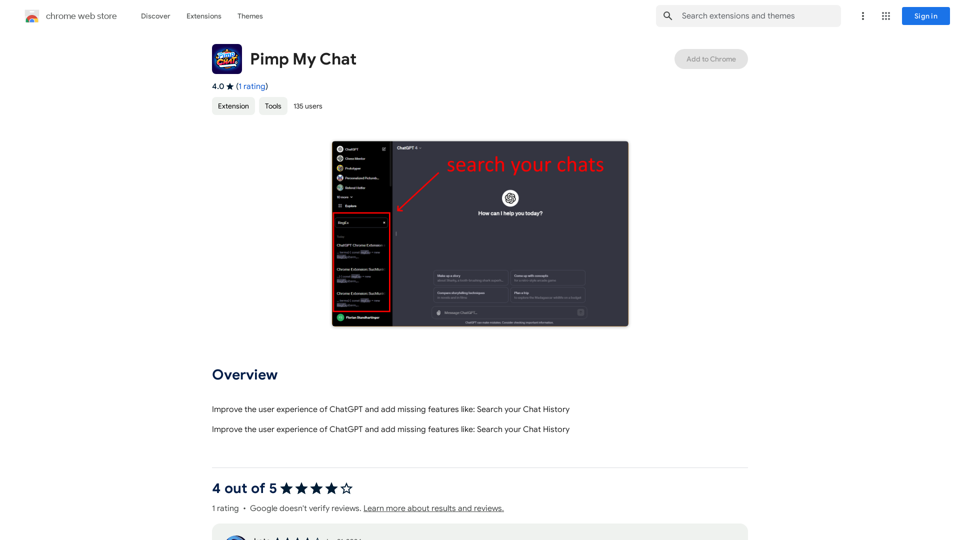
ChatGPT Improvements: Enhanced User Experience: * Seamless Chat History Search: Easily find past conversations and specific messages within your chat history. New Features: * Search your Chat History: A dedicated search bar allows you to quickly locate past interactions, saving time and effort.
193.90 M
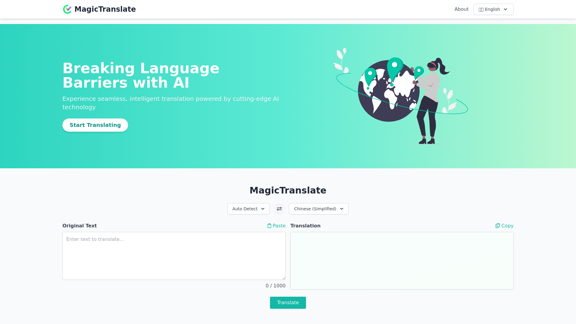
MagicTranslate - AI-Powered Translation - MagicTranslate
MagicTranslate - AI-Powered Translation - MagicTranslateExperience seamless, intelligent translation powered by cutting-edge AI technology with MagicTranslate.
0