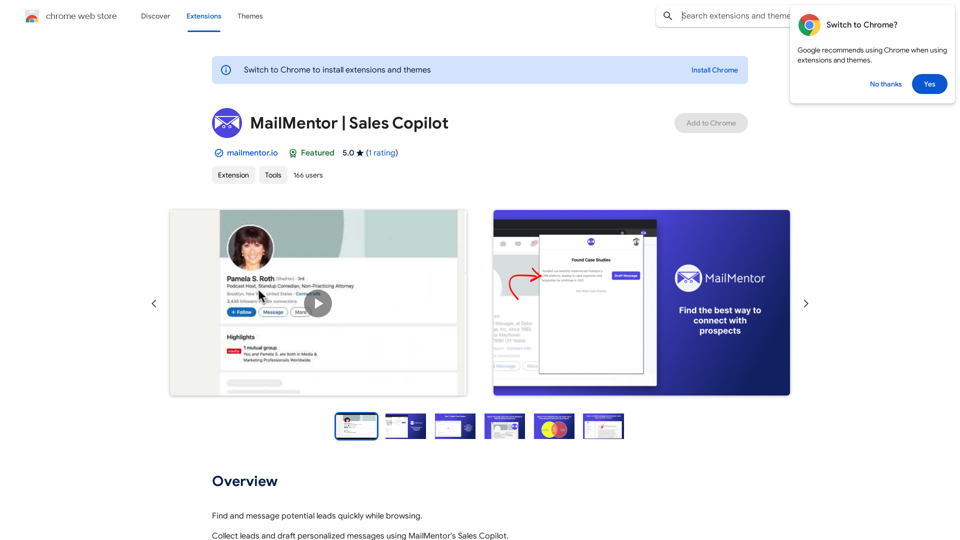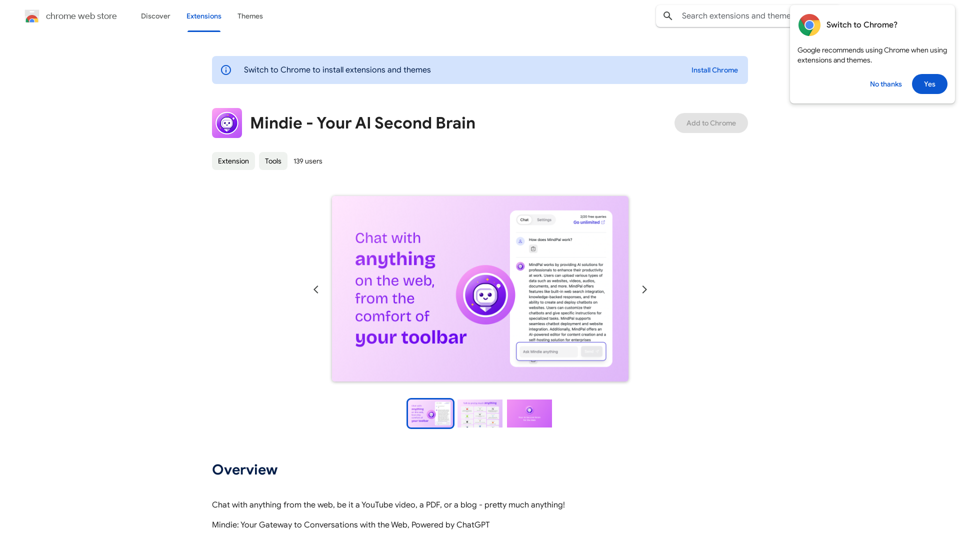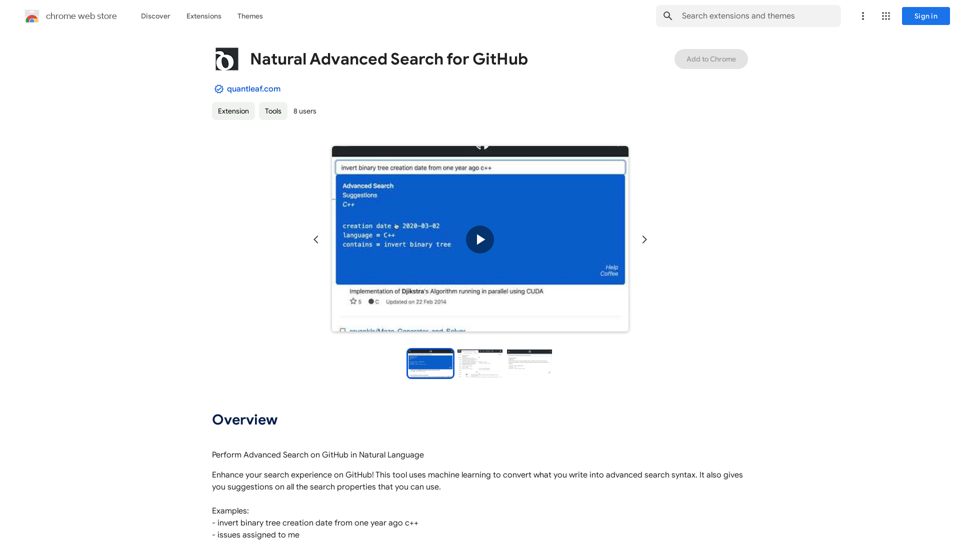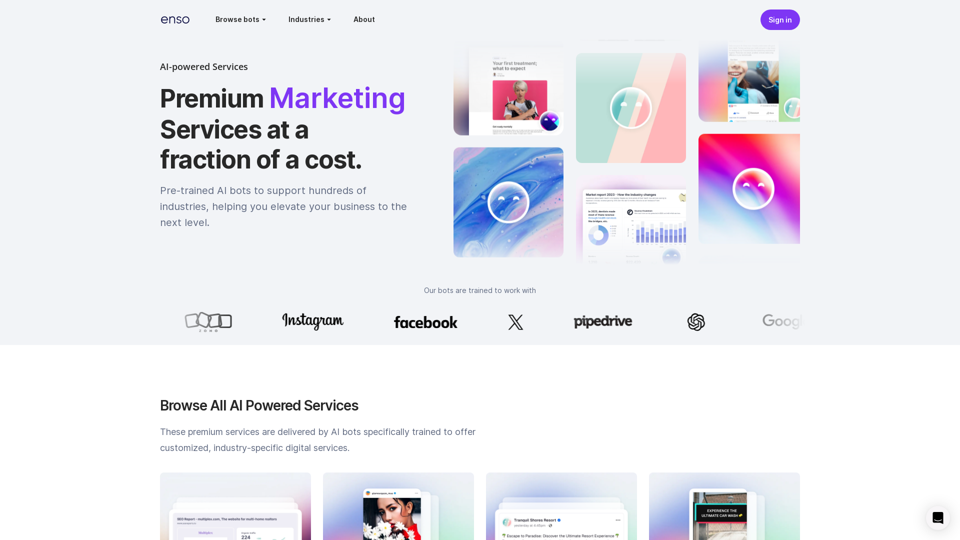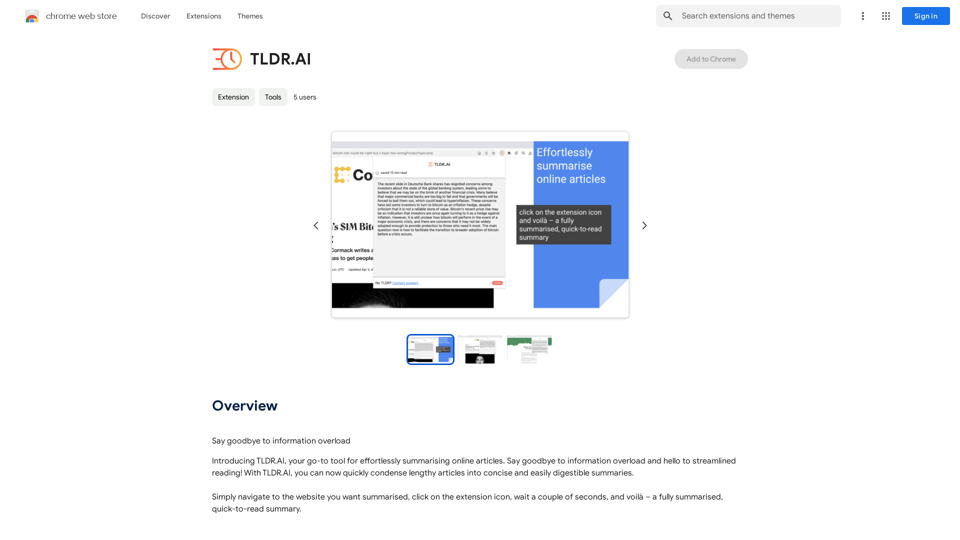corrAI is an AI-powered browser extension designed to enhance writing efficiency. It offers text correction and translation services while preserving the original meaning, style, and ideas. By leveraging OpenAI's Large Language Model, corrAI provides accurate corrections and translations, saving users time and improving the overall quality of their writing.
corrAI - Correct and Translate
Allows you to correct or translate text without changing the meaning, style, and original ideas.
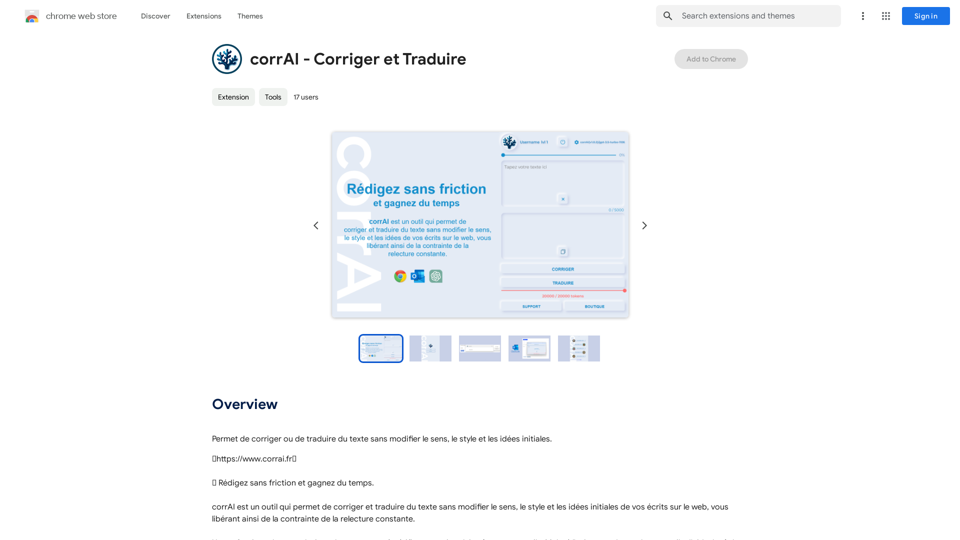
Introduction
Feature
Correction and Translation
corrAI utilizes OpenAI's Large Language Model to provide accurate text corrections and translations, ensuring error-free writing while maintaining the original style and intent.
Time-Saving Automation
The extension automates the correction and translation process, allowing users to focus on more critical tasks and improve productivity.
Quality Enhancement
corrAI ensures high-quality writing output by offering precise corrections and translations that preserve the user's unique writing style.
Token-Based System
The extension operates on a token-based system, where each correction or translation is triggered by a single token.
Leveling System
Users can earn free tokens by progressing through levels, encouraging engagement and providing additional value.
Flexible Pricing Options
corrAI offers various pricing tiers to accommodate different user needs:
| Tokens | Price |
|---|---|
| 25,000 | €0.50 |
| 150,000 | €1.00 |
| 450,000 | €2.00 |
| 1,500,000 | €5.00 |
| 4,000,000 | €10.00 |
FAQ
How does corrAI correct and translate text?
corrAI leverages OpenAI's Large Language Model to provide accurate corrections and translations for user-generated text.
How does corrAI save time?
By automating the correction and translation process, corrAI allows users to focus on more important tasks, thereby saving time and increasing productivity.
How does corrAI improve writing quality?
The extension ensures high-quality writing output by offering precise corrections and translations while maintaining the user's unique writing style.
Latest Traffic Insights
Monthly Visits
193.90 M
Bounce Rate
56.27%
Pages Per Visit
2.71
Time on Site(s)
115.91
Global Rank
-
Country Rank
-
Recent Visits
Traffic Sources
- Social Media:0.48%
- Paid Referrals:0.55%
- Email:0.15%
- Referrals:12.81%
- Search Engines:16.21%
- Direct:69.81%
Related Websites
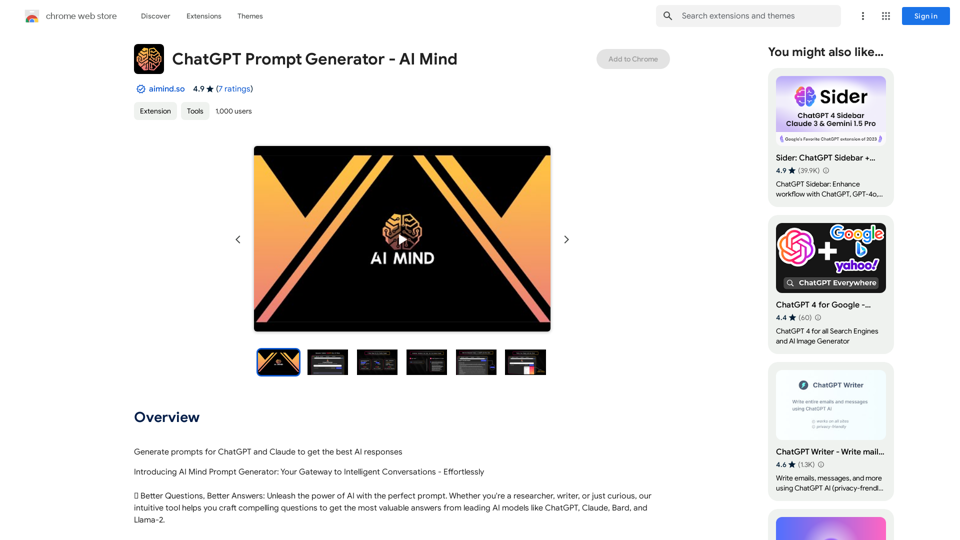
ChatGPT Prompt Generator - AI Mind This is a tool to help you generate creative and effective prompts for ChatGPT. Features: * Diverse Prompt Types: Explore various prompt categories like story writing, dialogue, code generation, and more. * Customization Options: Tailor your prompts with specific details, tone, style, and length preferences. * Inspiration & Examples: Discover a library of pre-made prompts and examples to spark your imagination. * AI-Powered Suggestions: Get intelligent suggestions and refinements for your prompts based on your input. How it Works: 1. Choose a Prompt Type: Select the type of output you desire from ChatGPT. 2. Provide Input: Enter your desired keywords, themes, or specific instructions. 3. Customize Settings: Adjust parameters like tone, style, length, and format. 4. Generate Prompt: Click "Generate" to receive a unique and optimized prompt tailored to your needs. Start Creating! Let your imagination run wild and explore the possibilities of ChatGPT with our AI-powered prompt generator.
ChatGPT Prompt Generator - AI Mind This is a tool to help you generate creative and effective prompts for ChatGPT. Features: * Diverse Prompt Types: Explore various prompt categories like story writing, dialogue, code generation, and more. * Customization Options: Tailor your prompts with specific details, tone, style, and length preferences. * Inspiration & Examples: Discover a library of pre-made prompts and examples to spark your imagination. * AI-Powered Suggestions: Get intelligent suggestions and refinements for your prompts based on your input. How it Works: 1. Choose a Prompt Type: Select the type of output you desire from ChatGPT. 2. Provide Input: Enter your desired keywords, themes, or specific instructions. 3. Customize Settings: Adjust parameters like tone, style, length, and format. 4. Generate Prompt: Click "Generate" to receive a unique and optimized prompt tailored to your needs. Start Creating! Let your imagination run wild and explore the possibilities of ChatGPT with our AI-powered prompt generator.Generate prompts for ChatGPT and Claude to get the best AI responses
193.90 M
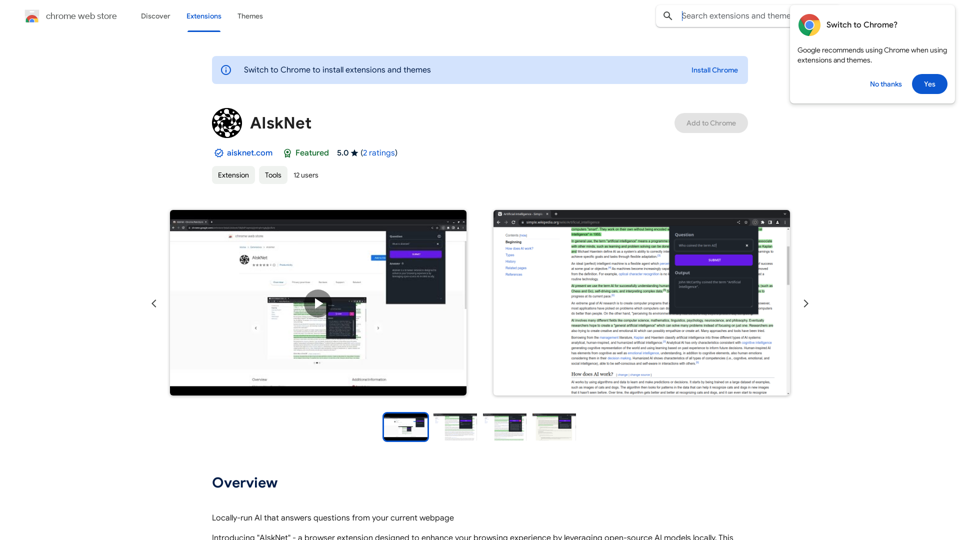
AI that runs on your computer and answers questions about the web page you are currently viewing.
193.90 M
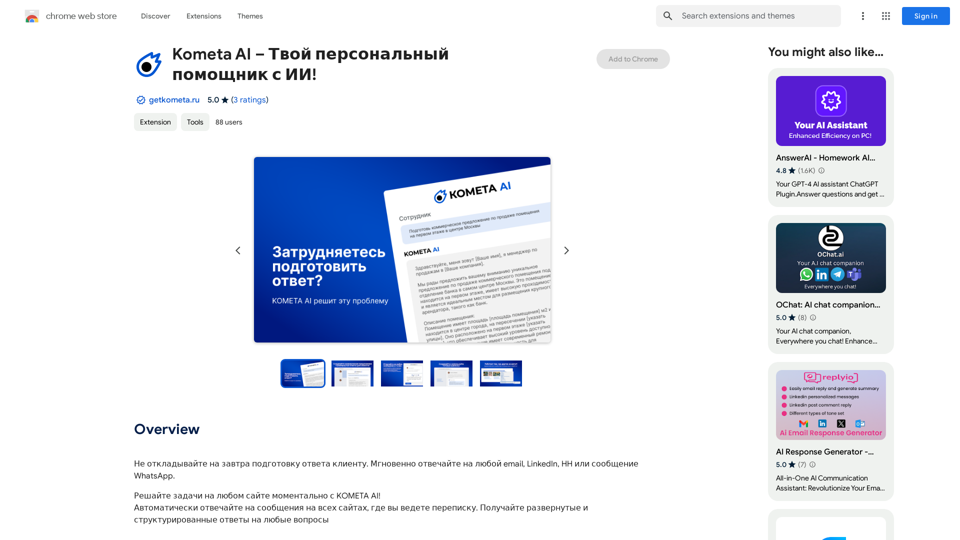
Don't delay preparing a response to a client. Respond immediately to any email, LinkedIn, HH, or WhatsApp message.
193.90 M