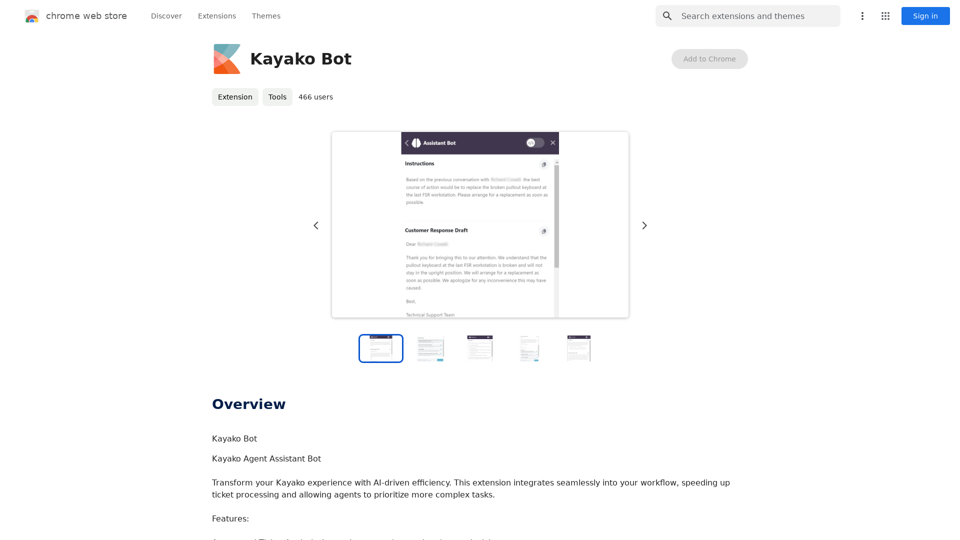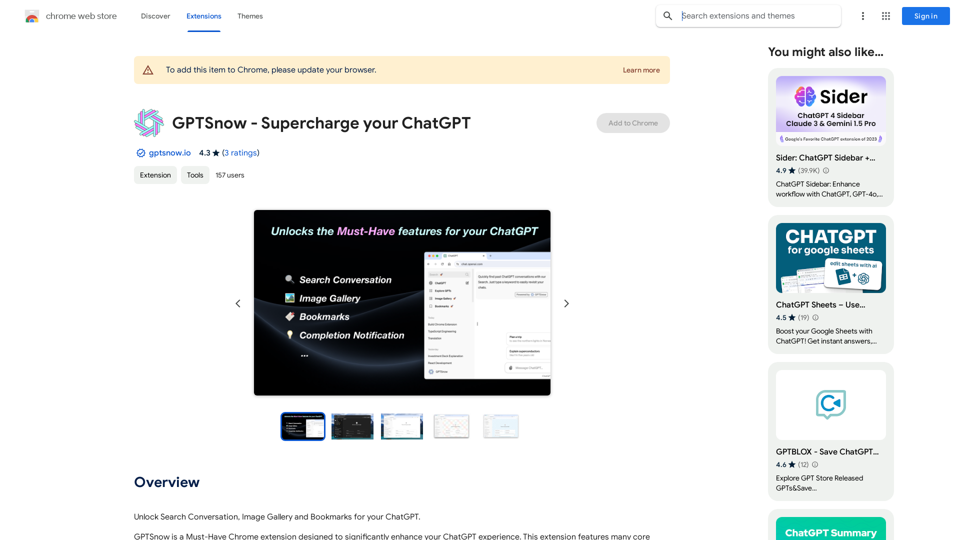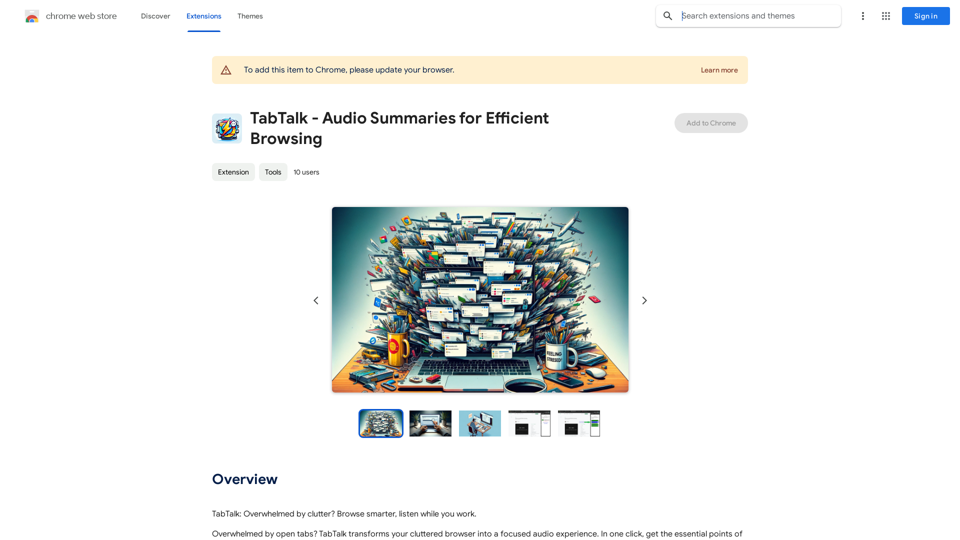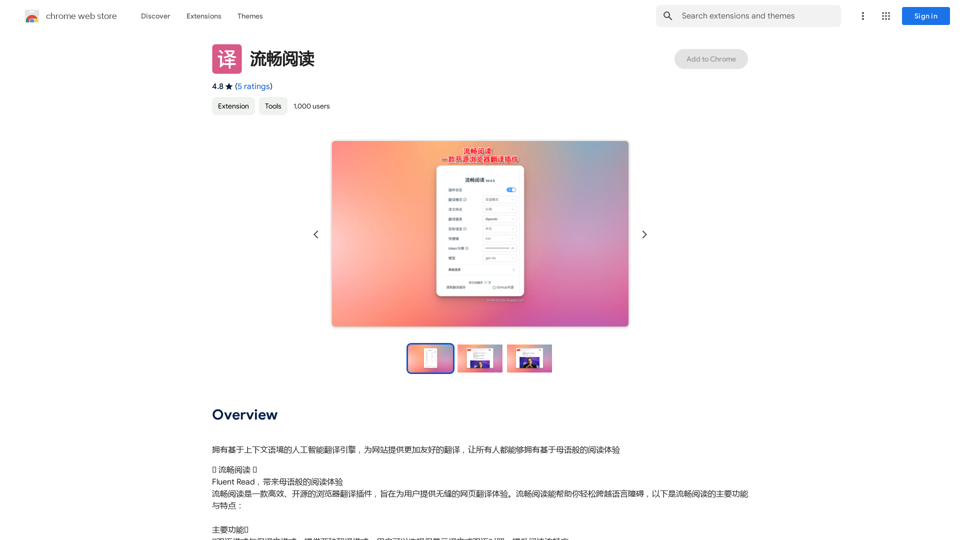Tendi is a personal AI financial advisor designed to help individuals manage their finances effectively. It offers personalized guidance for setting and achieving financial goals, including debt reduction, emergency fund creation, savings growth, wise investments, and retirement planning. Tendi aims to democratize financial advice, making it accessible to everyone, not just a select few.
Tendi | Your Personal AI Financial Advisor
Tendi is a personal AI financial advisor that helps you set financial goals, plan, budget, and achieve them.
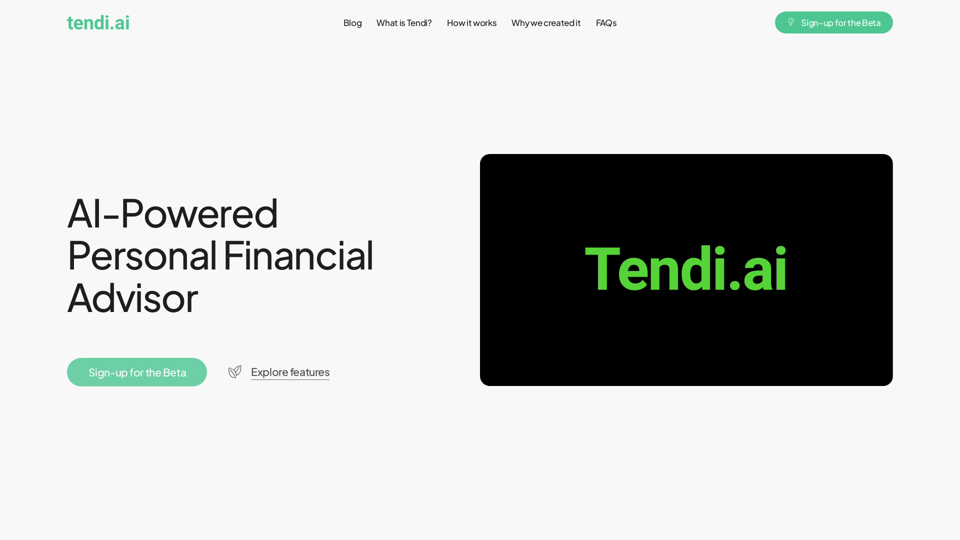
Introduction
Feature
Comprehensive Financial Assistance
- Provides personalized financial advice
- Assists with planning and budgeting
- Offers challenges to keep users on track
- Sends notifications for important updates
Secure Account Integration
- Securely links to users' financial accounts
- Analyzes spending, saving, and investing behaviors
- Offers actionable insights based on financial data
Interactive AI Chat
- Engages in conversations about personalized financial advice
- Provides tailored guidance for achieving financial goals
User-Friendly Dashboard
- Displays financial health in a simple, easy-to-understand format
- Allows users to track progress towards their goals effortlessly
Goal Tracking and Alerts
- Monitors progress towards set financial objectives
- Provides regular updates on goal advancement
- Alerts users to critical changes in their financial situation
Flexible Usage Options
- Offers a free basic version with essential features
- Provides a premium subscription for advanced functionalities
- Allows manual input of financial data for those who prefer not to link accounts
FAQ
Who is behind Tendi?
Tendi was developed by a diverse team of professionals, including:
- AI experts from Netflix, Roku, and Paramount+
- An Emeritus Professor of Economics
- A Credit Risk Analyst
- A Treasury Analyst
Their goal was to create a tool that narrows the wealth gap and empowers everyone to achieve a better financial future.
How does Tendi protect user data?
Tendi employs:
- Advanced encryption
- Strict privacy protocols
- Industry-standard cybersecurity practices
- Secure data storage
- No sharing of information without explicit user consent
What types of financial goals can Tendi assist with?
Tendi supports a wide range of financial objectives, including:
- Saving for specific purchases (e.g., car, vacation)
- Long-term goals like debt reduction
- Retirement planning
- Investment strategies
Is Tendi suitable for financial beginners?
Yes, Tendi is designed to be user-friendly and accessible for financial beginners. It offers:
- Straightforward financial advice
- Easy-to-understand insights
- Educational resources to enhance financial knowledge and confidence
Latest Traffic Insights
Monthly Visits
22.20 K
Bounce Rate
42.16%
Pages Per Visit
1.61
Time on Site(s)
26.67
Global Rank
1252682
Country Rank
United States 1047517
Recent Visits
Traffic Sources
- Social Media:7.32%
- Paid Referrals:1.41%
- Email:0.10%
- Referrals:7.47%
- Search Engines:45.65%
- Direct:37.92%
Related Websites
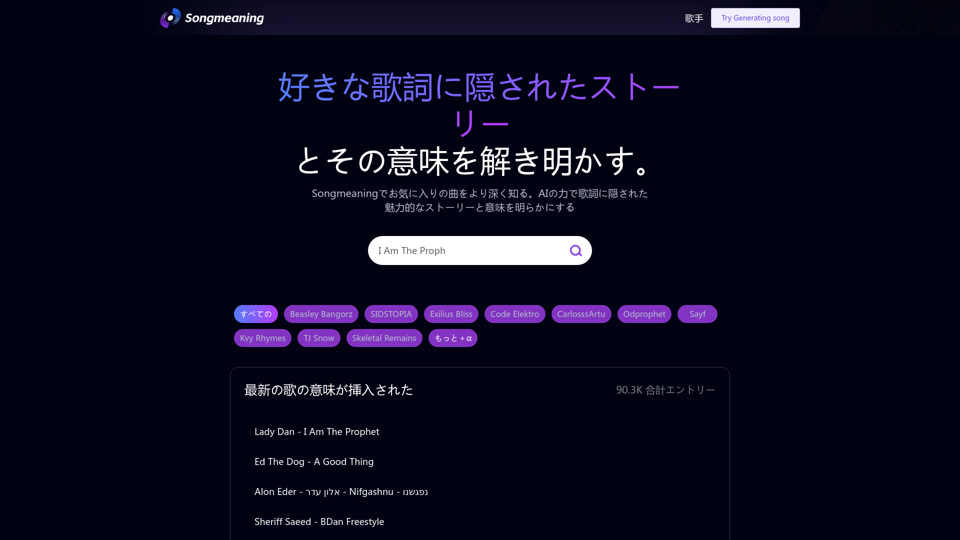
Songmeaning - Uncovering the Hidden Story Behind Your Favorite Song Lyrics
Songmeaning - Uncovering the Hidden Story Behind Your Favorite Song LyricsLet's unlock the hidden depths of your favorite song with the power of AI. With Songmeaning, let's uncover the true meaning behind your favorite lyrics.
84.13 K
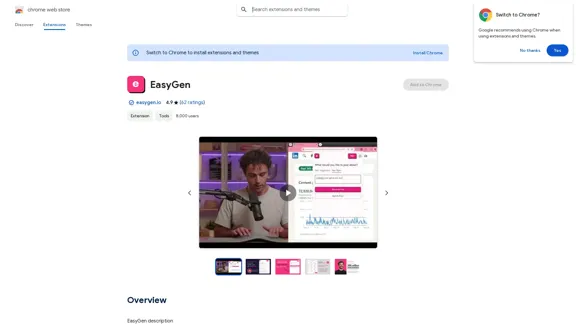
EasyGen is a powerful and user-friendly text generation tool that leverages advanced language models to create high-quality content across various domains. It offers a seamless interface for users to input prompts and generate coherent, contextually relevant text for a wide range of applications, including creative writing, content marketing, and academic research. Key features of EasyGen include: 1. Multiple language model options 2. Customizable generation parameters 3. Fine-tuning capabilities for specific use cases 4. Integration with popular writing and productivity tools 5. Real-time collaboration features EasyGen aims to streamline the content creation process, helping users save time and effort while maintaining high standards of quality and creativity. Whether you're a professional writer, marketer, or researcher, EasyGen provides the tools and flexibility needed to enhance your productivity and unlock new possibilities in text generation.
193.90 M
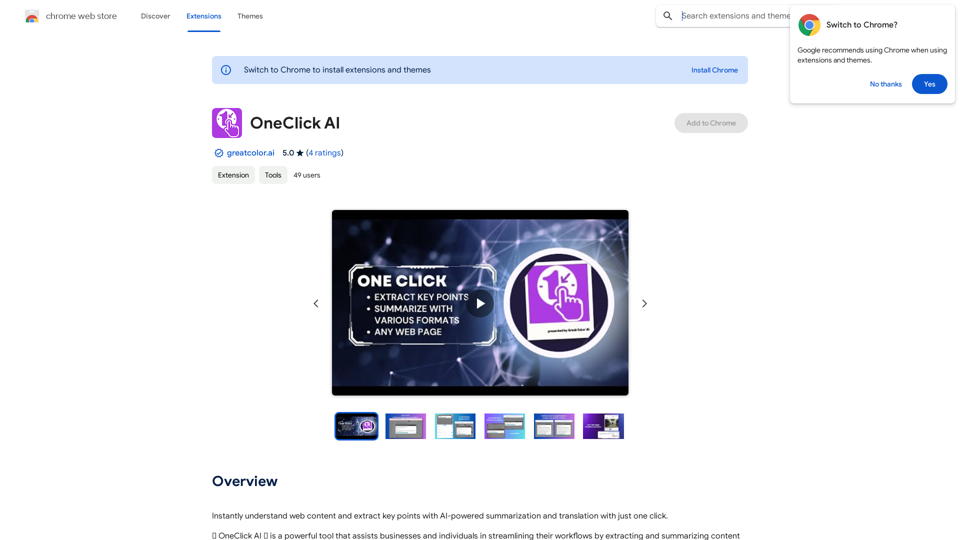
Instantly understand web content and extract key points with AI-powered summarization and translation with just one click.
193.90 M
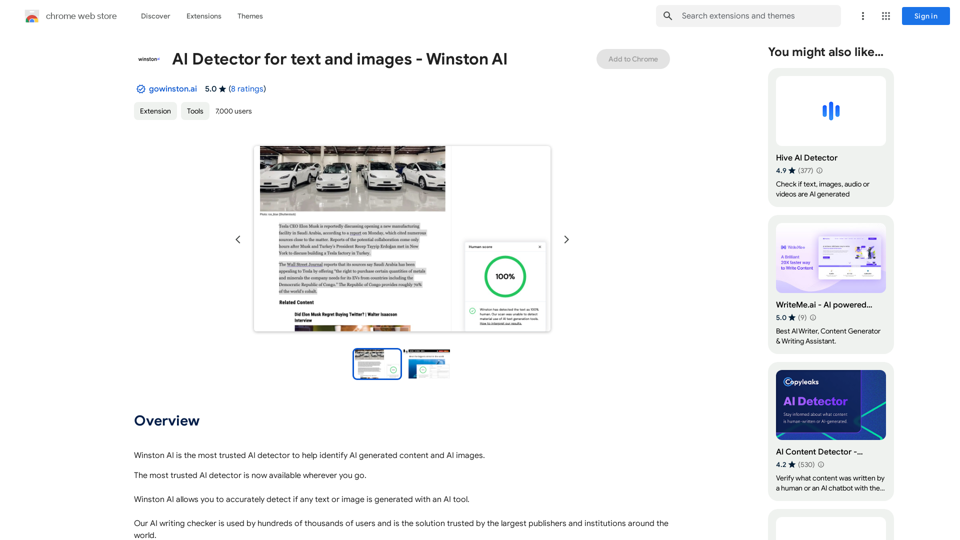
Winston AI is the most trusted AI detector to help identify AI-generated content and AI images.
193.90 M