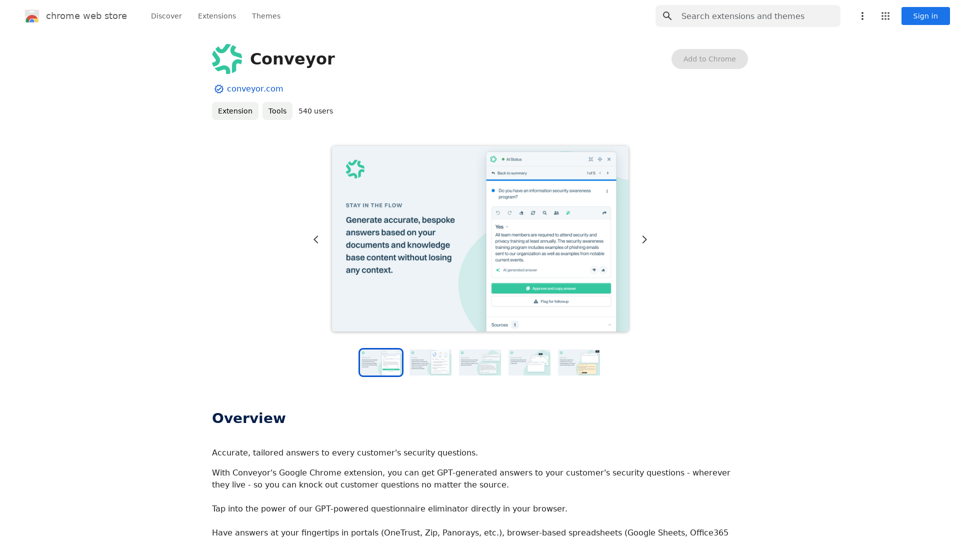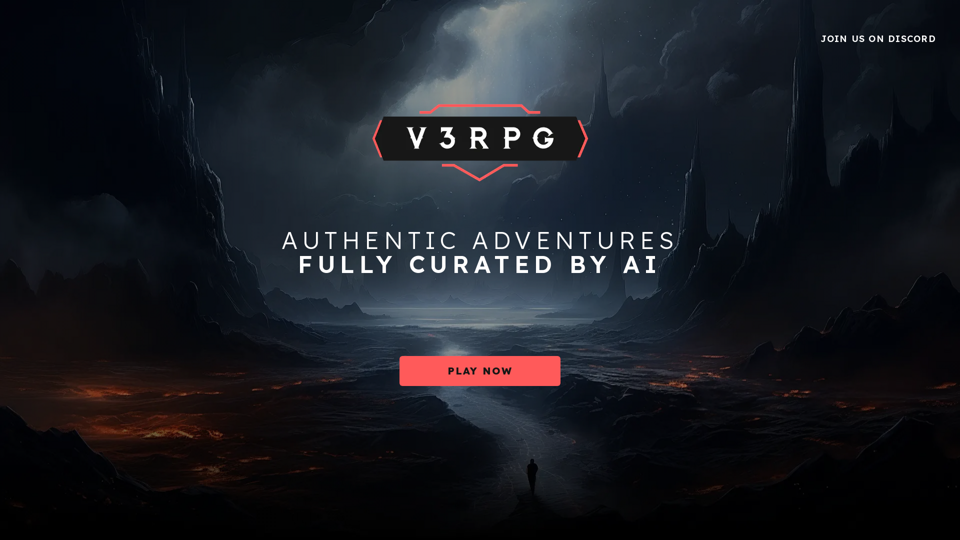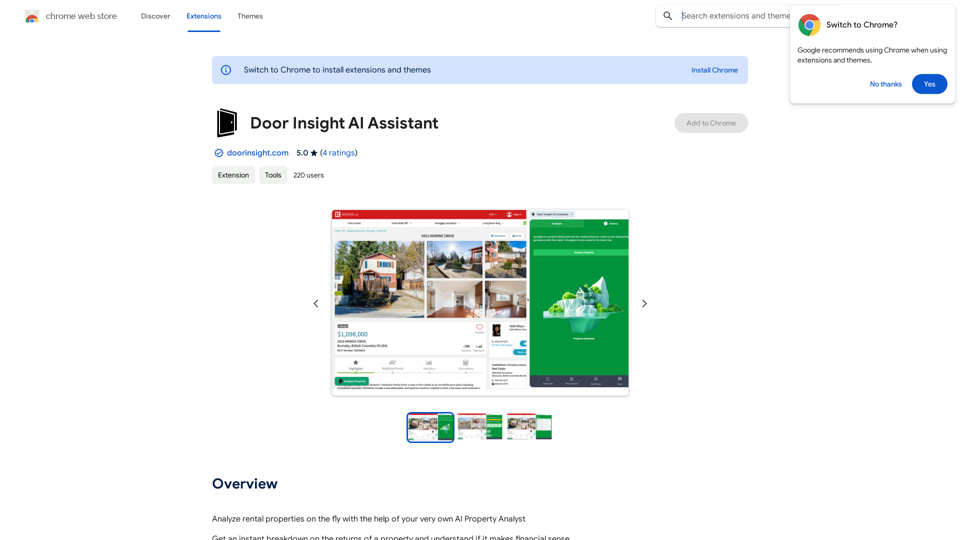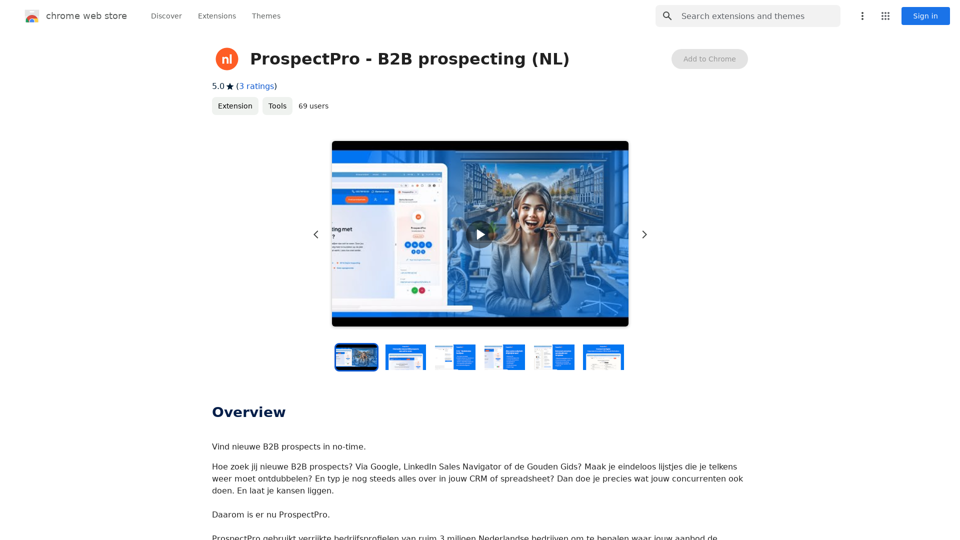HTML Recorder is a Chrome extension that simplifies the process of converting web pages into plain text. It's designed for researchers, developers, and AI enthusiasts who want to create custom GPTs or enrich language models with current web content. The tool offers a user-friendly interface, requires no coding skills, and prioritizes user privacy by processing all data locally.
HTML Recorder
The easiest way to turn any website into plain text to create your own custom GPTs!
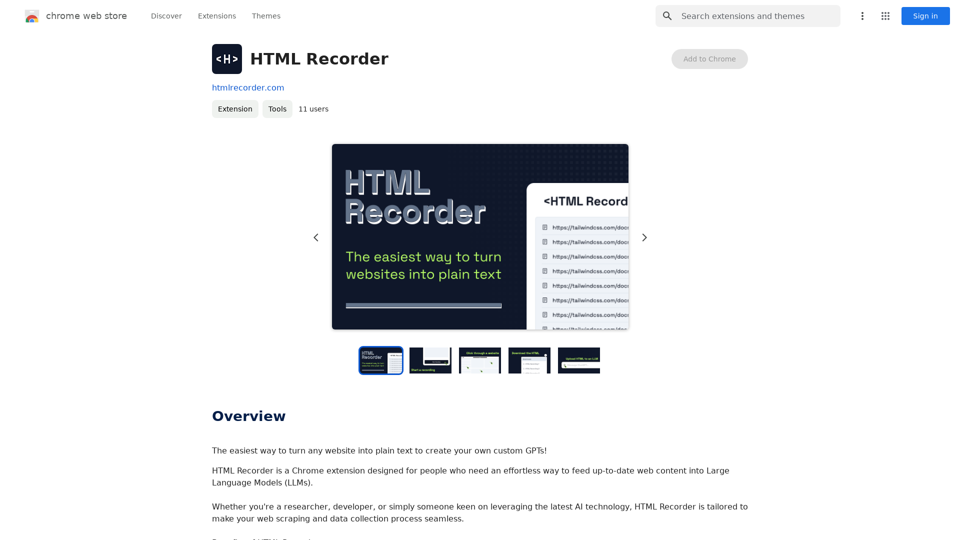
Introduction
Feature
Effortless Web Page to Text Conversion
HTML Recorder captures the HTML of any web page and converts it into a plain text file with just a few clicks. This feature is ideal for users who need to upload fresh, relevant web content into language models.
User-Friendly and Code-Free Interface
The extension is designed for simplicity, requiring no coding skills. Users can navigate the web as usual and easily select the data they wish to collect through a point-and-click interface.
Privacy-Centric Approach
HTML Recorder processes all HTML recordings locally on the user's computer, ensuring complete privacy. No data about visited sites or recorded content is collected by the tool.
Simple Installation and Usage
Users can easily install HTML Recorder from the Chrome Web Store and start using it immediately. The process involves navigating to a website, clicking the extension icon, selecting the desired area, and recording the HTML.
One-Time Payment Model
HTML Recorder offers lifetime access with a single payment, including future updates and email customer support. This model ensures uninterrupted access without recurring fees.
Money-Back Guarantee
The tool comes with a 100% money-back guarantee, providing users with a risk-free opportunity to try the extension.
FAQ
Is HTML Recorder free?
No, HTML Recorder is a paid tool that offers a one-time payment for lifetime access.
Do I need coding skills to use HTML Recorder?
No, HTML Recorder is designed to be code-free, making it accessible to users of all skill levels.
Is my data safe with HTML Recorder?
Yes, HTML Recorder ensures that all HTML recordings are processed locally on your computer, and they don't collect data about the sites you visit or the content you record.
How can I use HTML Recorder?
To use HTML Recorder:
- Install the extension from the Chrome Web Store
- Navigate to the desired website
- Click the HTML Recorder icon
- Select the area to record
- Click "Record" to capture the HTML
- The recorded HTML will be converted into a plain text file for use in creating custom GPTs
What are some helpful tips for using HTML Recorder?
- Use it to collect fresh, relevant web content for your language models
- Take advantage of the code-free interface to simplify web scraping
- Utilize the local processing feature to ensure data privacy
Latest Traffic Insights
Monthly Visits
193.90 M
Bounce Rate
56.27%
Pages Per Visit
2.71
Time on Site(s)
115.91
Global Rank
-
Country Rank
-
Recent Visits
Traffic Sources
- Social Media:0.48%
- Paid Referrals:0.55%
- Email:0.15%
- Referrals:12.81%
- Search Engines:16.21%
- Direct:69.81%
Related Websites
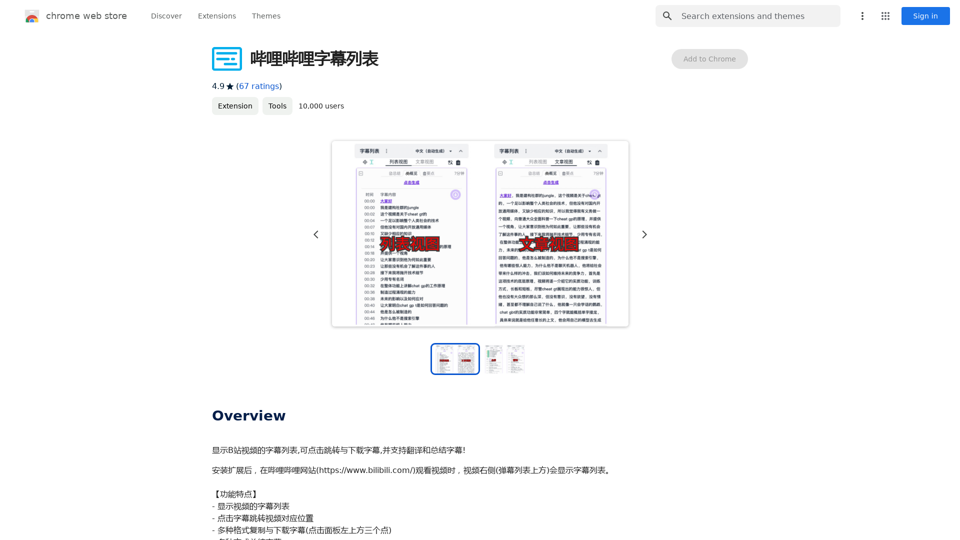
Display a list of Bilibili video subtitles, allowing you to click to jump and download subtitles, and supporting translation and summary of subtitles!
193.90 M
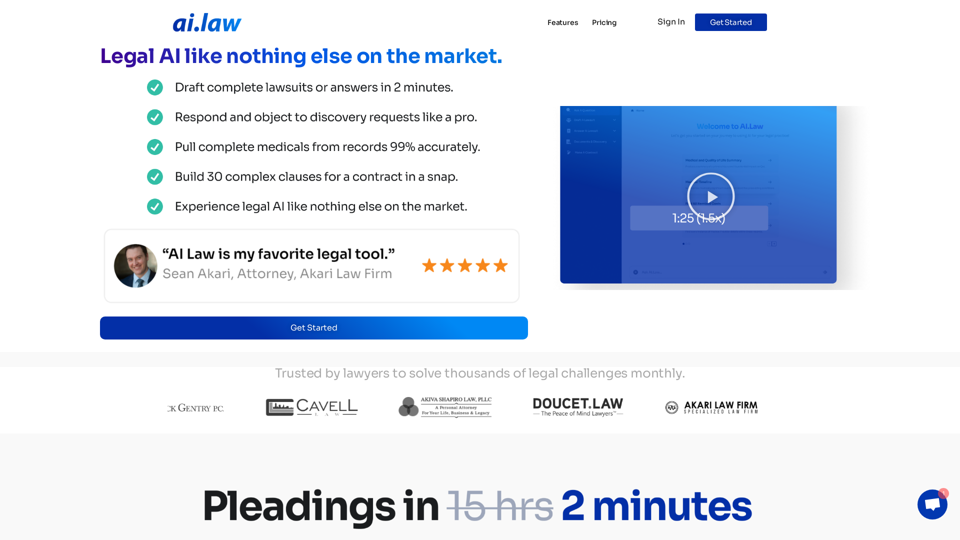
SEO2 - Legal AI Like Nothing Else on the Market. - AI.Law - ai.law
SEO2 - Legal AI Like Nothing Else on the Market. - AI.Law - ai.lawLegal AI like nothing else on the market. Get Started “>”>Trusted by lawyers to solve thousands of legal challenges monthly. AI Law provides you with top-quality legal work without the hassle. No more drafting from scratch—just high-quality results. Complaint Drafting Draft pleadings without the hassle of hours of research. AI Law will assemble a complete lawsuit […]
15.50 K
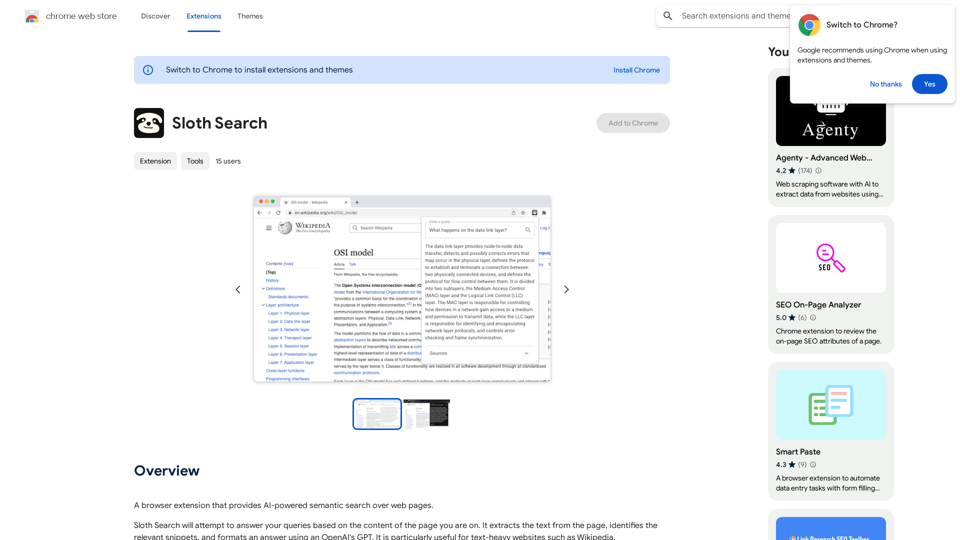
A browser extension that uses artificial intelligence to perform a deeper understanding search of web pages.
193.90 M
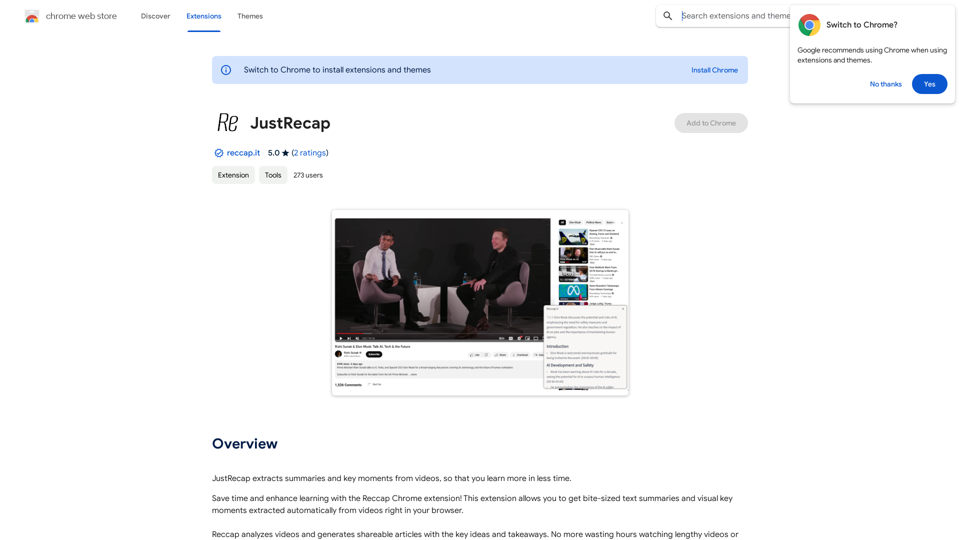
JustRecap extracts summaries and key moments from videos so you can learn more in less time.
193.90 M