GPT Trainer is an AI chatbot builder that allows users to create context-aware chatbots using their own data. It supports various data input methods, including direct upload, cloud drive import, URL scraping, and text input. The chatbots can be embedded on websites or used in Slack, making it a versatile tool for businesses and individuals alike.
GPT-trainer - AI Chatbot over Your Own Data
Create your own AI helper that gives you the information you need, whenever you need it. You don't need to know how to code!
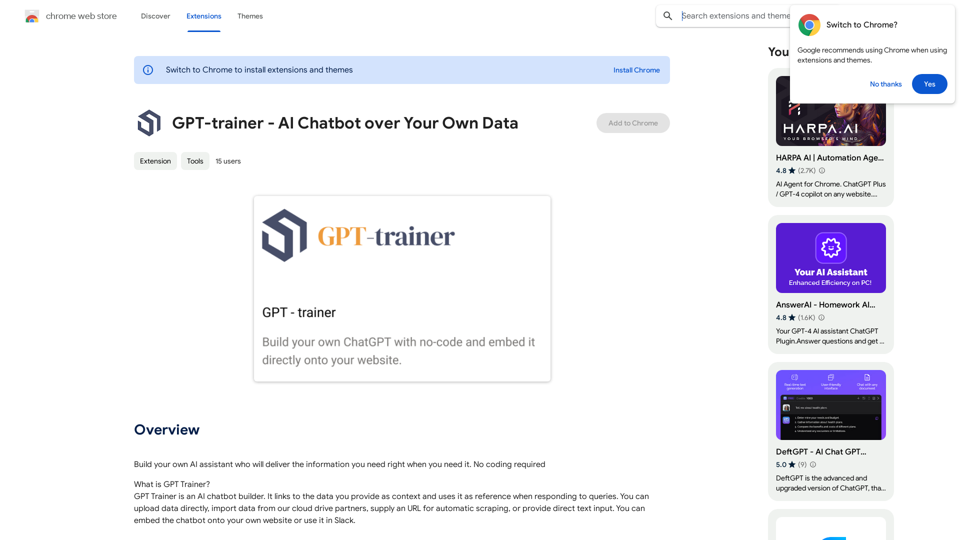
Introduction
Feature
Data Integration and Storage
- Upload data directly or import from cloud drives
- Automatic URL scraping for content
- Direct text input option
- Data stored on AWS servers in Oregon, USA
Multilingual Support
- Utilizes OpenAI's GPT-3.5 and GPT-4 models
- Supports over 95 languages
Flexible Data Format
- Accepts various text document formats (.pdf, .docx, .txt, .md, .tex)
- URL scraping for text content
- Direct text input
Customizable GPT Model Selection
- Currently offers GPT-3.5-turbo and GPT-4
- Plans to add more LLMs in the future (e.g., Google Bard, Meta LLaMA, Anthropic Claude)
Easy Integration
- Embed chatbots on websites
- Use chatbots in Slack
Affordable Pricing
- Free extension with 20 GPT-4 conversations per day
- Subscription options available for higher usage
Versatile Applications
- Customer support
- HR and onboarding processes
- Language translation
- Documentation assistance
FAQ
Where is my data stored?
Data is stored on Amazon Web Services (AWS) servers located in Oregon, USA.
Does it support other languages?
Yes, GPT Trainer supports over 95 languages, leveraging the multilingual capabilities of OpenAI's GPT models.
What data formats are supported?
GPT Trainer supports most text document formats, including .pdf, .docx, .txt, .md, and .tex. It also allows URL scraping and direct text input.
Which GPT models are used?
Currently, GPT Trainer offers GPT-3.5-turbo and GPT-4 as options, with plans to add more LLMs in the future.
Can I share a chatbot I created?
While not explicitly stated, you can embed the chatbot on your website or use it in Slack, which suggests some level of sharing capability.
Latest Traffic Insights
Monthly Visits
193.90 M
Bounce Rate
56.27%
Pages Per Visit
2.71
Time on Site(s)
115.91
Global Rank
-
Country Rank
-
Recent Visits
Traffic Sources
- Social Media:0.48%
- Paid Referrals:0.55%
- Email:0.15%
- Referrals:12.81%
- Search Engines:16.21%
- Direct:69.81%
Related Websites
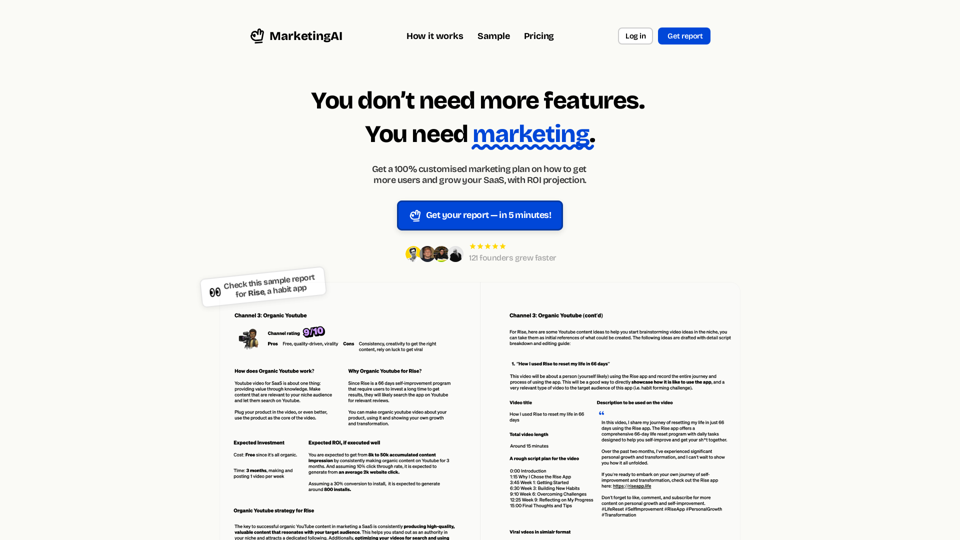
MarketingAI: You don't need more features. You need marketing.
MarketingAI: You don't need more features. You need marketing.Get a 15-page marketing action plan tailored to your SaaS business, including a step-by-step guide on acquiring users and a projected return on investment (ROI).
0
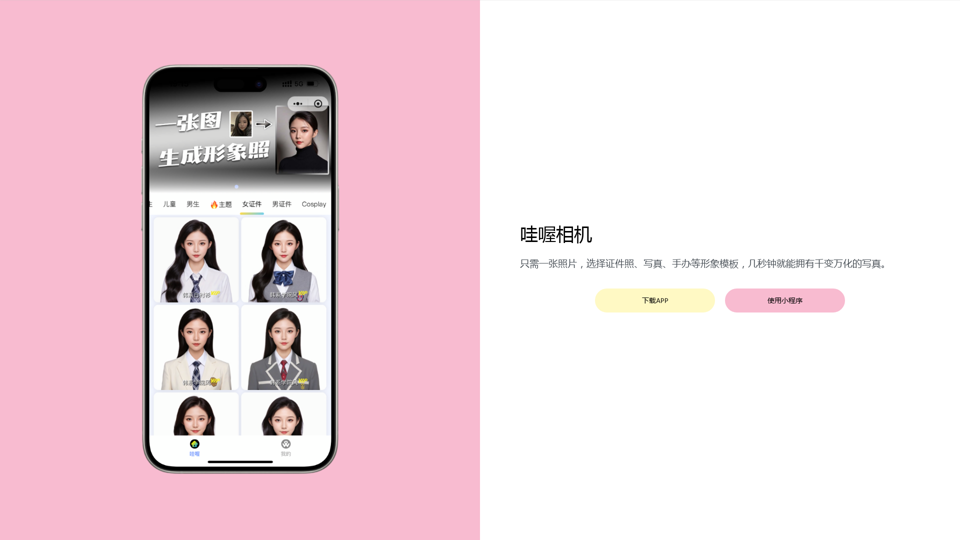
Wow, with just one photo, the camera can generate a portrait!
Wow, with just one photo, the camera can generate a portrait!Wow Camera, Wow Camera, Wao, Portrait Photography, Korean-Style Photography, Chinese-Style Photography, Old Photo Restoration, AI Face Swap, AI Video, Remini, Remini, Clay Filter, Clay Filter, Clay Clay Photo, Standard ID Photo, AI Photography, Photo Editing, Beauty Photo, Wow Photo, Portrait Photo, Butter Camera, Intelligent Photo Editing, Auto Beauty, Deep Learning Photography, Personalized Photo, Artistic Photo, Retro-Style Photo, Modern-Style Photo, Cartoon-Style Photo, Photo Post-Production, AI Photography, Photo Special Effects, Professional-Level Photography, Family Portrait, Personal Photography, Photography Art, Photo Editing, Photo Beautification, Intelligent Filter, Selfie Magic, Photography Enthusiast, Professional Photographer.
0
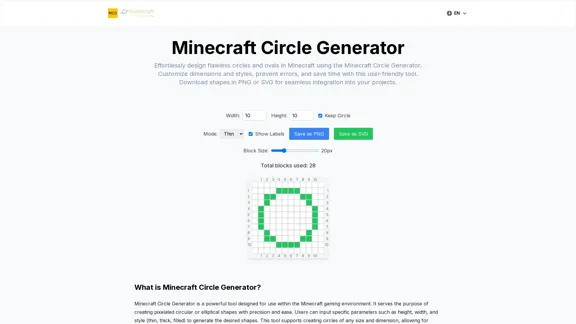
Here is the translation: Create Perfect Circles in Minecraft with Minecraft Circle Generator | minecraftcirclegenerate.cc
Here is the translation: Create Perfect Circles in Minecraft with Minecraft Circle Generator | minecraftcirclegenerate.ccCreate perfect circles and ovals in Minecraft with our easy-to-use generator. Customize size and style, then download your designs!
0
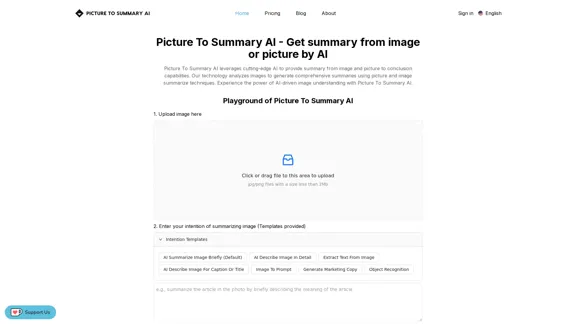
Picture To Summary AI - Get summary from image or picture by AI
Picture To Summary AI - Get summary from image or picture by AIPicture To Summary AI is a tool for generating summaries from images or pictures.
5.16 K
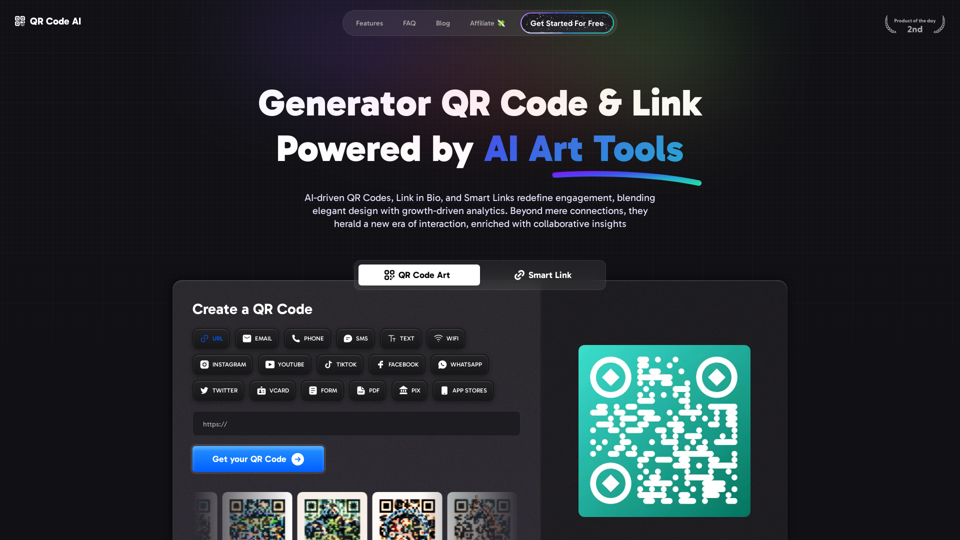
Free QR Code AI Art Generator (2024) • Scanner, Link in Bio, Smart Link, Analytics, Workspace, Monkey, Tiger
Free QR Code AI Art Generator (2024) • Scanner, Link in Bio, Smart Link, Analytics, Workspace, Monkey, TigerCreate an artistic QR Code for free, featuring images, logos, colors, and shapes. Select from templates that link to your website, email, WiFi, URL, phone, UPI, PIX, or Rick Roll. Use tools like Canva, Adobe, or Google to design. Compatible with Android and iOS devices. A top alternative to QR Monkey, Tiger, Chimp, and Unitag.
194.49 K

Tattoo AI Design is a tool that offers a free AI Tattoo Generator and Design service. It provides inspiration through AI-generated Tattoo Designs. The goal of Tattoo AI Design is to spark amazing ideas for users and help them create their own unique tattoo designs.
601
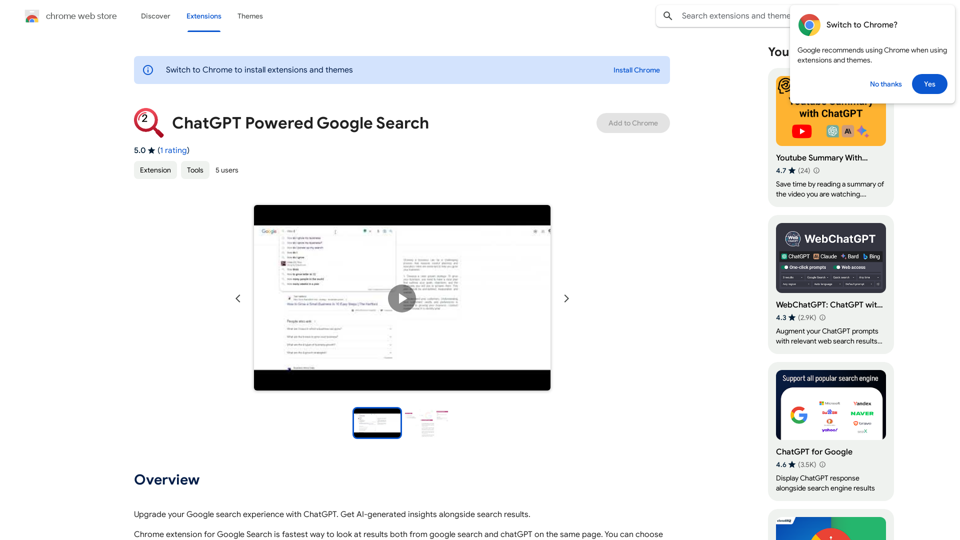
Improve your Google searches with ChatGPT. Receive AI-powered insights along with your search results.
193.90 M
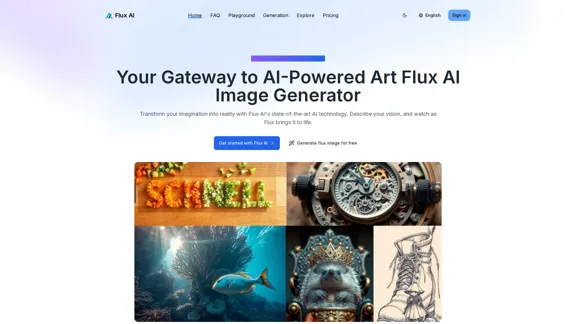
Flux AI Image Generator: The Future of Creative Visualization
Flux AI Image Generator: The Future of Creative VisualizationExplore the boundless possibilities of Flux AI, the leading AI image generator that converts your textual descriptions into breathtaking, one-of-a-kind visuals.
0