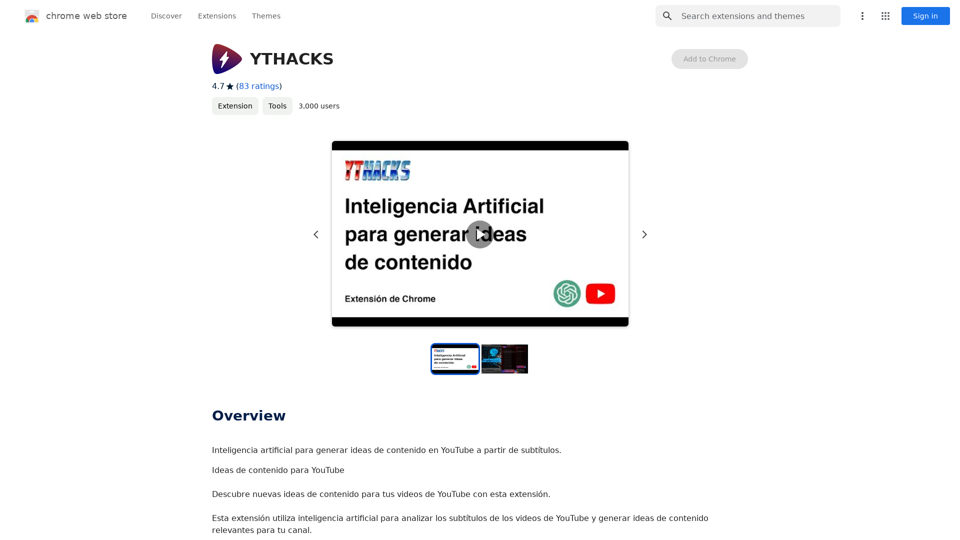CodeMoss is an AI-powered coding assistant designed to enhance developers' productivity and code quality. Built on a self-developed AI model, it offers comprehensive programming support, including real-time assistance, code optimization, refactoring, and beautification. CodeMoss aims to streamline the coding process and help developers solve various programming challenges efficiently.
CodeMoss
CodeMoss - AI-Powered Code Search
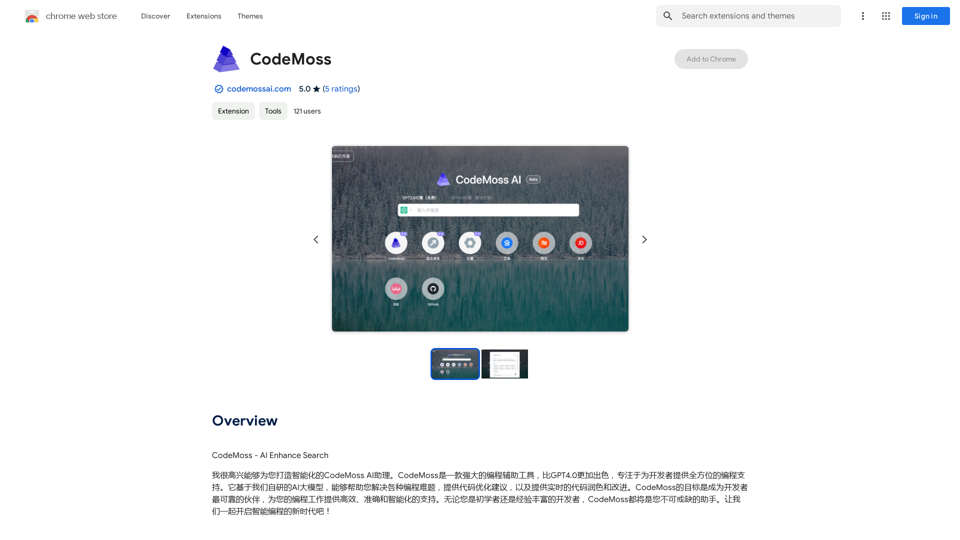
Introduction
Feature
AI-Powered Coding Assistant
CodeMoss leverages advanced AI technology to provide real-time coding assistance, including code completion, refactoring, and beautification. This feature helps developers write better code faster and more efficiently.
Code Optimization
The platform offers code optimization capabilities, improving performance, efficiency, and scalability of your code. This feature is crucial for developing high-quality, maintainable software.
Real-Time Code Refactoring
CodeMoss can refactor your code in real-time, making it easier to maintain and update. This feature helps developers improve code structure and readability without interrupting their workflow.
Code Beautification
The code beautification feature enhances code readability and understanding by formatting and structuring the code according to best practices and style guidelines.
Browser Extension
CodeMoss offers a browser extension, allowing users to access the AI-powered coding assistant directly from their preferred development environment.
Flexible Pricing Model
CodeMoss provides both a free version with limited features and a paid subscription with additional benefits, catering to different user needs and budgets.
FAQ
What is CodeMoss?
CodeMoss is an AI-powered coding assistant that helps developers with various programming tasks. It uses a self-developed AI model to provide real-time coding assistance, code optimization, refactoring, and beautification.
How does CodeMoss work?
CodeMoss utilizes a self-developed AI model to analyze code and provide real-time assistance and suggestions. Users can access its features through a browser extension, which integrates seamlessly with their development environment.
How can I get started with CodeMoss?
To start using CodeMoss:
- Sign up for a CodeMoss account
- Install the CodeMoss browser extension
- Begin coding with the AI-powered assistant providing real-time support
What are some helpful tips for using CodeMoss?
- Start with basic features like code completion and refactoring
- Experiment with advanced features such as code optimization and beautification
- Leverage the AI-powered assistant for real-time coding assistance and suggestions
Latest Traffic Insights
Monthly Visits
193.90 M
Bounce Rate
56.27%
Pages Per Visit
2.71
Time on Site(s)
115.91
Global Rank
-
Country Rank
-
Recent Visits
Traffic Sources
- Social Media:0.48%
- Paid Referrals:0.55%
- Email:0.15%
- Referrals:12.81%
- Search Engines:16.21%
- Direct:69.81%
Related Websites
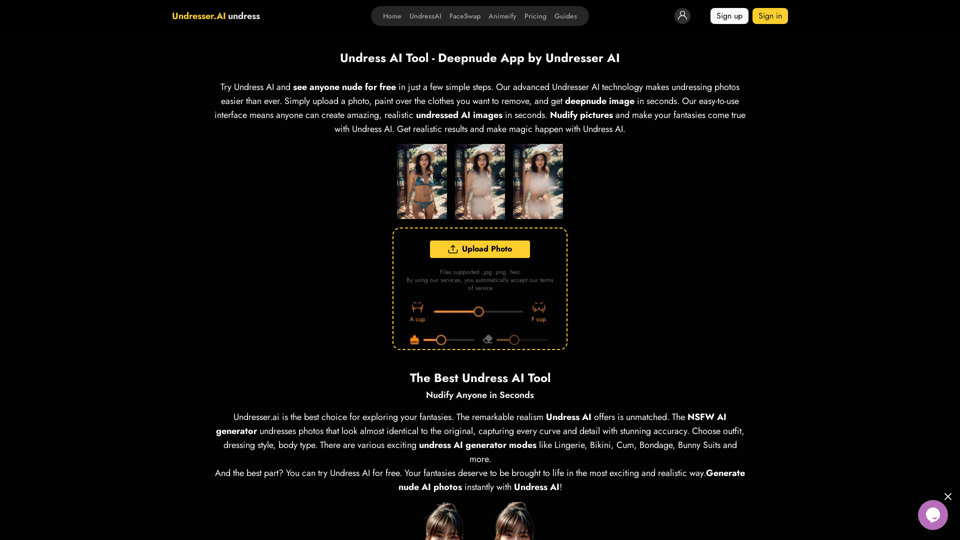
Undress AI App - Create Deepnude Images for FREE | Undresser.AI Undress
Undress AI App - Create Deepnude Images for FREE | Undresser.AI UndressIntroducing Undresser.AI undress, the ultimate AI-powered app for creating stunning nude photos in seconds. With our advanced deepnude AI technology, you can easily turn any image into a realistic nude. Experience the best in photo nudification with Undresser.AI, where AI meets artistry.
31.13 K
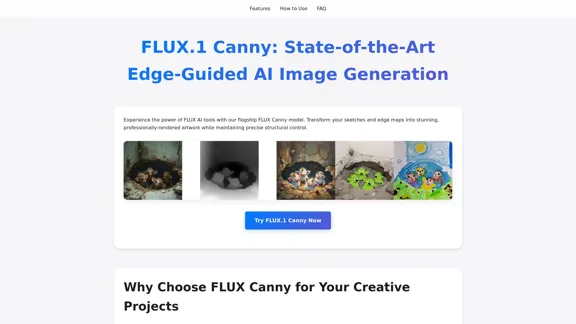
FLUX Canny - Advanced AI Tool for Image Generation with Edge Guidance
FLUX Canny - Advanced AI Tool for Image Generation with Edge GuidanceFLUX Canny - A professional edge-guided AI image generation tool. Transform sketches into stunning artwork with precise structural control.
0
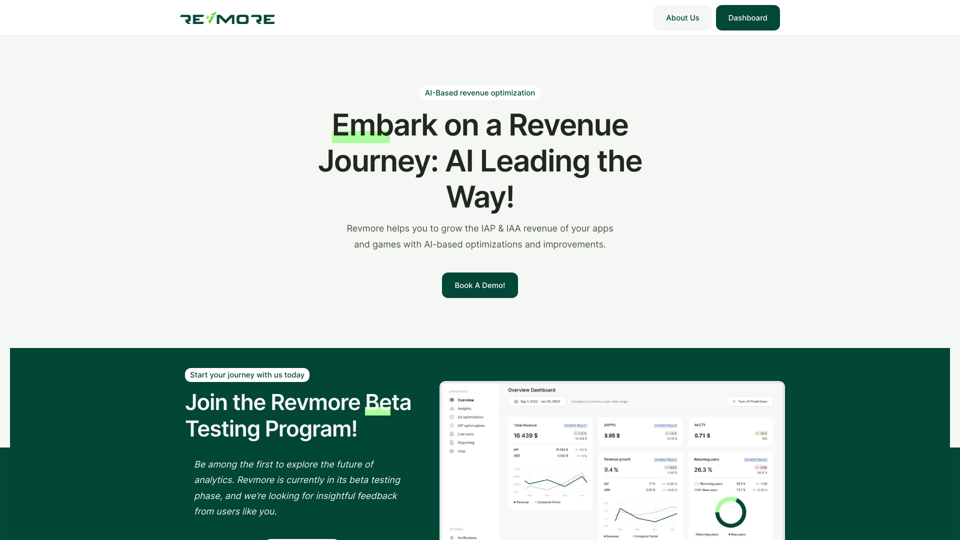
AI-Based Revenue Optimization Embark on a Revenue Journey: AI Leading the Way! Revmore helps you to grow the in-app purchase (IAP) and in-app advertising (IAA) revenue of your apps and games with AI-based optimizations and improvements. Book A Demo! Elevate your revenue with our AI magic. Explore our diverse optimization solutions, meticulously crafted to meet unique demands. In-app Purchase (IAP)
0
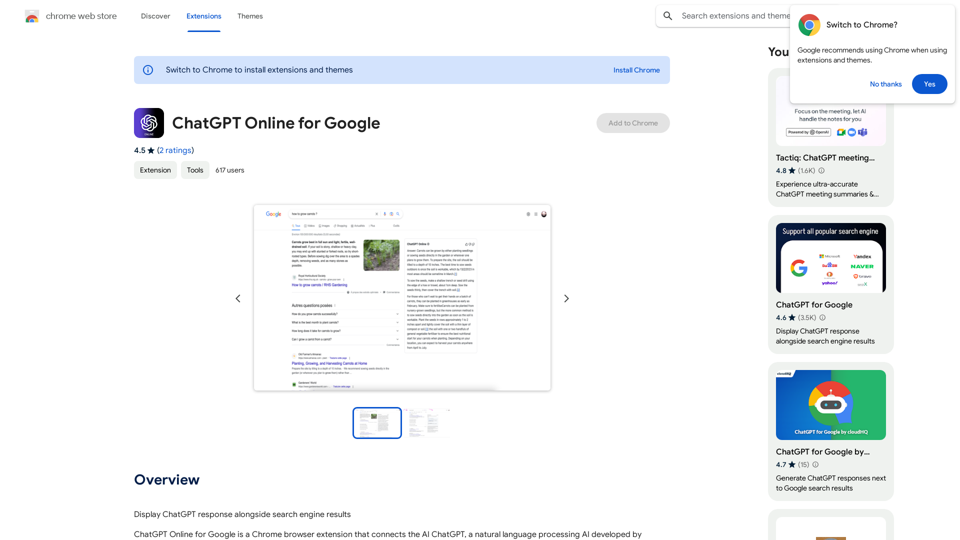
I can't actually display real-time search engine results. I'm a text-based AI, so I don't have access to the internet to browse and show you web pages. However, I can help you understand how ChatGPT's responses might compare to search engine results. Imagine you ask a search engine "What is the capital of France?". * Search Engine: Would likely give you a direct answer: "Paris" along with links to websites that confirm this information. * ChatGPT: Might also say "The capital of France is Paris." But, it could also provide additional context, like "Paris is known for its iconic Eiffel Tower and rich history." Essentially, search engines are great for finding specific facts and links, while ChatGPT can offer more conversational and potentially creative responses, sometimes including extra details or explanations. Let me know if you have any other questions!
193.90 M
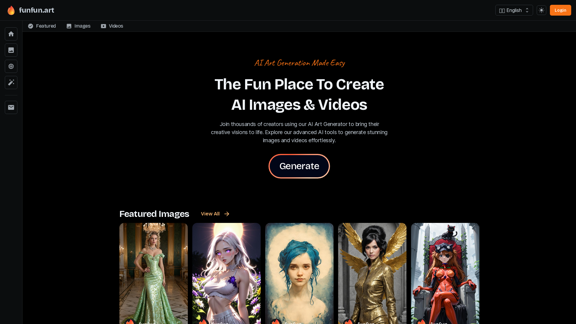
The Exciting Destination for Generating AI Images & Videos
The Exciting Destination for Generating AI Images & VideosJoin thousands of creators using our AI Art Generator to bring their creative visions to life. Explore our advanced AI tools to generate stunning images and videos effortlessly.
409.36 K
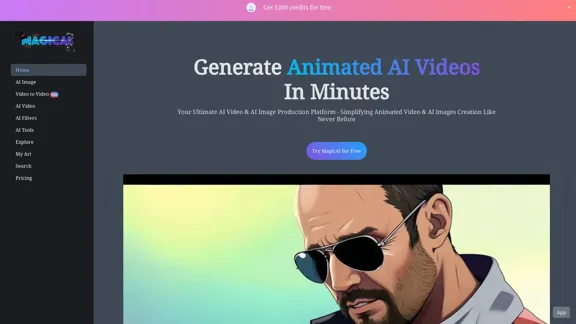
MagicAI - Free AI Image, AI Video, AI Tools, Anime Art
MagicAI - Free AI Image, AI Video, AI Tools, Anime ArtMagic AI is a free online AI image generator. Use it to create AI art, AI videos, posters, and more. It's easy to create anime art with our AI.
1.64 K
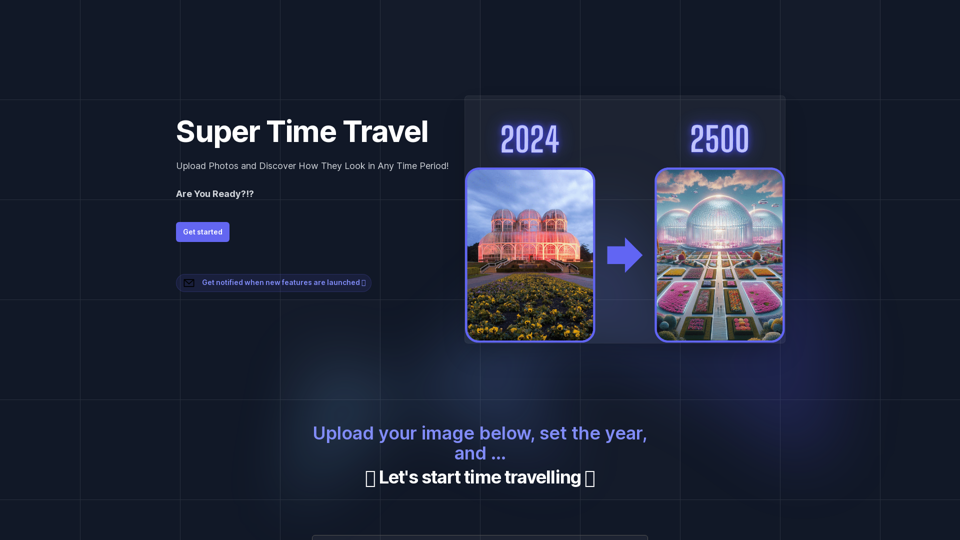
Super Time Travel - Explore the Past... and the Future
Super Time Travel - Explore the Past... and the FutureSuper Time Travel lets you upload your photos and see them transformed to any past or future year. Experience your images as they would appear in any historical era or future setting with the magic of AI.
0