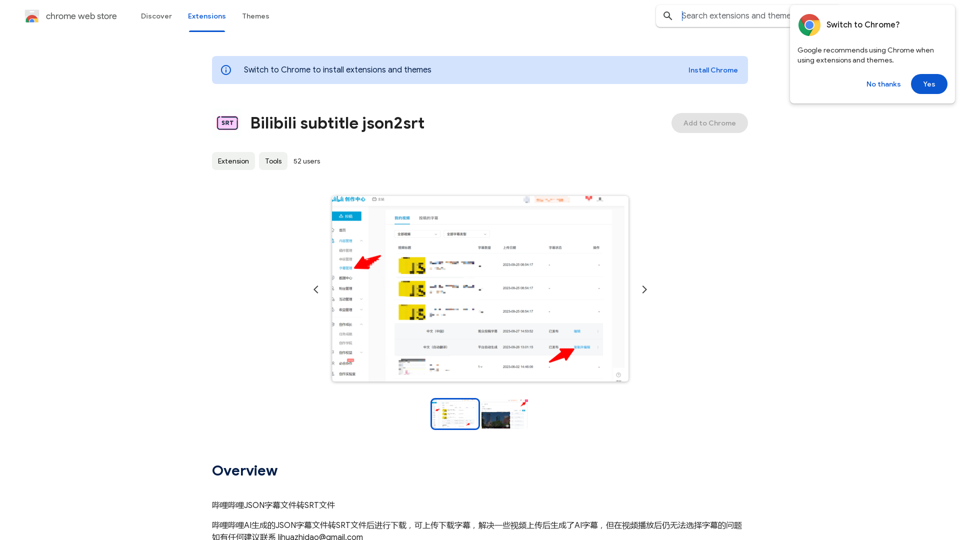AI Image Editor offers a comprehensive suite of AI-powered tools designed to enhance and edit images effortlessly. Users can access various features such as image enhancement, watermark removal, background removal, and more, all without requiring professional skills. The platform aims to provide stunning results through simple, one-click operations.
AI Image Editor │ Free Comprehensive Photo AI Tools
AIImageEditor.me offers 12 Free AI image tools—from image enhancement and watermark removal to style transfer and background editing—to simplify image editing.
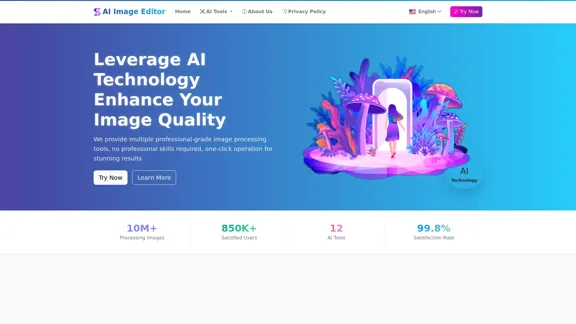
Introduction
Feature
-
AI Image Enhancement
Improve image clarity and resolution, making blurry photos sharper and more detailed.
-
AI Watermark Remover
Intelligently remove watermarks, logos, and unwanted text while restoring the underlying image.
-
AI Text Replacement
Replace text in images to make them more vivid and engaging.
-
AI Background Remover
Automatically detect and remove backgrounds, providing transparent subject images for design purposes.
-
AI Image Scaler
Expand image boundaries while maintaining style and content consistency.
-
AI Line Art Extraction
Extract clear line contours from photos for illustration and artistic rendering.
-
AI Object Remover
Remove unwanted objects or defects from images with seamless background filling.
-
AI Similar Images
Find similar images in style or content to inspire creativity.
-
AI Region Replace
Replace specific areas of an image while maintaining natural transitions.
-
AI Style Transfer
Transform photos into various artistic styles, such as oil painting or watercolor.
-
AI Background Generator
Change backgrounds automatically with options for multiple scenes.
-
AI Image Redraw
Guide AI to redraw parts or all of an image based on text descriptions.
How to Use?
- Upload your image from your device, supporting all major formats.
- Select the appropriate tool and adjust parameters for optimal results.
- Preview and download the processed image in your desired format.
FAQ
Is the AI image processing tool free?
Yes, all AI image processing tools are completely free to use.
What image formats are supported?
Supported formats include JPG, PNG, WEBP, BMP, and TIFF.
Is my image safe? Do you save uploaded images?
Uploaded images are not saved; processing is done on your device to ensure privacy.
What is the quality of processed images?
Processed images are high quality with rich details and natural colors.
How long does processing take?
Most tasks are completed in seconds, depending on image size and complexity.
Can processed images be used for commercial purposes?
Yes, processed images can be used freely for commercial purposes.
Can I use these tools on mobile devices?
The website is fully responsive and can be used on all devices, including mobile.
Do you provide technical support?
Yes, technical support is available through official channels.
Price
The AI Image Editor tools are completely free to use, with no subscription or hidden fees.
The price is for reference only, please refer to the latest official data for actual information.
Evaluation
- The AI Image Editor provides a robust set of tools that cater to various image editing needs, making it accessible for both casual users and professionals.
- The user interface is intuitive, allowing for quick navigation and ease of use, which is beneficial for users without technical skills.
- While the tools are effective, some advanced features may require further refinement to enhance user experience and output quality.
- The lack of advanced editing options may limit professional users seeking more intricate functionalities.
- Overall, the platform is a valuable resource for anyone looking to enhance their images quickly and efficiently, though it may not fully satisfy the needs of professional graphic designers.
Latest Traffic Insights
Monthly Visits
21.99 K
Bounce Rate
33.24%
Pages Per Visit
3.56
Time on Site(s)
212.87
Global Rank
979960
Country Rank
China 48978
Recent Visits
Traffic Sources
- Social Media:0.91%
- Paid Referrals:0.38%
- Email:0.10%
- Referrals:48.29%
- Search Engines:9.91%
- Direct:40.40%
Related Websites
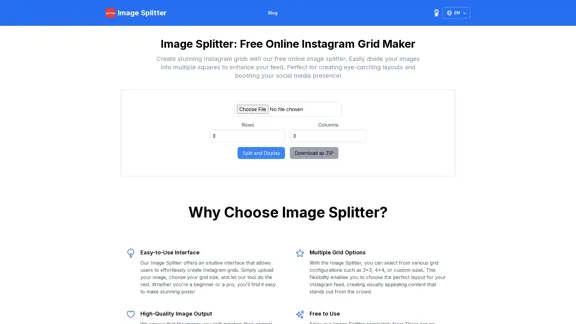
Create stunning Instagram grids with our free online image splitter. Easily divide your images into multiple squares to enhance your feed. Perfect for creating eye-catching layouts and boosting your social media presence!
0
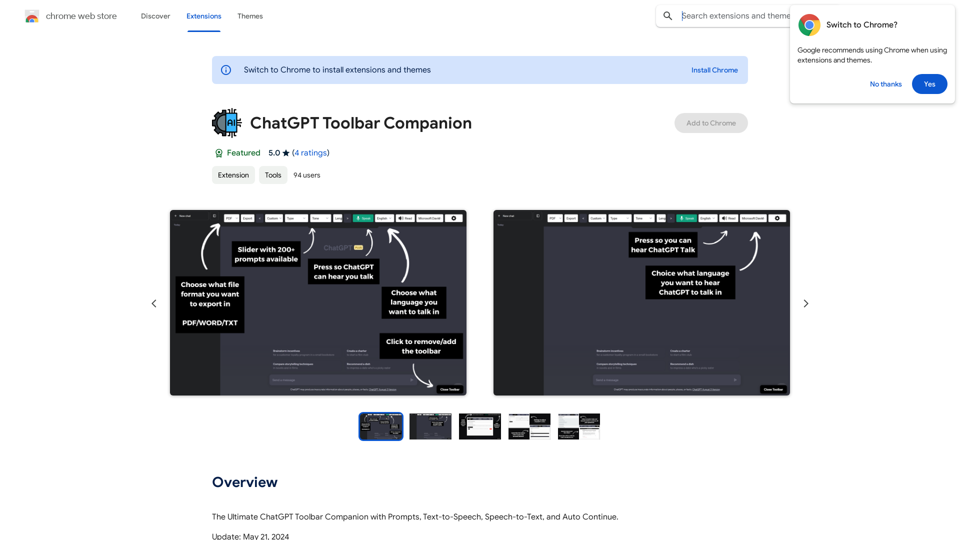
The Ultimate ChatGPT Toolbar Companion with Prompts, Text-to-Speech, Speech-to-Text, and Auto Continue.
193.90 M
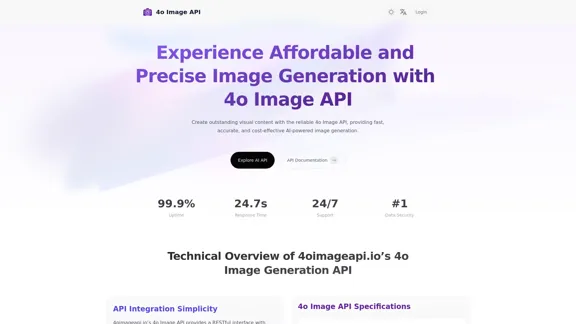
4o Image API: Affordable, Stable, and Versatile AI Image Generation
4o Image API: Affordable, Stable, and Versatile AI Image Generation4oimageapi.io’s 4o Image API provides affordable, stable, and accurate AI image generation, allowing creators to easily produce high-quality visuals. With features such as text-to-image and image-to-image transformations, along with a variety of artistic styles, it offers dependable and effective tools for creative projects.
0
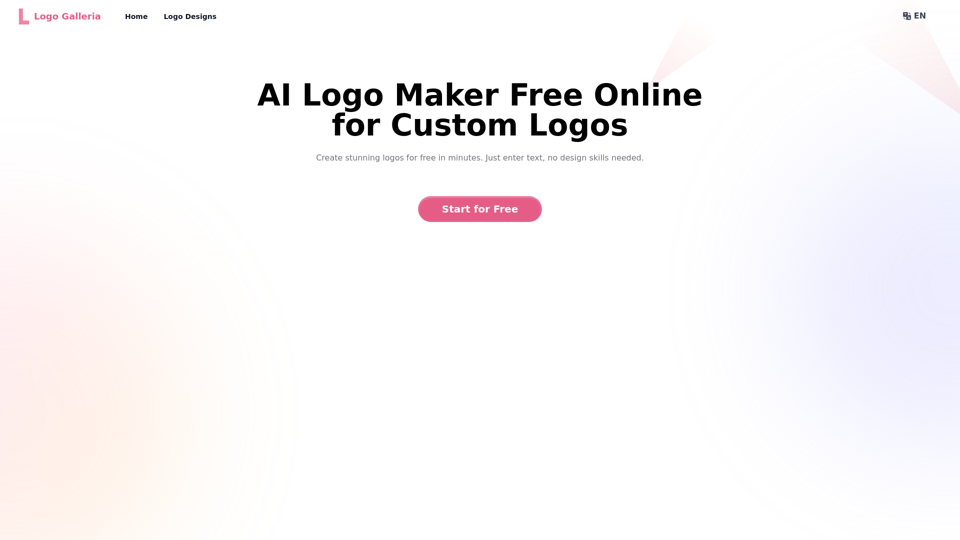
Discover how our AI logo maker can generate unique, professional logos quickly and affordably. With AI logo maker free online features, customizable designs, and watermark-free options, Logo Galleria offers the best solutions for startups, YouTube channels, and more.
15.21 K
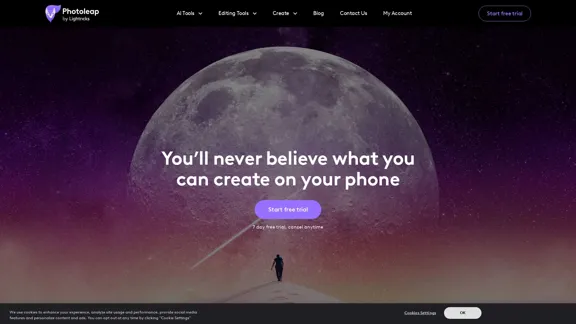
Photoleap - Creative & powerful photo editing app by Lightricks
Photoleap - Creative & powerful photo editing app by LightricksUse the comprehensive photo editor Photoleap for incredible creations on your iPhone: Alter backgrounds, eliminate objects, design collages, and apply filters & effects. Start a 7-day free trial now.
196.20 K
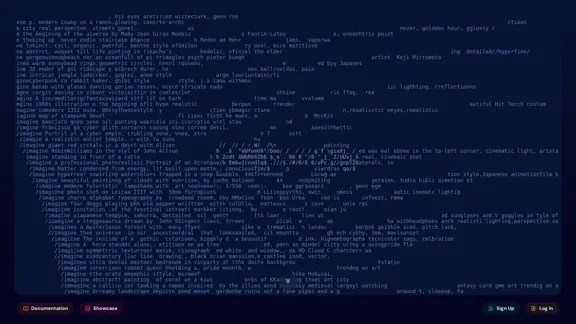
An independent research laboratory investigating novel modes of thinking and enhancing the creative capabilities of humanity.
17.37 M
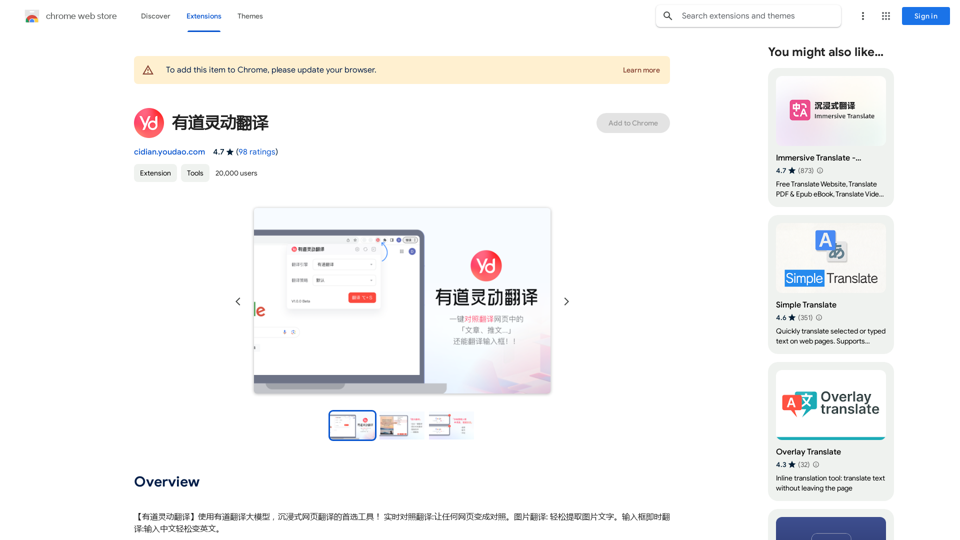
【Youdao Lingdong Translation】Using Youdao's large translation model, the top choice for immersive web translation tools! Real-time contrast translation: Turn any web page into a contrast. Image translation: Easily extract text from images. Instant translation input box: Enter Chinese and easily convert to English.
193.90 M