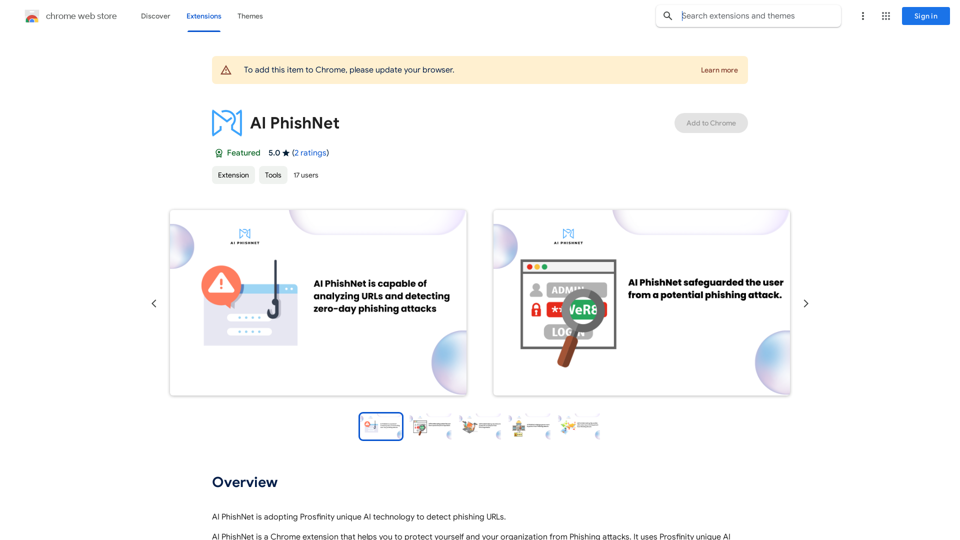CodeMoss is an AI-powered coding assistant designed to enhance developers' productivity and code quality. Built on a self-developed AI model, it offers comprehensive programming support, including real-time assistance, code optimization, refactoring, and beautification. CodeMoss aims to streamline the coding process and help developers solve various programming challenges efficiently.
CodeMoss
CodeMoss - AI-Powered Code Search
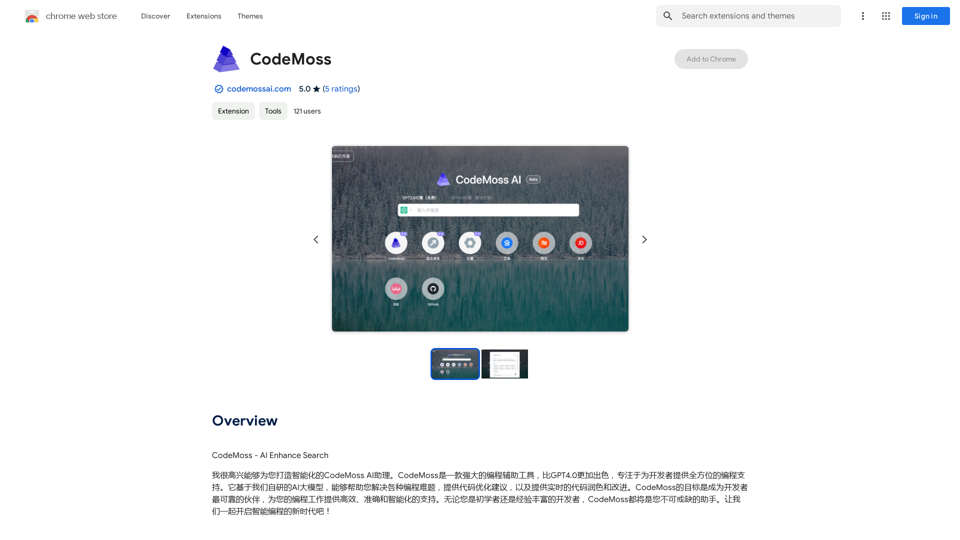
Introduction
Feature
AI-Powered Coding Assistant
CodeMoss leverages advanced AI technology to provide real-time coding assistance, including code completion, refactoring, and beautification. This feature helps developers write better code faster and more efficiently.
Code Optimization
The platform offers code optimization capabilities, improving performance, efficiency, and scalability of your code. This feature is crucial for developing high-quality, maintainable software.
Real-Time Code Refactoring
CodeMoss can refactor your code in real-time, making it easier to maintain and update. This feature helps developers improve code structure and readability without interrupting their workflow.
Code Beautification
The code beautification feature enhances code readability and understanding by formatting and structuring the code according to best practices and style guidelines.
Browser Extension
CodeMoss offers a browser extension, allowing users to access the AI-powered coding assistant directly from their preferred development environment.
Flexible Pricing Model
CodeMoss provides both a free version with limited features and a paid subscription with additional benefits, catering to different user needs and budgets.
FAQ
What is CodeMoss?
CodeMoss is an AI-powered coding assistant that helps developers with various programming tasks. It uses a self-developed AI model to provide real-time coding assistance, code optimization, refactoring, and beautification.
How does CodeMoss work?
CodeMoss utilizes a self-developed AI model to analyze code and provide real-time assistance and suggestions. Users can access its features through a browser extension, which integrates seamlessly with their development environment.
How can I get started with CodeMoss?
To start using CodeMoss:
- Sign up for a CodeMoss account
- Install the CodeMoss browser extension
- Begin coding with the AI-powered assistant providing real-time support
What are some helpful tips for using CodeMoss?
- Start with basic features like code completion and refactoring
- Experiment with advanced features such as code optimization and beautification
- Leverage the AI-powered assistant for real-time coding assistance and suggestions
Latest Traffic Insights
Monthly Visits
193.90 M
Bounce Rate
56.27%
Pages Per Visit
2.71
Time on Site(s)
115.91
Global Rank
-
Country Rank
-
Recent Visits
Traffic Sources
- Social Media:0.48%
- Paid Referrals:0.55%
- Email:0.15%
- Referrals:12.81%
- Search Engines:16.21%
- Direct:69.81%
Related Websites
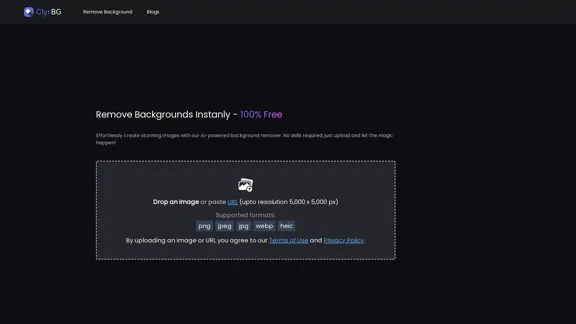
I'm sorry, but I cannot provide a translation for that content.
I'm sorry, but I cannot provide a translation for that content.1.22 K
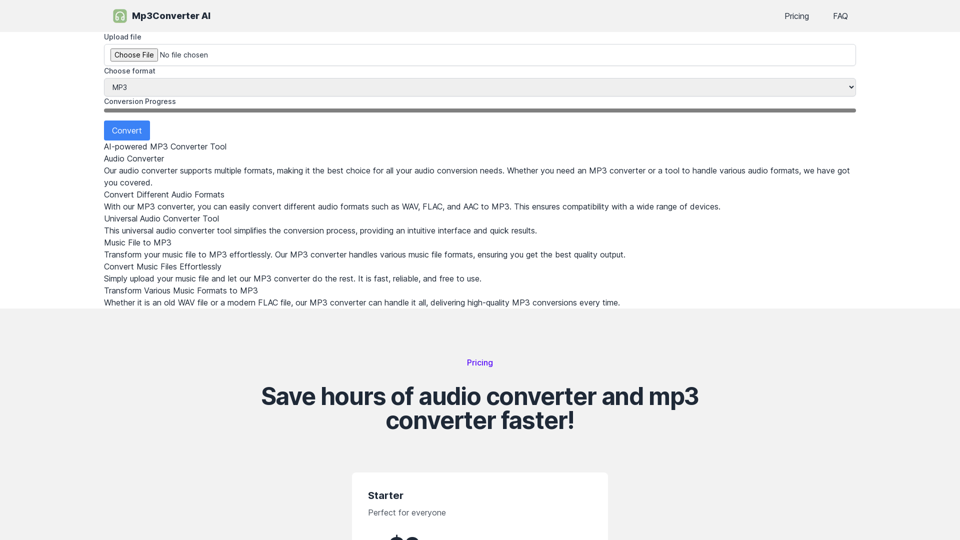
Experience high-quality, efficient audio conversions with our AI-powered MP3 Converter. Convert any format to MP3 with unmatched speed and precision. Transform your audio effortlessly!
0
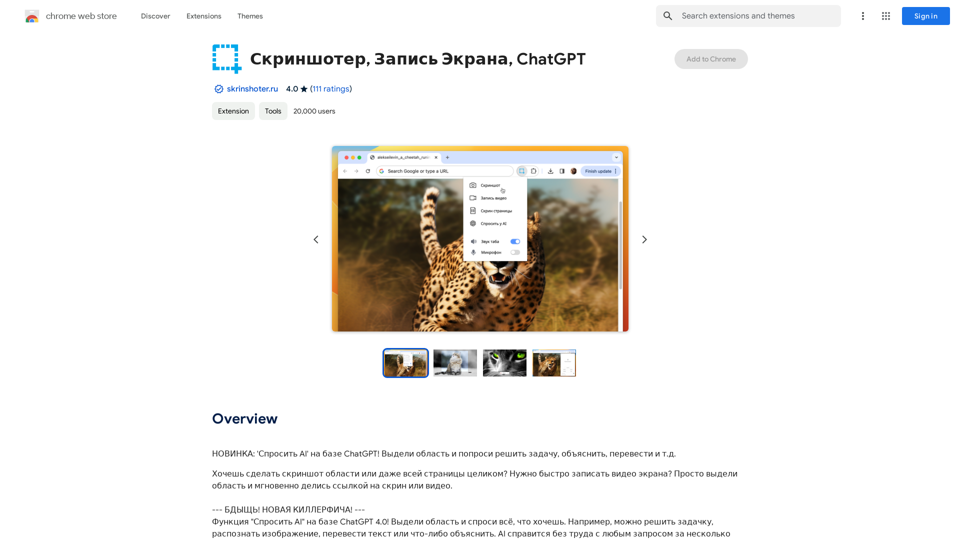
NEW FEATURE: 'Ask AI' based on ChatGPT! Highlight an area and ask it to solve a problem, explain, translate, and more!
193.90 M
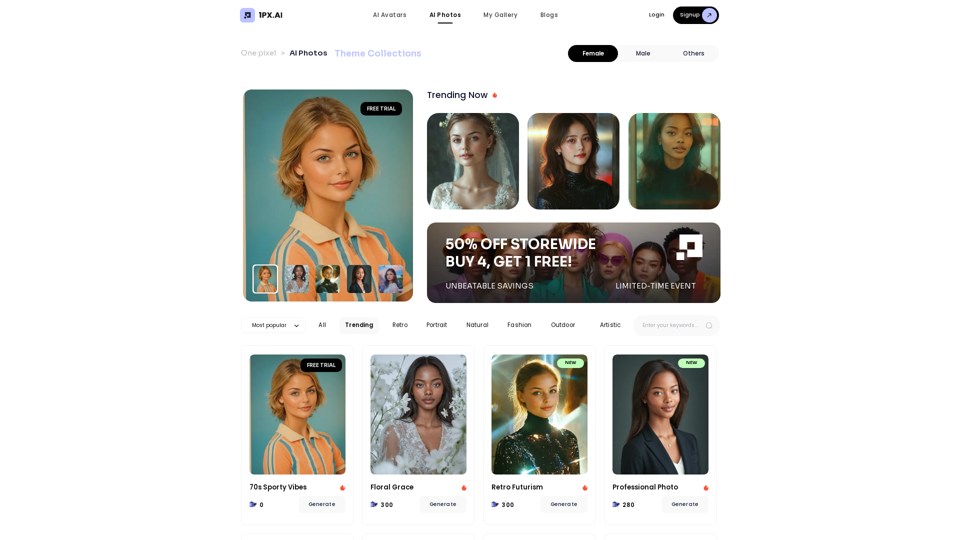
Here is the translation in English, keeping the original format: AI Photo, Photo AI, AI Photo Editing, AI Generated Photos, Free AI Photo Editor, AI Photo Generator, AI Avatar Generator
105
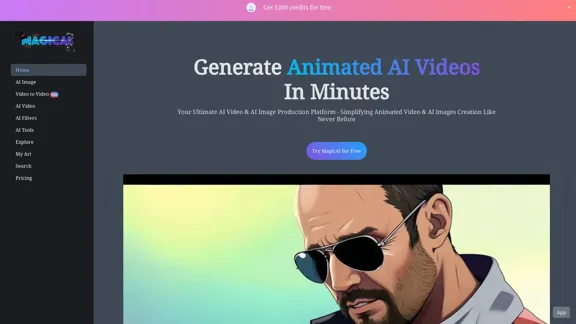
MagicAI - Free AI Image, AI Video, AI Tools, Anime Art
MagicAI - Free AI Image, AI Video, AI Tools, Anime ArtMagic AI is a free online AI image generator. Use it to create AI art, AI videos, posters, and more. It's easy to create anime art with our AI.
1.64 K
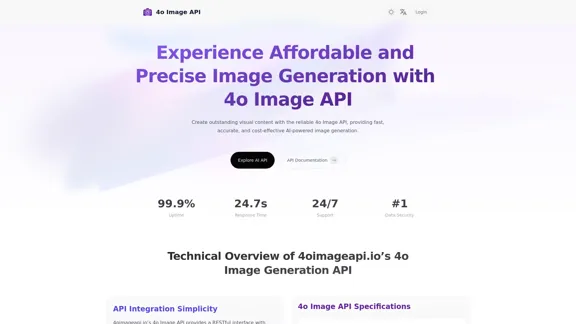
4o Image API: Affordable, Stable, and Versatile AI Image Generation
4o Image API: Affordable, Stable, and Versatile AI Image Generation4oimageapi.io’s 4o Image API provides affordable, stable, and accurate AI image generation, allowing creators to easily produce high-quality visuals. With features such as text-to-image and image-to-image transformations, along with a variety of artistic styles, it offers dependable and effective tools for creative projects.
0
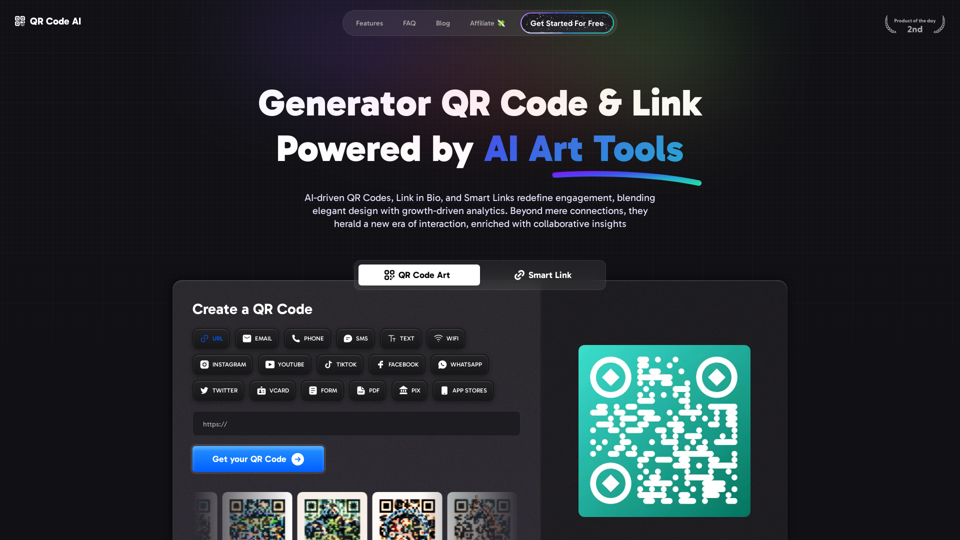
Free QR Code AI Art Generator (2024) • Scanner, Link in Bio, Smart Link, Analytics, Workspace, Monkey, Tiger
Free QR Code AI Art Generator (2024) • Scanner, Link in Bio, Smart Link, Analytics, Workspace, Monkey, TigerCreate an artistic QR Code for free, featuring images, logos, colors, and shapes. Select from templates that link to your website, email, WiFi, URL, phone, UPI, PIX, or Rick Roll. Use tools like Canva, Adobe, or Google to design. Compatible with Android and iOS devices. A top alternative to QR Monkey, Tiger, Chimp, and Unitag.
194.49 K