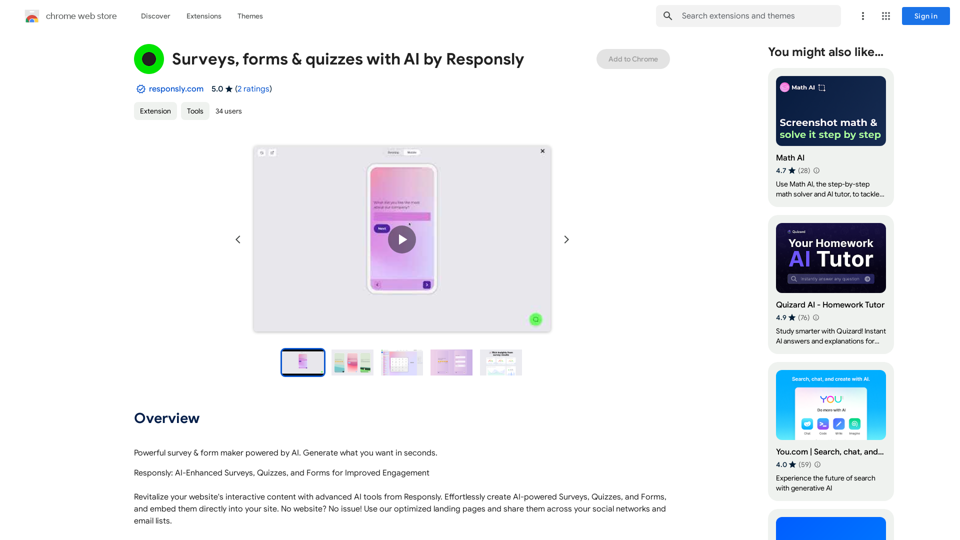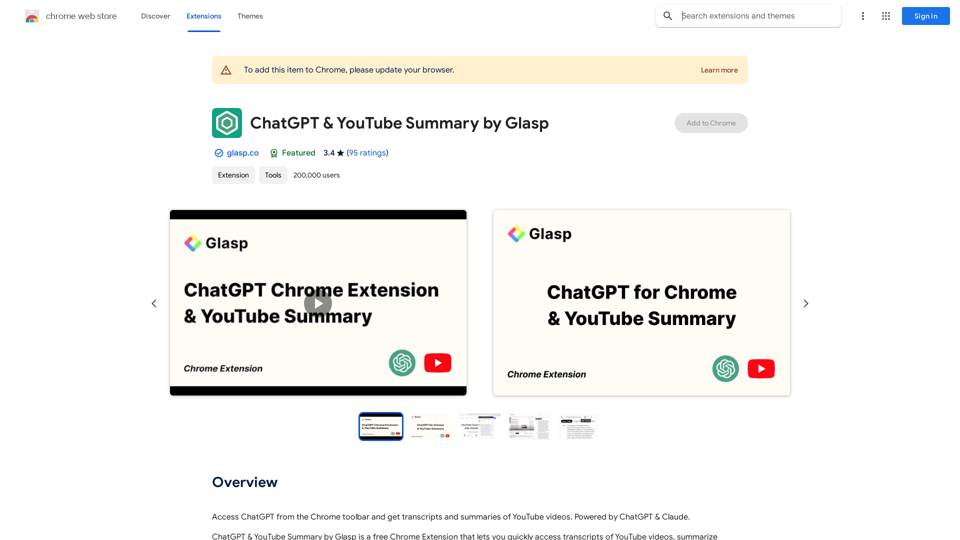GPT Quicker is a versatile web extension that integrates AI-powered tools to boost productivity and creativity. It seamlessly incorporates ChatGPT, Claude, Bard, and Bing across various online platforms, offering a range of features from text enhancement to email management. This tool is designed to streamline online tasks and provide intelligent assistance for diverse digital activities.
Faster GPT
Excellent GPT assistant with useful extensions and powerful prompts. Use ChatGPT, Claude, Bard, Bing on any website.
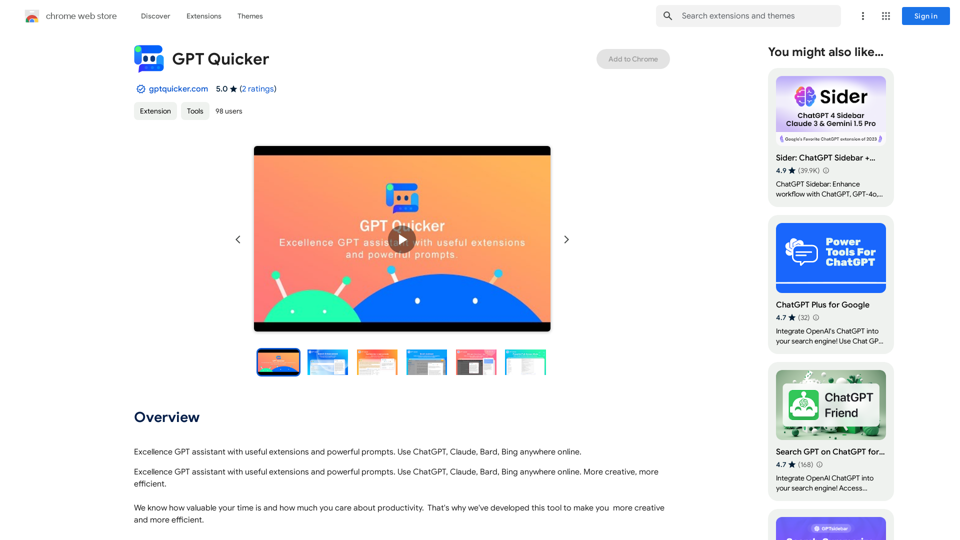
Introduction
Feature
AI-Powered Web Extension Functions
- Text selection for reading and writing
- Search enhancement with AI synchronization
- Email management assistance
- Upcoming features: Facebook, Twitter, YouTube assistants, PDF AI reader, webpage summary, and parallel translation
Efficient Shortcut Chat
- Easy access via sidebar icon
- Seamless conversation transfer to shortcut chat
- Quick prompt selection with slash command and fuzzy search
Full-Screen Mode
- Immersive environment for creativity and assistance
- Grouped quicker prompts with detailed formulas and examples
- Saved chat history for easy reference and continuation
- Multi-AI integration in a single chatbox
User-Friendly Interface
- Simple installation process
- Intuitive shortcut chat for quick access to AI tools
- Customizable experience with various prompts and AI options
Pricing Model
- Free basic version available
- Subscription option for advanced features and extended access
FAQ
What are the key benefits of using GPT Quicker?
GPT Quicker offers:
- Enhanced productivity through AI-powered tools
- Seamless integration with multiple online platforms
- Quick access to intelligent assistance for various tasks
- Customizable experience with different AI options and prompts
How does GPT Quicker improve online search?
GPT Quicker enhances online search by:
- Synchronizing queries with AI for more effective information retrieval
- Providing AI-powered insights alongside traditional search results
- Offering quick summaries and explanations of search content
Can GPT Quicker help with email management?
Yes, GPT Quicker assists with email management by:
- Quickly summarizing email content
- Highlighting key points in emails
- Providing AI-generated reply suggestions
Is GPT Quicker compatible with different AI models?
GPT Quicker supports multiple AI models, including:
- ChatGPT
- Claude
- Bard
- Bing Users can switch between these models in the Multi-AI All-in-One Chatbox.
How does the pricing structure work for GPT Quicker?
GPT Quicker's pricing is as follows:
- Basic version: Free for all users
- Advanced features: Available through subscription (details not provided in the given content)
Latest Traffic Insights
Monthly Visits
193.90 M
Bounce Rate
56.27%
Pages Per Visit
2.71
Time on Site(s)
115.91
Global Rank
-
Country Rank
-
Recent Visits
Traffic Sources
- Social Media:0.48%
- Paid Referrals:0.55%
- Email:0.15%
- Referrals:12.81%
- Search Engines:16.21%
- Direct:69.81%
Related Websites
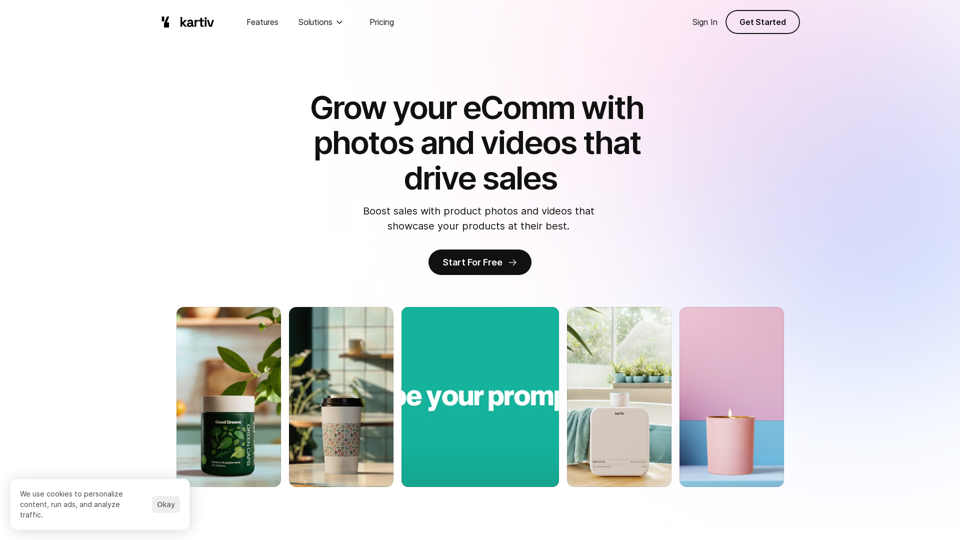
Kartiv: Automated Visual Content for eCommerce & Marketing Agencies
Kartiv: Automated Visual Content for eCommerce & Marketing AgenciesElevate your brand with Kartiv's AI-powered design solutions. Perfect for eCommerce businesses and marketing agencies.
440
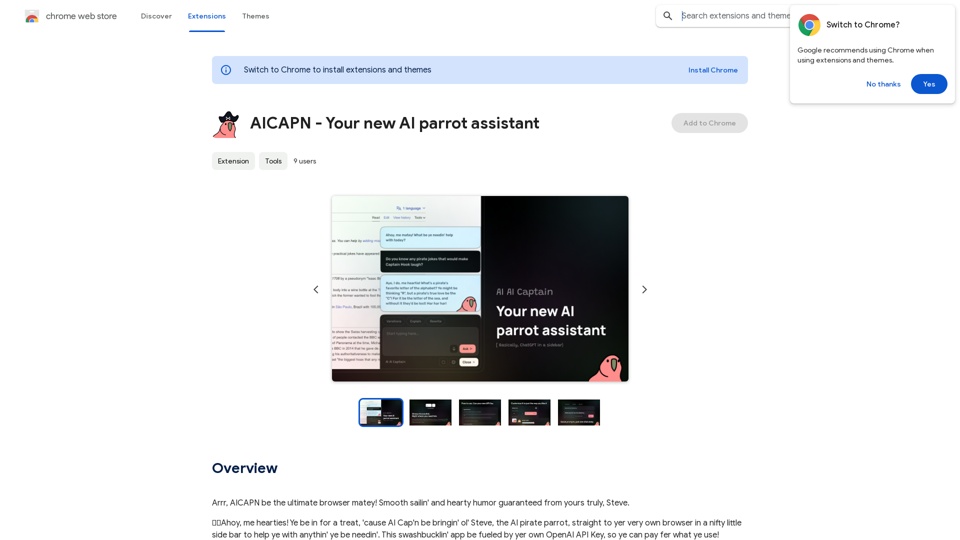
Ahoy, AICAPN is the ultimate browser buddy! Smooth sailing and hearty humor guaranteed from yours truly, Steve.
193.90 M
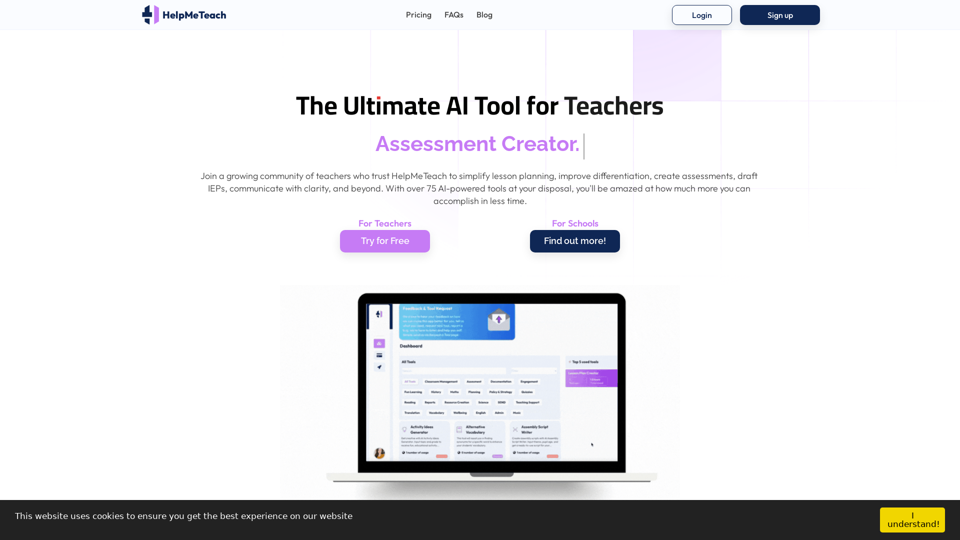
HelpMeTeach - AI Simplifies Teaching | Lesson Plans, Assessments, and More!
HelpMeTeach - AI Simplifies Teaching | Lesson Plans, Assessments, and More!Revolutionize your teaching with HelpMeTeach, the premier AI assistant for teachers. Simplify lesson plans and assessments, generate ideas, and create reports with ease. Enhance work-life balance and reduce workload with our 70+ teacher tools. Start now!
1.62 K
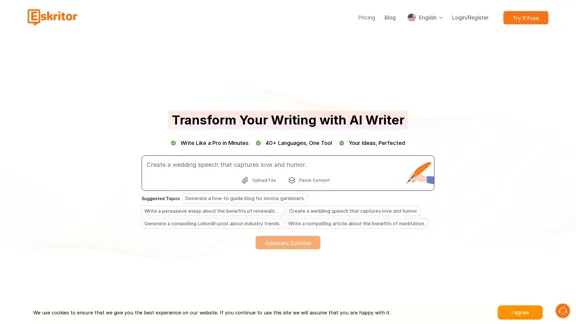
Eskritor AI Writer: Intelligent AI Content Creator
Eskritor AI Writer: Intelligent AI Content CreatorWrite 5x faster with Eskritor AI Writer's 20+ content tools. Start creating perfectly tailored content today - from articles to social posts. Try it free!
100.32 K
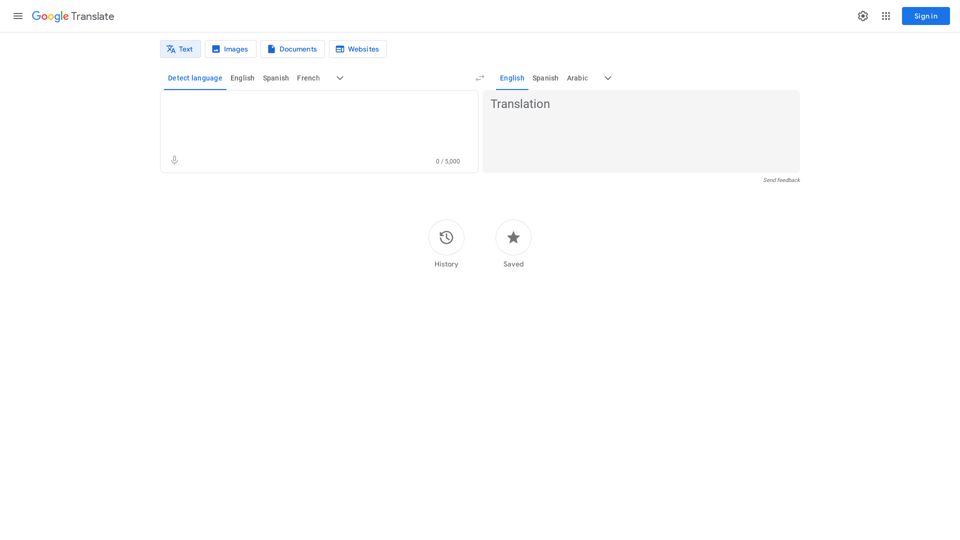
Google's service, provided at no cost, instantly translates words, phrases, and web pages between English and more than 100 other languages.
598.01 M
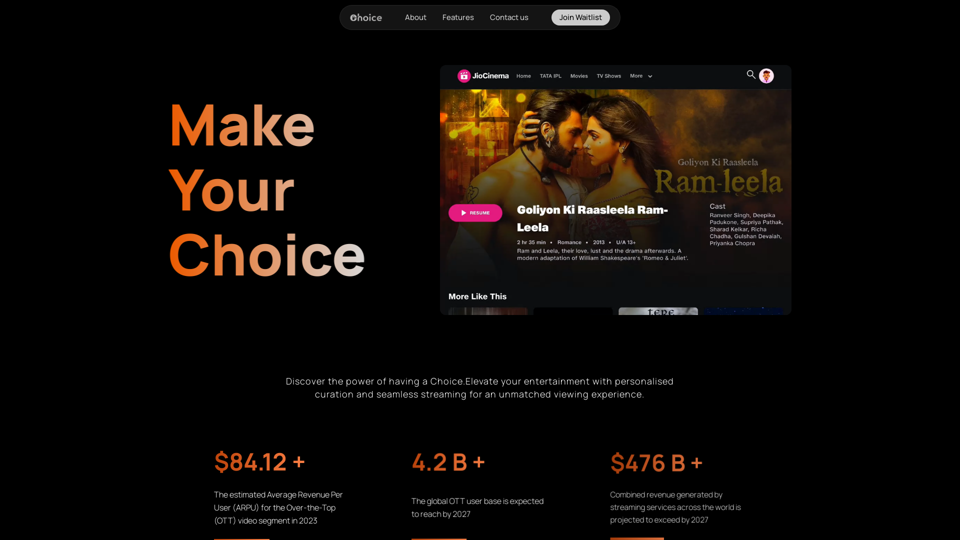
Choice AI: Choice AI is an AI-powered tool that offers personalized controls to specifically watch and skip specific content/scenes on OTT platforms.
83