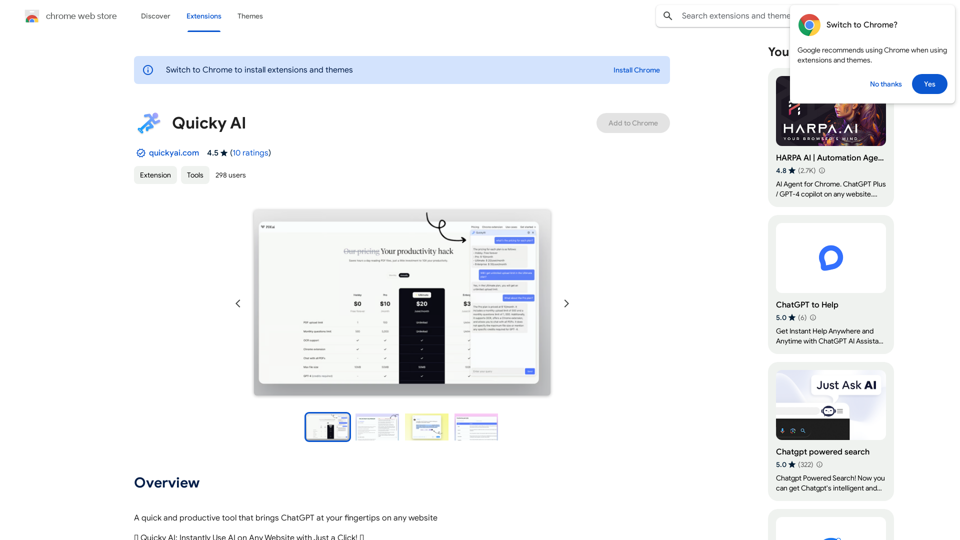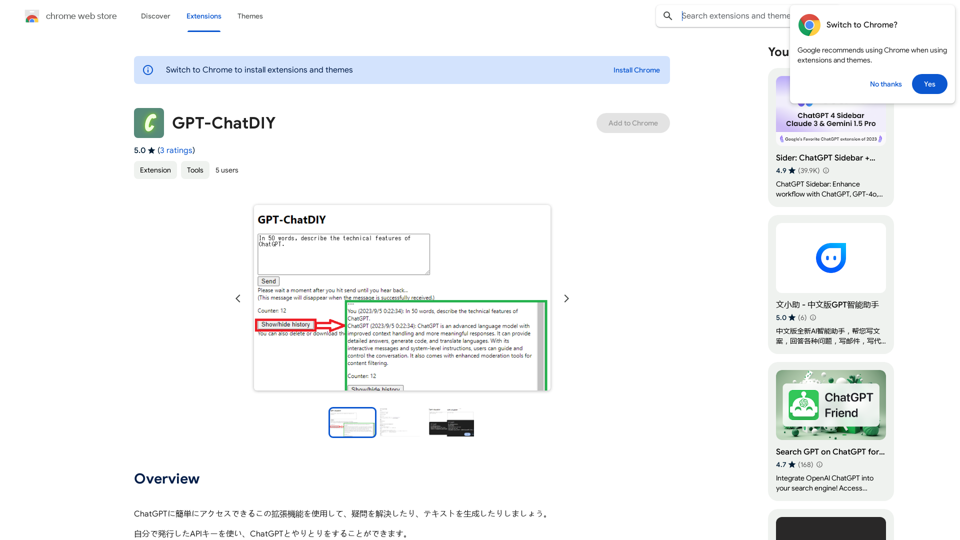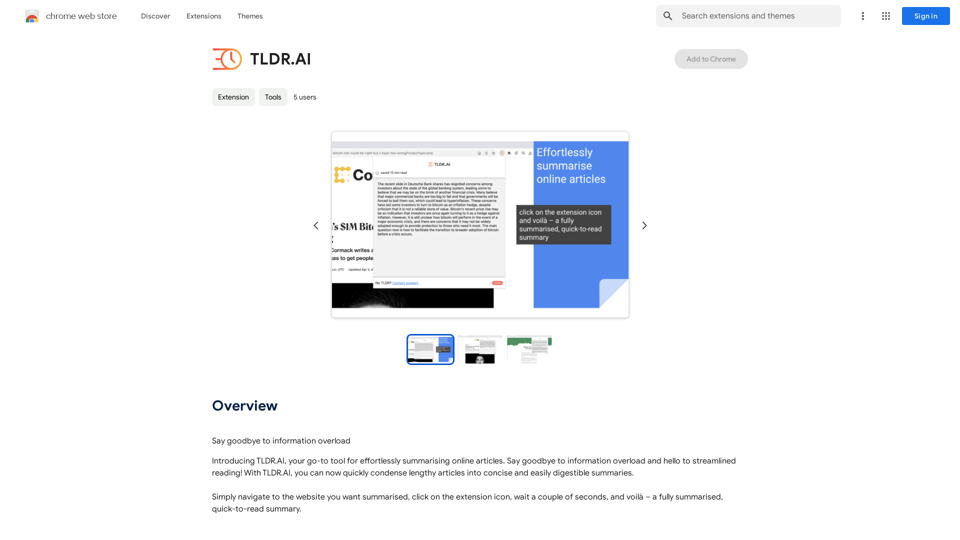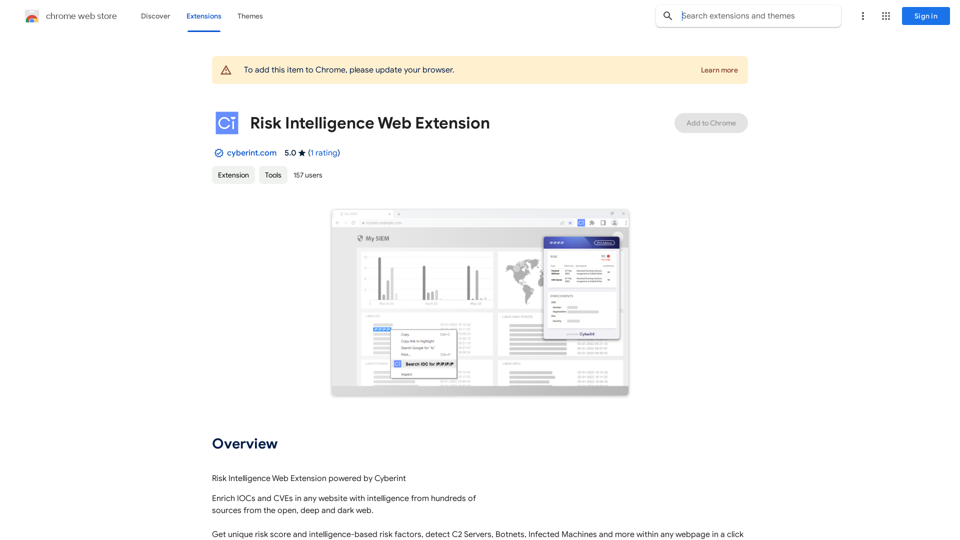ScreenSnap is a free, privacy-focused screen recording tool that offers unlimited capabilities without requiring user sign-in. It provides a comprehensive set of features for capturing, annotating, and editing videos, making it an ideal solution for various purposes such as work, education, and personal projects.
ScreenSnap - Record and Annotate Screens
A free, privacy-friendly screen recorder with unlimited capabilities. Capture, annotate, edit videos, and more...
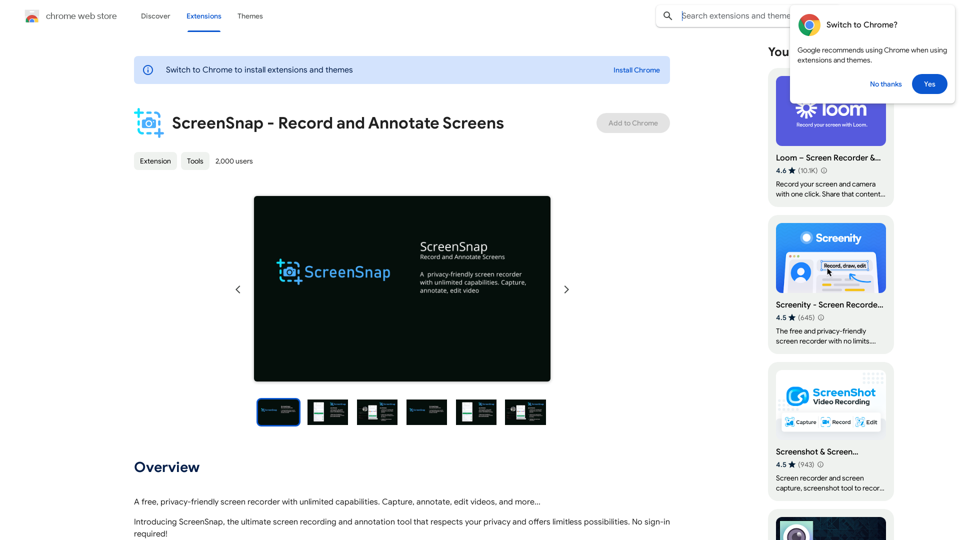
Introduction
Feature
Versatile Recording Options
- Record tabs, specific areas, desktops, applications, or cameras
- Capture microphone or internal audio with push-to-talk functionality
- Unlimited recordings without restrictions
Advanced Annotation and Editing Tools
- Add drawings, text, arrows, and shapes to recordings
- AI-powered camera backgrounds and blur effects
- Blur sensitive content for privacy
- Comprehensive editor for audio manipulation, cutting, trimming, and cropping
Enhanced Presentation Features
- Highlight clicks and cursor movements
- Spotlight mode for focused presentations
- Set alarms for automatic recording stops
Flexible Export Options
- Export recordings as mp4, gif, or webm formats
Customizable User Experience
- Customize with countdowns, UI hiding, and flexible UI placement
- Privacy-focused design, ensuring user data remains private
Accessibility
- Free extension with unlimited usage
- No sign-in required
FAQ
Is ScreenSnap free to use?
Yes, ScreenSnap is a free extension that offers unlimited usage without any cost to the user.
Do I need to create an account to use ScreenSnap?
No, ScreenSnap does not require users to sign in or create an account to access its features.
What can I use ScreenSnap for?
ScreenSnap can be used for various purposes, including:
- Creating tutorial videos for teams or students
- Demonstrating software or app usage
- Making video presentations
- Recording screen and camera simultaneously
How does ScreenSnap ensure data privacy?
ScreenSnap is designed with privacy in mind. Only you have access to your videos, ensuring that your data remains private and secure.
Latest Traffic Insights
Monthly Visits
193.90 M
Bounce Rate
56.27%
Pages Per Visit
2.71
Time on Site(s)
115.91
Global Rank
-
Country Rank
-
Recent Visits
Traffic Sources
- Social Media:0.48%
- Paid Referrals:0.55%
- Email:0.15%
- Referrals:12.81%
- Search Engines:16.21%
- Direct:69.81%
Related Websites
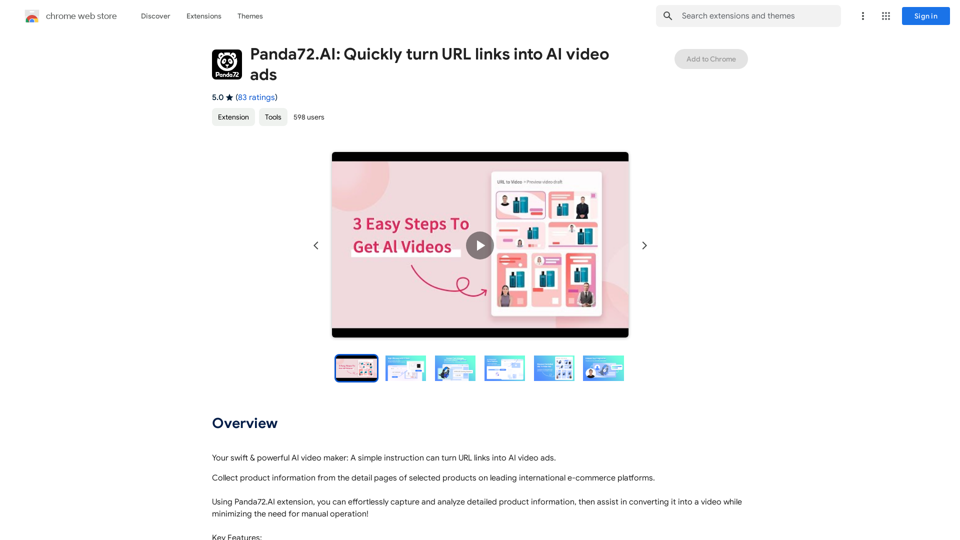
Panda72.AI: Quickly turn URL links into AI video ads
Panda72.AI: Quickly turn URL links into AI video adsYour swift & powerful AI video maker: A simple instruction can turn URL links into AI video ads.
193.90 M
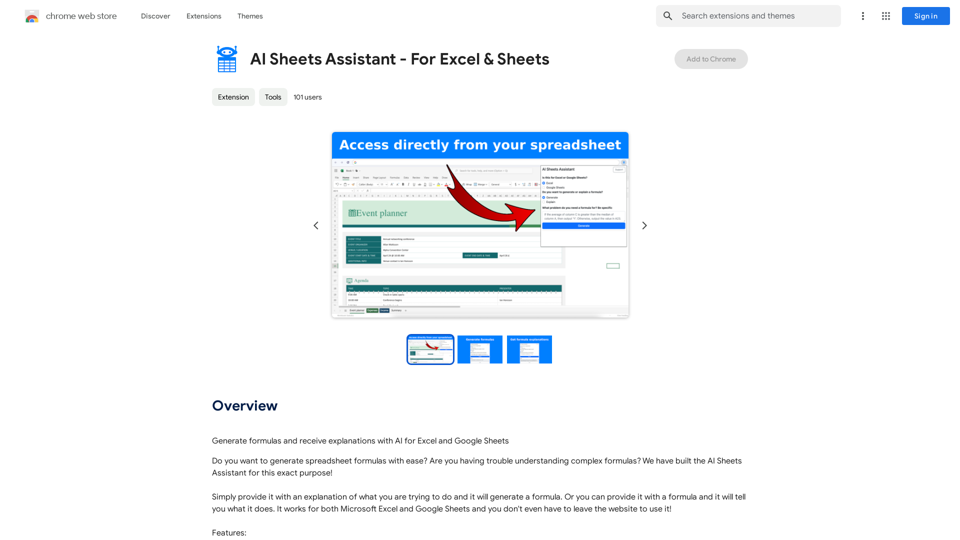
Generate Formulas and Receive Explanations with AI for Excel and Google Sheets This is a powerful tool that can help you with your spreadsheet work! Here's how it works: 1. You describe what you want to achieve. Be as specific as possible. For example, instead of saying "I need a formula to calculate the total," say "I need a formula to calculate the total of sales in column B." 2. The AI will generate a formula for you. It will also provide an explanation of how the formula works. 3. You can copy and paste the formula into your spreadsheet. Here are some examples: * "I need a formula to find the average of the numbers in cells A1 to A10." * Formula: `=AVERAGE(A1:A10)` * Explanation: The `AVERAGE` function calculates the average of a range of cells. In this case, it will calculate the average of the numbers in cells A1 through A10. * "I need a formula to count the number of cells that contain the word 'apple' in column C." * Formula: `=COUNTIF(C:C,"apple")` * Explanation: The `COUNTIF` function counts the number of cells in a range that meet a certain criteria. In this case, it will count the number of cells in column C that contain the word "apple". * "I need a formula to find the largest number in column D." * Formula: `=MAX(D:D)` * Explanation: The `MAX` function returns the largest number in a range of cells. In this case, it will return the largest number in column D. Let me know what you'd like to calculate, and I'll do my best to help!
193.90 M
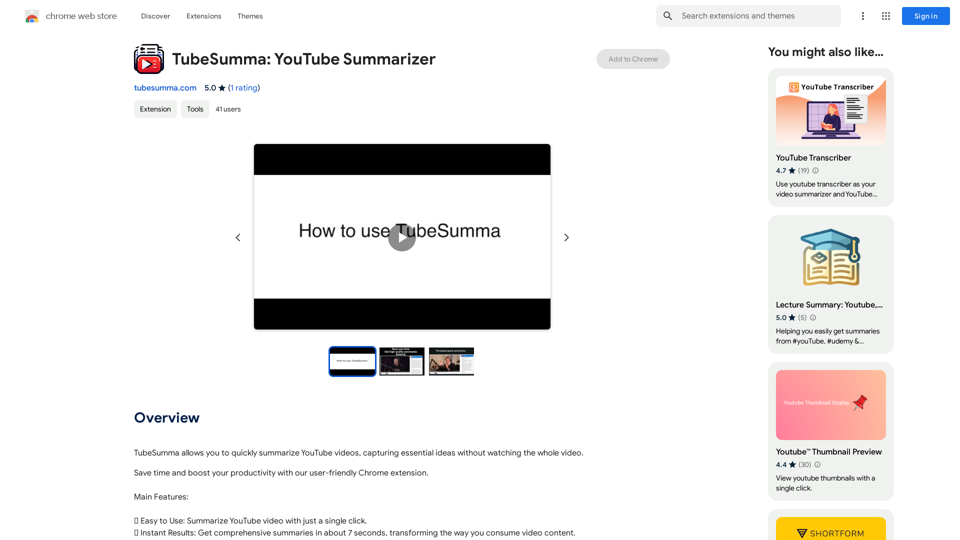
TubeSumma lets you quickly summarize YouTube videos, grabbing the main points without having to watch the entire thing.
193.90 M
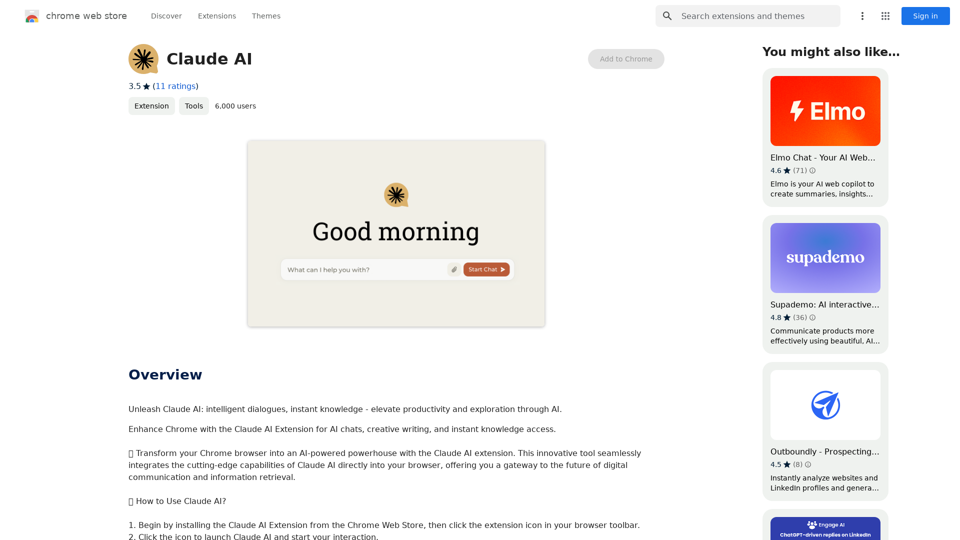
Claude AI Claude AI is an artificial intelligence model that can understand and respond to human input in a conversational manner. It is trained on a massive dataset of text from the internet and can generate human-like responses to a wide range of topics and questions. Claude AI is designed to be highly engaging and can even exhibit a sense of humor, making it a popular choice for chatbots and virtual assistants.
Claude AI Claude AI is an artificial intelligence model that can understand and respond to human input in a conversational manner. It is trained on a massive dataset of text from the internet and can generate human-like responses to a wide range of topics and questions. Claude AI is designed to be highly engaging and can even exhibit a sense of humor, making it a popular choice for chatbots and virtual assistants.Unleash Claude AI: Intelligent Dialogues, Instant Knowledge - Elevate Productivity and Exploration through AI.
193.90 M