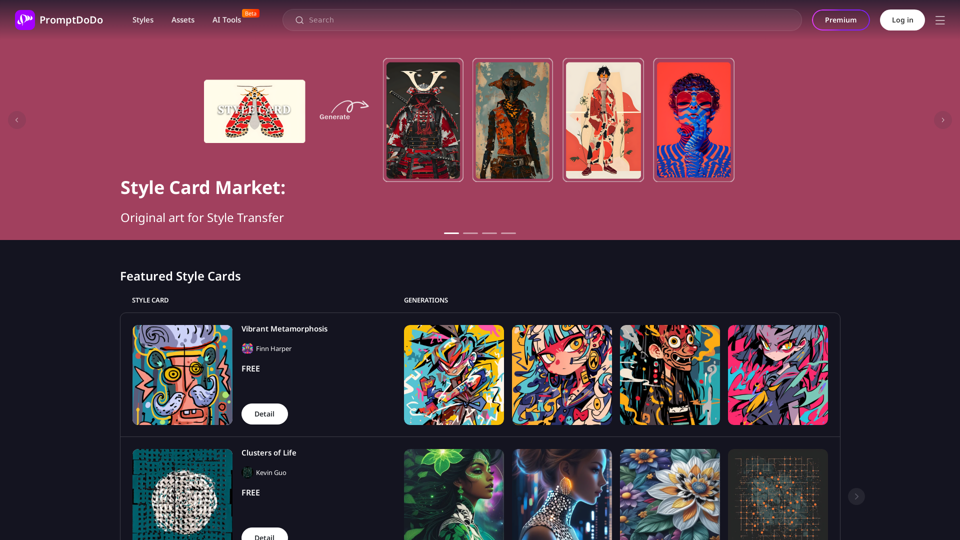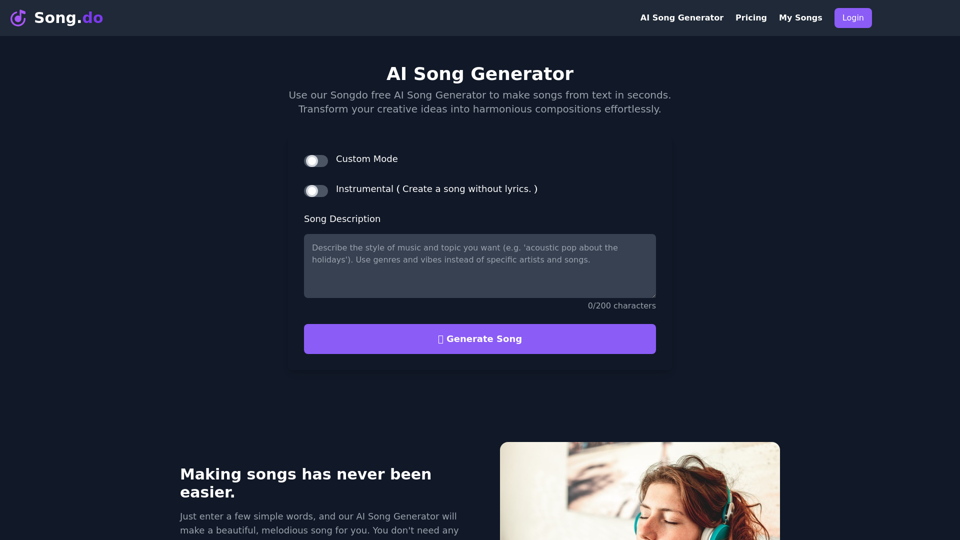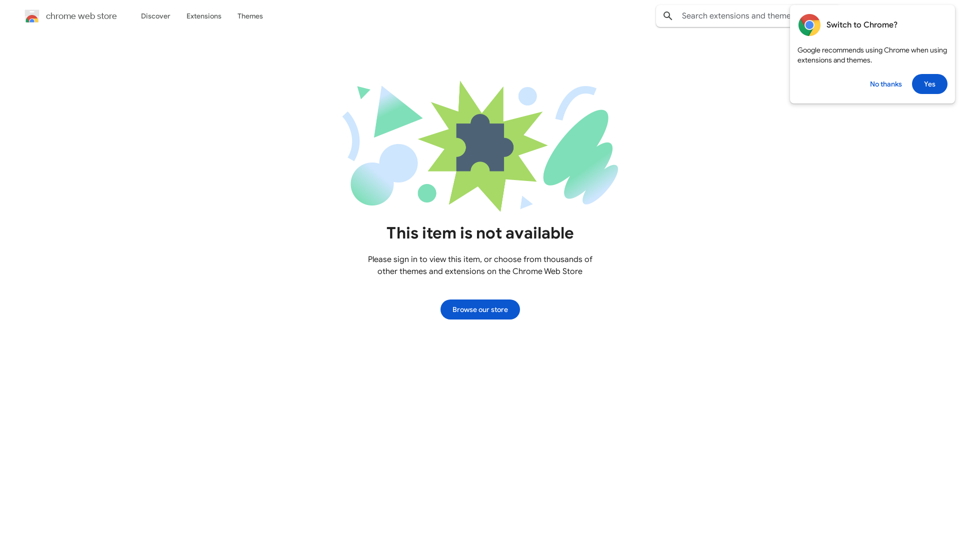BrainBuddy is an innovative AI-powered Sidebar Assistant that transforms your browsing experience. This browser extension provides a seamless integration of AI assistance through a convenient side panel, accessible with a simple shortcut key or click. BrainBuddy enhances productivity by offering powerful pre-defined actions, 1-click prompts, and the unique ability to simultaneously query both Bard and ChatGPT, revolutionizing the way users interact with AI while browsing.
BrainBuddy: AI Assistant with ChatGPT & Bard
BrainBuddy is an All-in-one AI-powered Sidebar Assistant, with ChatGPT, Bard, & more! ⚡
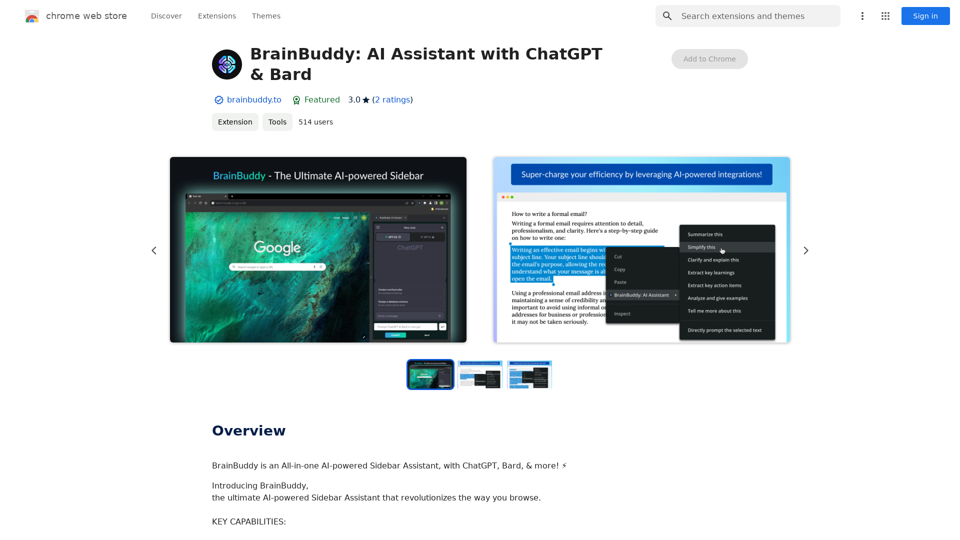
Introduction
Feature
All-in-One AI Sidebar
- Integrates seamlessly with your browser
- Accessible via shortcut key or click
- Provides instant AI assistance at your fingertips
Dual AI Integration
- Prompts both Bard and ChatGPT simultaneously
- Allows comparison of outputs for comprehensive insights
- Enhances research quality and perspective building
Efficiency Boosters
- 1-click prompts for quick AI assistance
- Powerful pre-defined actions to maintain workflow
- AI assistant floating button for easy access
Productivity Enhancements
- Quick-access keyboard shortcuts
- Prevents context-switching disruptions
- Improves work quality and output
AI-Powered Integrations
- Supercharges ChatGPT and Bard capabilities
- Transforms browser into an AI-integrated powerhouse
User-Friendly Interface
- Side panel design for non-intrusive assistance
- Easy-to-use prompts and actions
FAQ
How does BrainBuddy improve browsing efficiency?
BrainBuddy enhances browsing efficiency through:
- Seamless browser integration
- Quick-access shortcuts and floating button
- 1-click prompts and pre-defined actions
- Simultaneous querying of Bard and ChatGPT
Is BrainBuddy free to use?
Yes, BrainBuddy is available as a free extension. Users can access its core features without any subscription or payment. However, advanced features or extended access may require a subscription to affordable premium products.
What makes BrainBuddy unique compared to other AI assistants?
BrainBuddy stands out due to its:
- All-in-one sidebar design
- Ability to prompt both Bard and ChatGPT simultaneously
- Integration of powerful AI-powered features
- Focus on maintaining user workflow and preventing context-switching disruptions
Latest Traffic Insights
Monthly Visits
193.90 M
Bounce Rate
56.27%
Pages Per Visit
2.71
Time on Site(s)
115.91
Global Rank
-
Country Rank
-
Recent Visits
Traffic Sources
- Social Media:0.48%
- Paid Referrals:0.55%
- Email:0.15%
- Referrals:12.81%
- Search Engines:16.21%
- Direct:69.81%
Related Websites
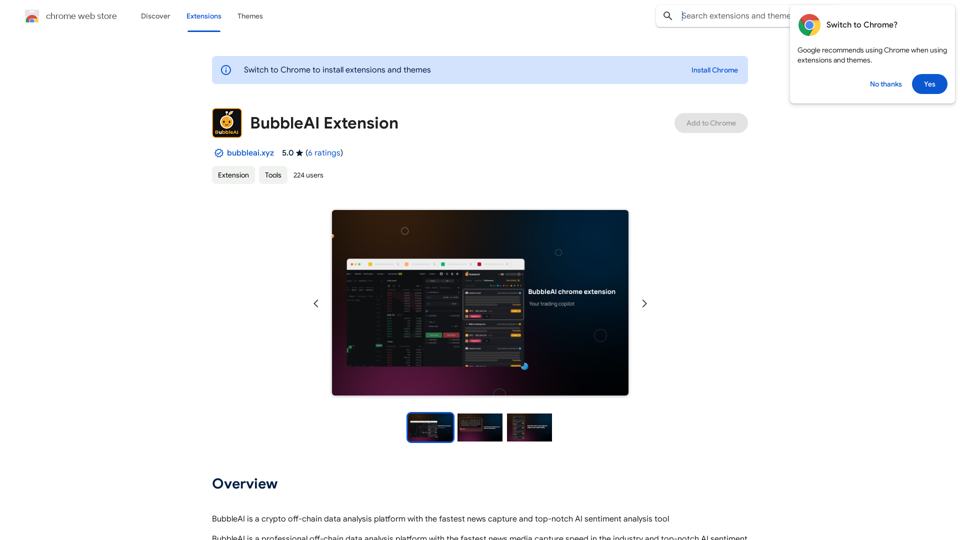
BubbleAI is a cryptocurrency off-chain data analysis platform with the fastest news capture and a top-notch AI sentiment analysis tool.
193.90 M
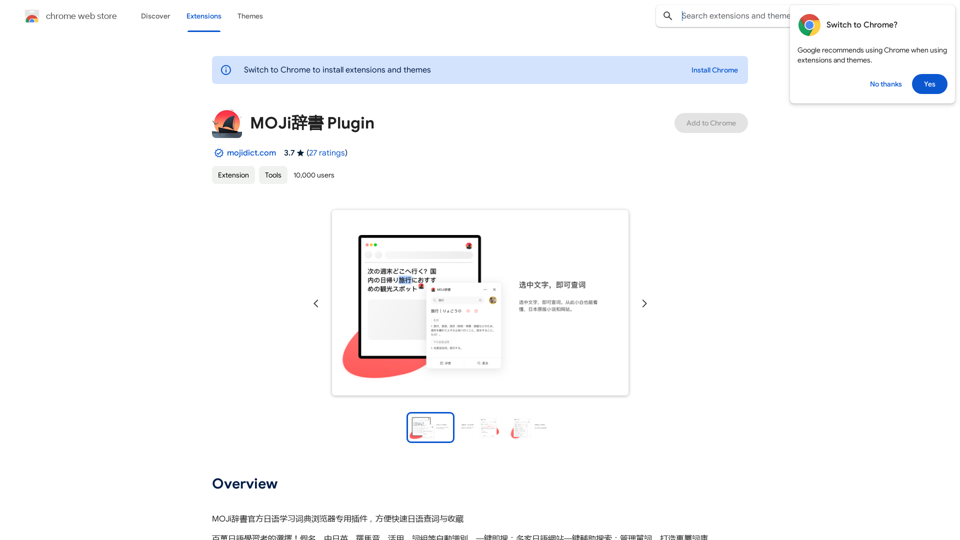
MOJi Dictionary is an official Japanese learning dictionary browser extension that makes it easy and fast to look up and save Japanese words.
193.90 M
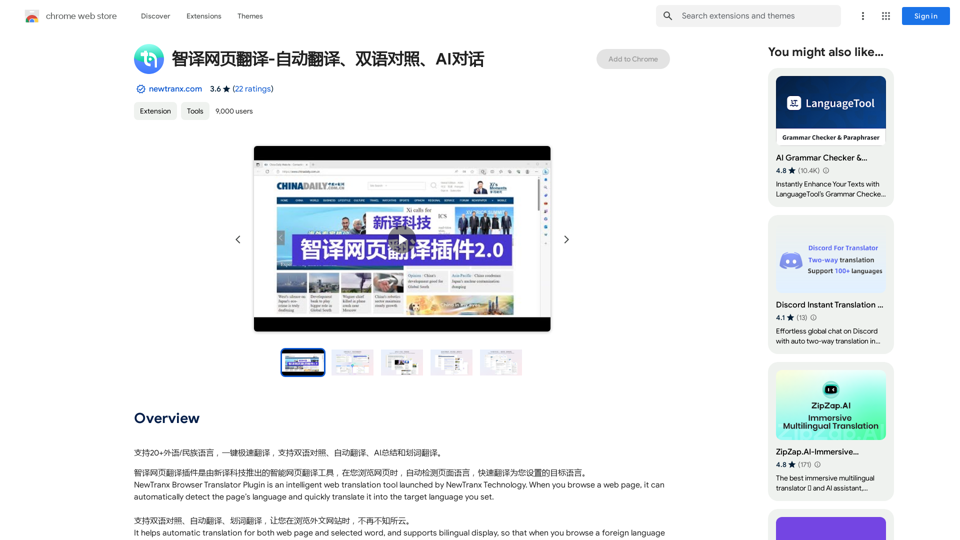
Intelligent Web Translation - Automatic Translation, Bilingual Comparison, AI Dialogue
Intelligent Web Translation - Automatic Translation, Bilingual Comparison, AI DialogueSupports 20+ foreign languages/national languages, one-key rapid translation, supports bilingual comparison, automatic translation, AI summary, and phrase translation.
193.90 M
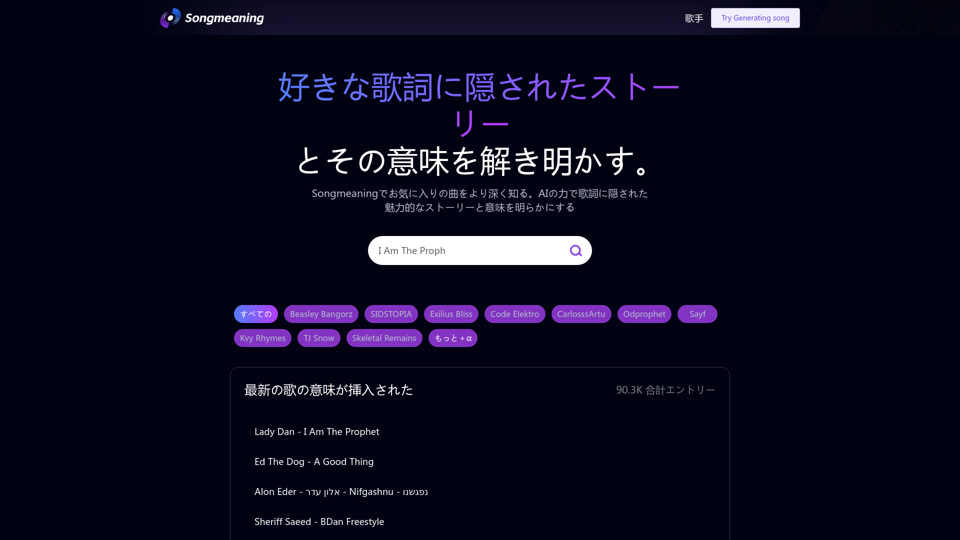
Songmeaning - Uncovering the Hidden Story Behind Your Favorite Song Lyrics
Songmeaning - Uncovering the Hidden Story Behind Your Favorite Song LyricsLet's unlock the hidden depths of your favorite song with the power of AI. With Songmeaning, let's uncover the true meaning behind your favorite lyrics.
84.13 K
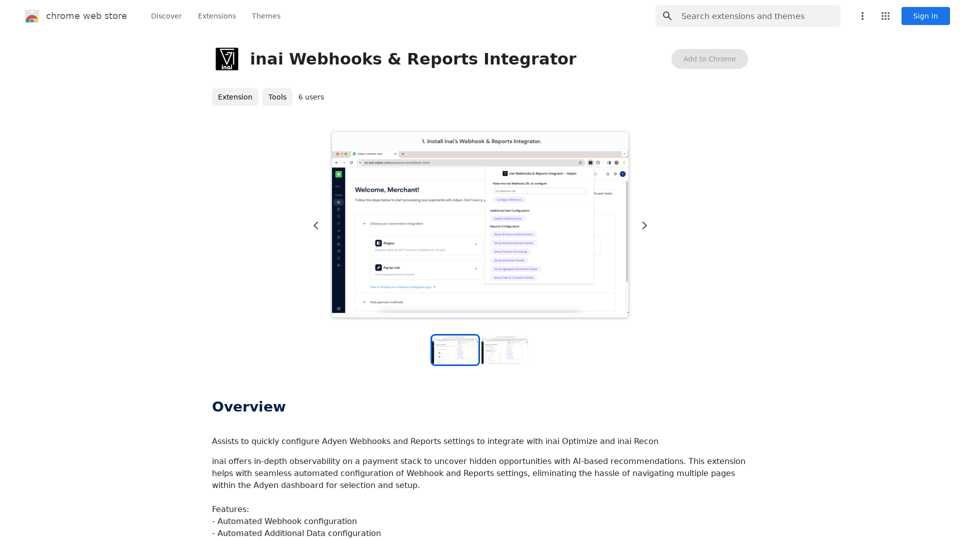
Helps you quickly set up Adyen Webhooks and Reports so they work with inai Optimize and inai Recon.
193.90 M