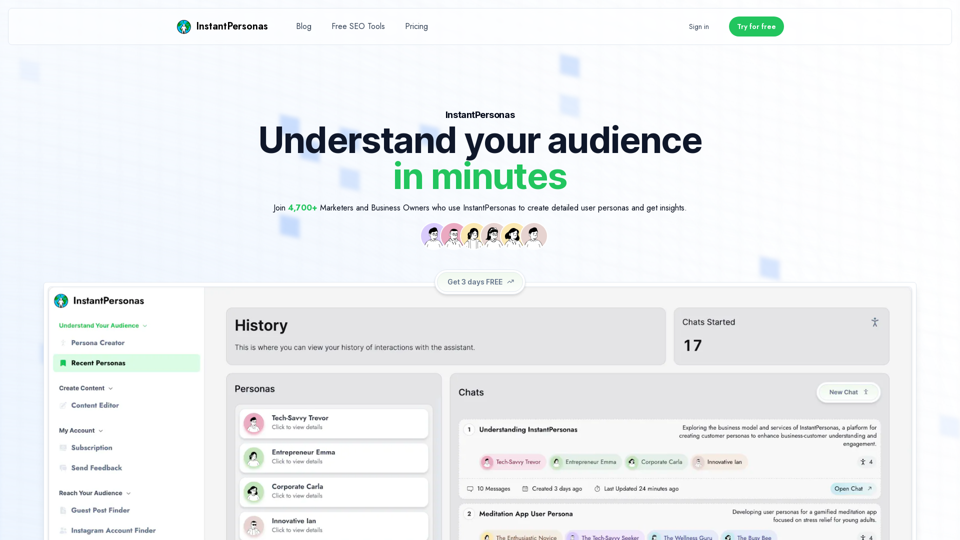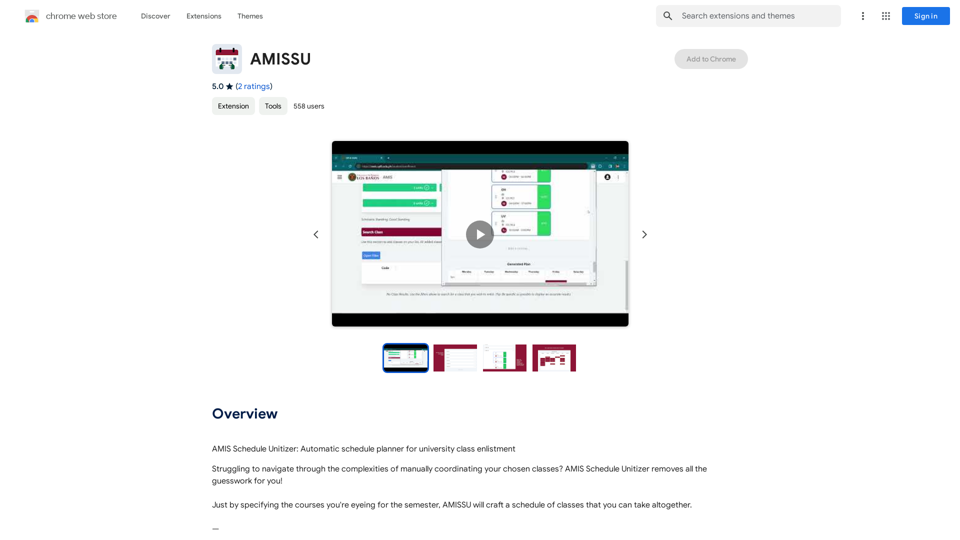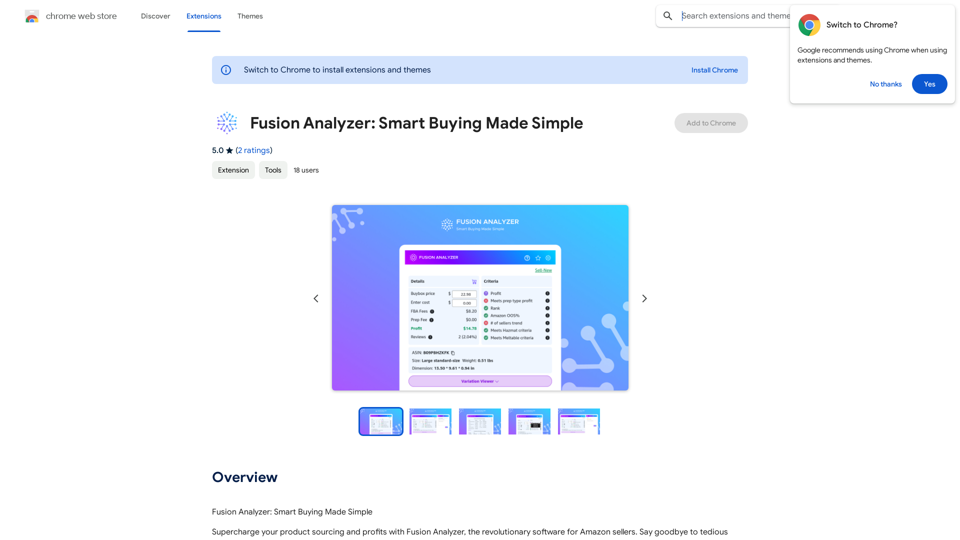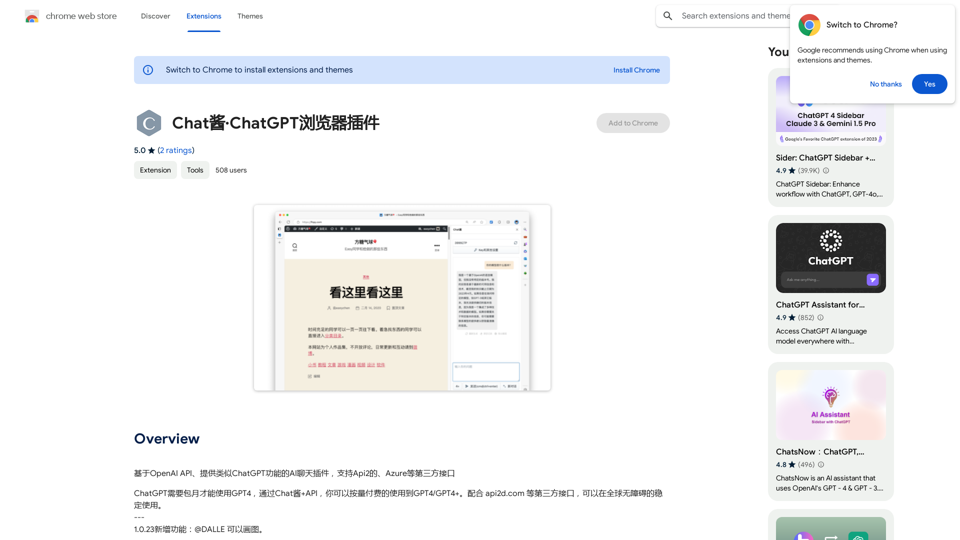Blenny is an AI Vision Co-Pilot Chrome extension powered by GPT-4. It adds AI vision capabilities to your browser, allowing you to analyze information from any part of the web. Users can snapshot screen areas and perform quick actions like AI summaries and translations. Blenny offers customization options, a Prompt Gallery, and supports custom API keys for extended use.
Blenny - AI Vision Co-Pilot Powered by GPT-4V
Screenshot any part of a webpage, and Blenny will instantly help you summarize, translate, apply custom agents, and do more.
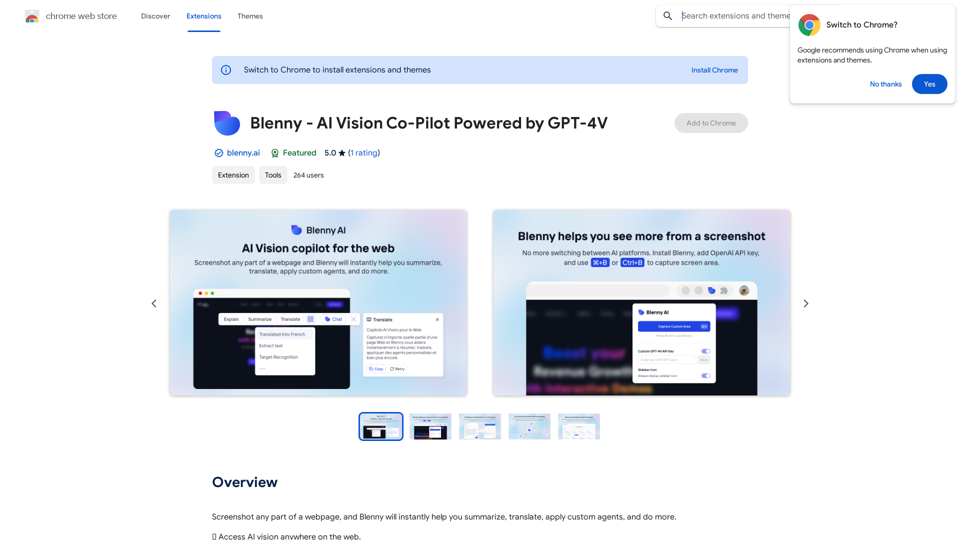
Introduction
Feature
AI Vision Integration
Blenny seamlessly integrates AI vision into your browser, enabling comprehensive analysis of web content through screen snapshots.
Customizable AI Agents
Users can create and customize their own AI agents, tailoring Blenny to various specific use cases and needs.
Prompt Gallery
Access a wide range of AI vision-assisted tasks through the Prompt Gallery at https://www.blenny.ai/prompt-gallery, enhancing efficiency and convenience.
Flexible API Key Usage
While Blenny provides limited trial access, users can add their own API key to continue using the service beyond the trial limit.
Easy Activation
Activate Blenny quickly using keyboard shortcuts: Command (or Cmd) ⌘ + B on Mac, or Ctrl + B on Windows.
Quick Actions
After capturing a screen area, users can choose from various quick actions to analyze the content effectively.
FAQ
What is Blenny?
Blenny is an AI Vision Co-Pilot Chrome extension powered by GPT-4. It adds AI vision capabilities to your browser, allowing you to analyze information from any part of the web through screen snapshots.
How do I use Blenny?
To use Blenny:
- Install the Chrome extension
- Activate it using Command (or Cmd) ⌘ + B on Mac, or Ctrl + B on Windows
- Snapshot a screen area
- Choose from the list of quick actions to analyze the content
Is Blenny free?
Blenny offers a limited trial access. Once you reach the trial limit, you can continue using Blenny by adding your own API key. Subscription modules are planned for future implementation.
Latest Traffic Insights
Monthly Visits
193.90 M
Bounce Rate
56.27%
Pages Per Visit
2.71
Time on Site(s)
115.91
Global Rank
-
Country Rank
-
Recent Visits
Traffic Sources
- Social Media:0.48%
- Paid Referrals:0.55%
- Email:0.15%
- Referrals:12.81%
- Search Engines:16.21%
- Direct:69.81%
Related Websites
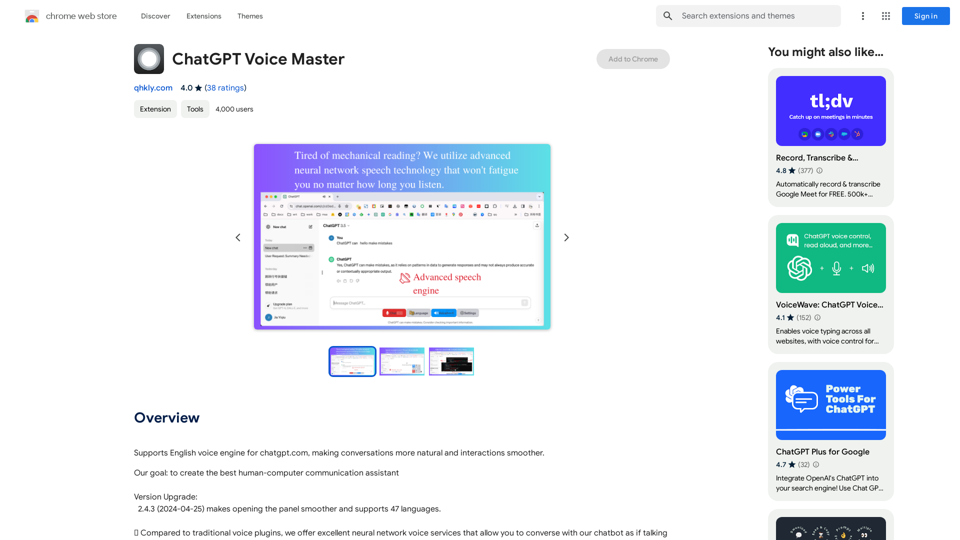
Supports English voice engine for chatgpt.com, making conversations more natural and interactions smoother.
193.90 M
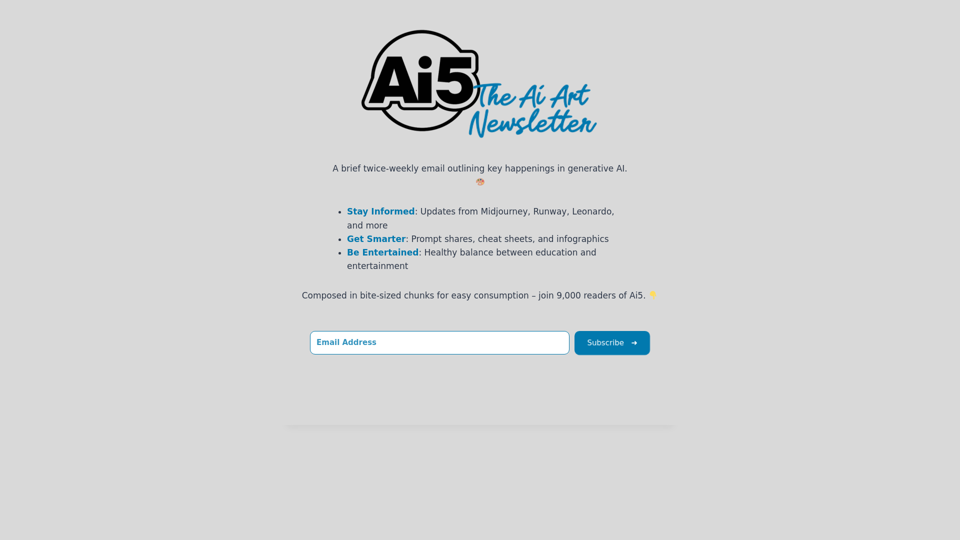
Ai5 is your go-to twice-weekly email outlining the most important events happening in generative AI. Stay informed, get smarter, and be entertained with Ai5.
0
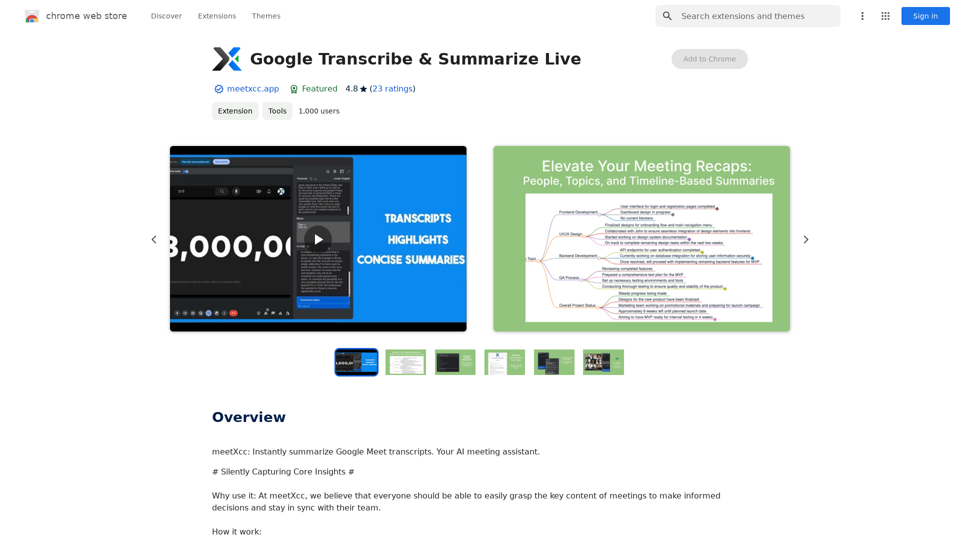
Google Transcribe & Summarize Live Automatically transcribe and summarize live audio and video streams in real-time using Google's AI technology.
Google Transcribe & Summarize Live Automatically transcribe and summarize live audio and video streams in real-time using Google's AI technology.meetXcc: Instantly summarize Google Meet transcripts. Your AI meeting assistant.
193.90 M
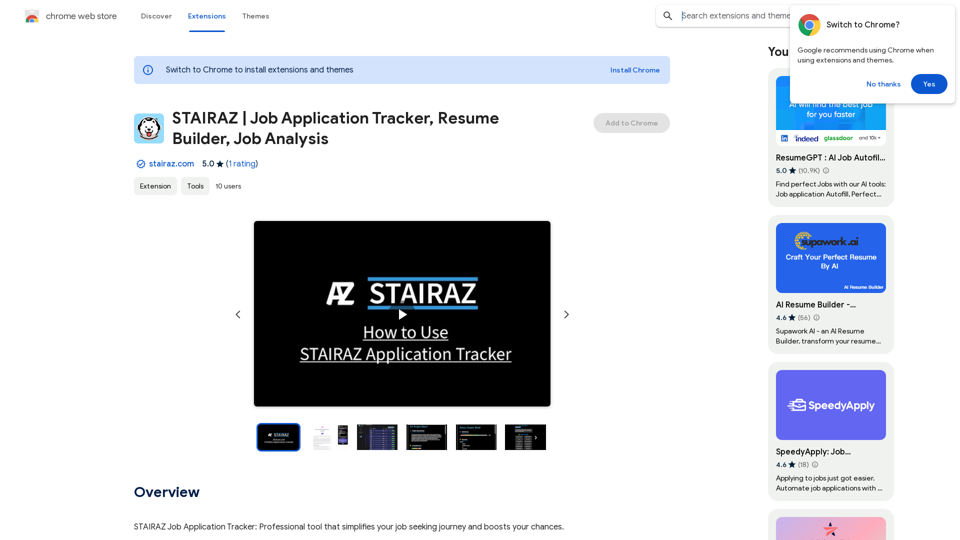
STAIRAZ Job Application Tracker, Resume Builder, Job Analysis
STAIRAZ Job Application Tracker, Resume Builder, Job AnalysisSTAIRAZ Job Application Tracker: A professional tool that simplifies your job search and increases your chances of getting hired.
193.90 M