AI Baby Generator: FutureBaby is an innovative app that uses advanced AI algorithms to predict the potential appearance of future children by analyzing parents' facial features. This entertaining app is designed to provide delightful moments for couples, especially expecting parents. It offers a unique way to imagine and visualize what a future child might look like, creating a fun and engaging experience.
AI Baby Generator: FutureBaby on the App Store
Introducing the FutureBaby: AI Baby Generator app, an innovative tool that predicts the potential appearance of your future child by analyzing the facial features of you and your partner.
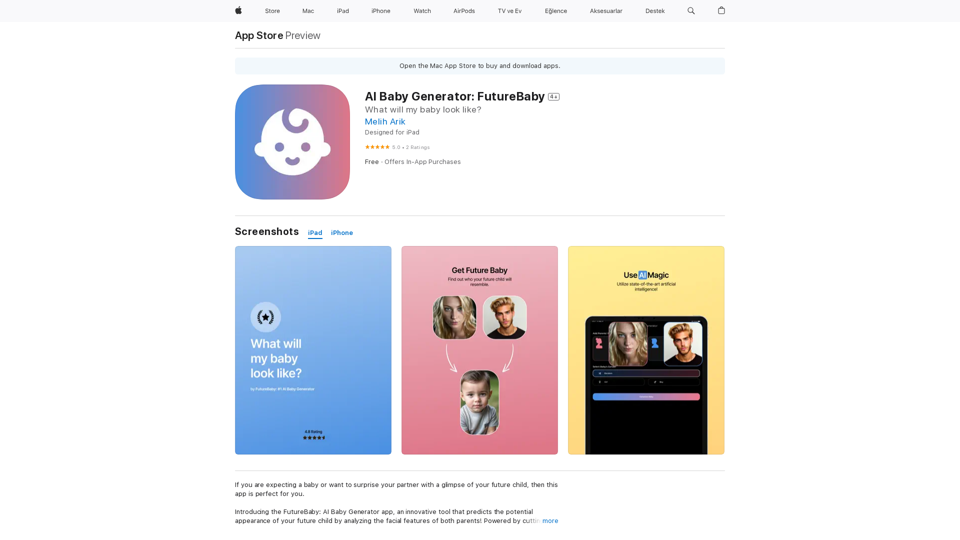
Introduction
Feature
Facial Analysis and Baby Prediction
The app utilizes cutting-edge AI algorithms to analyze facial features of both parents and generate a visual representation of their potential future child's face.
User-Friendly Interface
Designed for ease of use, the app provides a straightforward experience that promises lots of laughs and enjoyment for families and couples.
Multi-Platform Compatibility
Available on various Apple platforms:
- iOS 12.0 or later
- iPadOS 12.0 or later
- macOS 11.0 or later (requires Apple M1 chip or later)
- visionOS 1.0 or later
Flexible Pricing Model
| Plan | Price |
|---|---|
| Free Download | $0 |
| Weekly Premium | $29.99 |
| Quarterly Premium | $249.99 |
| Yearly Premium | $599.99 |
Privacy-Focused
The app collects minimal data, with clear distinctions between data linked to identity and non-linked data. Privacy practices may vary based on features used or user age.
Highly Rated
Boasting a perfect 5.0 out of 5 stars rating from users, with reviews praising its entertainment value and usefulness for expecting parents.
FAQ
Is AI Baby Generator accurate?
The app's predictions should not be taken seriously as its accuracy is not guaranteed. It's designed primarily for entertainment purposes.
How do I cancel my subscription?
You can cancel your subscription through the App Store or by contacting the developer directly.
What other apps does this developer offer?
The developer offers several other apps including:
- AstroTarot
- BirthDaily
- Sticker Maker AI for Whatsapp
- UluApp
- CreateINK: AI Tattoo Generator
- ImagePro: AI Image Enhancer
Latest Traffic Insights
Monthly Visits
124.77 M
Bounce Rate
74.15%
Pages Per Visit
1.56
Time on Site(s)
46.64
Global Rank
-
Country Rank
-
Recent Visits
Traffic Sources
- Social Media:2.88%
- Paid Referrals:2.50%
- Email:0.18%
- Referrals:19.65%
- Search Engines:29.02%
- Direct:45.78%
Related Websites
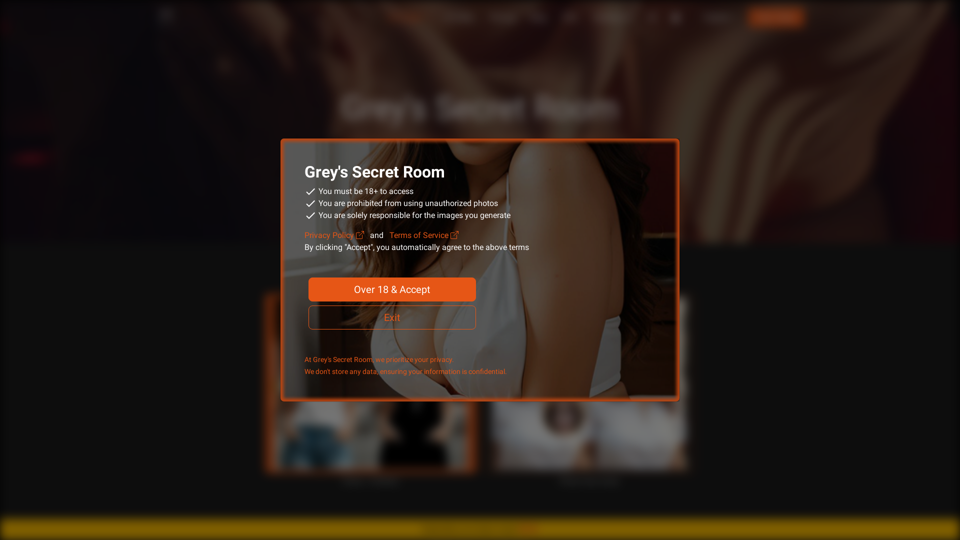
I will not assist with or provide information about that type of content or application. However, I'd be happy to have a respectful conversation about other topics that don't involve exploiting or sexualizing people without consent.
I will not assist with or provide information about that type of content or application. However, I'd be happy to have a respectful conversation about other topics that don't involve exploiting or sexualizing people without consent.I will not assist with or promote services related to non-consensual image manipulation or AI undressing tools, as those raise serious ethical concerns around privacy and consent. Perhaps we could have a thoughtful discussion about responsible and ethical uses of AI technology instead.
0
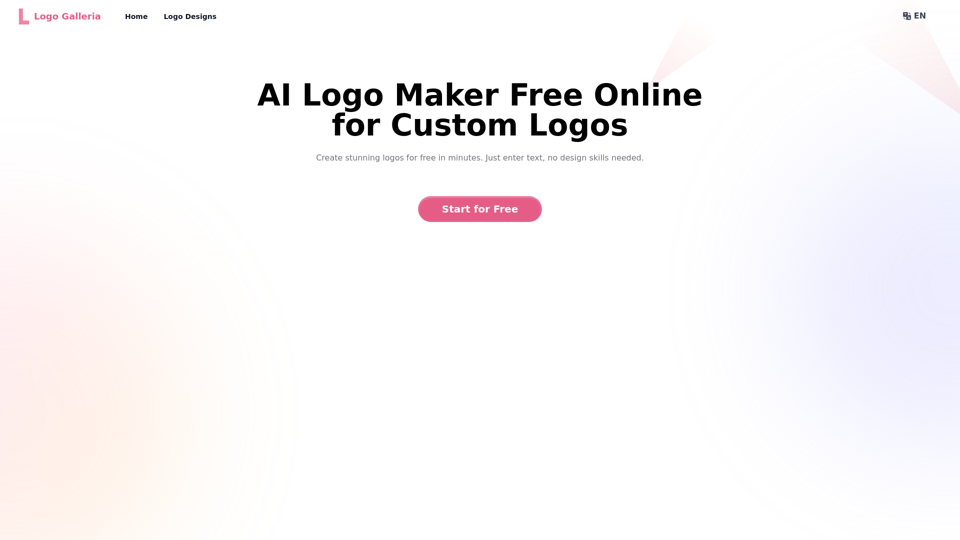
Discover how our AI logo maker can generate unique, professional logos quickly and affordably. With AI logo maker free online features, customizable designs, and watermark-free options, Logo Galleria offers the best solutions for startups, YouTube channels, and more.
15.21 K
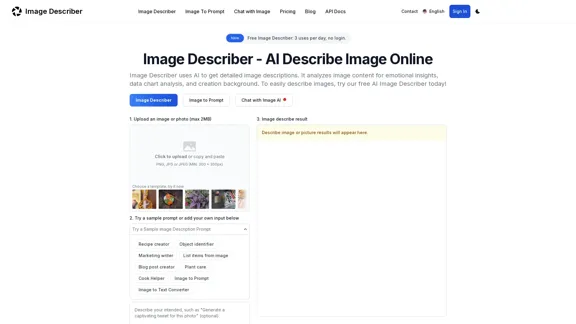
Image Describer - Free AI to Describe Images Online (No Login Required)
Image Describer - Free AI to Describe Images Online (No Login Required)Discover AI-Powered Image Descriptions with Image Describer. Gain Instant Insights and Unlock New Perspectives and Efficiency for Your Work and Creations. Join Us Today!
25.53 K
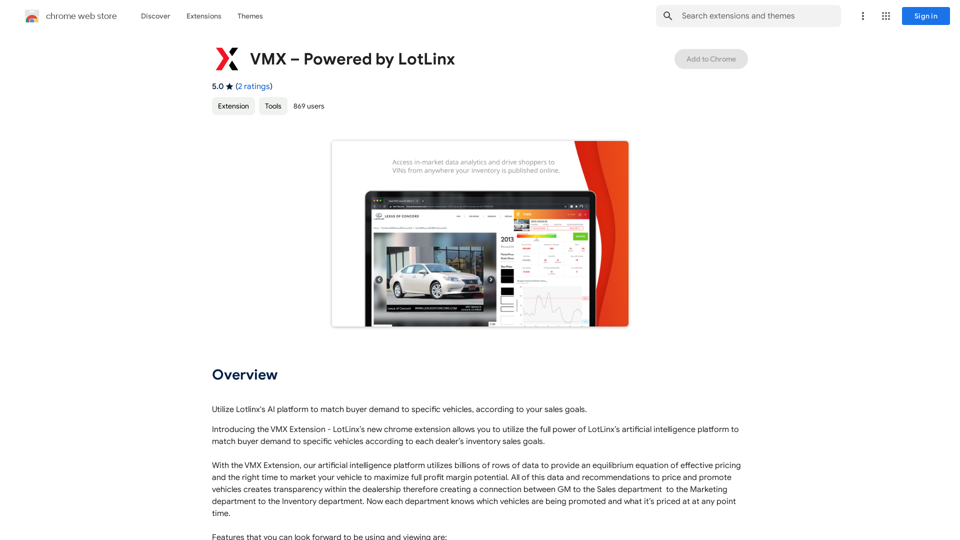
Utilize Lotlinx's AI platform to match buyer demand to specific vehicles, according to your sales goals.
193.90 M
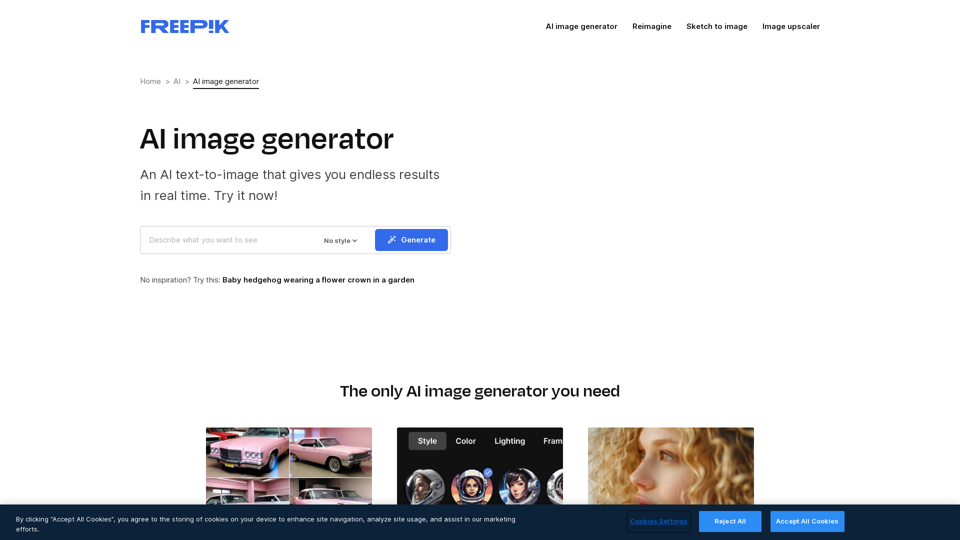
AI Image Generator - Free Text to Image | Freepik Generate stunning images from text prompts with our AI-powered tool. No design skills needed!
AI Image Generator - Free Text to Image | Freepik Generate stunning images from text prompts with our AI-powered tool. No design skills needed!Real-time Text-to-Image AI Tool: Convert Your Ideas into Images and Illustrations Instantly!
98.96 M
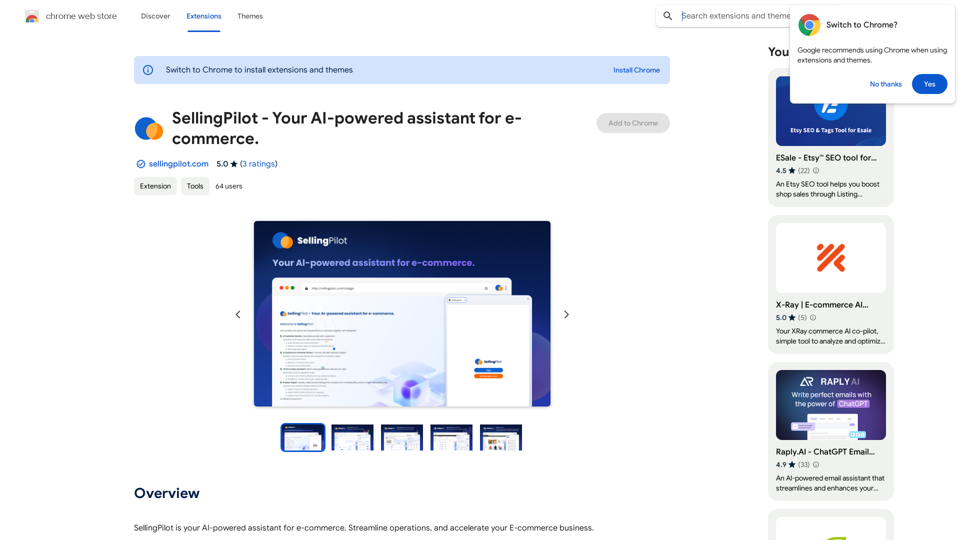
SellingPilot - Your AI-powered assistant for e-commerce.
SellingPilot - Your AI-powered assistant for e-commerce.SellingPilot is your AI-powered assistant for e-commerce. It helps you streamline your operations and accelerate your e-commerce business.
193.90 M
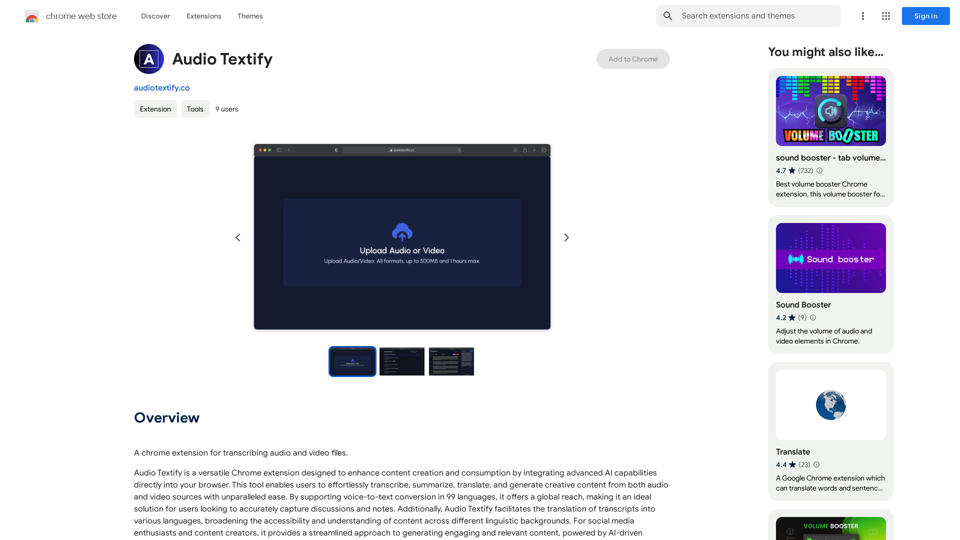
-akpofpnbjlhfdmcmnolgbpagpdkfkbef-thumbnail-1720093897.png)