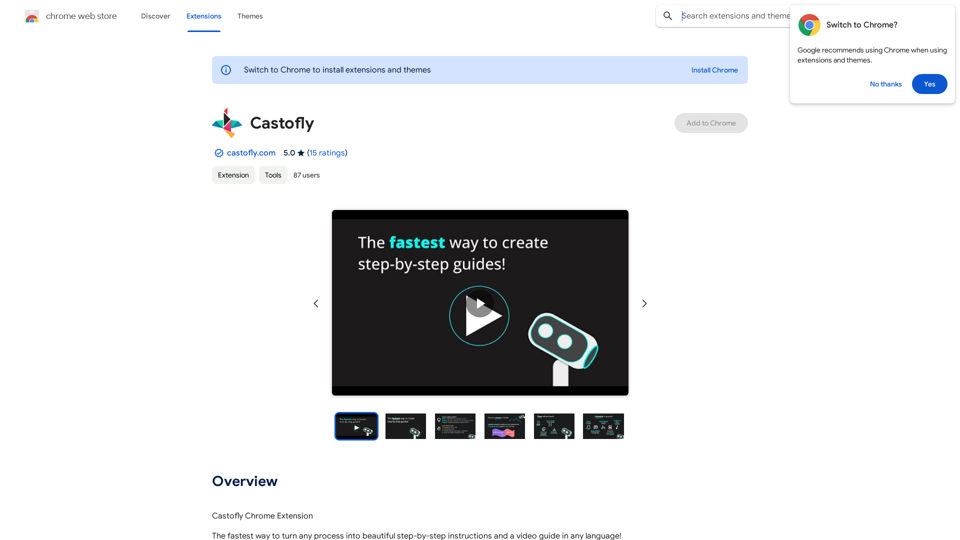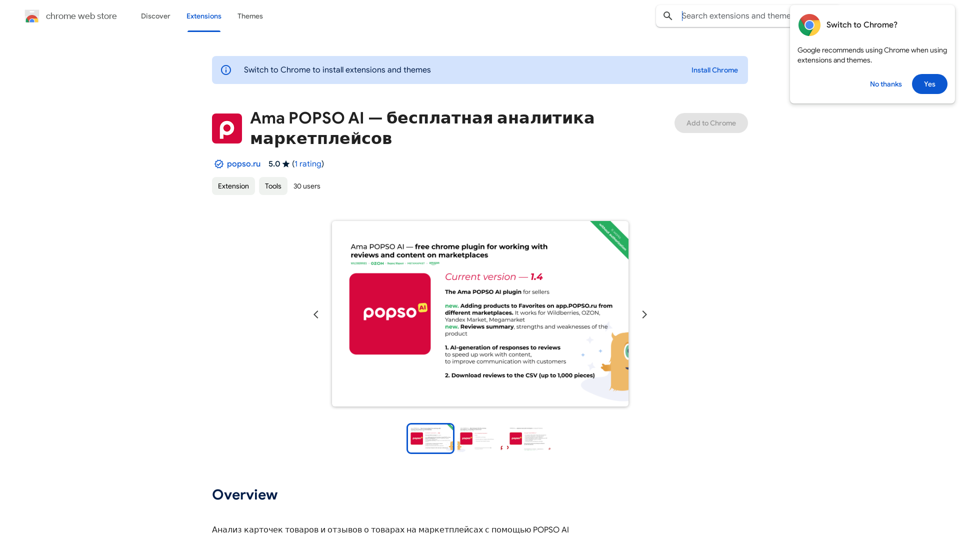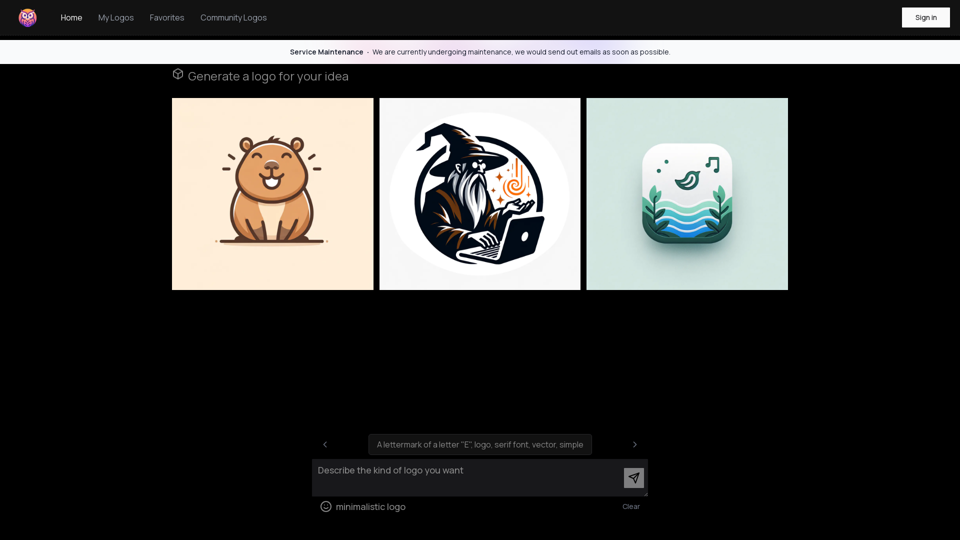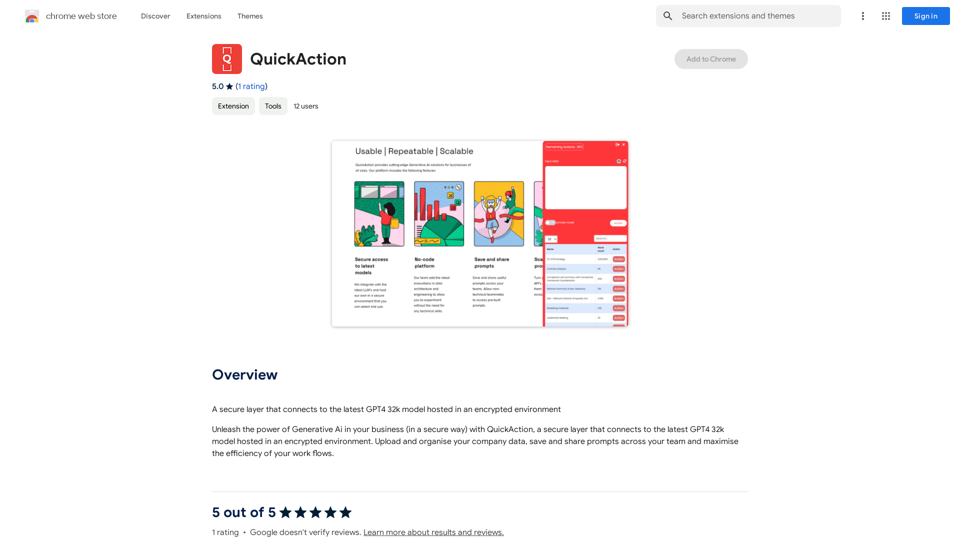AI Content Detector is a free tool powered by advanced AI technology that analyzes text to determine if it was generated by artificial intelligence. Using state-of-the-art LLM models, this tool offers precise and accurate identification of AI-generated content, making it an invaluable resource for educators, content creators, and professionals who need reliable AI content detection.
AI Content Detector | GPT-4o, Anthropic, & ChatGPT This AI content detector is designed to identify text generated by popular AI models, including GPT-4o, Anthropic, and ChatGPT.
Free AI Content Detector | 使用我们的免费AI内容检测器来分析和检查文本,以查看它是否由AI生成。
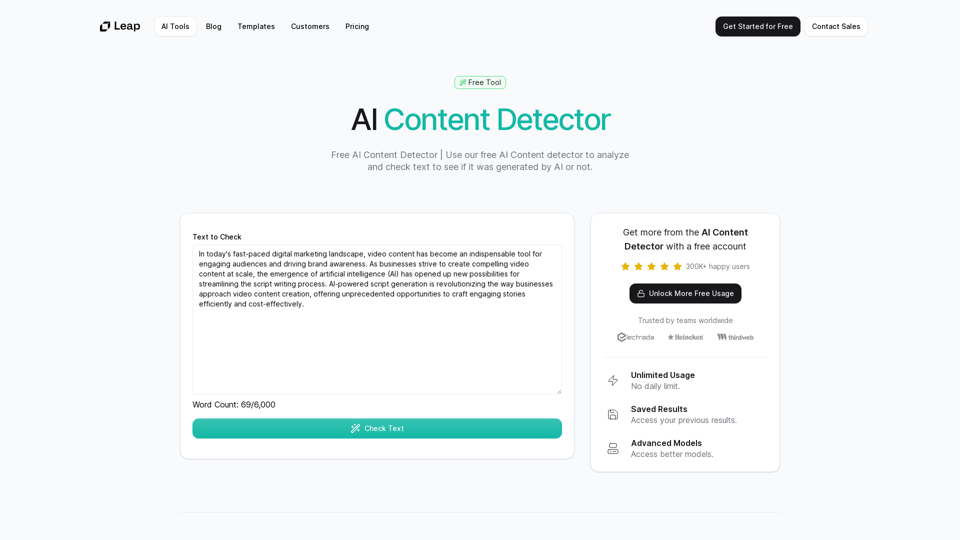
Introduction
Feature
Advanced LLM Models
The AI Content Detector employs cutting-edge Large Language Models (LLM) to accurately analyze and identify AI-generated content, ensuring high precision in detection.
Unlimited Free Usage
Users can access the AI Content Detector without any daily limits or restrictions, making it freely available to everyone who needs to verify content authenticity.
Result History
The tool allows users to access and track their previous analysis results, enabling them to maintain a history of their content checks.
Simple 3-Step Process
- Input text into the provided box
- Click 'Check Text' to initiate analysis
- View comprehensive results of the AI content detection
Multi-Language Support
While specific language support is not mentioned, the tool likely accommodates various languages to cater to a global user base.
FAQ
How does an AI Content Detector work?
AI Content Detectors use advanced language models to analyze text patterns, structure, and characteristics that are typical of AI-generated content. These tools compare the input text against known patterns of human and AI writing to determine the likelihood of AI generation.
How accurate are AI Content Detectors?
The accuracy of AI Content Detectors can vary, but advanced tools like this one use the latest LLM models to ensure high precision. However, as AI technology evolves, these tools continually adapt to maintain accuracy.
Why do I need to use AI Content Detectors?
AI Content Detectors help maintain content integrity and authenticity. They are particularly useful for educators checking student work, content creators ensuring originality, and professionals verifying the source of information.
Can AI Content Detectors distinguish between different AI writing styles?
Advanced AI Content Detectors can often identify various AI writing styles, as they are trained on diverse datasets. However, the specific capabilities may vary between different tools.
Is the AI Content Detector free?
Yes, this AI Content Detector is completely free to use, with no usage limits or restrictions.
Latest Traffic Insights
Monthly Visits
97.78 K
Bounce Rate
37.39%
Pages Per Visit
2.43
Time on Site(s)
30.87
Global Rank
360559
Country Rank
Indonesia 48994
Recent Visits
Traffic Sources
- Social Media:4.26%
- Paid Referrals:0.95%
- Email:0.13%
- Referrals:9.62%
- Search Engines:46.79%
- Direct:38.05%
Related Websites
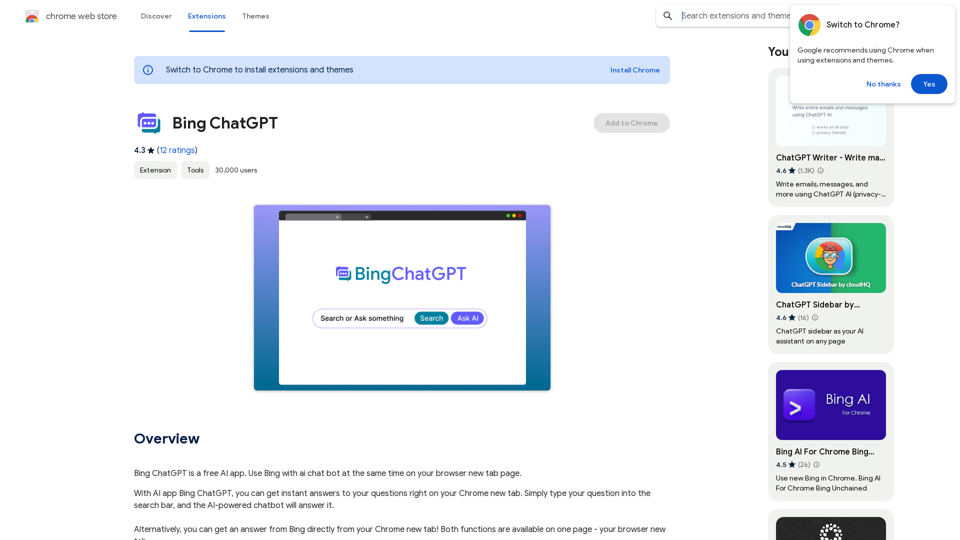
Bing ChatGPT Bing ChatGPT is a conversational AI powered by Microsoft Bing and OpenAI's ChatGPT technology. It's a chatbot that allows users to have natural conversations, ask questions, and get accurate answers.
Bing ChatGPT Bing ChatGPT is a conversational AI powered by Microsoft Bing and OpenAI's ChatGPT technology. It's a chatbot that allows users to have natural conversations, ask questions, and get accurate answers.Bing ChatGPT is a free AI app. Use Bing with an AI chatbot simultaneously on your browser's new tab page.
193.90 M
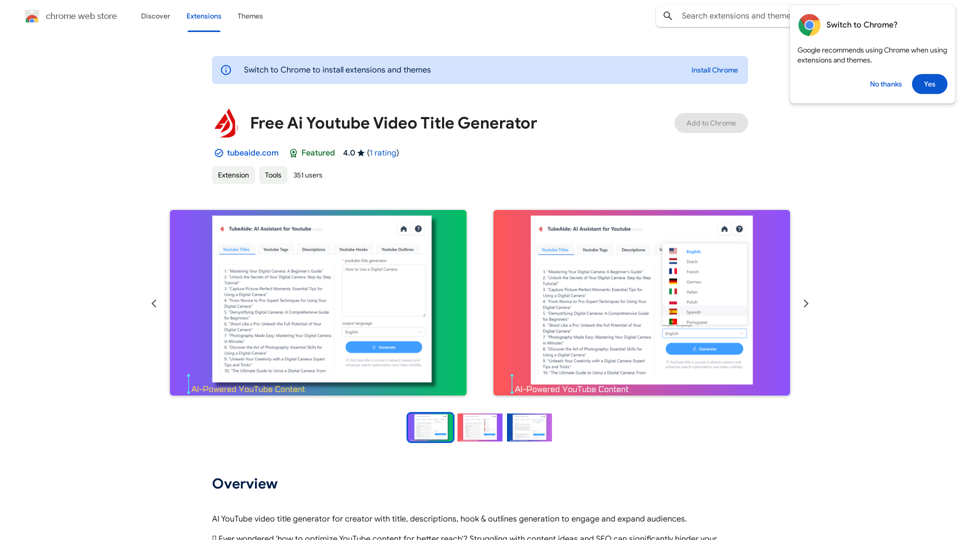
AI YouTube Video Title Generator for Creators: Generate Titles, Descriptions, Hooks, and Outlines to Engage and Expand Your Audience.
193.90 M
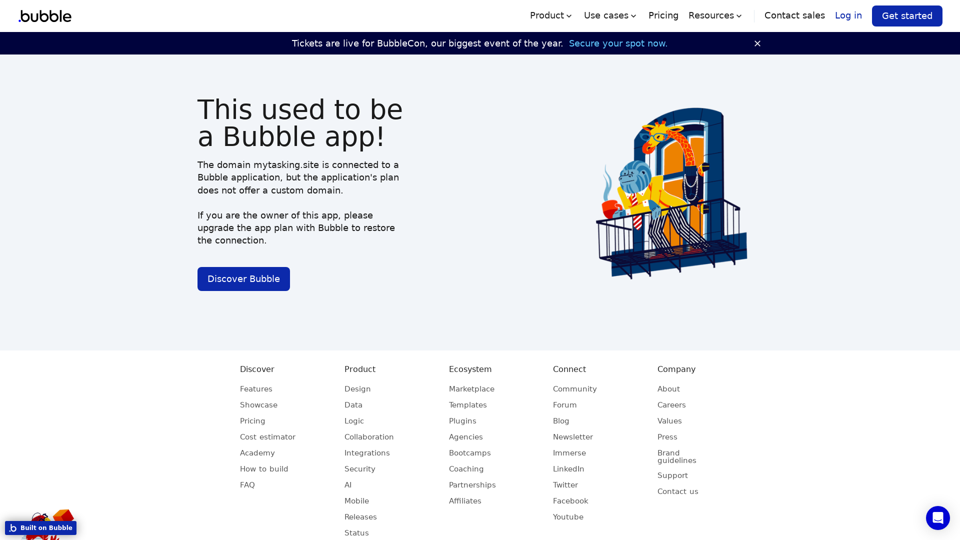
Visual Programming | Bubble Bubble is a web development platform that allows users to build web applications without coding. It uses a visual programming language that is based on dragging and dropping elements to create the application's logic.
Visual Programming | Bubble Bubble is a web development platform that allows users to build web applications without coding. It uses a visual programming language that is based on dragging and dropping elements to create the application's logic.From first-time founders to experienced engineers, Bubble allows users to build, design, and launch apps in record speed – no code required.
0
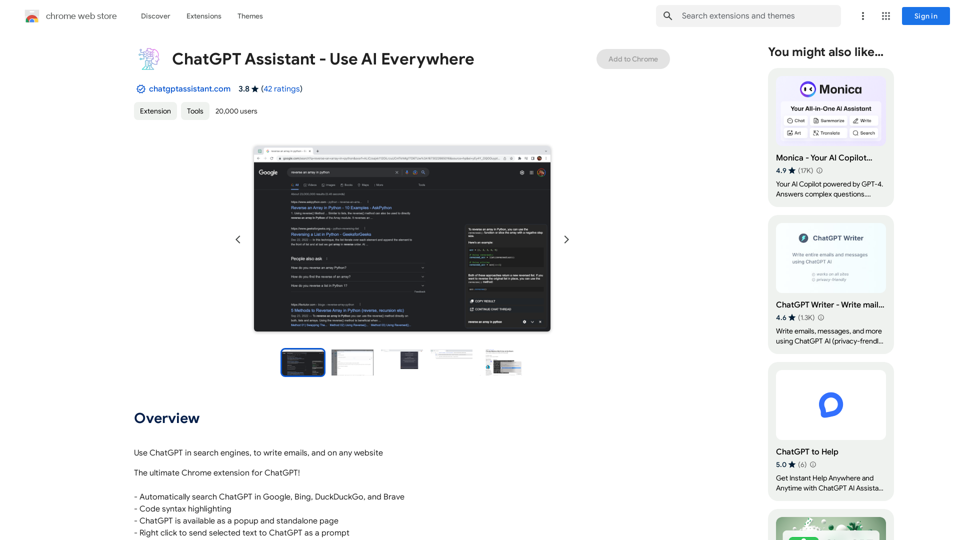
Unlocking the Power of ChatGPT: Expanding Its Reach Beyond Conversations ChatGPT, the revolutionary AI language model, has been making waves in the digital world. While it's primarily known for its conversational capabilities, its potential uses extend far beyond just chatting. Imagine harnessing the power of ChatGPT to supercharge your online activities, such as searching, emailing, and browsing websites. Search Engines Integrating ChatGPT into search engines can elevate the search experience. Here are a few ways it can make a difference: * Natural Language Queries: With ChatGPT, users can ask complex, conversational questions, and the AI will understand the context, providing more accurate results. * Personalized Results: ChatGPT can learn users' preferences and tailor search results to their interests, making the search process more efficient. * Answer Engine: Instead of providing a list of links, ChatGPT can directly answer questions, saving users time and effort. Writing Emails ChatGPT can assist in crafting well-structured, coherent emails, making communication more effective: * Email Composition: The AI can suggest relevant topics, tone, and language, helping users to express themselves more clearly. * Content Generation: ChatGPT can generate email content, such as introductions, summaries, or even entire emails, saving time and effort. * Language Translation: The AI can translate emails in real-time, breaking language barriers and facilitating global communication. Any Website Imagine having ChatGPT as your personal assistant on any website: * Content Summarization: The AI can summarize long articles, blog posts, or product descriptions, providing users with a quick overview. * FAQ Generation: ChatGPT can generate answers to frequently asked questions, reducing the need for customer support. * Personalized Recommendations: The AI can analyze user behavior and provide personalized suggestions, enhancing the overall user experience. The possibilities are endless, and the potential benefits are substantial. By integrating ChatGPT into search engines, email clients, and websites, we can unlock a new level of efficiency, productivity, and innovation.
193.90 M