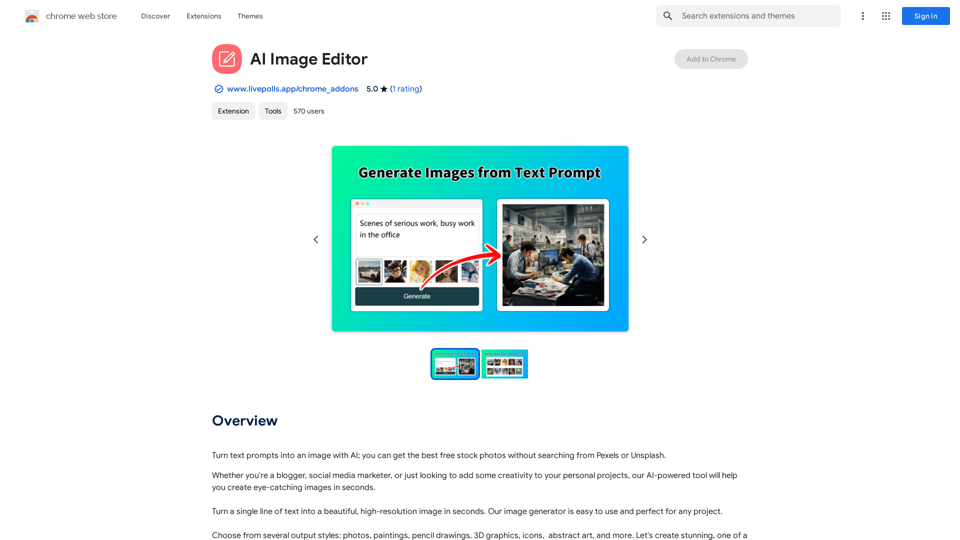Photoleap is a powerful and creative photo editing app developed by Lightricks. It offers a wide range of tools and features to transform, enhance, and personalize photos directly on your smartphone. With AI-powered capabilities and user-friendly interfaces, Photoleap aims to make professional-level photo editing accessible to everyone.
Photoleap - Creative & powerful photo editing app by Lightricks
Use the comprehensive photo editor Photoleap for incredible creations on your iPhone: Alter backgrounds, eliminate objects, design collages, and apply filters & effects. Start a 7-day free trial now.
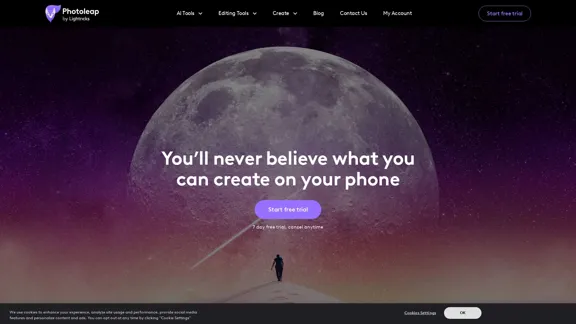
Introduction
Feature
-
AI-Powered Tools
- Text to Image: Generate images from text descriptions
- Sketch to Image: Convert rough sketches into detailed images
- AI Photo Enhancer: Automatically improve photo quality
- AI Avatar Generator: Create personalized avatars
- AI Background Generator: Generate custom backgrounds
-
Advanced Editing Tools
- Object Removal: Easily remove unwanted elements from photos
- Background Removal: Extract subjects from backgrounds
- Combine Photos: Merge multiple images seamlessly
- Double Exposure: Create artistic overlays
- Layers: Work with multiple layers for complex edits
-
Creative Effects
- QuickArt: One-tap artistic transformations
- Filters and Effects: Extensive library of photo filters
- Stickers and Fonts: Add personalized elements to images
-
Animation Features
- Photo Animation: Add movement to static images
- GIF Creation: Easily create shareable animated GIFs
-
All-in-One Solution
- Integrated Motionleap capabilities
- Comprehensive toolset for various editing needs
How to Use?
-
Explore the AI-powered features like Text to Image and Sketch to Image for unique creations.
-
Utilize the object and background removal tools to clean up your photos professionally.
-
Experiment with QuickArt effects for instant artistic transformations.
-
Try the animation feature to bring static images to life and create engaging content for social media.
-
Use layers for more complex edits and to combine multiple elements in your images.
-
Take advantage of the extensive filter and effect library to achieve your desired aesthetic quickly.
-
Don't forget to explore the sticker and font options to add a personal touch to your edits.
FAQ
Is Photoleap suitable for both beginners and advanced users?
Yes, Photoleap caters to users of all skill levels. Its intuitive interface and one-tap effects make it accessible for beginners, while advanced tools like layers and double exposure cater to more experienced editors.
Can I use Photoleap for creating content for social media?
Absolutely! Photoleap is ideal for creating social media content. With features like animation, filters, and text overlay, you can easily create engaging posts, stories, and profile pictures for various platforms.
Does Photoleap offer AI-generated images?
Yes, Photoleap includes AI image generation features. You can create images from text descriptions or turn rough sketches into detailed images using AI technology.
Is there a free version of Photoleap available?
The app offers a 7-day free trial, allowing users to explore its features before committing to a subscription. Specific details about free features beyond the trial period are not provided in the given content.
Price
The website does not provide specific pricing information. However, it mentions a 7-day free trial, after which a subscription is likely required. For accurate and up-to-date pricing details, it's best to check the app store or the official Photoleap website.
The price is for reference only, please refer to the latest official data for actual information.
Evaluation
-
Photoleap stands out with its comprehensive set of features, combining traditional photo editing tools with cutting-edge AI capabilities. This makes it a versatile choice for a wide range of users, from casual social media enthusiasts to more serious photo editors.
-
The integration of Motionleap features into Photoleap is a significant advantage, offering users a one-stop solution for both static and animated content creation. This eliminates the need to switch between multiple apps, streamlining the creative process.
-
The AI-powered tools, particularly the text-to-image and sketch-to-image features, provide unique creative possibilities that set Photoleap apart from many other mobile editing apps. These features can be especially appealing to users looking to create original, AI-generated content.
-
While the app seems to offer a robust set of features, the lack of clear pricing information on the website could be a drawback for potential users who want to understand the cost before committing to a download or trial.
-
The high user ratings and positive reviews suggest that Photoleap delivers on its promises, but as with any powerful editing tool, there may be a learning curve for users to fully utilize all its capabilities.
-
For future improvements, Photoleap could consider offering more detailed tutorials or guided editing experiences to help users make the most of its advanced features, ensuring that both beginners and experienced editors can fully leverage the app's potential.
Latest Traffic Insights
Monthly Visits
196.20 K
Bounce Rate
41.84%
Pages Per Visit
2.85
Time on Site(s)
32.06
Global Rank
190374
Country Rank
United States 143077
Recent Visits
Traffic Sources
- Social Media:4.34%
- Paid Referrals:0.60%
- Email:0.14%
- Referrals:6.42%
- Search Engines:57.59%
- Direct:30.90%
Related Websites
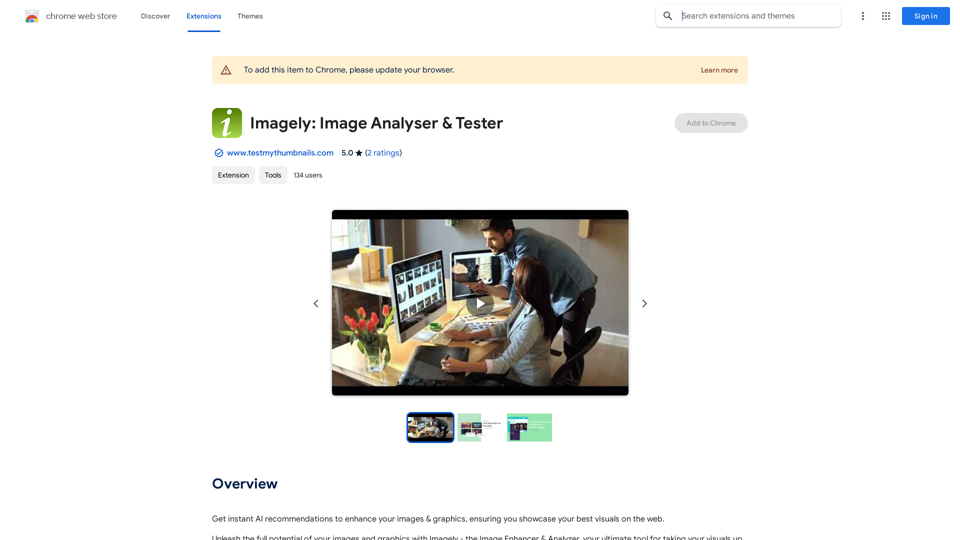
Get instant AI-powered recommendations to improve your images and graphics, so you can display your best visuals online.
193.90 M
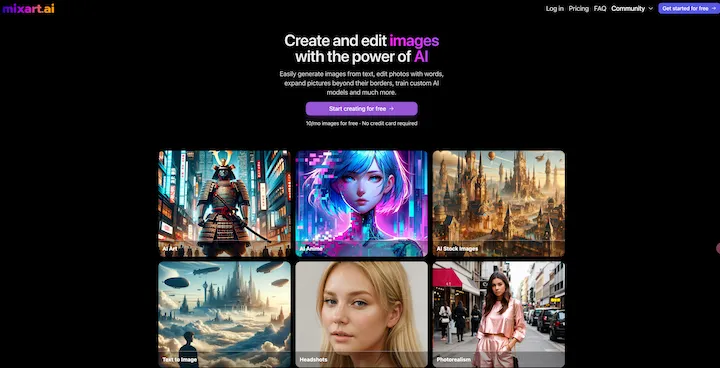
AI Image Generator Free: Create and Edit Images with AI
AI Image Generator Free: Create and Edit Images with AIWith our free AI image generator, creating and editing images has never been easier. Harness the potential of AI to effortlessly generate and customize visuals according to your vision. Start creating today!
9.93 K

2. Understanding the Basics
* `/imagine` Command: This is the core command for generating images.
* Prompt: A text description of the artwork you want to create. Be specific and descriptive!
* Parameters: Options that control aspects like image size, aspect ratio, and style.
3. Crafting Your Journey Prompt
Think about the story you want to tell with your artwork.
* Setting: Where does your journey take place? (e.g., a mystical forest, a futuristic city, a desolate wasteland)
* Characters: Who is on this journey? (e.g., a lone traveler, a group of adventurers, mythical creatures)
* Mood: What feeling do you want to evoke? (e.g., adventurous, mysterious, hopeful, melancholic)
* Style: What artistic style appeals to you? (e.g., photorealistic, painterly, abstract)
4. Putting it Together
Combine these elements into a clear and concise prompt.
Example:
`/imagine A lone traveler journeys through a mystical forest at sunset, bathed in golden light. The path ahead is shrouded in mist, hinting at unknown wonders. Style: painterly, ethereal`
5. Experiment and Refine
* Midjourney is all about experimentation! Try different prompts, parameters, and styles.
* Use the "upscale" command to enlarge your favorite images and reveal more detail.
* Don't be afraid to iterate and refine your prompts based on the results.
Journey ArtPrompt with Midjourney
This guide will walk you through creating stunning artwork using Midjourney, a powerful AI art generator.
1. Accessing Midjourney
* You'll need a Discord account to use Midjourney.
* Join the official Midjourney server: [https://discord.gg/midjourney](https://discord.gg/midjourney)
2. Understanding the Basics
* `/imagine` Command: This is the core command for generating images.
* Prompt: A text description of the artwork you want to create. Be specific and descriptive!
* Parameters: Options that control aspects like image size, aspect ratio, and style.
3. Crafting Your Journey Prompt
Think about the story you want to tell with your artwork.
* Setting: Where does your journey take place? (e.g., a mystical forest, a futuristic city, a desolate wasteland)
* Characters: Who is on this journey? (e.g., a lone traveler, a group of adventurers, mythical creatures)
* Mood: What feeling do you want to evoke? (e.g., adventurous, mysterious, hopeful, melancholic)
* Style: What artistic style appeals to you? (e.g., photorealistic, painterly, abstract)
4. Putting it Together
Combine these elements into a clear and concise prompt.
Example:
`/imagine A lone traveler journeys through a mystical forest at sunset, bathed in golden light. The path ahead is shrouded in mist, hinting at unknown wonders. Style: painterly, ethereal`
5. Experiment and Refine
* Midjourney is all about experimentation! Try different prompts, parameters, and styles.
* Use the "upscale" command to enlarge your favorite images and reveal more detail.
* Don't be afraid to iterate and refine your prompts based on the results.](https://static.right-ai.com/tools/2024/7/4/chromewebstore-google-com-detail-journey-artprompt-with-mi-pfjhhefanfhdijppdppillliedgaehko-thumbnail-1720092379.png)
Journey ArtPrompt with Midjourney This guide will walk you through creating stunning artwork using Midjourney, a powerful AI art generator. 1. Accessing Midjourney * You'll need a Discord account to use Midjourney. * Join the official Midjourney server: [https://discord.gg/midjourney](https://discord.gg/midjourney) 2. Understanding the Basics * `/imagine` Command: This is the core command for generating images. * Prompt: A text description of the artwork you want to create. Be specific and descriptive! * Parameters: Options that control aspects like image size, aspect ratio, and style. 3. Crafting Your Journey Prompt Think about the story you want to tell with your artwork. * Setting: Where does your journey take place? (e.g., a mystical forest, a futuristic city, a desolate wasteland) * Characters: Who is on this journey? (e.g., a lone traveler, a group of adventurers, mythical creatures) * Mood: What feeling do you want to evoke? (e.g., adventurous, mysterious, hopeful, melancholic) * Style: What artistic style appeals to you? (e.g., photorealistic, painterly, abstract) 4. Putting it Together Combine these elements into a clear and concise prompt. Example: `/imagine A lone traveler journeys through a mystical forest at sunset, bathed in golden light. The path ahead is shrouded in mist, hinting at unknown wonders. Style: painterly, ethereal` 5. Experiment and Refine * Midjourney is all about experimentation! Try different prompts, parameters, and styles. * Use the "upscale" command to enlarge your favorite images and reveal more detail. * Don't be afraid to iterate and refine your prompts based on the results.
Journey ArtPrompt with Midjourney This guide will walk you through creating stunning artwork using Midjourney, a powerful AI art generator. 1. Accessing Midjourney * You'll need a Discord account to use Midjourney. * Join the official Midjourney server: [https://discord.gg/midjourney](https://discord.gg/midjourney) 2. Understanding the Basics * `/imagine` Command: This is the core command for generating images. * Prompt: A text description of the artwork you want to create. Be specific and descriptive! * Parameters: Options that control aspects like image size, aspect ratio, and style. 3. Crafting Your Journey Prompt Think about the story you want to tell with your artwork. * Setting: Where does your journey take place? (e.g., a mystical forest, a futuristic city, a desolate wasteland) * Characters: Who is on this journey? (e.g., a lone traveler, a group of adventurers, mythical creatures) * Mood: What feeling do you want to evoke? (e.g., adventurous, mysterious, hopeful, melancholic) * Style: What artistic style appeals to you? (e.g., photorealistic, painterly, abstract) 4. Putting it Together Combine these elements into a clear and concise prompt. Example: `/imagine A lone traveler journeys through a mystical forest at sunset, bathed in golden light. The path ahead is shrouded in mist, hinting at unknown wonders. Style: painterly, ethereal` 5. Experiment and Refine * Midjourney is all about experimentation! Try different prompts, parameters, and styles. * Use the "upscale" command to enlarge your favorite images and reveal more detail. * Don't be afraid to iterate and refine your prompts based on the results.New backgrounds with Midjourney on new tabs
193.90 M
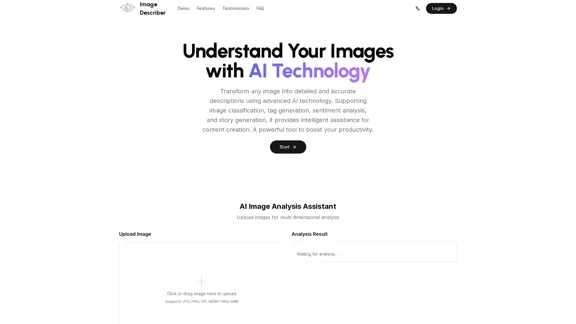
Image Describer - Free AI Image Description Tool, Allowing Every Image to Communicate
Image Describer - Free AI Image Description Tool, Allowing Every Image to CommunicateImage Descriptor is a free AI tool that identifies and describes the contents of images. Generate accurate, detailed image descriptions effortlessly.
5.16 K
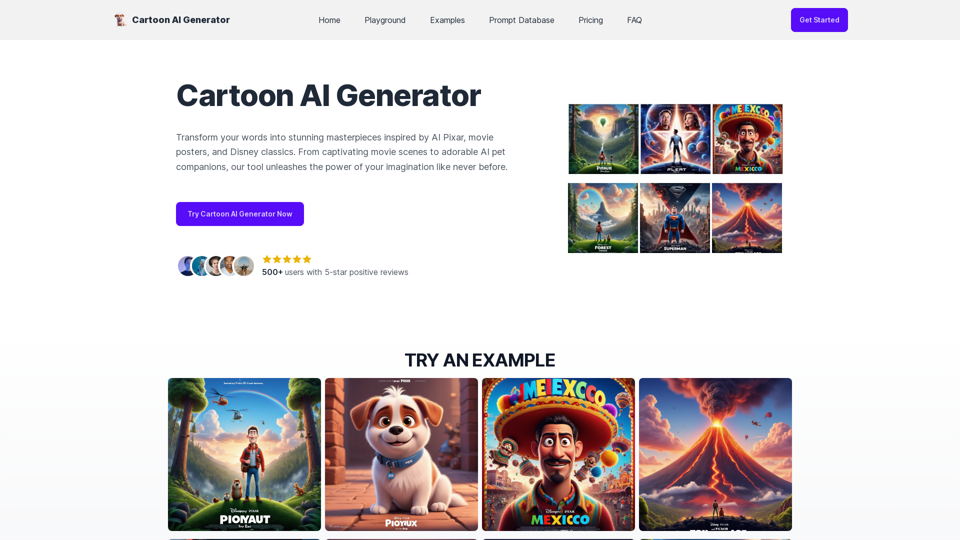
Create Stunning Disney-Style Posters with Our Cartoon AI Generator
Create Stunning Disney-Style Posters with Our Cartoon AI GeneratorCreate stunning Disney Pixar movie posters effortlessly with AI technology. pixar ai generator allows you to generate professional pixar&disney posters with ease.
0
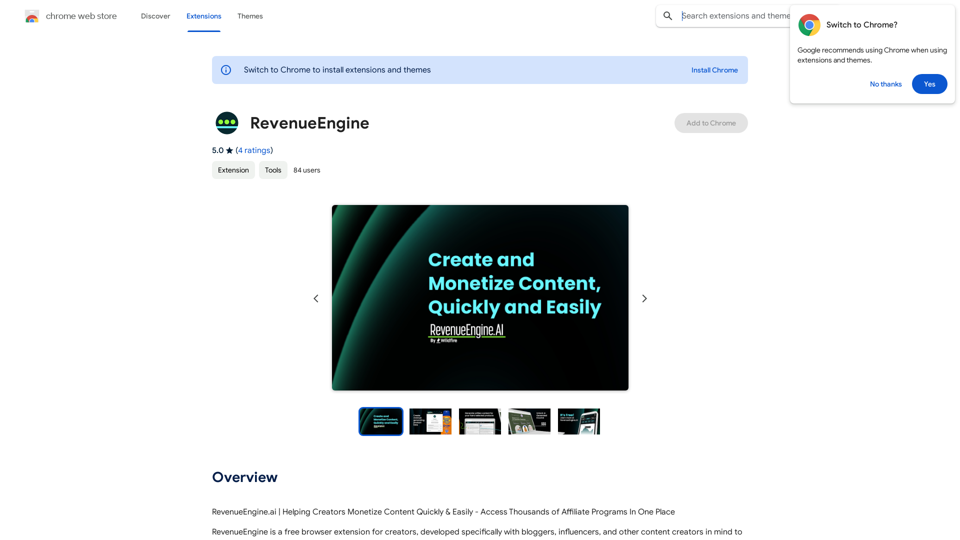
RevenueEngine.ai | Helping Creators Monetize Content Quickly & Easily - Access Thousands of Affiliate Programs In One Place
193.90 M
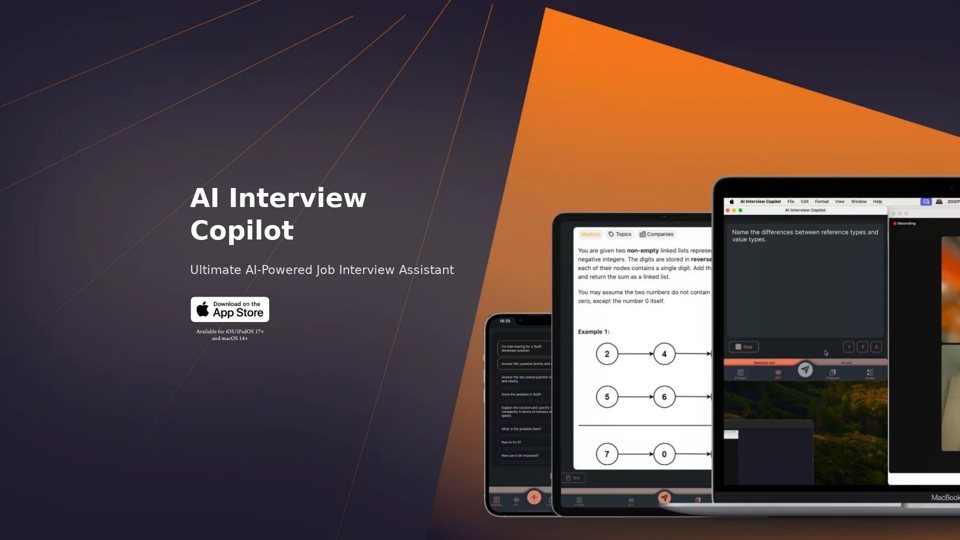
AI Interview Copilot: Cracking the Coding Interview for Real
AI Interview Copilot: Cracking the Coding Interview for RealAn application designed to generate real-time answers to job interview questions, solve algorithmic problems, assist with live coding, and offer advice
211