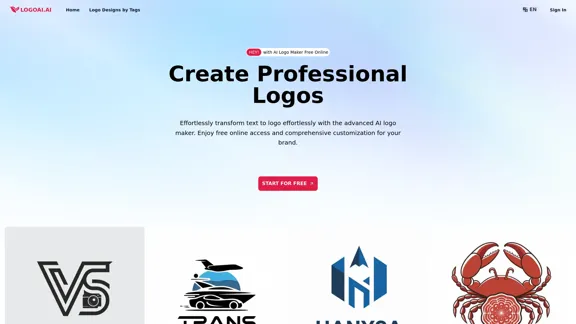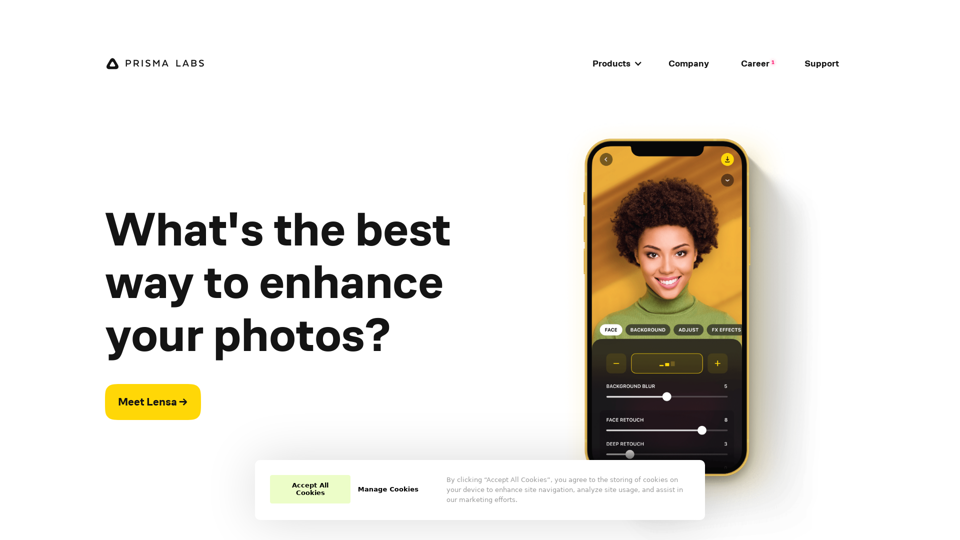Imitate is an AI-powered platform designed to generate copyright-free images that resemble user-provided reference pictures. This tool aims to simplify the creative process for designers and content creators by offering an alternative to traditional stock images. With its user-friendly interface and advanced AI technology, Imitate allows users to quickly produce unique visuals for various purposes, including social media content and advertising materials.
Mimic AI
Imitate your desired picture copyright-free with AI
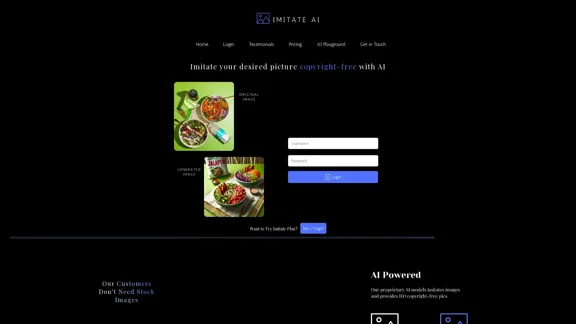
Introduction
Feature
-
AI-Powered Image Generation
- Creates copyright-free images based on user-provided references
- Utilizes advanced AI technology to analyze and replicate image styles
-
User-Friendly Interface
- Simple one-step process for image creation
- Accessible to users with varying levels of design experience
-
Versatile Applications
- Suitable for creating Instagram posts
- Useful for composing Facebook advertisements
- Capable of formulating complete social media content
-
Multiple Service Tiers
- Offers different plans to cater to various user needs
- Includes "Pro" and "Plus" options for enhanced features
-
AI Playground
- Provides an interactive space for users to experiment with the AI technology
- Allows for hands-on experience with the image generation process
-
Customer Support
- Offers direct communication channels for inquiries
- Provides option to book calls for personalized assistance
FAQ
What is Imitate?
Imitate is an AI-powered platform that generates copyright-free images resembling user-provided reference pictures, designed to simplify the creative process for designers and content creators.
How does Imitate work?
Users upload a reference image, and Imitate's AI technology analyzes and creates a similar, copyright-free version in one simple step.
What can I use Imitate for?
Imitate can be used to create content for various purposes, including Instagram posts, Facebook advertisements, and general social media content.
Is Imitate suitable for non-designers?
Yes, Imitate's user-friendly interface makes it accessible to anyone, regardless of their design experience.
Are the images generated by Imitate copyright-free?
Yes, all images created using Imitate are copyright-free, allowing users to use them without legal concerns.
How can I get support if I have questions?
You can contact Imitate directly at [email protected] or book a call for personalized assistance.
Evaluation
-
Imitate offers an innovative solution to the common challenge of finding suitable, copyright-free images for various creative projects. Its AI-powered approach to generating images based on user references is a significant advantage in the current digital content landscape.
-
The platform's emphasis on simplicity and accessibility is commendable, making it a valuable tool for both professional designers and those with limited design experience. This democratization of design capabilities could potentially lead to more diverse and unique visual content across various media platforms.
-
The inclusion of an AI Playground feature is a smart addition, allowing users to experiment and better understand the capabilities of the technology. This hands-on approach can help users optimize their results and may lead to more creative applications of the tool.
-
While the concept is promising, the true test of Imitate's value will lie in the quality and versatility of the generated images. The platform's success will depend on its ability to consistently produce high-quality, diverse images that truly capture the essence of the reference images while remaining unique and copyright-free.
-
The multiple service tiers suggest a scalable business model, which is positive. However, without specific pricing information, it's difficult to assess the value proposition for different user segments.
-
Areas for potential improvement could include more detailed information about the AI's learning process and ethical considerations, as well as clearer guidelines on the extent of similarity between reference and generated images to ensure originality and avoid potential copyright issues.
Latest Traffic Insights
Monthly Visits
0
Bounce Rate
0.00%
Pages Per Visit
0.00
Time on Site(s)
0.00
Global Rank
-
Country Rank
-
Recent Visits
Traffic Sources
- Social Media:0.00%
- Paid Referrals:0.00%
- Email:0.00%
- Referrals:0.00%
- Search Engines:0.00%
- Direct:0.00%
Related Websites
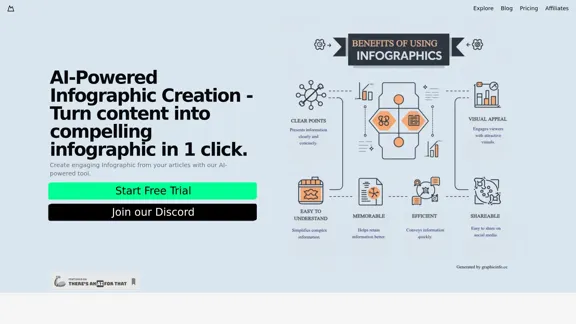
Discover our AI-powered Infographic maker, infographic generator online ,infographics,infographic of infographics, infographic, infographic examples,piktochart, text to infographic,infographic of infographics
3.33 K
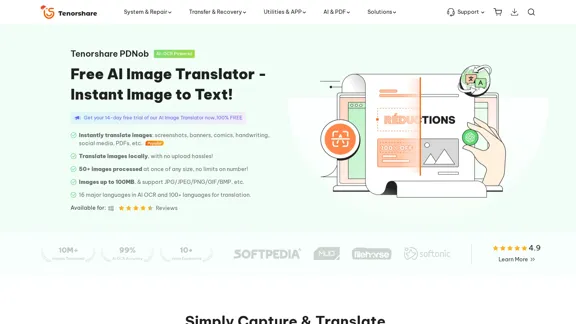
PDNob Image Translator is a powerful free image translator app that quickly extracts and translates text from images, screenshots, or scanned documents. It supports multiple languages and ensures high accuracy, making it ideal for students, professionals, and travelers.
4.18 M

AI Face Studio - AI Face Transformation & Editing Tools
AI Face Studio - AI Face Transformation & Editing ToolsAI Face Studio provides face swapping, outfit alterations, video transformations, style conversions, and facial editing with premium security and high-quality outcomes.
27.66 K
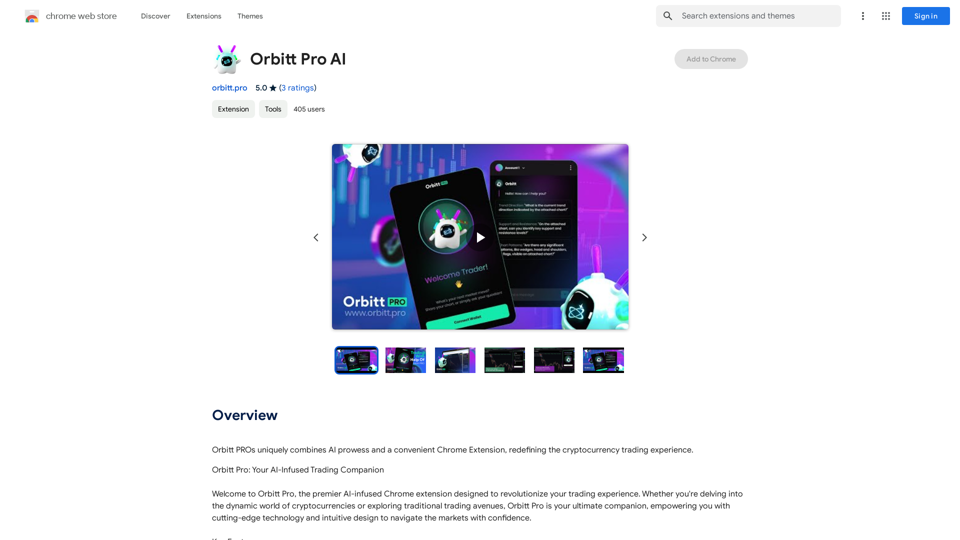
Orbitt PRO uniquely combines the power of artificial intelligence and a convenient Chrome Extension, redefining the cryptocurrency trading experience.
193.90 M

2. Understanding the Basics
* `/imagine` Command: This is the core command for generating images.
* Prompt: A text description of the artwork you want to create. Be specific and descriptive!
* Parameters: Options that control aspects like image size, aspect ratio, and style.
3. Crafting Your Journey Prompt
Think about the story you want to tell with your artwork.
* Setting: Where does your journey take place? (e.g., a mystical forest, a futuristic city, a desolate wasteland)
* Characters: Who is on this journey? (e.g., a lone traveler, a group of adventurers, mythical creatures)
* Mood: What feeling do you want to evoke? (e.g., adventurous, mysterious, hopeful, melancholic)
* Style: What artistic style appeals to you? (e.g., photorealistic, painterly, abstract)
4. Putting it Together
Combine these elements into a clear and concise prompt.
Example:
`/imagine A lone traveler journeys through a mystical forest at sunset, bathed in golden light. The path ahead is shrouded in mist, hinting at unknown wonders. Style: painterly, ethereal`
5. Experiment and Refine
* Midjourney is all about experimentation! Try different prompts, parameters, and styles.
* Use the "upscale" command to enlarge your favorite images and reveal more detail.
* Don't be afraid to iterate and refine your prompts based on the results.
Journey ArtPrompt with Midjourney
This guide will walk you through creating stunning artwork using Midjourney, a powerful AI art generator.
1. Accessing Midjourney
* You'll need a Discord account to use Midjourney.
* Join the official Midjourney server: [https://discord.gg/midjourney](https://discord.gg/midjourney)
2. Understanding the Basics
* `/imagine` Command: This is the core command for generating images.
* Prompt: A text description of the artwork you want to create. Be specific and descriptive!
* Parameters: Options that control aspects like image size, aspect ratio, and style.
3. Crafting Your Journey Prompt
Think about the story you want to tell with your artwork.
* Setting: Where does your journey take place? (e.g., a mystical forest, a futuristic city, a desolate wasteland)
* Characters: Who is on this journey? (e.g., a lone traveler, a group of adventurers, mythical creatures)
* Mood: What feeling do you want to evoke? (e.g., adventurous, mysterious, hopeful, melancholic)
* Style: What artistic style appeals to you? (e.g., photorealistic, painterly, abstract)
4. Putting it Together
Combine these elements into a clear and concise prompt.
Example:
`/imagine A lone traveler journeys through a mystical forest at sunset, bathed in golden light. The path ahead is shrouded in mist, hinting at unknown wonders. Style: painterly, ethereal`
5. Experiment and Refine
* Midjourney is all about experimentation! Try different prompts, parameters, and styles.
* Use the "upscale" command to enlarge your favorite images and reveal more detail.
* Don't be afraid to iterate and refine your prompts based on the results.](https://static.right-ai.com/tools/2024/7/4/chromewebstore-google-com-detail-journey-artprompt-with-mi-pfjhhefanfhdijppdppillliedgaehko-thumbnail-1720092379.png)
Journey ArtPrompt with Midjourney This guide will walk you through creating stunning artwork using Midjourney, a powerful AI art generator. 1. Accessing Midjourney * You'll need a Discord account to use Midjourney. * Join the official Midjourney server: [https://discord.gg/midjourney](https://discord.gg/midjourney) 2. Understanding the Basics * `/imagine` Command: This is the core command for generating images. * Prompt: A text description of the artwork you want to create. Be specific and descriptive! * Parameters: Options that control aspects like image size, aspect ratio, and style. 3. Crafting Your Journey Prompt Think about the story you want to tell with your artwork. * Setting: Where does your journey take place? (e.g., a mystical forest, a futuristic city, a desolate wasteland) * Characters: Who is on this journey? (e.g., a lone traveler, a group of adventurers, mythical creatures) * Mood: What feeling do you want to evoke? (e.g., adventurous, mysterious, hopeful, melancholic) * Style: What artistic style appeals to you? (e.g., photorealistic, painterly, abstract) 4. Putting it Together Combine these elements into a clear and concise prompt. Example: `/imagine A lone traveler journeys through a mystical forest at sunset, bathed in golden light. The path ahead is shrouded in mist, hinting at unknown wonders. Style: painterly, ethereal` 5. Experiment and Refine * Midjourney is all about experimentation! Try different prompts, parameters, and styles. * Use the "upscale" command to enlarge your favorite images and reveal more detail. * Don't be afraid to iterate and refine your prompts based on the results.
Journey ArtPrompt with Midjourney This guide will walk you through creating stunning artwork using Midjourney, a powerful AI art generator. 1. Accessing Midjourney * You'll need a Discord account to use Midjourney. * Join the official Midjourney server: [https://discord.gg/midjourney](https://discord.gg/midjourney) 2. Understanding the Basics * `/imagine` Command: This is the core command for generating images. * Prompt: A text description of the artwork you want to create. Be specific and descriptive! * Parameters: Options that control aspects like image size, aspect ratio, and style. 3. Crafting Your Journey Prompt Think about the story you want to tell with your artwork. * Setting: Where does your journey take place? (e.g., a mystical forest, a futuristic city, a desolate wasteland) * Characters: Who is on this journey? (e.g., a lone traveler, a group of adventurers, mythical creatures) * Mood: What feeling do you want to evoke? (e.g., adventurous, mysterious, hopeful, melancholic) * Style: What artistic style appeals to you? (e.g., photorealistic, painterly, abstract) 4. Putting it Together Combine these elements into a clear and concise prompt. Example: `/imagine A lone traveler journeys through a mystical forest at sunset, bathed in golden light. The path ahead is shrouded in mist, hinting at unknown wonders. Style: painterly, ethereal` 5. Experiment and Refine * Midjourney is all about experimentation! Try different prompts, parameters, and styles. * Use the "upscale" command to enlarge your favorite images and reveal more detail. * Don't be afraid to iterate and refine your prompts based on the results.New backgrounds with Midjourney on new tabs
193.90 M
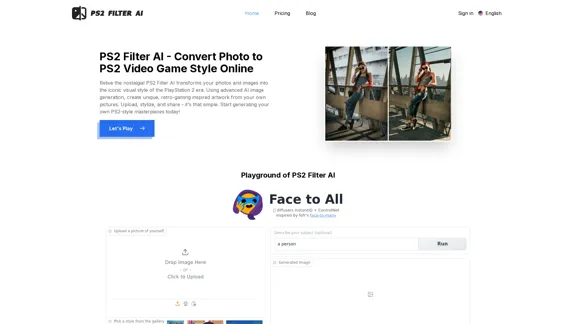
PS2 Filter AI - Convert Photo to PS2 Video Game Style Online With AI, Free Trial
PS2 Filter AI - Convert Photo to PS2 Video Game Style Online With AI, Free TrialPS2 Filter AI transforms your photos into iconic PlayStation 2 style graphics. 🎮
7