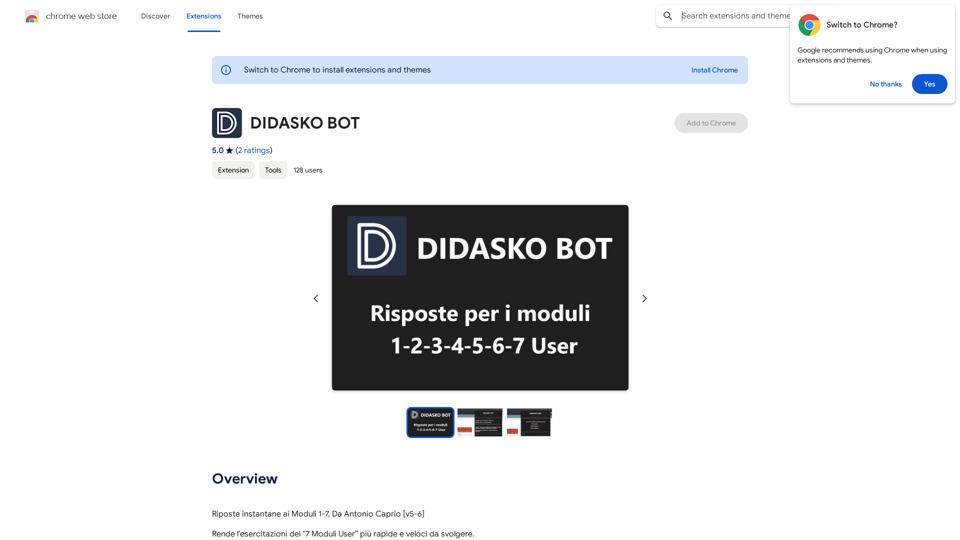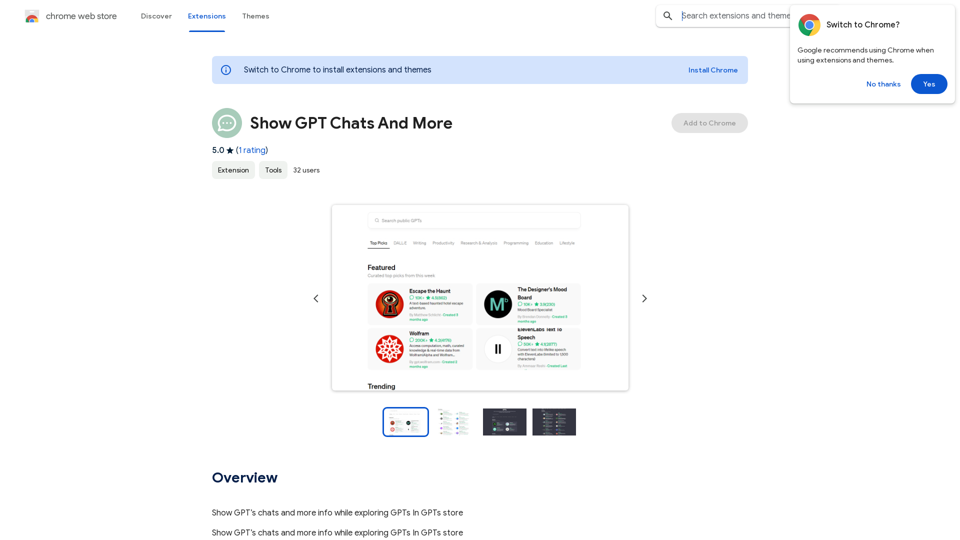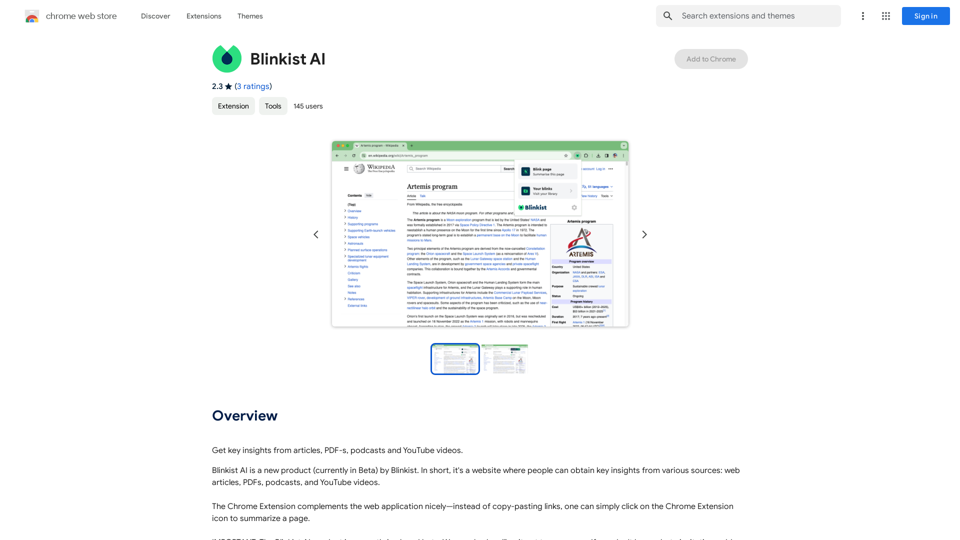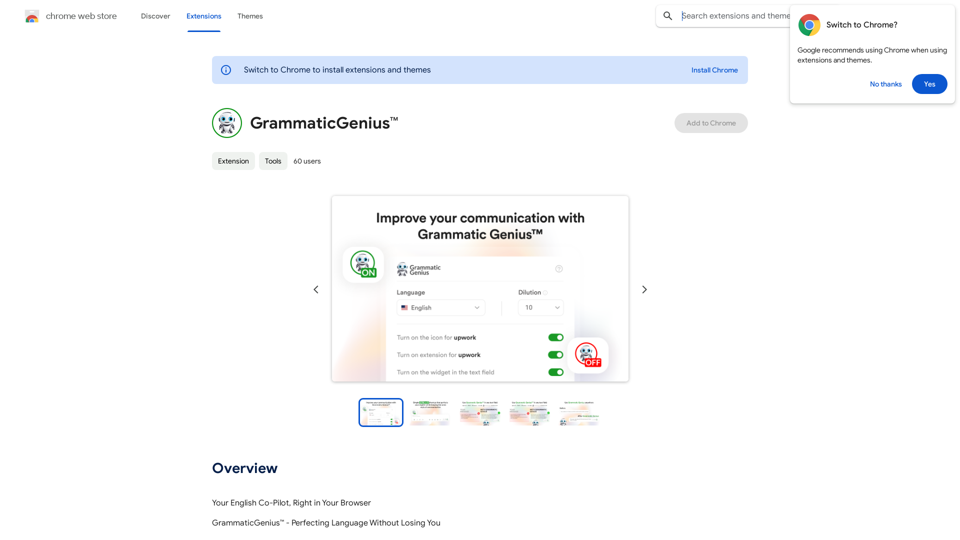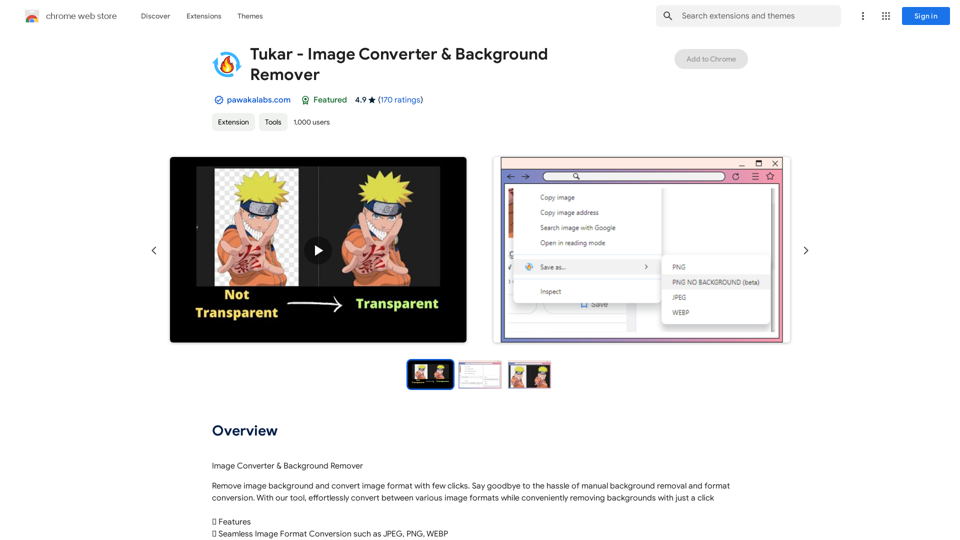Flourish Freelance is a cloud-based SaaS platform designed to empower freelance professionals in managing their projects efficiently. It offers innovative AI-powered tools to streamline project management, ensuring timely task completion and optimal client value. The platform's key features include task management, AI-powered task generation, project management, and time tracking with billing capabilities.
Thrive as a Freelancer
Your all-in-one solution for maximizing efficiency and income
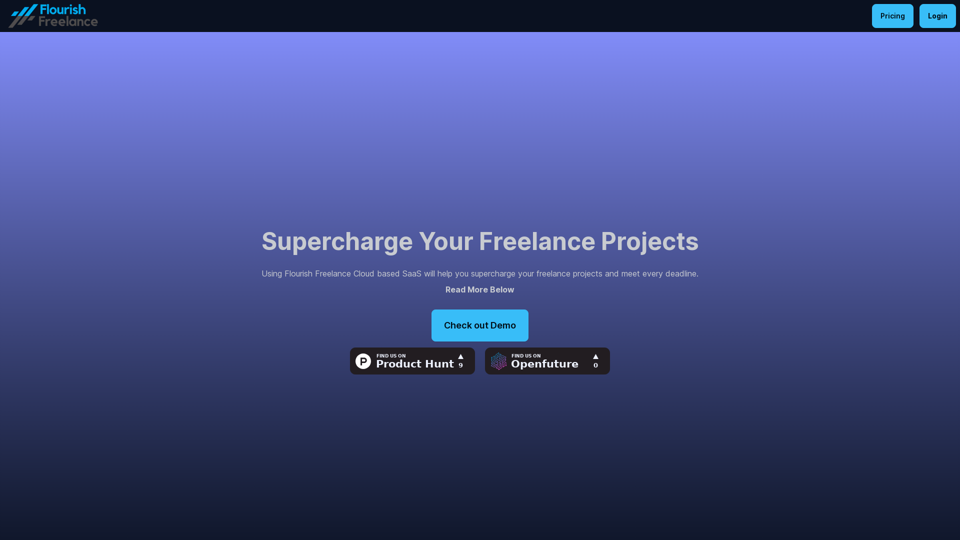
Introduction
Feature
Task Management
- Break down projects into manageable tasks
- Set task due dates and priorities
- Track time spent on tasks and calculate billable hours
AI-Powered Task Generation
- Utilize GPT-4o AI to generate to-do tasks
- Create key project features using advanced AI technology
- Automatically set task priorities for efficient workflow
Project Management
- Manage multiple projects in a centralized platform
- Create unlimited projects (available in Standard Tier)
- Stay organized and meet deadlines consistently
Time Tracking and Billing
- Monitor time spent on individual tasks
- Calculate billable hours accurately
- Import client descriptions for precise project scoping
Cloud-Based Accessibility
- Access your account from anywhere, at any time
- User-friendly interface for easy project and task management
Flexible Pricing Plans
| Tier | Price | Features |
|---|---|---|
| Basic | £3.99/month | Create up to 15 projects |
| Standard | £5.99/month | All Basic features + Unlimited projects |
FAQ
Is there a free trial available for Flourish Freelance?
Yes, you can try Flourish Freelance for 10 days at no cost before committing to a subscription.
How many projects can I create with the Basic Tier?
The Basic Tier allows you to create up to 15 projects.
Can I cancel my subscription at any time?
Yes, you have the flexibility to cancel your subscription whenever you choose.
Latest Traffic Insights
Monthly Visits
0
Bounce Rate
0.00%
Pages Per Visit
0.00
Time on Site(s)
0.00
Global Rank
-
Country Rank
-
Recent Visits
Traffic Sources
- Social Media:0.00%
- Paid Referrals:0.00%
- Email:0.00%
- Referrals:0.00%
- Search Engines:0.00%
- Direct:0.00%
Related Websites
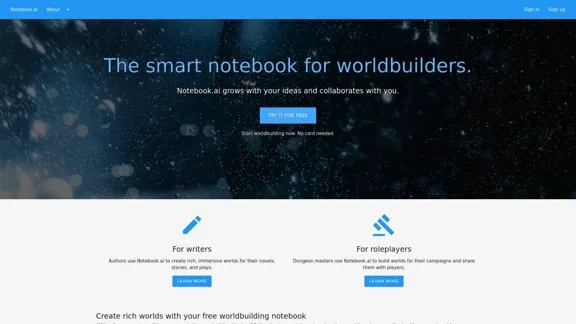
The intelligent notebook for world creators - Notebook.ai
The intelligent notebook for world creators - Notebook.aiNotebook.ai is a collection of tools designed for writers and roleplayers to create magnificent universes — and everything within them.
149.28 K
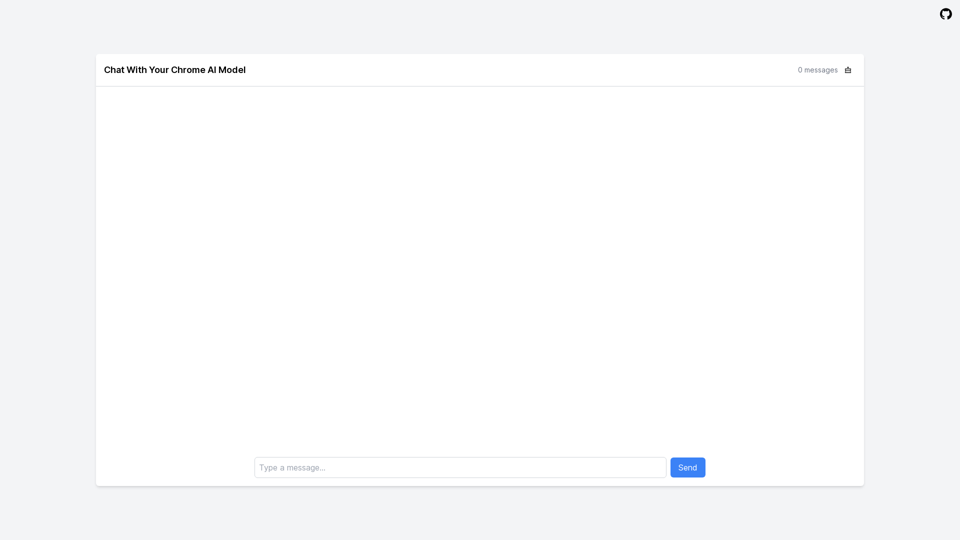
LocalhostAI - Your AI Assistant for Chrome and Gemini Nano
LocalhostAI - Your AI Assistant for Chrome and Gemini NanoLocalhostAI: Your AI assistant designed to work seamlessly with Chrome and Gemini Nano. Enhance your productivity with advanced AI models.
0
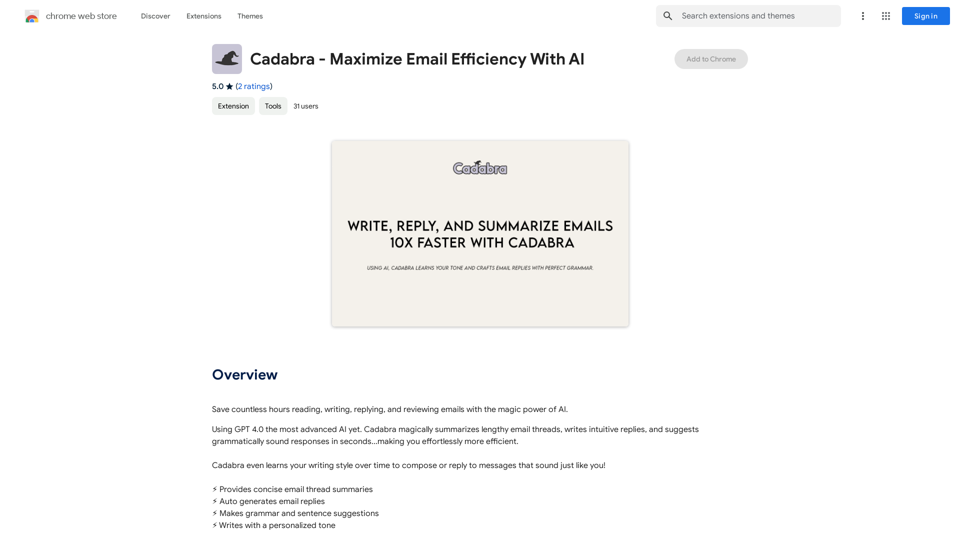
Save countless hours reading, writing, replying to, and reviewing emails with the power of AI.
193.90 M