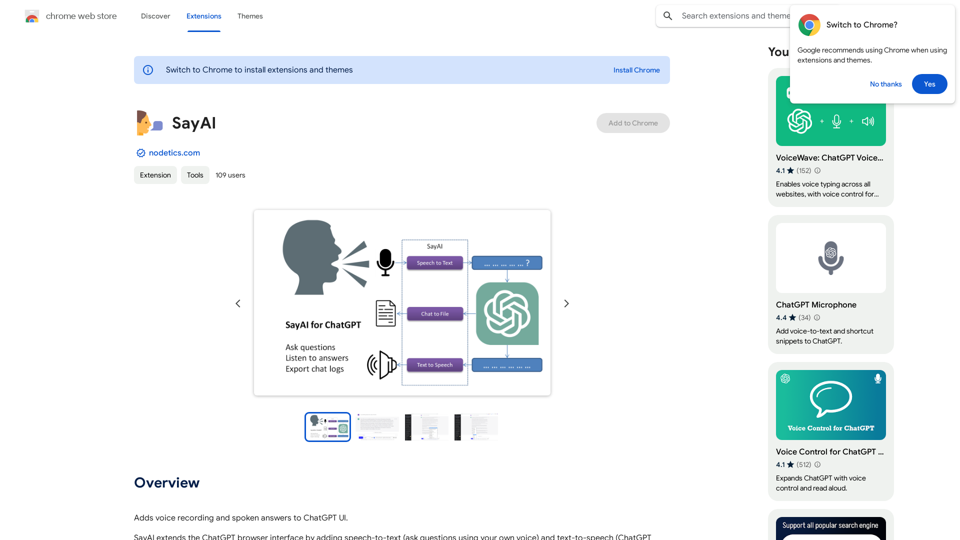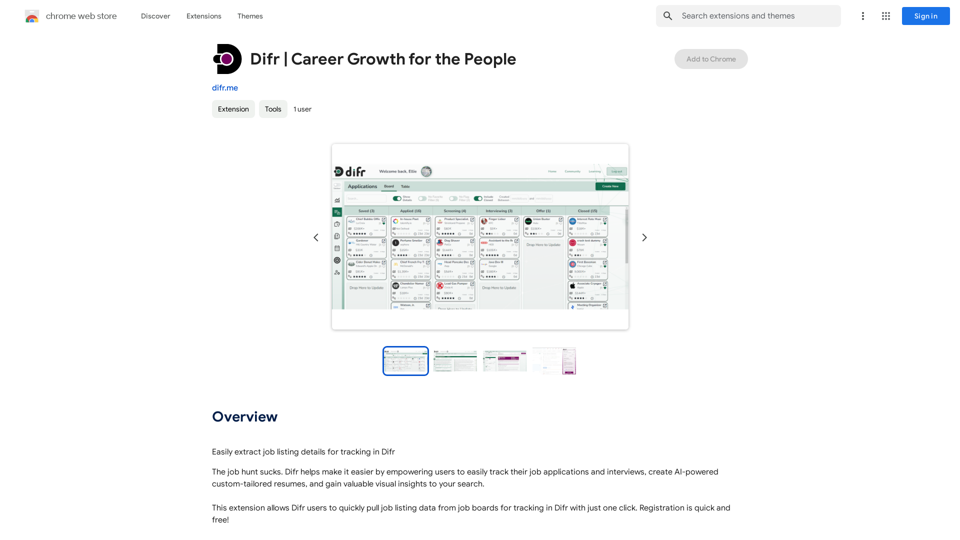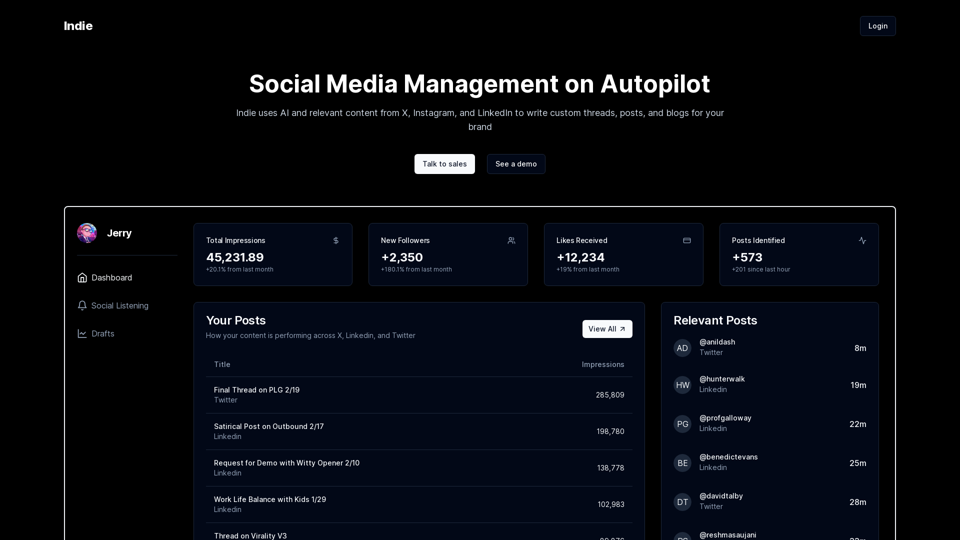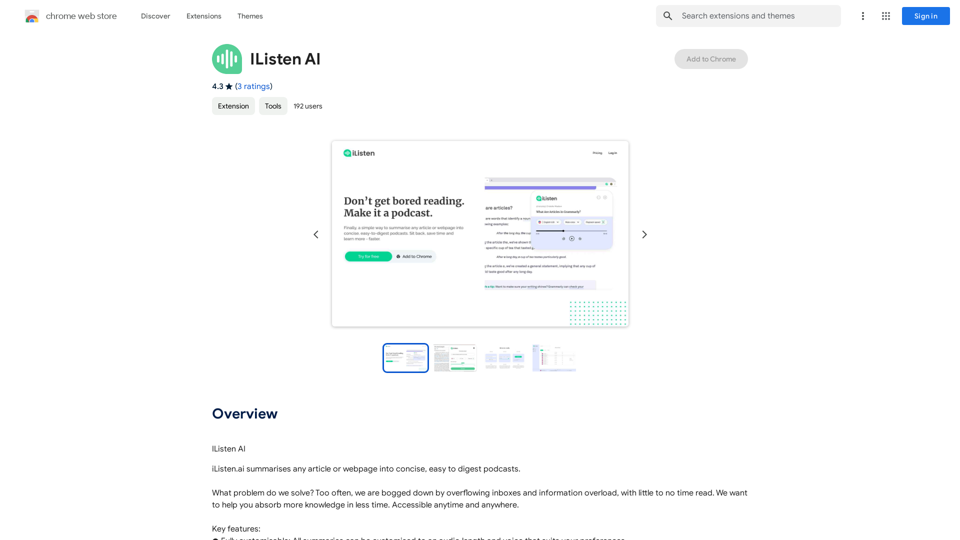Track Change GPT is an add-on program for ChatGPT that enhances text editing capabilities by providing track change display functionality. It offers a simple and intuitive interface for easy text editing and change tracking, making it a valuable tool for users who need to collaborate or review AI-generated content.
Track Changes GPT
Add track change function and text edit mode to ChatGPT
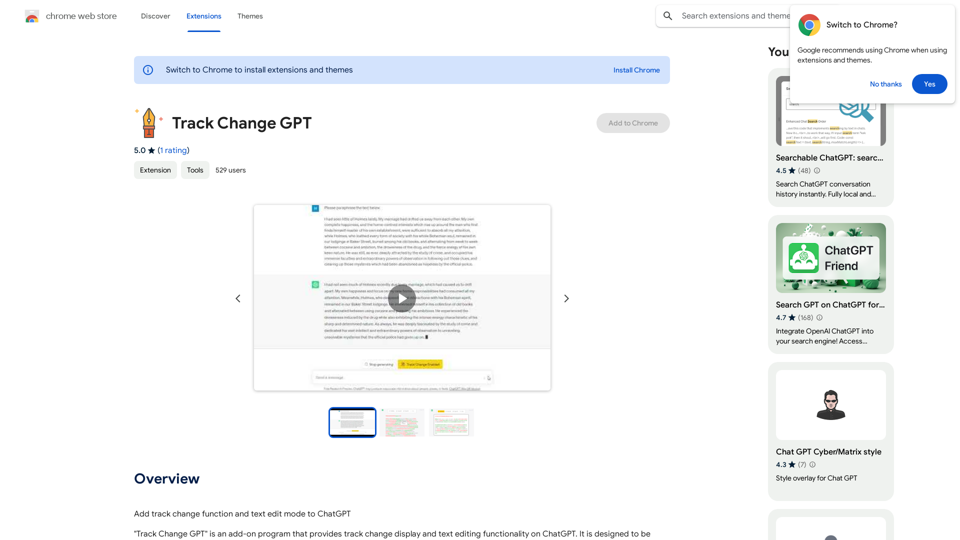
Introduction
Feature
Toggle Track Change Functionality
Users can easily enable or disable the track change feature using the dedicated Track Change button, providing flexibility in how they interact with the text.
Color-Coded Highlighting
When track changes are enabled, the differences between the original text and AI-generated content are visually highlighted using color-coding, making it easy to identify modifications.
Edit Mode
The Edit Mode feature allows users to interact with AI-modified portions of the text. A pop-up window appears when clicking on these sections, offering options to apply or delete changes.
Comprehensive Editing Options
A menu window at the top of the text area provides various editing functions:
- Edit Mode: For making text modifications
- Accept All: Apply all suggested changes
- Reject All: Remove all suggested changes
- Undo: Revert user-made changes
Multilingual Support
Track Change GPT supports multiple languages, making it accessible to a global user base.
Free Availability
The add-on is available for free download from the Chrome Web Store, ensuring accessibility for all users.
FAQ
How do I install Track Change GPT?
Download the add-on program from the Chrome Web Store and follow the provided installation instructions.
How do I use Track Change GPT?
Toggle the track change functionality on or off using the Track Change button. Utilize the intuitive interface to edit text and track changes as needed.
Is Track Change GPT free?
Yes, Track Change GPT is a free add-on program available for download from the Chrome Web Store.
Latest Traffic Insights
Monthly Visits
193.90 M
Bounce Rate
56.27%
Pages Per Visit
2.71
Time on Site(s)
115.91
Global Rank
-
Country Rank
-
Recent Visits
Traffic Sources
- Social Media:0.48%
- Paid Referrals:0.55%
- Email:0.15%
- Referrals:12.81%
- Search Engines:16.21%
- Direct:69.81%
Related Websites
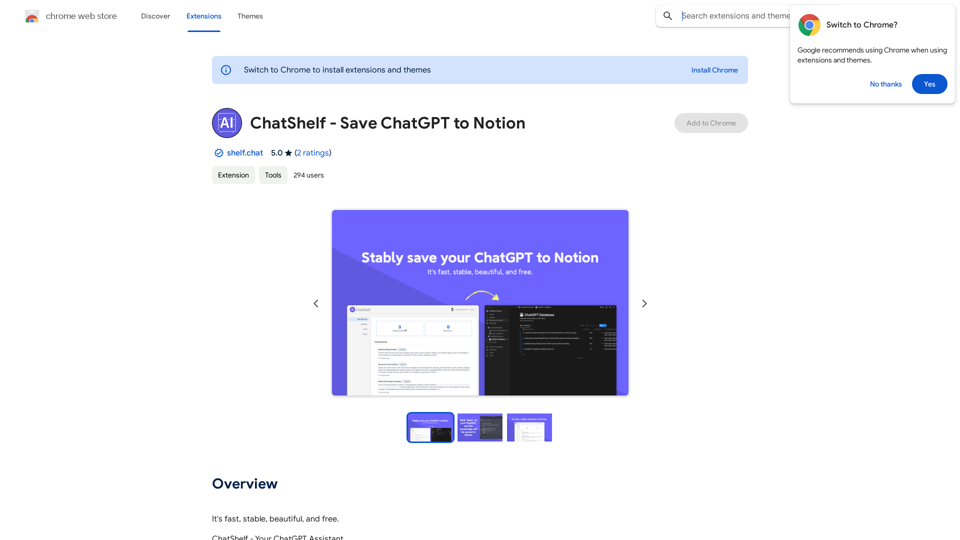
ChatShelf - Save ChatGPT to Notion ChatShelf is a tool that lets you save your ChatGPT conversations directly into Notion. It's a simple way to keep track of your AI interactions and use them later. Just copy the link to your ChatGPT conversation and paste it into ChatShelf. It will then extract the conversation and create a Notion page for you.
ChatShelf - Save ChatGPT to Notion ChatShelf is a tool that lets you save your ChatGPT conversations directly into Notion. It's a simple way to keep track of your AI interactions and use them later. Just copy the link to your ChatGPT conversation and paste it into ChatShelf. It will then extract the conversation and create a Notion page for you.It's fast, stable, beautiful, and free.
193.90 M
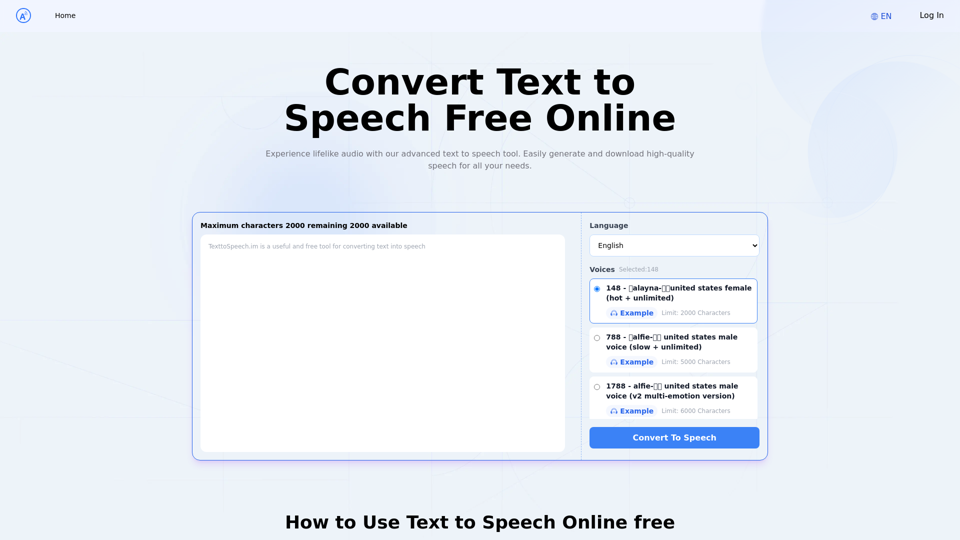
Text to Speech.im: Convert Text to Speech for Free Online
Text to Speech.im: Convert Text to Speech for Free OnlineConvert text to speech effortlessly using our AI text to speech online free tool. Enjoy natural-sounding text to speech voices and seamless text to speech download for high-quality audio. Perfect for creating engaging content with our text to speech generator.
12.76 K
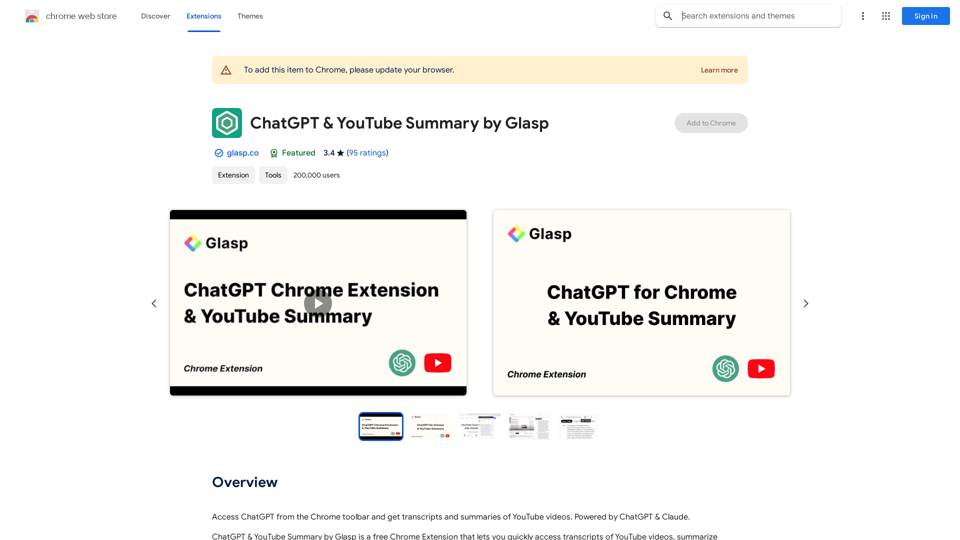
Access ChatGPT from the Chrome toolbar and get transcripts and summaries of YouTube videos. Powered by ChatGPT & Claude.
193.90 M
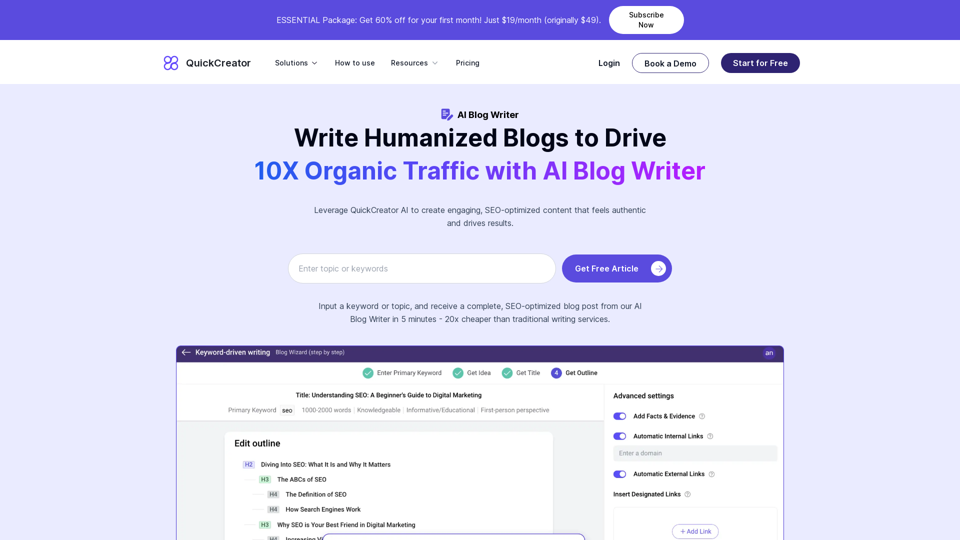
AI Blog Writer - Create Humanized, SEO-Optimized Blogs | QuickCreator
AI Blog Writer - Create Humanized, SEO-Optimized Blogs | QuickCreatorElevate your content with AI Blog Writer by QuickCreator. Generate engaging, human-like blog posts using real-time data and verified citations. Try it for Free.
97.34 K