Track Change GPT is an add-on program for ChatGPT that enhances text editing capabilities by providing track change display functionality. It offers a simple and intuitive interface for easy text editing and change tracking, making it a valuable tool for users who need to collaborate or review AI-generated content.
Track Changes GPT
Add track change function and text edit mode to ChatGPT
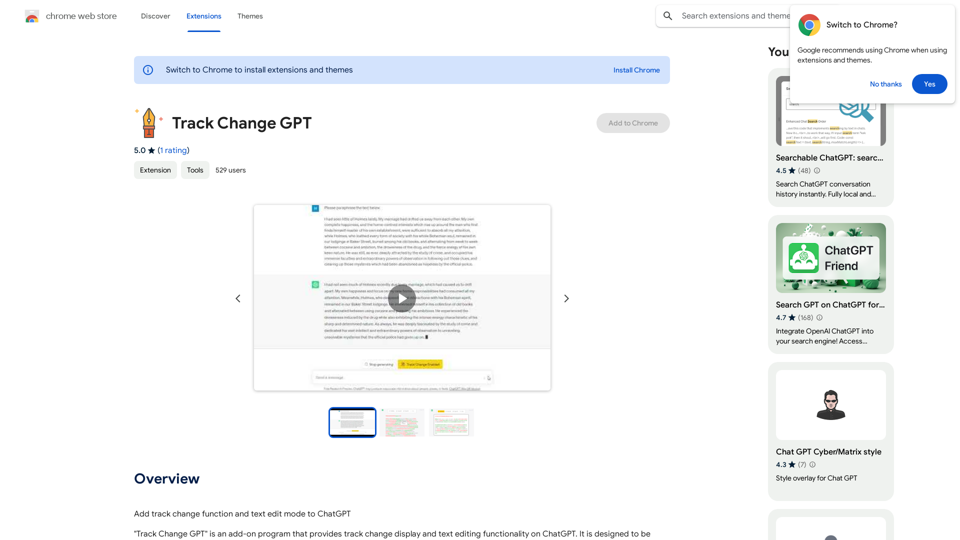
Introduction
Feature
Toggle Track Change Functionality
Users can easily enable or disable the track change feature using the dedicated Track Change button, providing flexibility in how they interact with the text.
Color-Coded Highlighting
When track changes are enabled, the differences between the original text and AI-generated content are visually highlighted using color-coding, making it easy to identify modifications.
Edit Mode
The Edit Mode feature allows users to interact with AI-modified portions of the text. A pop-up window appears when clicking on these sections, offering options to apply or delete changes.
Comprehensive Editing Options
A menu window at the top of the text area provides various editing functions:
- Edit Mode: For making text modifications
- Accept All: Apply all suggested changes
- Reject All: Remove all suggested changes
- Undo: Revert user-made changes
Multilingual Support
Track Change GPT supports multiple languages, making it accessible to a global user base.
Free Availability
The add-on is available for free download from the Chrome Web Store, ensuring accessibility for all users.
FAQ
How do I install Track Change GPT?
Download the add-on program from the Chrome Web Store and follow the provided installation instructions.
How do I use Track Change GPT?
Toggle the track change functionality on or off using the Track Change button. Utilize the intuitive interface to edit text and track changes as needed.
Is Track Change GPT free?
Yes, Track Change GPT is a free add-on program available for download from the Chrome Web Store.
Latest Traffic Insights
Monthly Visits
193.90 M
Bounce Rate
56.27%
Pages Per Visit
2.71
Time on Site(s)
115.91
Global Rank
-
Country Rank
-
Recent Visits
Traffic Sources
- Social Media:0.48%
- Paid Referrals:0.55%
- Email:0.15%
- Referrals:12.81%
- Search Engines:16.21%
- Direct:69.81%
Related Websites
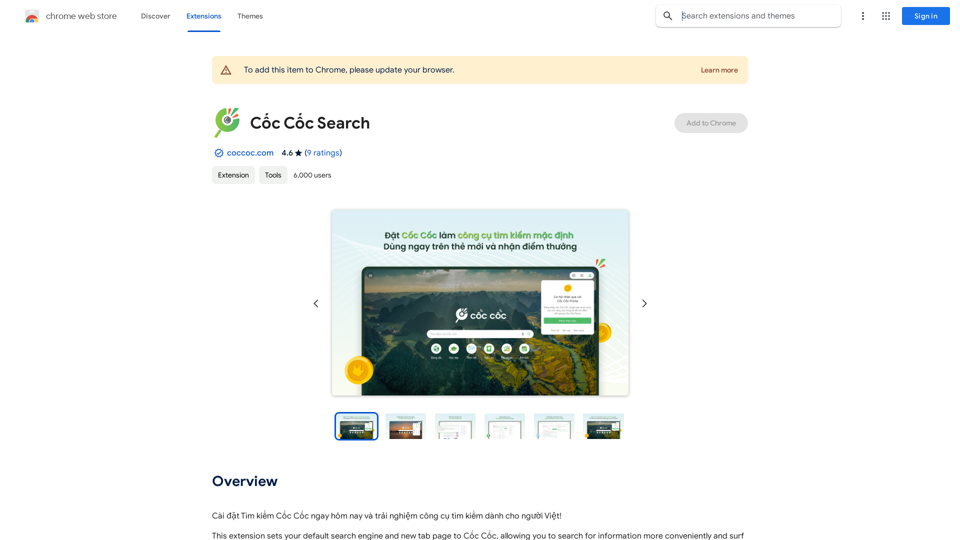
Install Cốc Cốc Search today and experience the search engine designed for Vietnamese people!
193.90 M
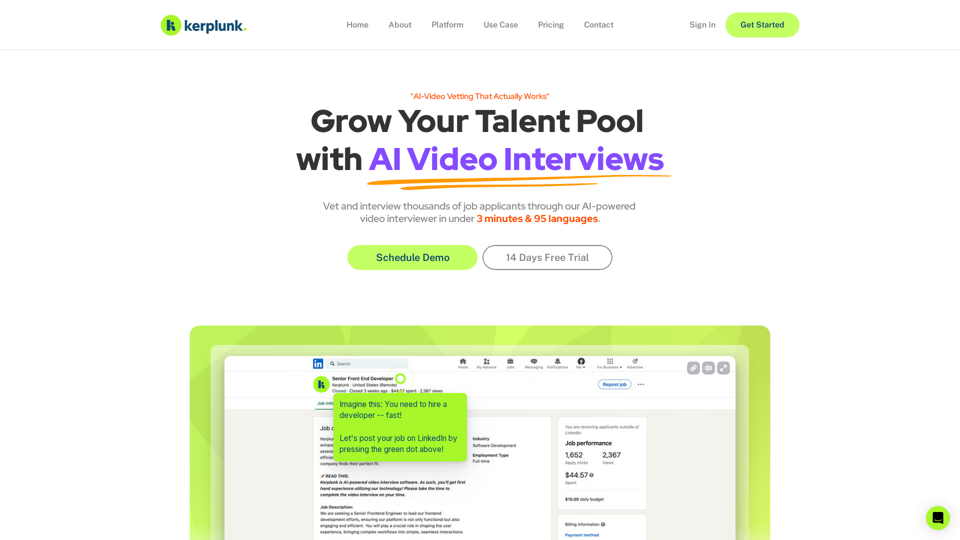
Optimize your hiring with our AI-powered video interviewer. Kerplunk delivers insightful interviews. Get an AI Interview Assistant for your recruitment.
7.59 K
Here is the translation: AI Photo, Photo AI, AI Photo Editing, AI Generated Photos, Free AI Photo Editor, AI Photo Generator, AI Avatar Generator
105
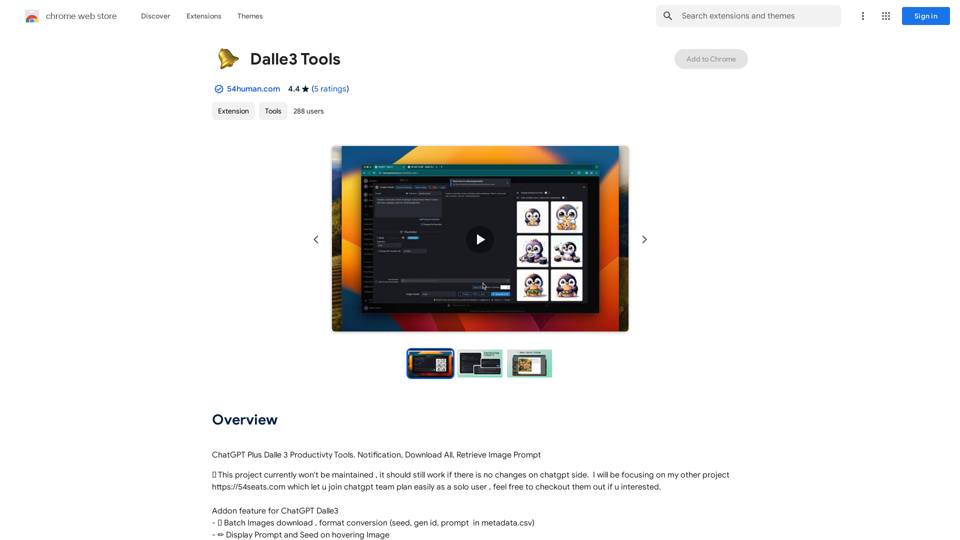
ChatGPT Plus, DALL-E 3, Productivity Tools * Notifications * Download All * Retrieve Image Prompt
193.90 M
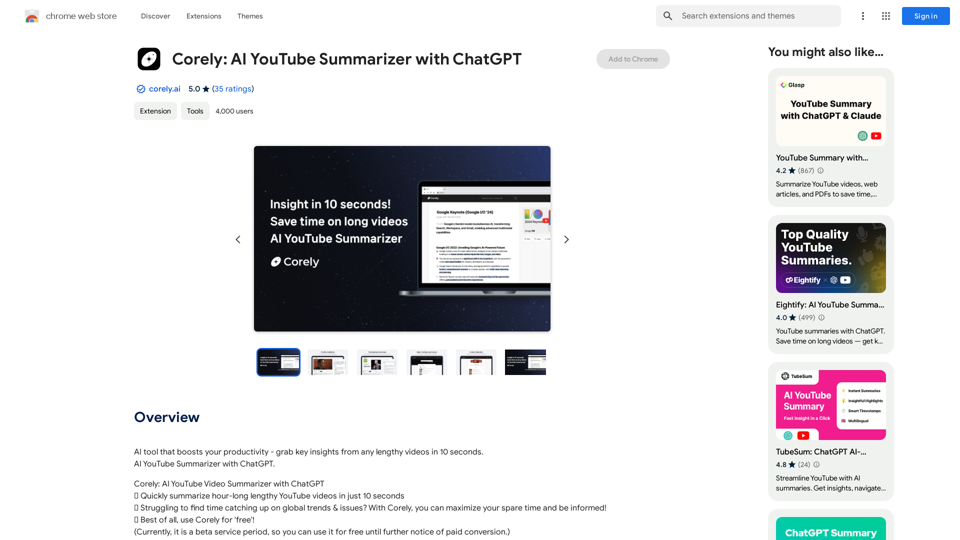
AI tool that boosts your productivity - grab key insights from any lengthy videos in 10 seconds. AI YouTube Summarizer with ChatGPT.
193.90 M
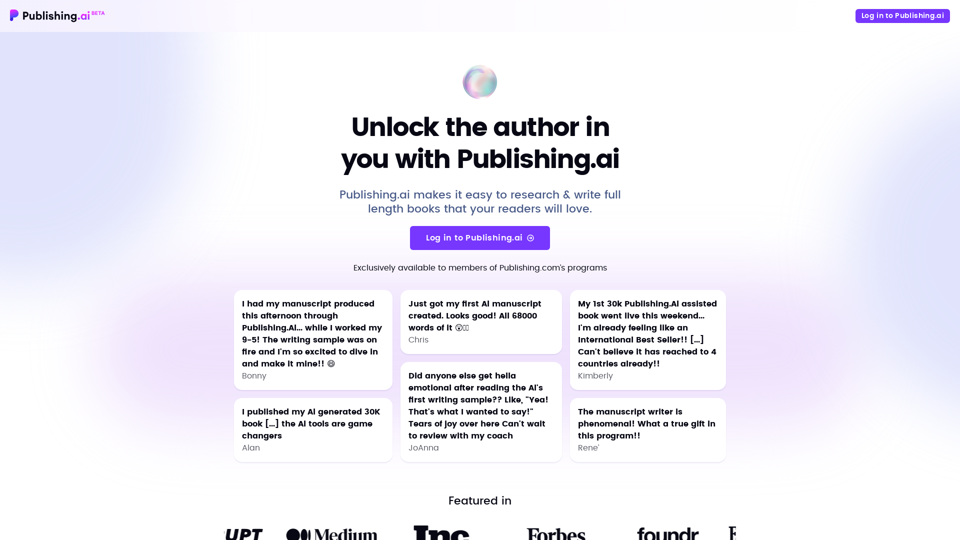
Create high-quality books faster and more cost-effectively than ever, with the world’s first AI designed exclusively for digital publishers.
5.18 K
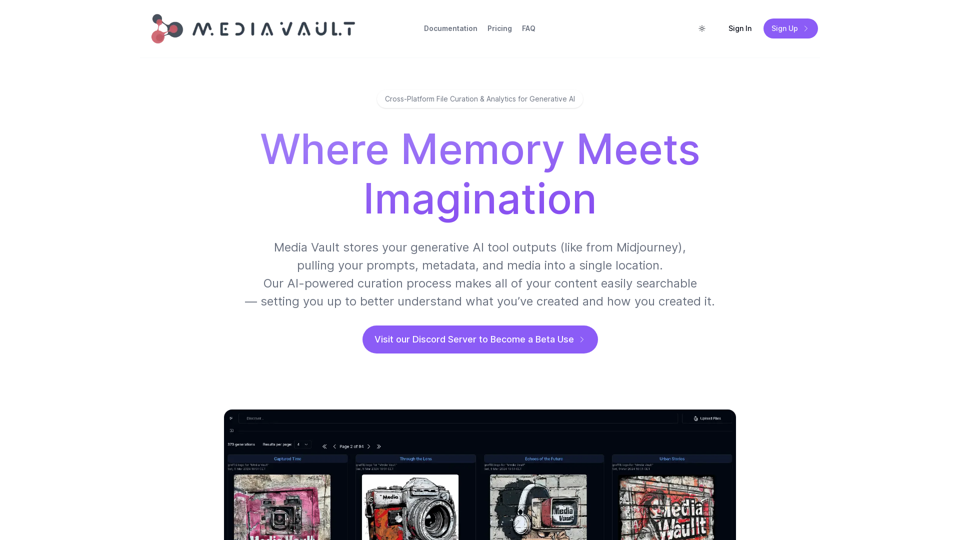
Media Vault AI | Your AI-Powered Media Curator and Cloud Storage Solution
Media Vault AI | Your AI-Powered Media Curator and Cloud Storage SolutionMedia Vault AI is your comprehensive solution for media storage, curation, and analysis. Seamlessly integrating with your favorite generative AI tools, our platform provides AI-powered file naming, tagging, and unique folder structures, a powerful semantic search feature, and insightful analytics tools. Visit Discord today for early access.
203
