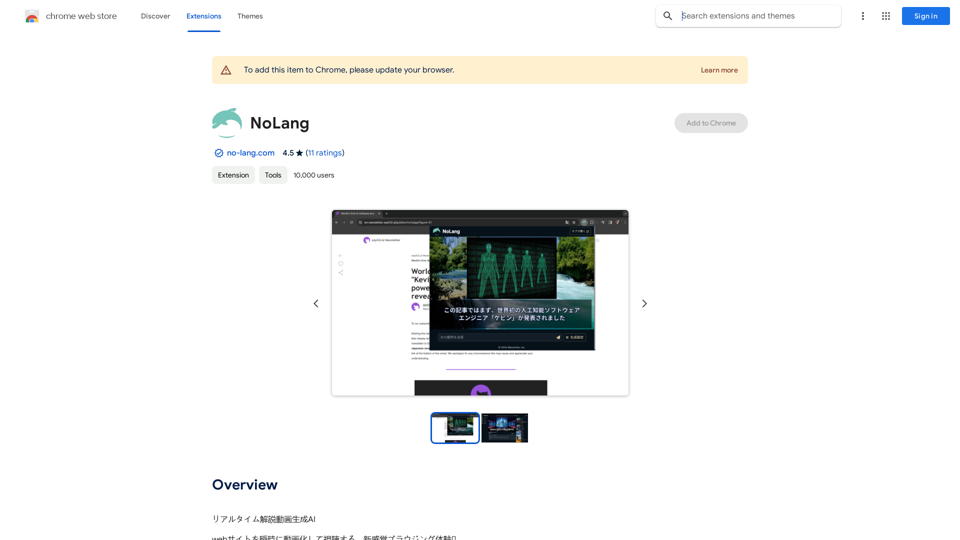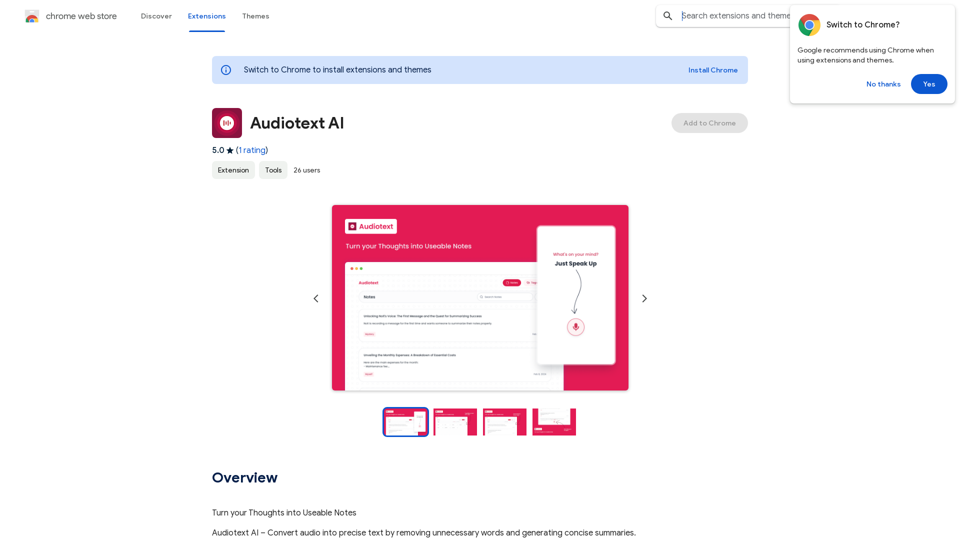Lead Sniffer - Econodata is an AI-powered platform designed to revolutionize sales prospecting. It provides sales teams with strategic company information, helping them identify the best markets and generate accurate leads. The platform leverages big data and AI technologies to offer real-time, relevant information about potential prospects, streamlining the sales process and boosting efficiency.
Lead Prospector - Econodata
Browse the web and count on Econodog, our artificial intelligence, to sniff out the best markets and the right leads.
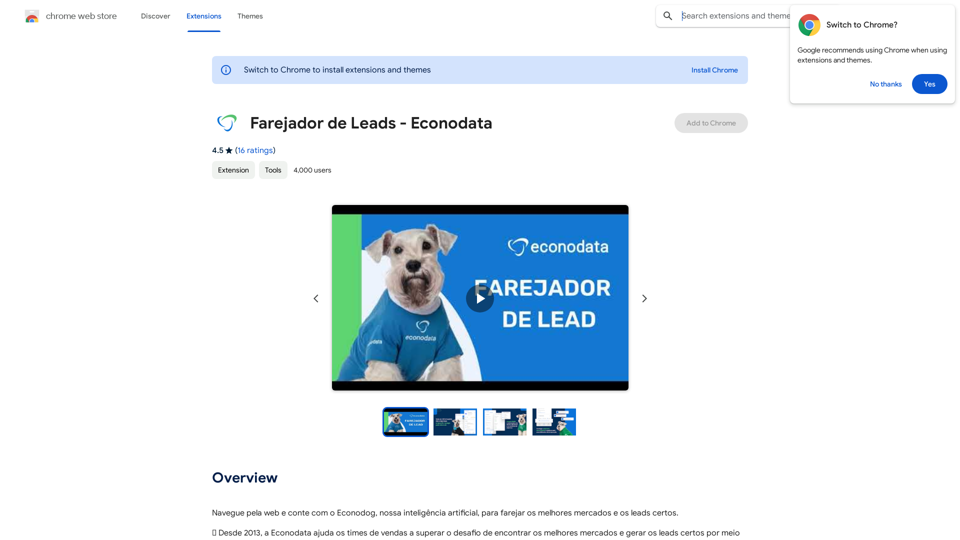
Introduction
Feature
Chrome Extension for Easy Access
Lead Sniffer - Econodata offers a Chrome extension that allows users to visualize company information while browsing the internet, providing seamless integration into the user's workflow.
Real-Time Information Updates
The platform provides 24/7 access to up-to-date company information, ensuring that sales teams always have the most current data at their fingertips.
Efficient Prospecting Process
By focusing on information that truly matters, Lead Sniffer - Econodata makes the prospecting process more efficient, allowing sales teams to work smarter, not harder.
AI-Driven Lead Generation
Utilizing advanced AI technologies, the platform helps users find the best markets and generate accurate leads, improving the overall quality of sales prospects.
Flexible Pricing Options
Lead Sniffer - Econodata offers both a free version and a paid version with additional features, making it an affordable solution for sales teams of all sizes.
FAQ
How does Lead Sniffer - Econodata work?
Lead Sniffer - Econodata works as a Chrome extension. Once installed, it provides users with strategic information about companies they want to prospect, directly in their browser. The platform uses AI and big data to offer real-time, relevant information to streamline the prospecting process.
What types of information does the platform provide?
While specific details aren't mentioned, the platform provides strategic information about companies that is crucial for sales prospecting. This likely includes data such as company size, industry, financial information, and other relevant details that can help sales teams qualify leads more effectively.
Is Lead Sniffer - Econodata suitable for all types of businesses?
The platform appears to be designed for sales teams across various industries. Its ability to provide strategic information about companies makes it potentially useful for B2B sales in particular, but it could be valuable for any business looking to improve its lead generation and prospecting processes.
Latest Traffic Insights
Monthly Visits
193.90 M
Bounce Rate
56.27%
Pages Per Visit
2.71
Time on Site(s)
115.91
Global Rank
-
Country Rank
-
Recent Visits
Traffic Sources
- Social Media:0.48%
- Paid Referrals:0.55%
- Email:0.15%
- Referrals:12.81%
- Search Engines:16.21%
- Direct:69.81%
Related Websites
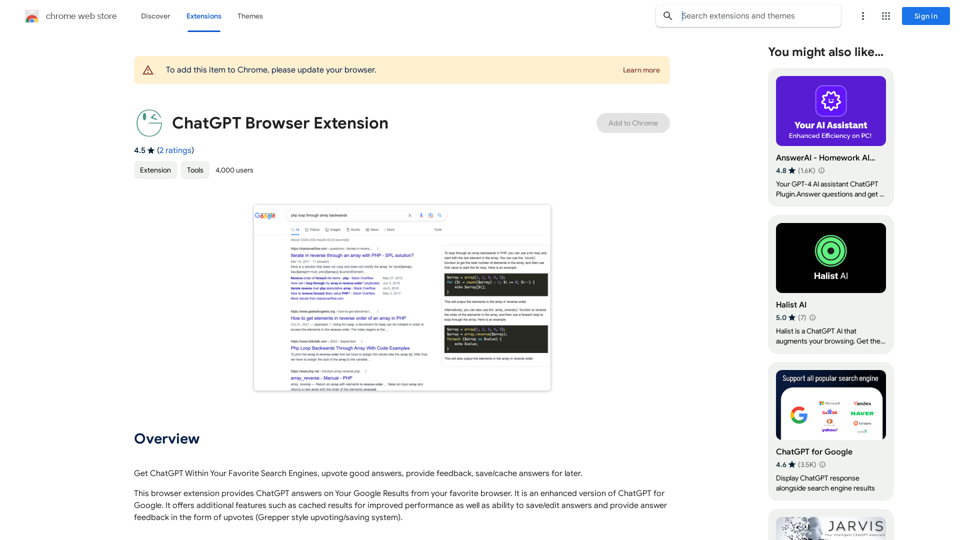
Use ChatGPT directly in your preferred search engines. Rate helpful answers, give feedback, and save or store answers for later use.
193.90 M
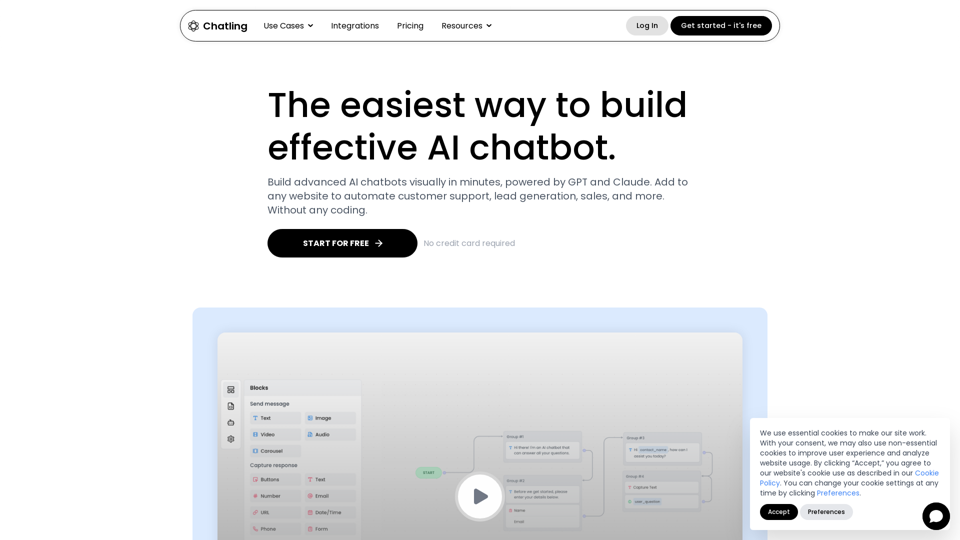
Empower your business with a custom AI website chatbot that helps with customer support, lead generation, knowledge base search, and more. It's free to start!
125.24 K
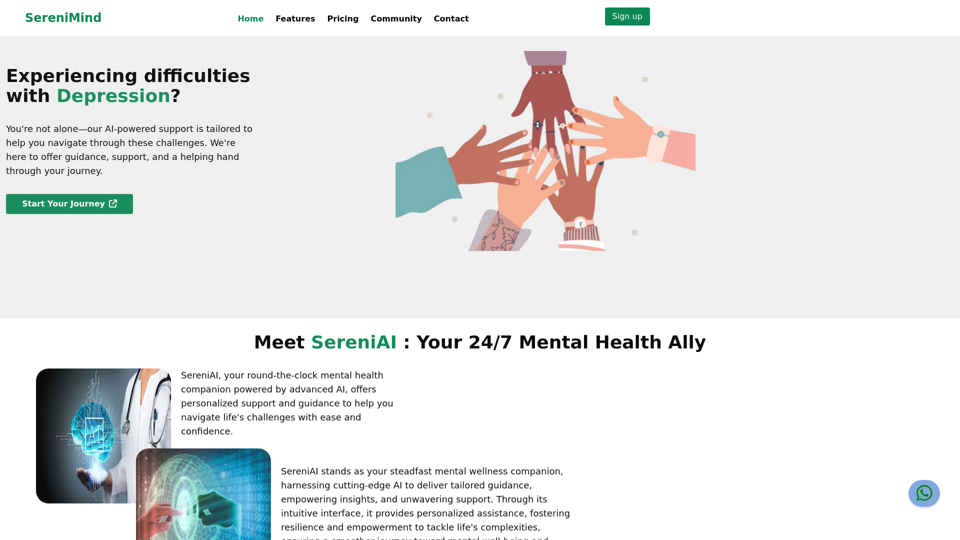
Best Mental Health Services in Nigeria | SereniMind
Best Mental Health Services in Nigeria | SereniMindSereniMind is a top mental health platform in Nigeria, offering accessible online counseling services across Africa. Our expert counselors provide personalized mental health support to help you overcome challenges like depression, anxiety, and stress. Join SereniMind today for a path to better mental well-being.
88
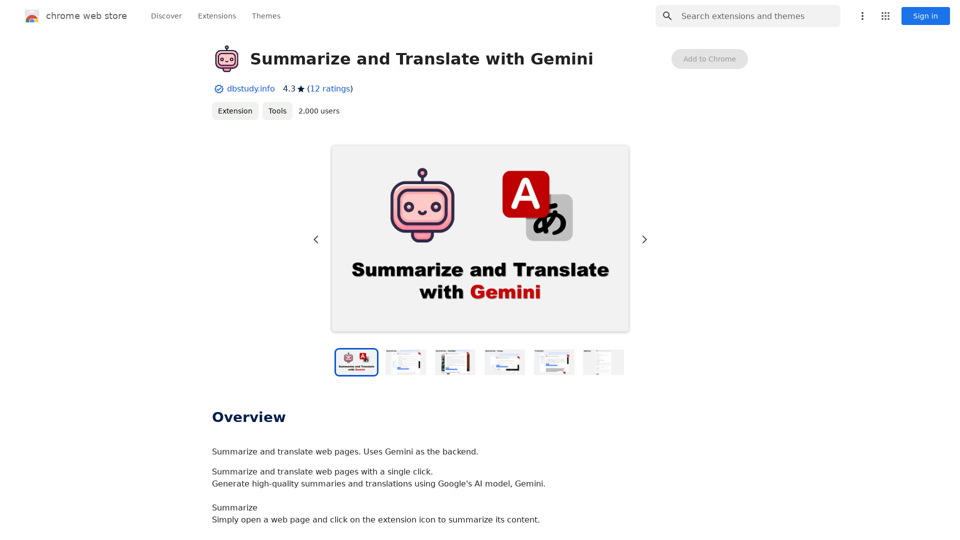
Summarize and Translate with Gemini Gemini是一个基于人工智能的多语言翻译和文本摘要工具。它可以将长篇文本转换为简洁的摘要,同时提供多种语言的翻译选项。 #Key Features * Multilingual Translation: Gemini支持多种语言的翻译,包括英语、法语、德语、西班牙语、葡萄牙语、意大利语、荷兰语、俄语、中文、日语和韩语等。 * Text Summarization: Gemini可以将长篇文本转换为简洁的摘要,帮助用户快速了解文本的主要内容。 * AI-powered: Gemini基于人工智能技术,能够智能地识别和处理语言,提供高质量的翻译和摘要结果。 #How to Use Gemini 1. Copy and Paste: 将需要翻译或摘要的文本复制并粘贴到Gemini的输入框中。 2. Select Language: 选择需要翻译的语言或摘要的格式。 3. Get Result: Gemini将提供翻译或摘要结果,用户可以根据需要进行调整和编辑。 #Benefits * Save Time: Gemini可以快速地翻译和摘要长篇文本,节省用户的时间和精力。 * Improve Efficiency: Gemini的翻译和摘要结果可以帮助用户更好地理解和处理文本,提高工作效率。 * Enhance Productivity: Gemini可以帮助用户更好地与他人交流和合作,提高生产力和效率。
Summarize and Translate with Gemini Gemini是一个基于人工智能的多语言翻译和文本摘要工具。它可以将长篇文本转换为简洁的摘要,同时提供多种语言的翻译选项。 #Key Features * Multilingual Translation: Gemini支持多种语言的翻译,包括英语、法语、德语、西班牙语、葡萄牙语、意大利语、荷兰语、俄语、中文、日语和韩语等。 * Text Summarization: Gemini可以将长篇文本转换为简洁的摘要,帮助用户快速了解文本的主要内容。 * AI-powered: Gemini基于人工智能技术,能够智能地识别和处理语言,提供高质量的翻译和摘要结果。 #How to Use Gemini 1. Copy and Paste: 将需要翻译或摘要的文本复制并粘贴到Gemini的输入框中。 2. Select Language: 选择需要翻译的语言或摘要的格式。 3. Get Result: Gemini将提供翻译或摘要结果,用户可以根据需要进行调整和编辑。 #Benefits * Save Time: Gemini可以快速地翻译和摘要长篇文本,节省用户的时间和精力。 * Improve Efficiency: Gemini的翻译和摘要结果可以帮助用户更好地理解和处理文本,提高工作效率。 * Enhance Productivity: Gemini可以帮助用户更好地与他人交流和合作,提高生产力和效率。Summarize and Translate Web Pages This tool utilizes Gemini as its backend to provide a convenient way to summarize and translate web pages.
193.90 M
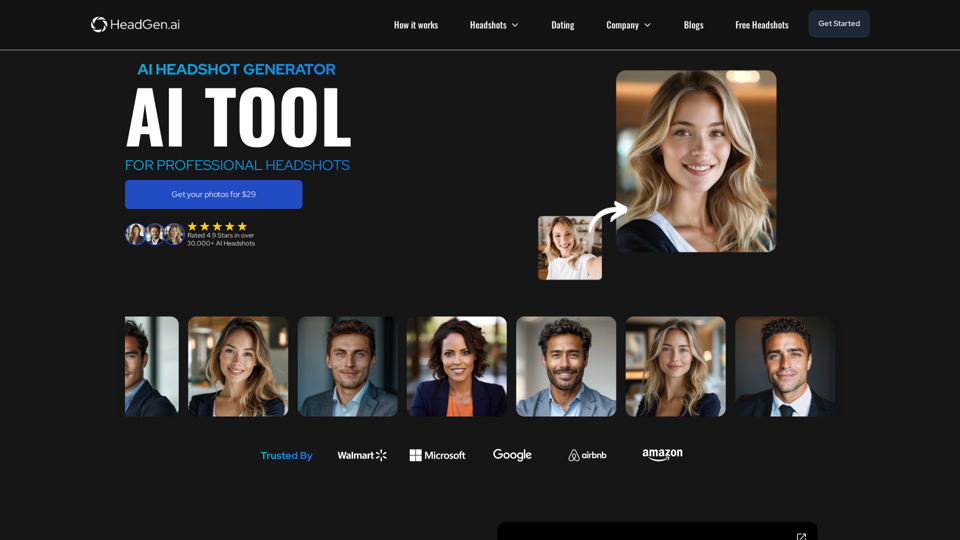
HeadGen AI is an AI-powered platform that gives you access to many different AI technologies. It can be used for a variety of things, such as creating professional headshots using AI.
0
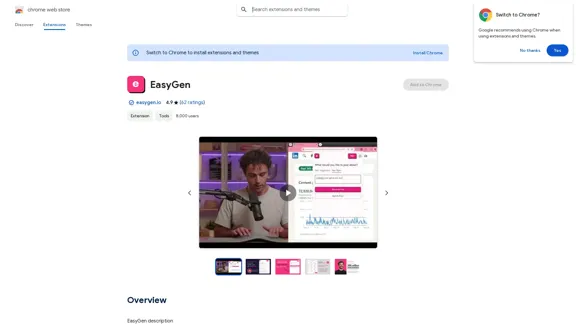
EasyGen is a powerful and user-friendly text generation tool that leverages advanced language models to create high-quality content across various domains. It offers a seamless interface for users to input prompts and generate coherent, contextually relevant text for a wide range of applications, including creative writing, content marketing, and academic research. Key features of EasyGen include: 1. Multiple language model options 2. Customizable generation parameters 3. Fine-tuning capabilities for specific use cases 4. Integration with popular writing and productivity tools 5. Real-time collaboration features EasyGen aims to streamline the content creation process, helping users save time and effort while maintaining high standards of quality and creativity. Whether you're a professional writer, marketer, or researcher, EasyGen provides the tools and flexibility needed to enhance your productivity and unlock new possibilities in text generation.
193.90 M