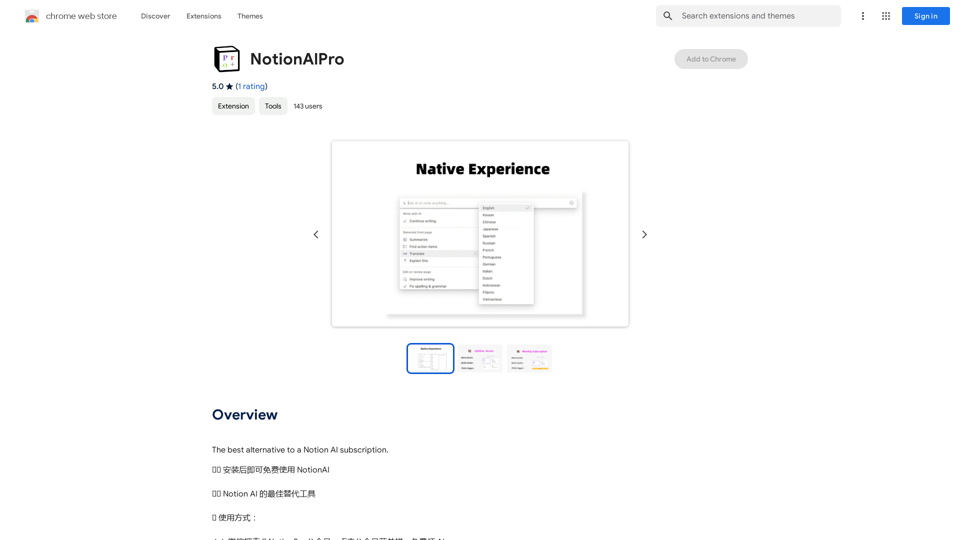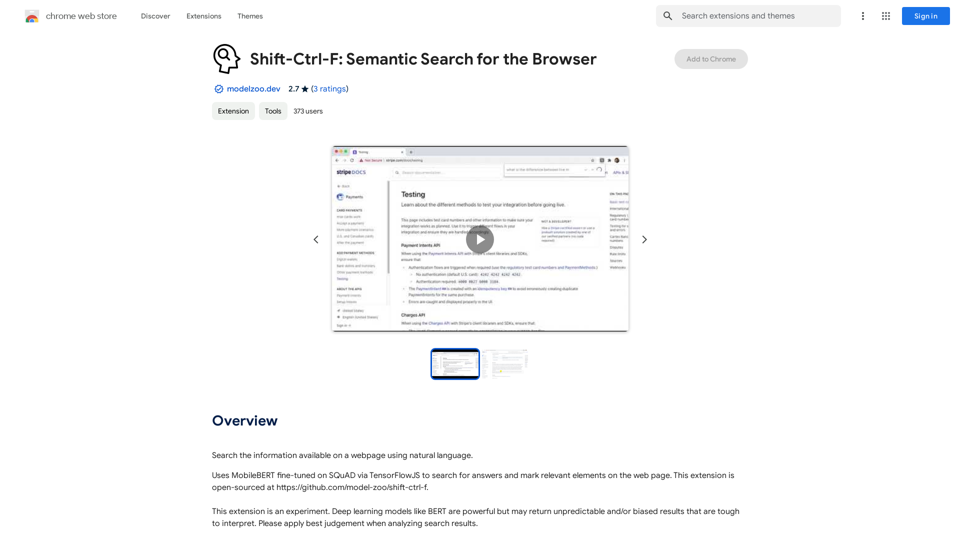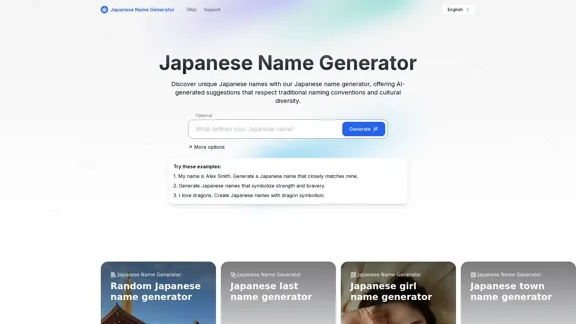Tagging Box is a browser extension designed to revolutionize knowledge and information management. It enables users to easily tag and organize their web browsing experience through innovative features like sentence dragging and AI-powered tag recommendations. Supporting multiple languages and prioritizing user privacy, Tagging Box offers a seamless way to categorize and manage online information.
TaggingBox
A new way to manage your knowledge! Just like sticking a sticker on an important note, we recommend the best tags for your information.
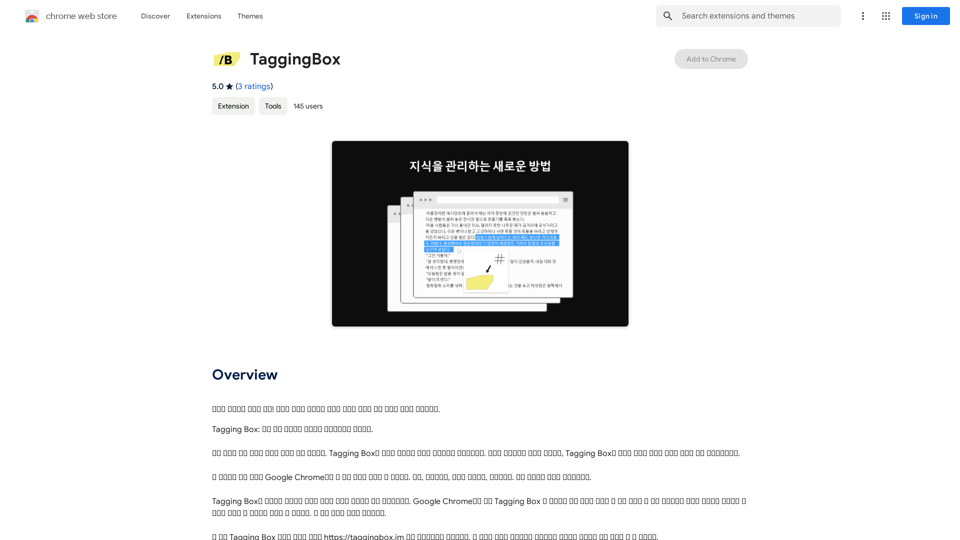
Introduction
Feature
Sentence Dragging
Tagging Box allows users to drag and drop sentences to recommend relevant tags, simplifying the process of categorizing information.
AI-Powered Tag Recommendation
The extension utilizes a GPT 4.0-based API service to analyze sentence context and suggest the most appropriate tags.
Multi-Language Support
Tagging Box supports multiple languages, including Korean and English, making it versatile for use with web pages from various regions.
Personal Data Protection
User privacy is a top priority. Tagging Box does not collect or store any personal information or browsing history.
Easy Installation and Use
- Install the Tagging Box browser extension from the Chrome Web Store
- Drag and drop sentences to recommend tags
- Utilize the AI-powered tag recommendation system
- Organize tagged information into a personalized knowledge base
Flexible Pricing
Tagging Box offers a free version with optional premium features available for paid subscribers.
FAQ
How does Tagging Box work?
Tagging Box combines sentence dragging and AI-powered tag recommendation systems to help users categorize information efficiently.
Is Tagging Box free to use?
Yes, Tagging Box is free to use, with optional premium features available for paid subscribers.
Does Tagging Box collect or store personal information?
No, Tagging Box prioritizes user privacy and does not collect or store any personal information or browsing history.
Latest Traffic Insights
Monthly Visits
193.90 M
Bounce Rate
56.27%
Pages Per Visit
2.71
Time on Site(s)
115.91
Global Rank
-
Country Rank
-
Recent Visits
Traffic Sources
- Social Media:0.48%
- Paid Referrals:0.55%
- Email:0.15%
- Referrals:12.81%
- Search Engines:16.21%
- Direct:69.81%
Related Websites
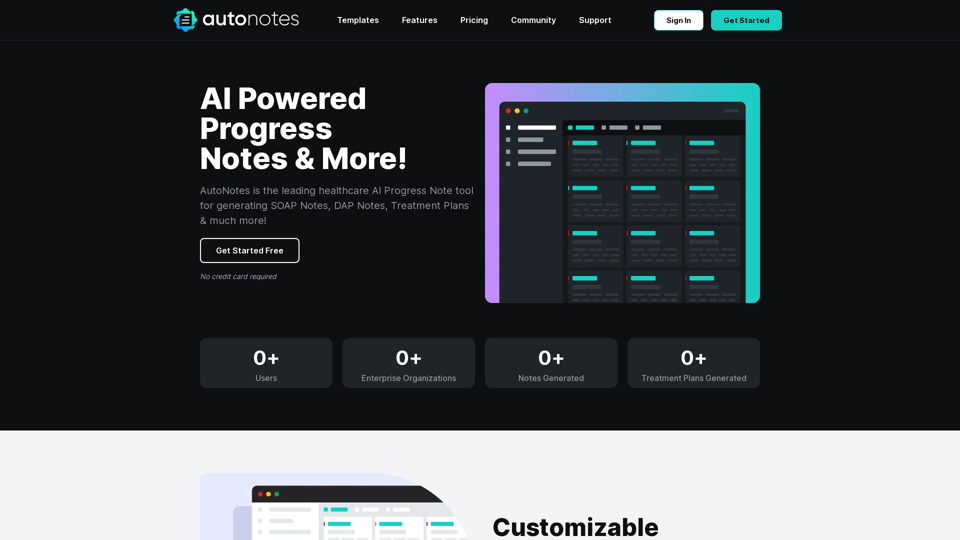
AutoNotes | AI Progress Notes, Assessments & More!
AutoNotes | AI Progress Notes, Assessments & More!AutoNotes is the top AI Progress Notes tool for Mental Health, Speech, and Occupational Therapy. Try AutoNotes for Free Now!
82.19 K
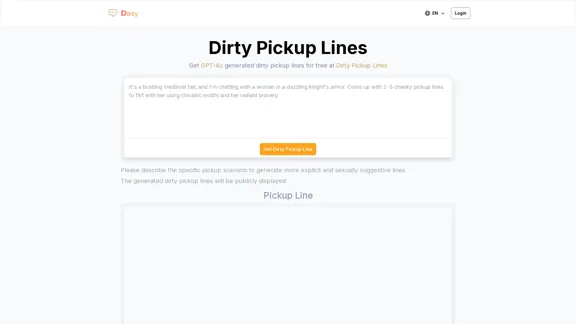
Dirty Pickup Lines - Online AI Raunchy Pickup Line Generator
Dirty Pickup Lines - Online AI Raunchy Pickup Line GeneratorDirty Pickup Lines is an online AI tool that generates explicit, sexually suggestive pickup lines for various scenarios, at no cost. Simply input a specific pickup scenario, and the AI will produce humorous, original, risqué pickup lines filled with sexual innuendos.
0
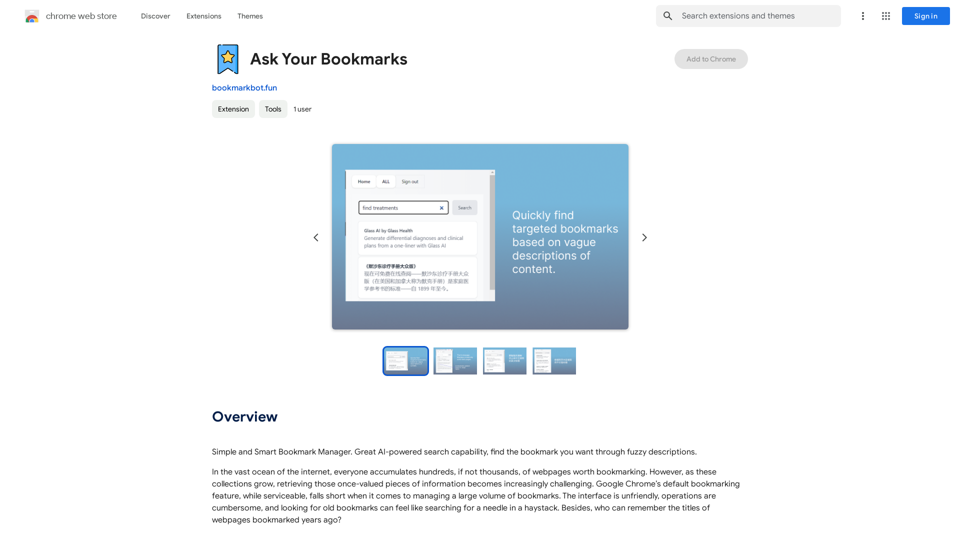
Simple and Smart Bookmark Manager. Great AI-powered search capability, find the bookmark you want with fuzzy descriptions.
193.90 M
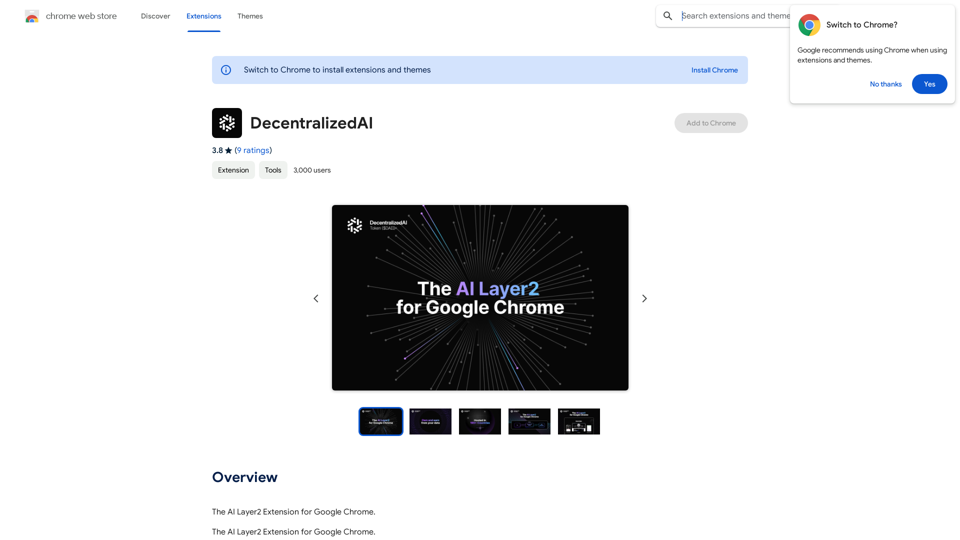
DecentralizedAI This is a general term referring to artificial intelligence (AI) systems that are not controlled by a single, centralized entity. Instead of relying on a large corporation or government to manage and govern AI, decentralized AI aims to distribute these capabilities across a network of independent nodes. Think of it like a blockchain for AI: * Transparency: The decision-making processes of decentralized AI are open and visible to everyone. * Security: Since there's no single point of failure, it's harder for malicious actors to take control or manipulate the system. * Resilience: Even if some nodes go offline, the network can continue to function. * Accessibility: Decentralized AI can make AI technology more accessible to individuals and smaller organizations. There are many potential applications for decentralized AI, including: * Data privacy: Decentralized AI can help protect user data by distributing it across multiple nodes. * Fairness and bias mitigation: By involving a wider range of participants in the training process, decentralized AI can help reduce bias in AI systems. * Autonomous organizations: Decentralized AI can be used to create self-governing organizations that operate without human intervention. Decentralized AI is still a relatively new field, but it has the potential to revolutionize the way we develop and use AI.
DecentralizedAI This is a general term referring to artificial intelligence (AI) systems that are not controlled by a single, centralized entity. Instead of relying on a large corporation or government to manage and govern AI, decentralized AI aims to distribute these capabilities across a network of independent nodes. Think of it like a blockchain for AI: * Transparency: The decision-making processes of decentralized AI are open and visible to everyone. * Security: Since there's no single point of failure, it's harder for malicious actors to take control or manipulate the system. * Resilience: Even if some nodes go offline, the network can continue to function. * Accessibility: Decentralized AI can make AI technology more accessible to individuals and smaller organizations. There are many potential applications for decentralized AI, including: * Data privacy: Decentralized AI can help protect user data by distributing it across multiple nodes. * Fairness and bias mitigation: By involving a wider range of participants in the training process, decentralized AI can help reduce bias in AI systems. * Autonomous organizations: Decentralized AI can be used to create self-governing organizations that operate without human intervention. Decentralized AI is still a relatively new field, but it has the potential to revolutionize the way we develop and use AI.The AI Layer2 Extension for Google Chrome.
193.90 M
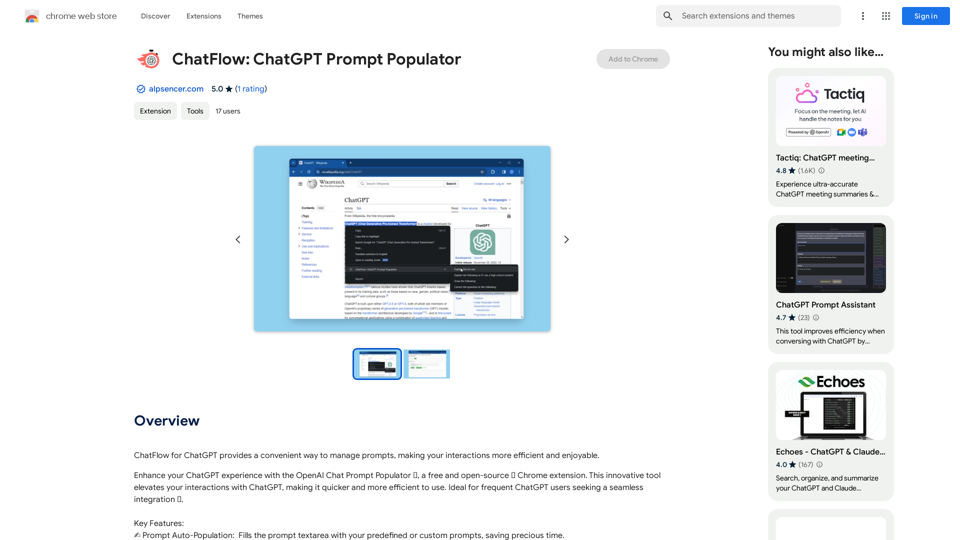
ChatFlow for ChatGPT makes it easy to manage your prompts, so you can have more efficient and enjoyable conversations.
193.90 M