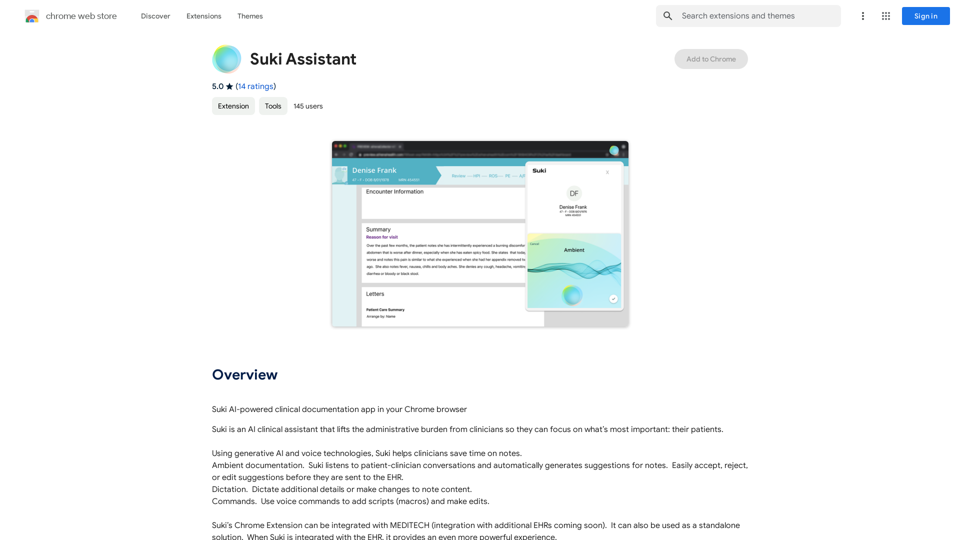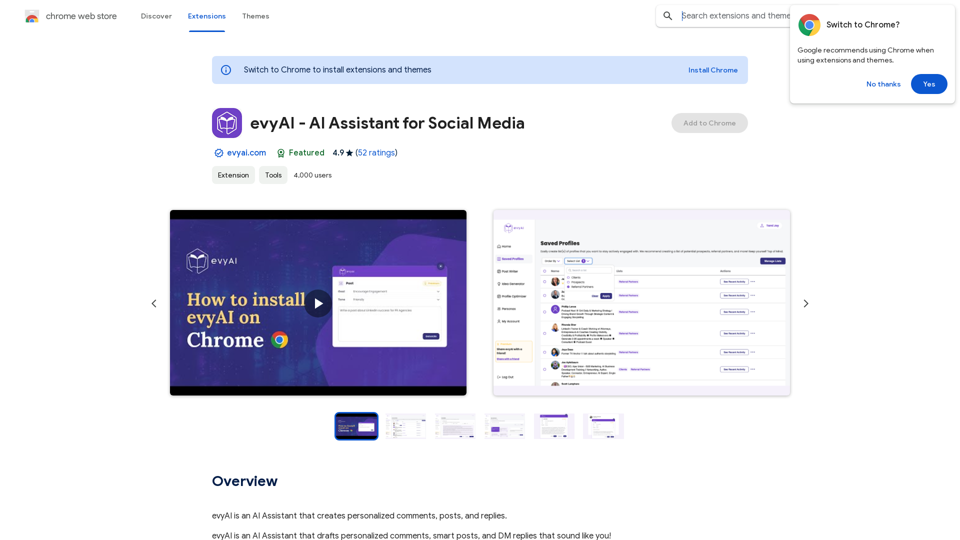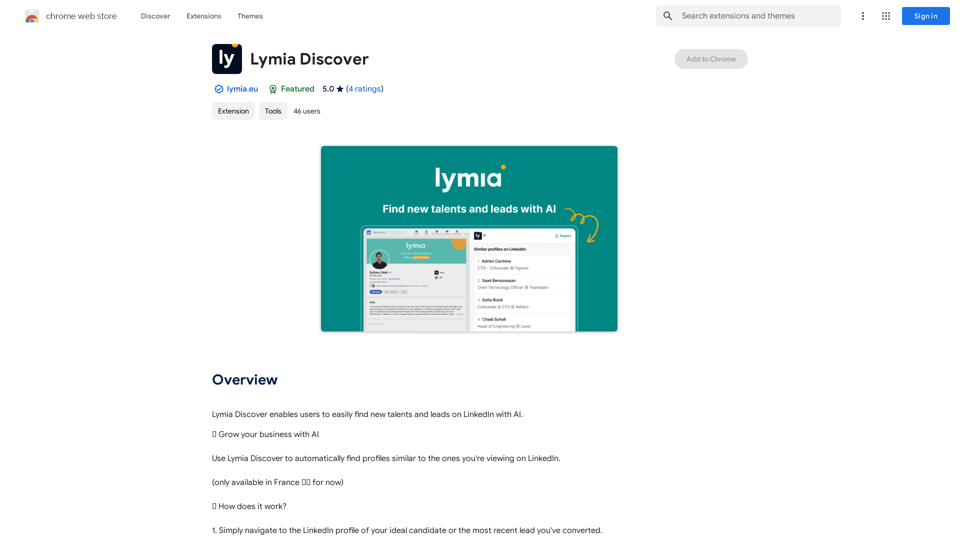Wasento is an AI-powered tool that transforms text into realistic voiceovers, revolutionizing video content creation. It uses cutting-edge text-to-speech AI technologies to enable users to create high-quality voiceovers easily and efficiently. Wasento supports multiple languages, offers unlimited requests and characters, and features an intuitive interface, making it accessible for users of all experience levels.
AI Voiceover for Video Creators Elevate Your Videos with Realistic AI Voices Tired of bland, monotone narration? Want to add a professional touch to your videos without breaking the bank? Introducing AI voiceover, the game-changer for video creators! Benefits of Using AI Voiceover: * High-Quality, Natural-Sounding Voices: Choose from a wide range of realistic AI voices, each with unique tones and styles. * Cost-Effective: Say goodbye to expensive voice actors and studios. AI voiceover is affordable and accessible to everyone. * Time-Saving: Generate voiceovers quickly and easily, freeing up your time to focus on other aspects of your video production. * Multilingual Support: Reach a global audience by translating your voiceovers into multiple languages. * Customizable Options: Adjust voice pitch, speed, and emphasis to perfectly match your video's tone and style. Perfect for: * YouTube Videos * Explainer Videos * Corporate Videos * E-Learning Content * Podcasts * And More! Get Started Today! Try our AI voiceover tool and experience the difference.
Use state-of-the-art text-to-speech AI to make your text sound like a real person speaking.
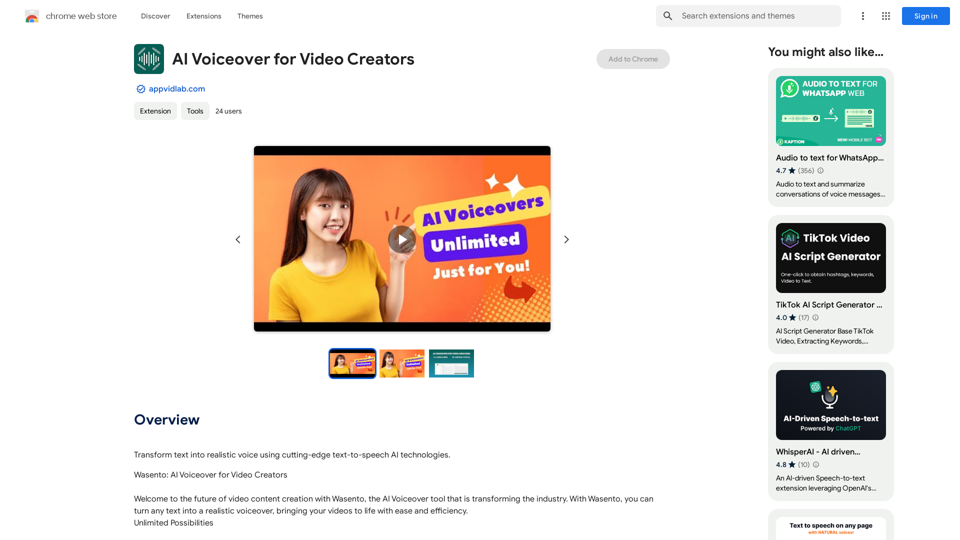
Introduction
Feature
Unlimited Possibilities
- Unlimited requests and characters
- Create as much content as needed without restrictions
Cutting-Edge Technology
- Advanced algorithms for realistic voiceovers
- Engaging and natural-sounding output
Multilingual Support
- 9 languages supported
- 78 unique vocal options
- Connect with global audiences
Easy to Use
- Intuitive interface
- Transform text to voiceover in a few clicks
Versatile Applications
- Create engaging video content for:
- Social media
- Educational courses
- Corporate presentations
Flexible Pricing Options
- Free version with limited features
- Paid subscription with additional benefits
FAQ
What is the main feature of Wasento?
Wasento's primary feature is its ability to transform text into realistic voiceovers using cutting-edge text-to-speech AI technologies.
Is Wasento easy to use?
Yes, Wasento's intuitive interface makes it easy to use, even for those without prior experience with AI-powered tools.
Does Wasento offer multilingual support?
Yes, Wasento supports 9 languages with 78 unique vocal options, making it an excellent tool for reaching global audiences.
Latest Traffic Insights
Monthly Visits
193.90 M
Bounce Rate
56.27%
Pages Per Visit
2.71
Time on Site(s)
115.91
Global Rank
-
Country Rank
-
Recent Visits
Traffic Sources
- Social Media:0.48%
- Paid Referrals:0.55%
- Email:0.15%
- Referrals:12.81%
- Search Engines:16.21%
- Direct:69.81%
Related Websites
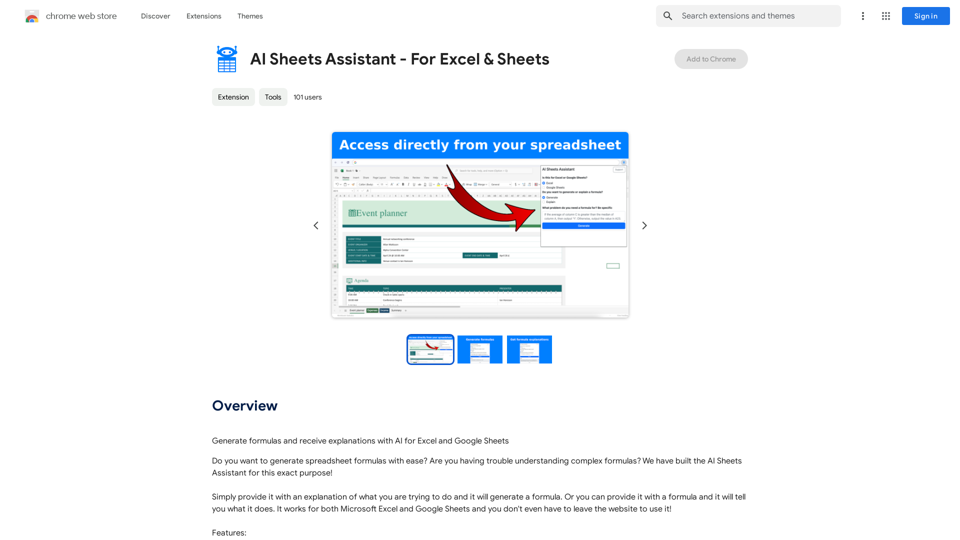
Generate Formulas and Receive Explanations with AI for Excel and Google Sheets This is a powerful tool that can help you with your spreadsheet work! Here's how it works: 1. You describe what you want to achieve. Be as specific as possible. For example, instead of saying "I need a formula to calculate the total," say "I need a formula to calculate the total of sales in column B." 2. The AI will generate a formula for you. It will also provide an explanation of how the formula works. 3. You can copy and paste the formula into your spreadsheet. Here are some examples: * "I need a formula to find the average of the numbers in cells A1 to A10." * Formula: `=AVERAGE(A1:A10)` * Explanation: The `AVERAGE` function calculates the average of a range of cells. In this case, it will calculate the average of the numbers in cells A1 through A10. * "I need a formula to count the number of cells that contain the word 'apple' in column C." * Formula: `=COUNTIF(C:C,"apple")` * Explanation: The `COUNTIF` function counts the number of cells in a range that meet a certain criteria. In this case, it will count the number of cells in column C that contain the word "apple". * "I need a formula to find the largest number in column D." * Formula: `=MAX(D:D)` * Explanation: The `MAX` function returns the largest number in a range of cells. In this case, it will return the largest number in column D. Let me know what you'd like to calculate, and I'll do my best to help!
193.90 M
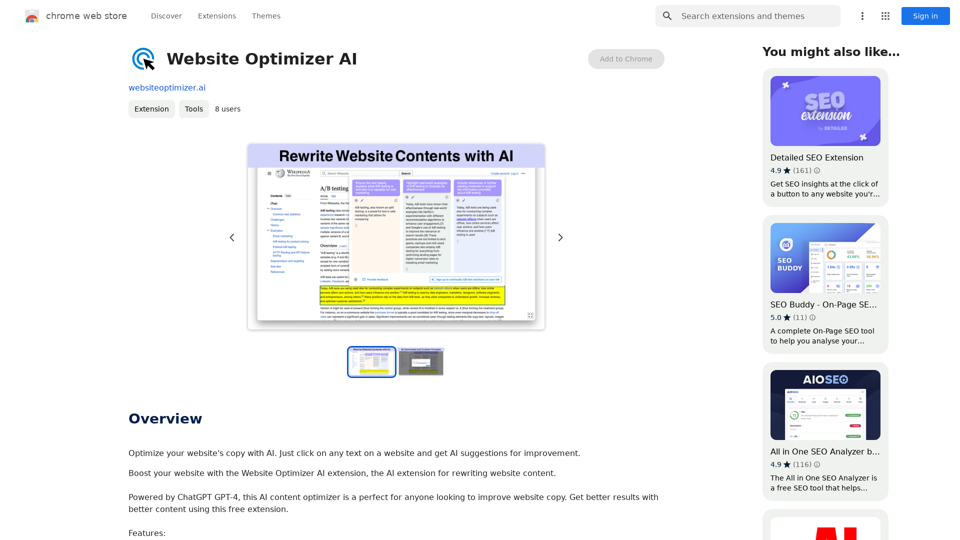
Improve your website's text with AI. Simply click on any text on a website and receive AI-powered suggestions for making it better.
193.90 M
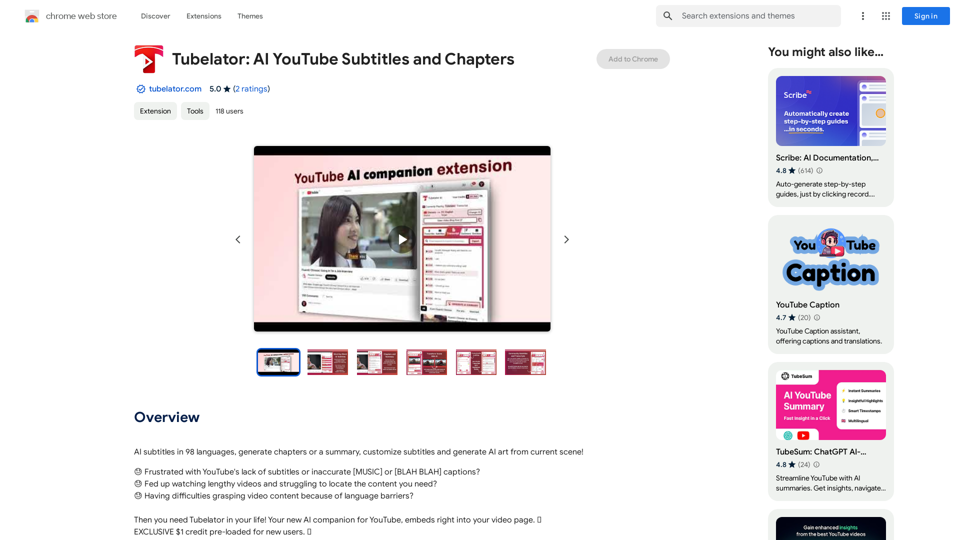
AI subtitles in 98 languages, generate chapters or a summary, customize subtitles and generate AI art from the current scene!
193.90 M
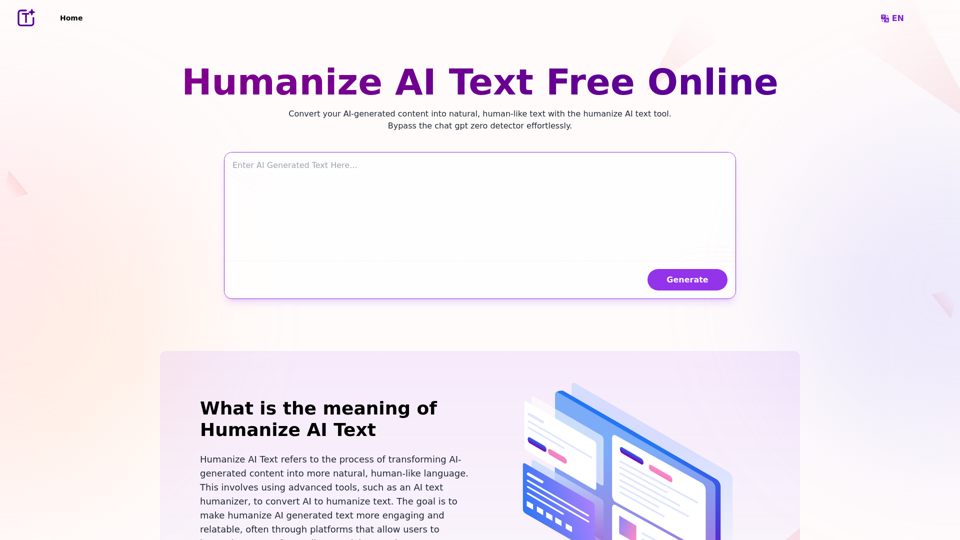
Experience the power of our AI text humanizer to convert AI text into human-like text effortlessly. Humanize AI text for free online to create engaging and undetectable content. Perfect for humanizing AI text from ChatGPT.
337.20 K
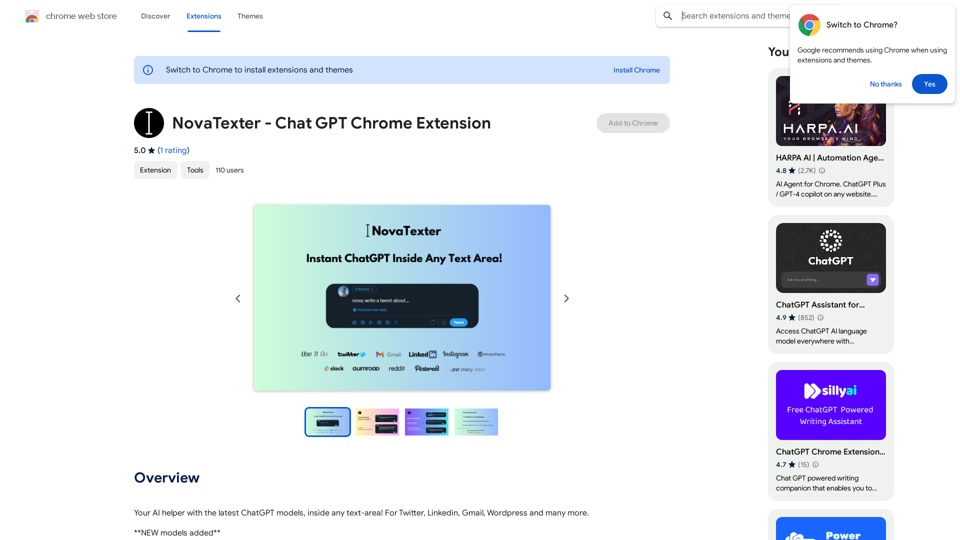
Your AI assistant powered by the latest ChatGPT models, right inside any text box! For Twitter, LinkedIn, Gmail, WordPress, and many other platforms.
193.90 M