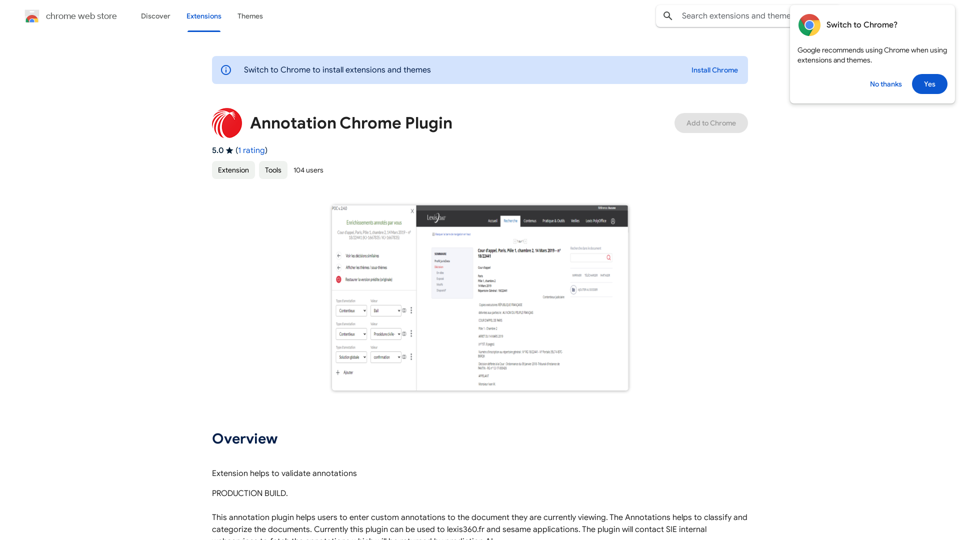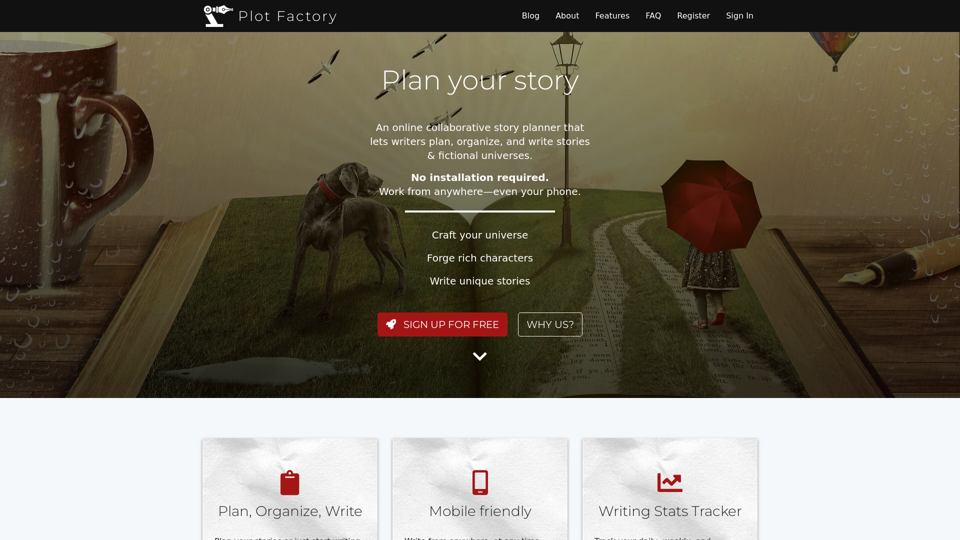Ikigai Ads Companion is a Chrome extension designed for TikTok Ads, offering real-time analytics, detailed ad set reviews, AI-powered recommendations, and customizable settings. This tool enhances digital marketing efforts by providing instant insights, expert advice, and data-driven decision-making capabilities for TikTok advertising campaigns.
Ikigai Ads Companion
Track the success of your TikTok ads as they run and get helpful tips to improve them.
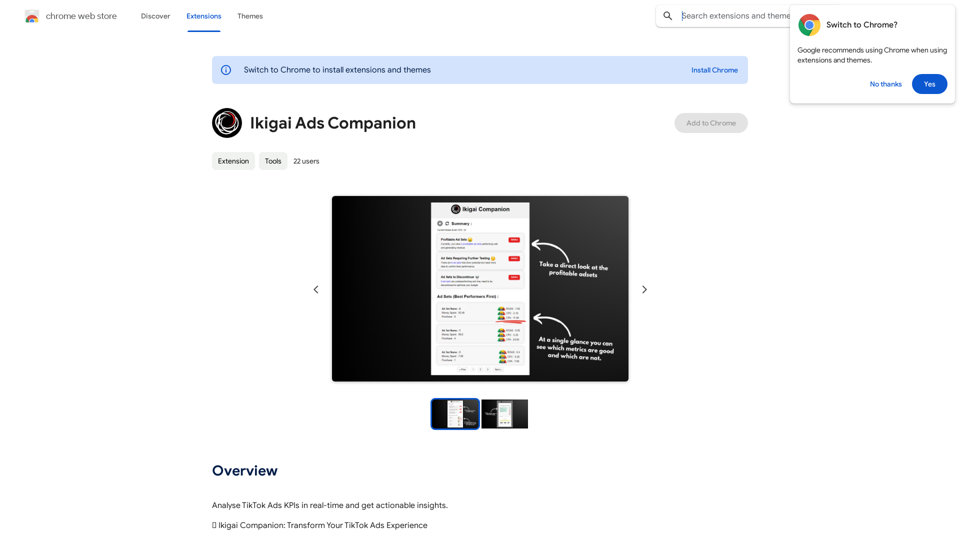
Introduction
Feature
Real-Time Analytics Dashboard
Provides instant insights into TikTok Ads performance through a comprehensive side panel.
Detailed Ad Set Reviews
Offers in-depth analysis of each ad set via modal pop-ups, highlighting effective strategies and providing expert improvement advice.
AI-Powered Recommendations
Delivers smart, tailored suggestions to optimize ad sets and maximize returns using artificial intelligence.
Customizable Settings
Allows personalization to meet unique business needs, enabling users to set benchmarks and guide their strategy.
Actionable Insights
Facilitates data-driven decisions by providing clarity on key metrics such as ad spend and return on ad spend (ROAS).
Intuitive Design
Features a user-friendly interface for easy navigation and campaign management.
Secure & Reliable
Prioritizes data security and adheres to strict privacy standards to protect user information.
Responsive Across Devices
Ensures a seamless experience on both desktop and tablet devices.
FAQ
Is Ikigai Ads Companion free?
Ikigai Ads Companion is a free extension. However, subscribing to the platform grants additional benefits and extended access beyond the free usage limits.
What are the main features of Ikigai Ads Companion?
The main features include real-time analytics, detailed ad set reviews, AI-powered recommendations, customizable settings, actionable insights, and an intuitive design.
How do I use Ikigai Ads Companion?
Users can utilize Ikigai Ads Companion to analyze TikTok Ads KPIs in real-time and get actionable insights. Subscribing to the platform provides additional benefits and extended access beyond free usage limits.
Latest Traffic Insights
Monthly Visits
193.90 M
Bounce Rate
56.27%
Pages Per Visit
2.71
Time on Site(s)
115.91
Global Rank
-
Country Rank
-
Recent Visits
Traffic Sources
- Social Media:0.48%
- Paid Referrals:0.55%
- Email:0.15%
- Referrals:12.81%
- Search Engines:16.21%
- Direct:69.81%
Related Websites
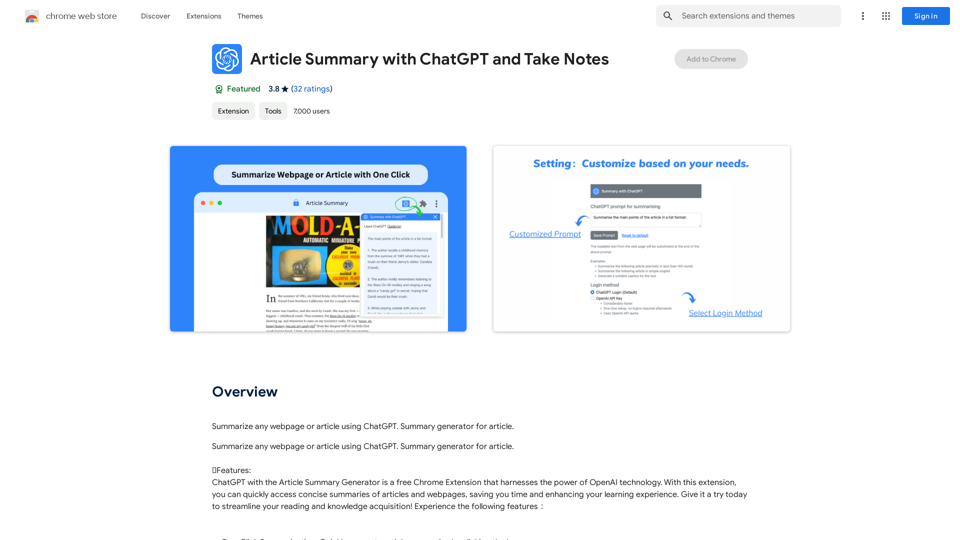
Article Summary with ChatGPT and Take Notes This is a guide on how to use ChatGPT to summarize articles and take notes effectively. Step 1: Provide ChatGPT with the Article Copy and paste the full text of the article into the ChatGPT interface. Step 2: Craft Your Prompt Tell ChatGPT what you want it to do. Here are some examples: * Summarize: "Please summarize this article in 200 words." * Key Points: "What are the main points of this article?" * Bullet Points: "Summarize the key findings of this article in bullet points." * Notes: "Take notes on this article, focusing on the author's arguments and supporting evidence." Step 3: Review and Refine ChatGPT will generate a summary, key points, bullet points, or notes based on your prompt. * Read carefully: Make sure the output accurately reflects the article's content. * Edit as needed: You can ask ChatGPT to rephrase sections or provide more detail. * Add your own insights: Don't just copy ChatGPT's output. Use it as a starting point and add your own thoughts, questions, and connections. Tips for Effective Use: * Be specific: The more specific your prompt, the better the output will be. * Experiment with different prompts: Try various phrasing to see what works best. * Use ChatGPT as a tool: It's a powerful aid, but it's not a replacement for critical reading and thinking.
Article Summary with ChatGPT and Take Notes This is a guide on how to use ChatGPT to summarize articles and take notes effectively. Step 1: Provide ChatGPT with the Article Copy and paste the full text of the article into the ChatGPT interface. Step 2: Craft Your Prompt Tell ChatGPT what you want it to do. Here are some examples: * Summarize: "Please summarize this article in 200 words." * Key Points: "What are the main points of this article?" * Bullet Points: "Summarize the key findings of this article in bullet points." * Notes: "Take notes on this article, focusing on the author's arguments and supporting evidence." Step 3: Review and Refine ChatGPT will generate a summary, key points, bullet points, or notes based on your prompt. * Read carefully: Make sure the output accurately reflects the article's content. * Edit as needed: You can ask ChatGPT to rephrase sections or provide more detail. * Add your own insights: Don't just copy ChatGPT's output. Use it as a starting point and add your own thoughts, questions, and connections. Tips for Effective Use: * Be specific: The more specific your prompt, the better the output will be. * Experiment with different prompts: Try various phrasing to see what works best. * Use ChatGPT as a tool: It's a powerful aid, but it's not a replacement for critical reading and thinking.I can do that! Please provide me with the URL of the webpage or article you'd like me to summarize. I'll do my best to create a concise and easy-to-understand summary for you.
193.90 M
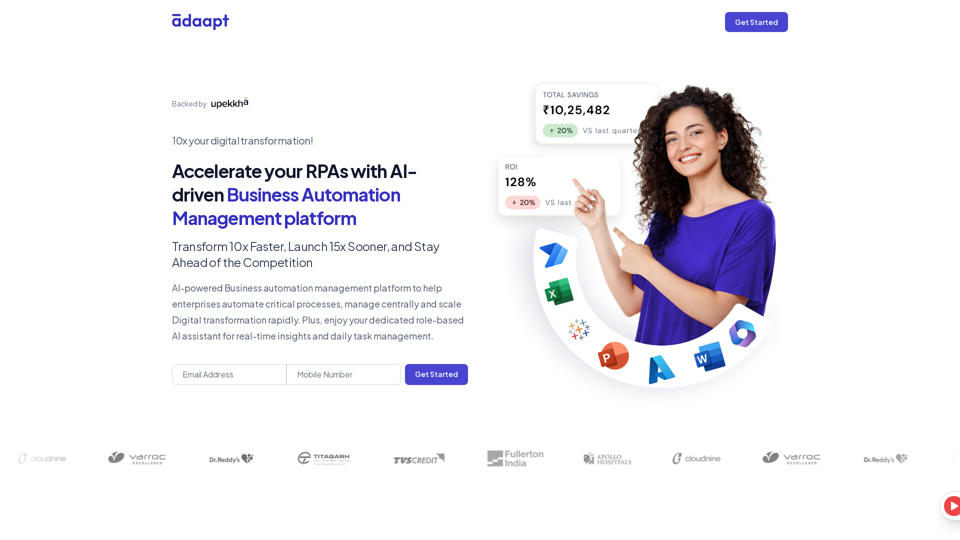
Adaapt.ai - Simplify and Optimize Your Processes with Automation
Adaapt.ai - Simplify and Optimize Your Processes with AutomationUnlock efficiency and elevate your business with Adaapt.ai - Your partner in automation. Streamline processes effortlessly and boost productivity. Discover cutting-edge solutions tailored for your success.
0

Revolutionize video creation with AI Short Video Generator - quick, easy, and tailored for engaging content!
193.90 M
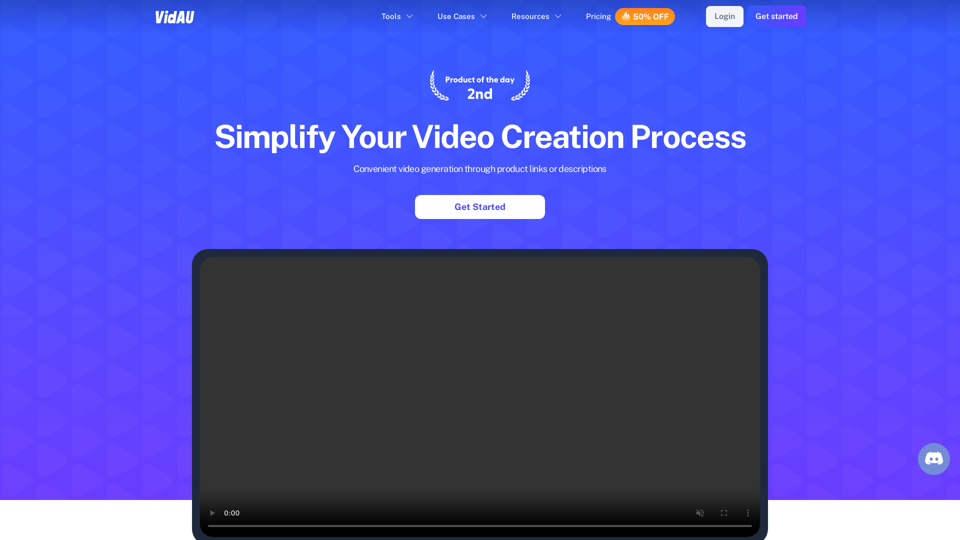
VidAu AI video generator creates high-quality videos for you with features such as avatar spokesperson, face swap, multi-language translation, subtitles, and watermarks removal, as well as video mixing and editing capabilities—get started for free.
684
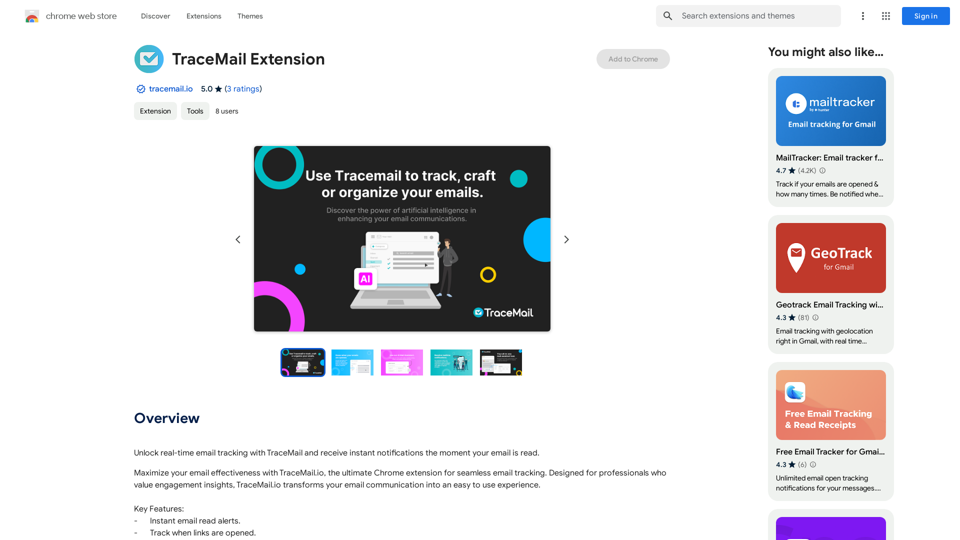
Track your emails in real-time with TraceMail and get instant notifications when someone opens them.
193.90 M
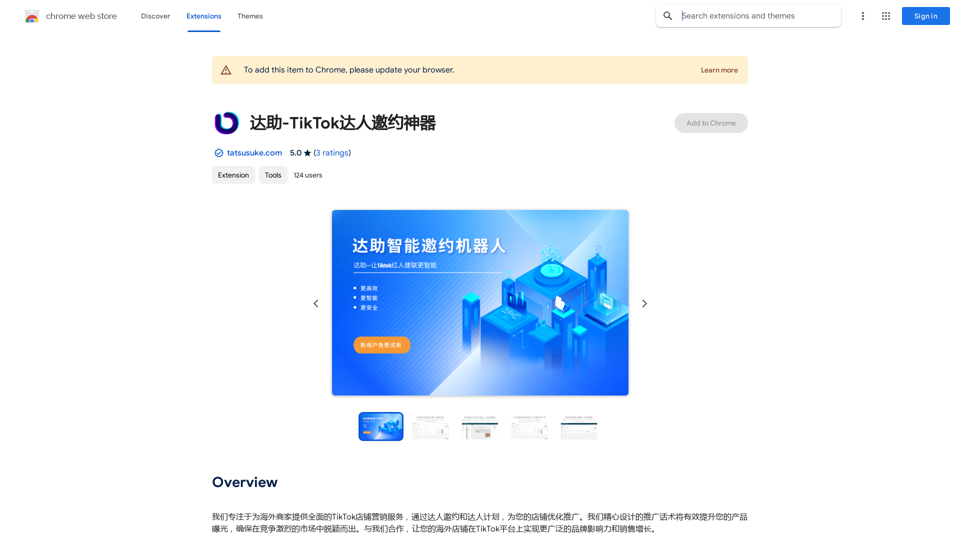
We specialize in providing comprehensive TikTok store marketing services for overseas businesses. Through influencer invitations and influencer programs, we optimize and promote your store. Our carefully designed promotional scripts will effectively increase your product exposure, ensuring you stand out in the competitive market. Partner with us to achieve wider brand influence and sales growth for your overseas store on the TikTok platform.
193.90 M