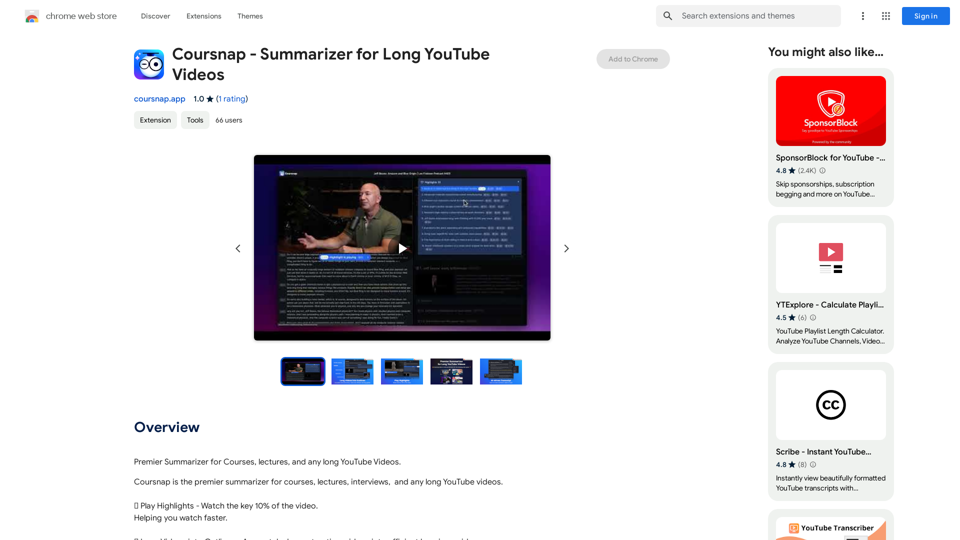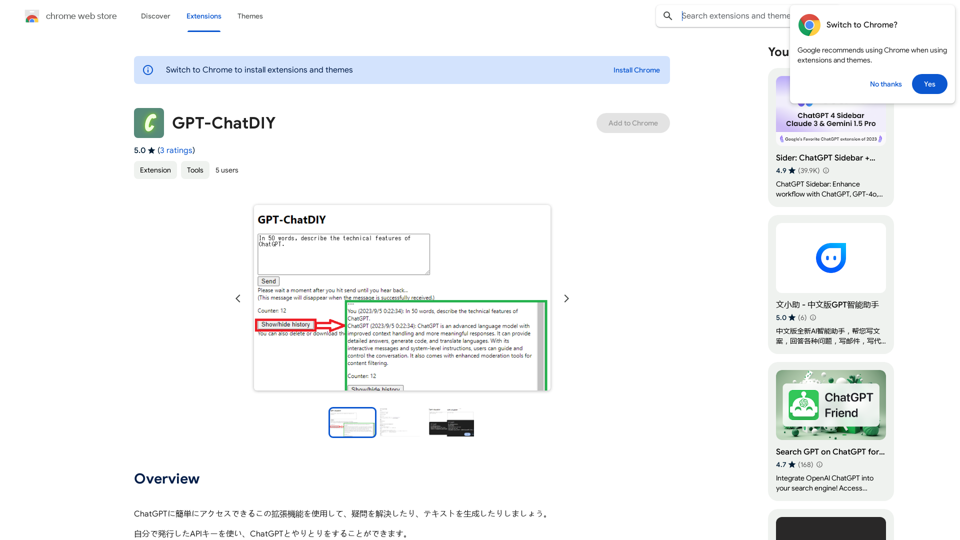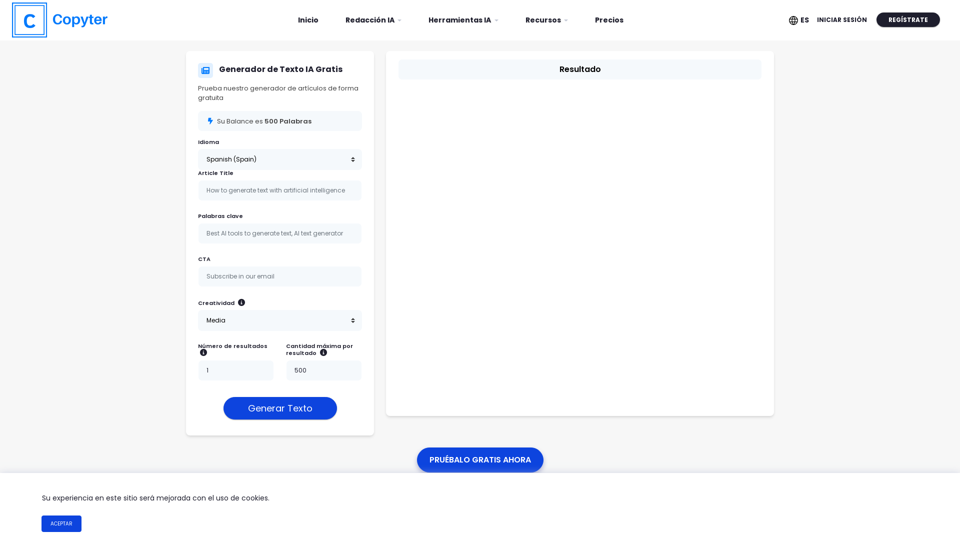Glimpse is an AI-powered Gmail assistant that leverages ChatGPT4 technology to help users manage their email overload. It offers features such as email summarization, action and response highlighting, and question-answer matching within email threads. Designed to save time and improve email management efficiency, Glimpse is a free Chrome extension compatible with Gmail.
Glimpse - AI Gmail Assistant powered by ChatGPT4
AI Gmail Assistant powered by ChatGPT4
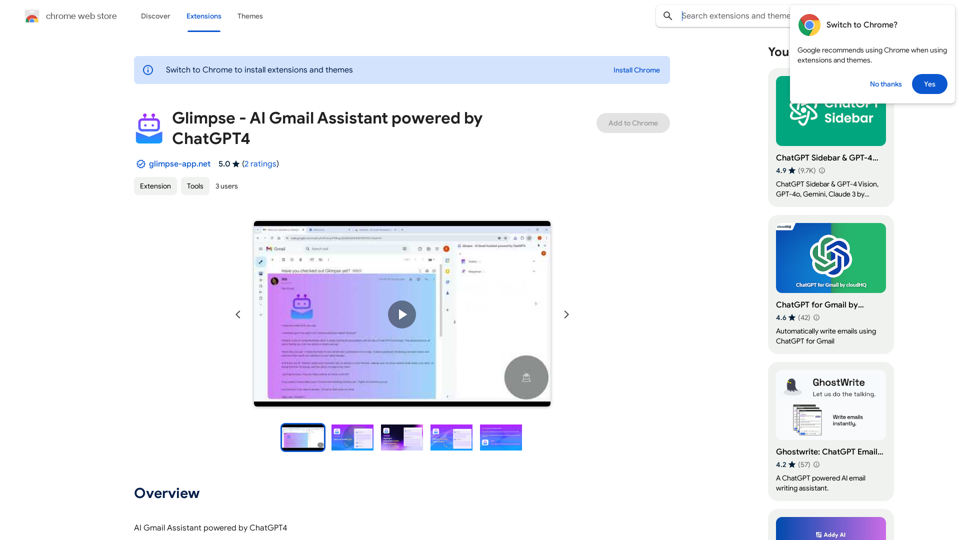
Introduction
Feature
Email Summarization
Glimpse provides concise summaries of email content, allowing users to quickly grasp the main points without reading through lengthy messages. This feature significantly reduces the time spent on email management.
Action and Response Highlighting
The extension automatically identifies and highlights proposed actions and responses within email threads. This feature ensures that users don't miss important tasks or required responses, improving overall productivity and responsiveness.
Question and Answer Matching
Glimpse matches questions with their corresponding answers in email threads. This functionality helps users quickly identify which questions still need their attention, facilitating more efficient communication.
Easy Installation and Use
Glimpse can be easily installed as a Chrome browser extension. Once installed, it seamlessly integrates with Gmail, providing instant assistance without complicated setup processes.
Free to Use
As a free extension, Glimpse offers its powerful email management features without any subscription fees or payments, making it accessible to all Gmail users.
FAQ
Is Glimpse compatible with other email clients?
Currently, Glimpse is only compatible with Gmail. However, the developers are working on expanding support to other email clients in the future.
How do I install Glimpse?
To install Glimpse, simply navigate to the Chrome Web Store and click the "Add to Chrome" button on the Glimpse extension page.
Can Glimpse handle long email threads?
Yes, Glimpse is designed to handle emails of various lengths. It's particularly useful for summarizing long emails, allowing users to focus on the most important information quickly.
Is my email data secure when using Glimpse?
While the website content doesn't explicitly mention security measures, it's important to note that as an AI-powered tool, Glimpse likely processes email data. Users concerned about privacy should review the extension's privacy policy and terms of service before installation.
Latest Traffic Insights
Monthly Visits
193.90 M
Bounce Rate
56.27%
Pages Per Visit
2.71
Time on Site(s)
115.91
Global Rank
-
Country Rank
-
Recent Visits
Traffic Sources
- Social Media:0.48%
- Paid Referrals:0.55%
- Email:0.15%
- Referrals:12.81%
- Search Engines:16.21%
- Direct:69.81%
Related Websites
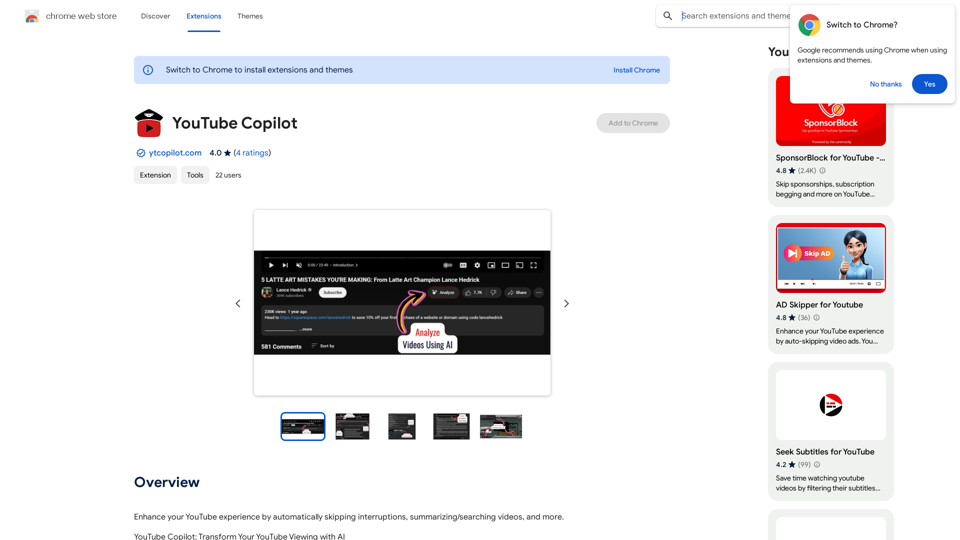
Improve your YouTube viewing by automatically skipping ads, summarizing videos, and searching within them.
193.90 M
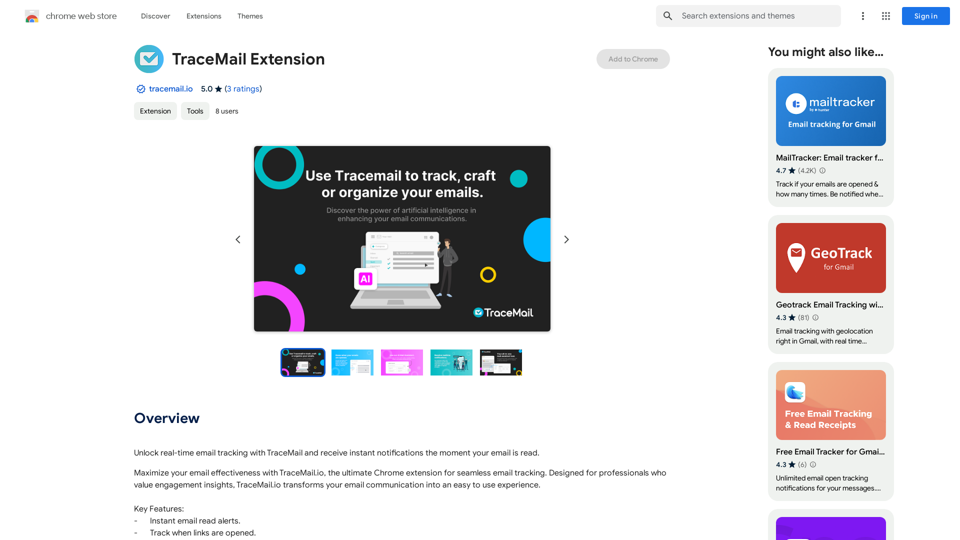
Track your emails in real-time with TraceMail and get instant notifications when someone opens them.
193.90 M
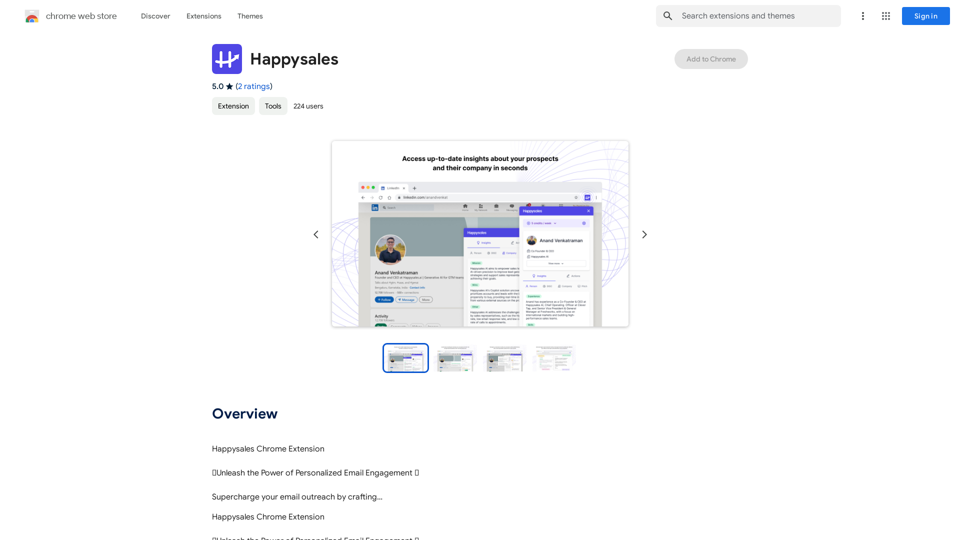
Happysales Chrome Extension 🔥 Unleash the Power of Personalized Email Engagement 🔥 Supercharge your email outreach by crafting...
193.90 M
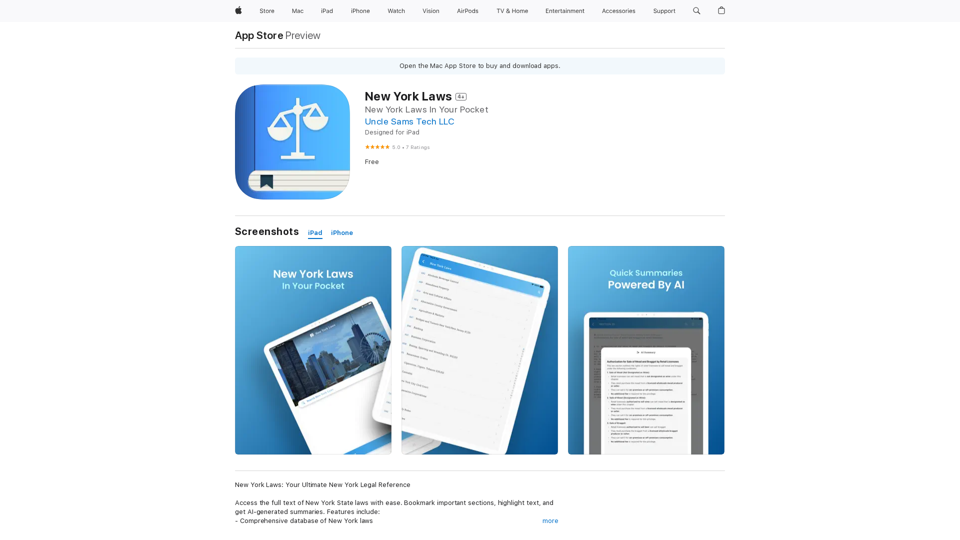
Access the full text of New York State laws with ease. Bookmark important sections, highlight text, and get AI-generated summaries. Features include: - Comprehensive search functionality to quickly find specific laws and regulations - Customizable bookmarks to mark important sections for future reference - Highlighting tool to emphasize key points and phrases - AI-powered summaries to provide a concise overview of complex laws
124.77 M
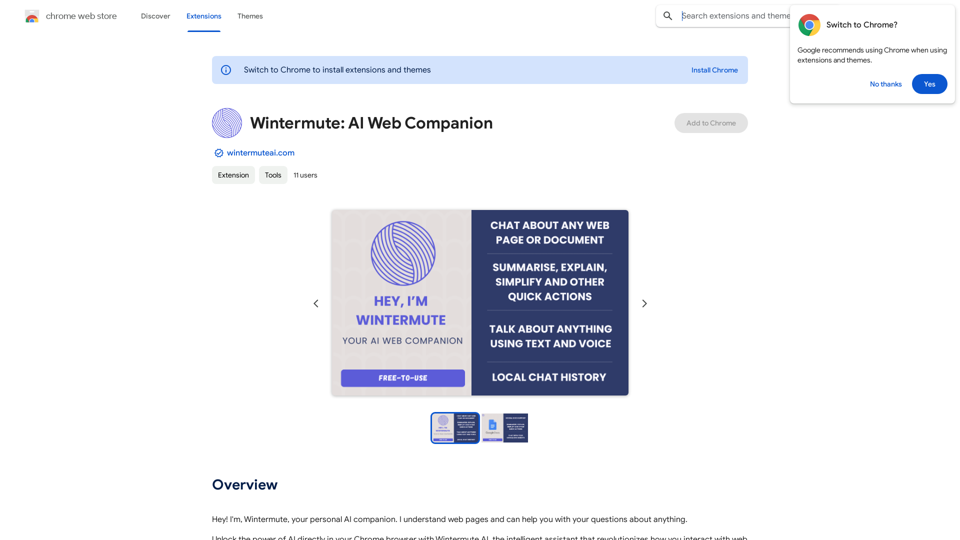
Hey! I'm Wintermute, your personal AI companion. I understand web pages and can help you with your questions about anything.
193.90 M