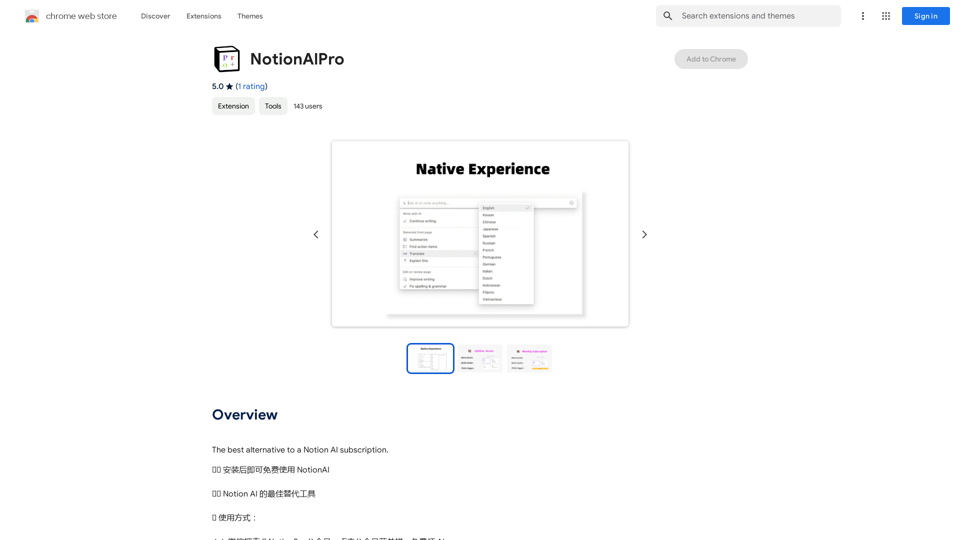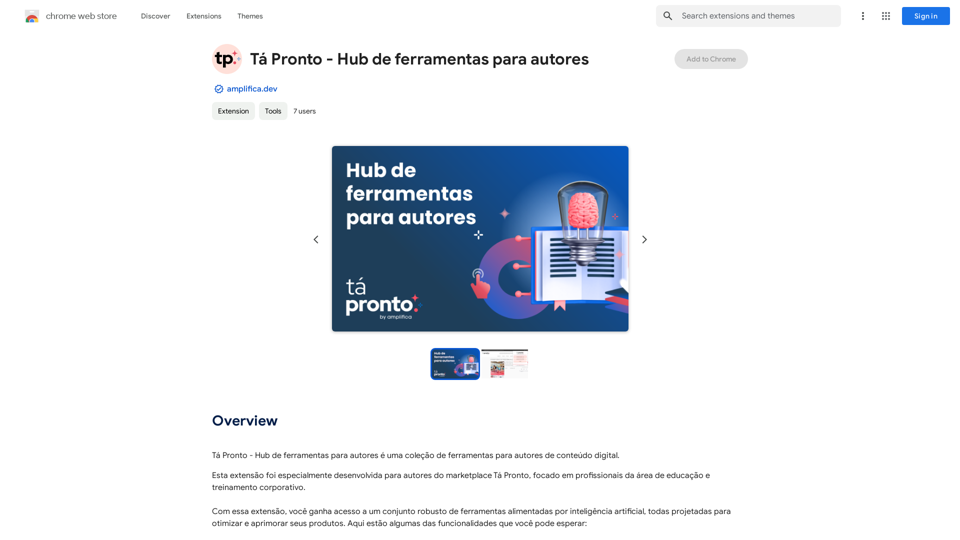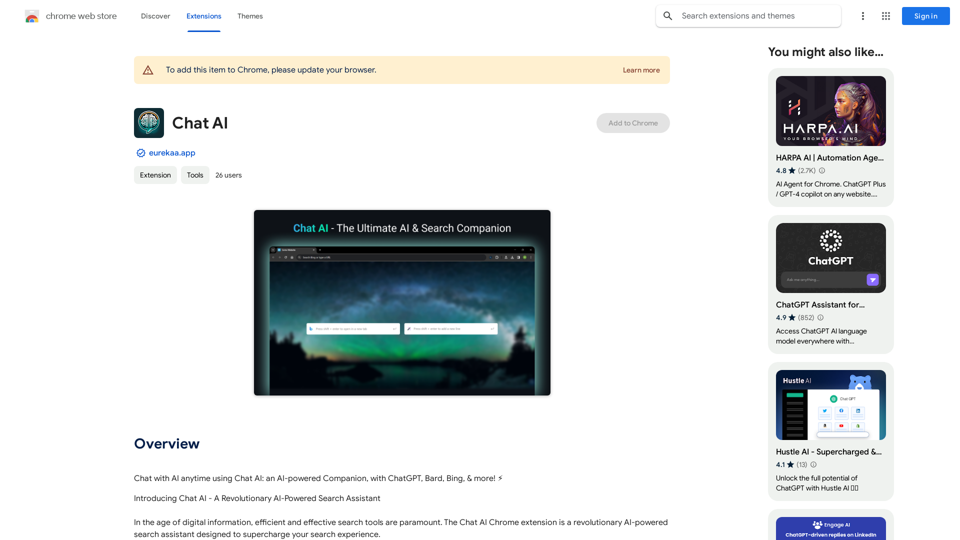GMPlus is a free Chrome extension that enhances email writing using OpenAI's ChatGPT. It offers AI-powered responses, context-smart compositions, and email completion features to optimize the email writing process. GMPlus supports multiple languages and provides customizable templates, making it a versatile tool for various professionals.
Open AI Chat GPT For Email
Email Completion Suggestions
=============================
Powered by OpenAI, this feature provides intelligent suggestions to complete your emails, saving you time and effort.
How it Works
---------------
1. Start Writing: Begin composing your email as you normally would.
2. AI Takes Over: Our AI engine, powered by OpenAI, kicks in and analyzes the context of your email.
3. Suggestions Appear: Relevant and contextual suggestions will appear, helping you complete your email quickly and efficiently.
Benefits
------------
* Save Time: Get suggestions in real-time, reducing the time spent on writing emails.
* Improve Quality: Enhance the clarity and coherence of your emails with AI-driven suggestions.
* Boost Productivity: Focus on more important tasks while our AI handles the email completion.
Get Started
--------------
Try our email completion suggestions today and experience the power of AI-driven productivity!
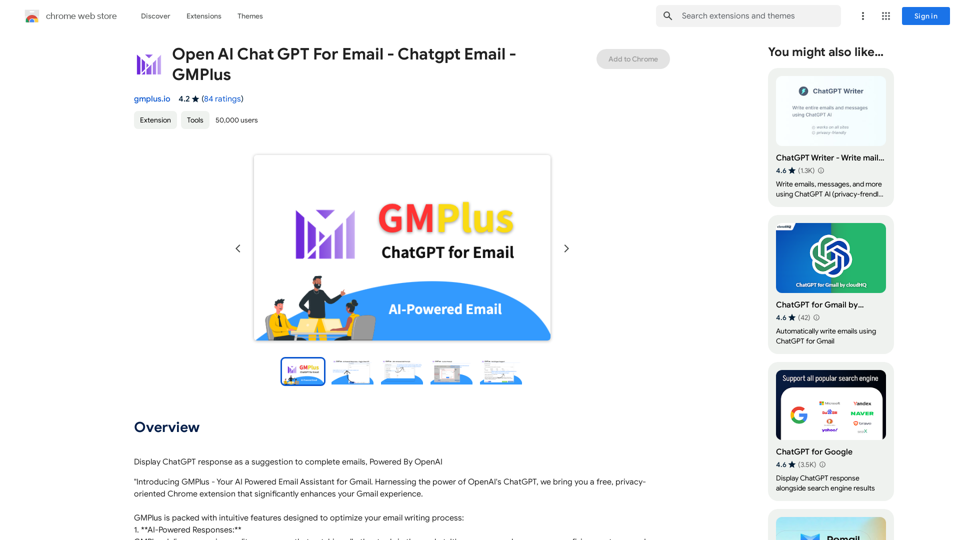
Introduction
Feature
AI-Powered Responses
GMPlus delivers high-quality responses that surpass other tools in the market, ensuring professional and effective email communication.
Context-Smart Compositions
The extension excels at composing emails from given contexts or subjects, allowing users to craft impressive emails from scratch.
Email Completion
GMPlus assists users in concluding their emails by providing completion suggestions based on the email's context.
AI-Generated Prompts
To expedite email creation, GMPlus offers AI-generated prompts tailored to various professions.
Custom Template Storage
Users can save and store frequently used prompts, enhancing efficiency by providing quick access to favorite templates.
Multilingual Support
GMPlus supports all languages, making it a versatile tool for global communication.
Toggle On or Off
Users can adapt GMPlus to their workflow by using it when needed and turning it off when not required.
FAQ
How do I use GMPlus on Gmail?
- Open Gmail and create a new email
- Start writing and seek assistance when needed
- Click the GMPlus icon below the input box
- Select a suitable prompt
- Review the AI-generated draft and make necessary changes
Who can benefit from GMPlus?
Marketing professionals, HR representatives, salespeople, and anyone looking to reduce time spent on composing emails while ensuring clear, concise, and professional messages.
What is the pricing structure for GMPlus?
GMPlus is a free extension with premium plans available for extended usage. The developer is transparent about pricing and plans.
What data is shared with the AI model?
- For new emails: The user prompt
- For replies: Previous email text content (editable to remove sensitive information) and the user prompt
What is GMPlus's privacy policy?
GMPlus respects user privacy and does not use ads, cookies, or third-party trackers.
Latest Traffic Insights
Monthly Visits
193.90 M
Bounce Rate
56.27%
Pages Per Visit
2.71
Time on Site(s)
115.91
Global Rank
-
Country Rank
-
Recent Visits
Traffic Sources
- Social Media:0.48%
- Paid Referrals:0.55%
- Email:0.15%
- Referrals:12.81%
- Search Engines:16.21%
- Direct:69.81%
Related Websites
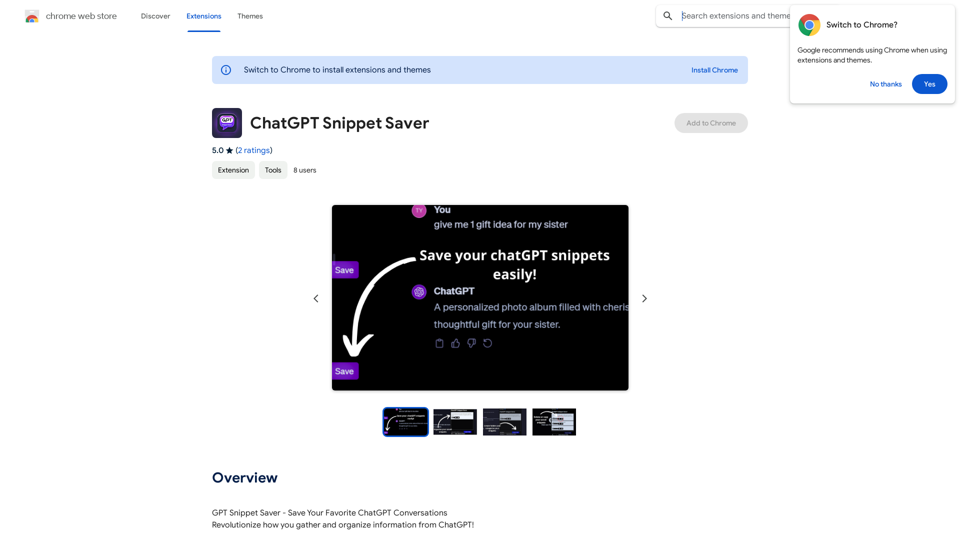
ChatGPT Snippet Saver This is a simple tool to save snippets from your ChatGPT conversations. How to Use: 1. Copy the text snippet you want to save from your ChatGPT conversation. 2. Paste the text into the input box below. 3. Click the "Save Snippet" button. Your snippet will be saved to your local storage. You can access your saved snippets later by clicking the "View Saved Snippets" button.
ChatGPT Snippet Saver This is a simple tool to save snippets from your ChatGPT conversations. How to Use: 1. Copy the text snippet you want to save from your ChatGPT conversation. 2. Paste the text into the input box below. 3. Click the "Save Snippet" button. Your snippet will be saved to your local storage. You can access your saved snippets later by clicking the "View Saved Snippets" button.GPT Snippet Saver - Save Your Favorite ChatGPT Conversations Revolutionize how you gather and organize information from ChatGPT! - Effortlessly capture and store your most valuable ChatGPT interactions. - Organize your saved conversations by topic, date, or any custom tag. - Easily search and retrieve specific snippets from your saved history. - Share your favorite ChatGPT insights with others. - Never lose track of a brilliant idea or helpful response again.
193.90 M
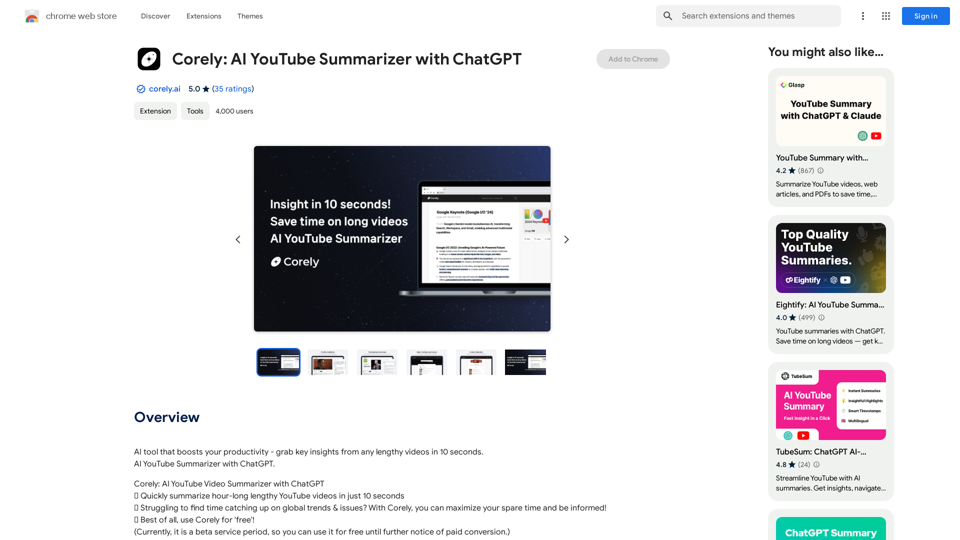
AI tool that boosts your productivity - grab key insights from any lengthy videos in 10 seconds. AI YouTube Summarizer with ChatGPT.
193.90 M
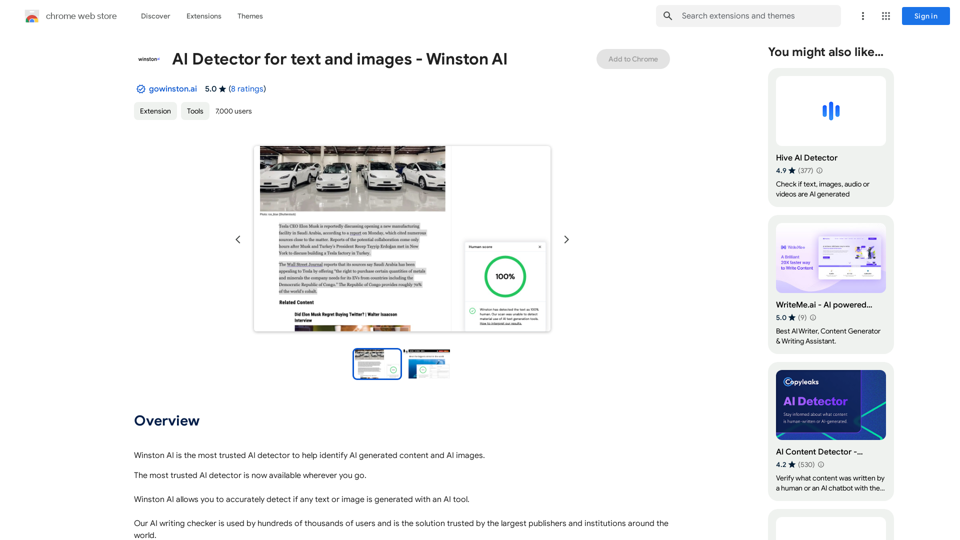
Winston AI is the most trusted AI detector to help identify AI-generated content and AI images.
193.90 M
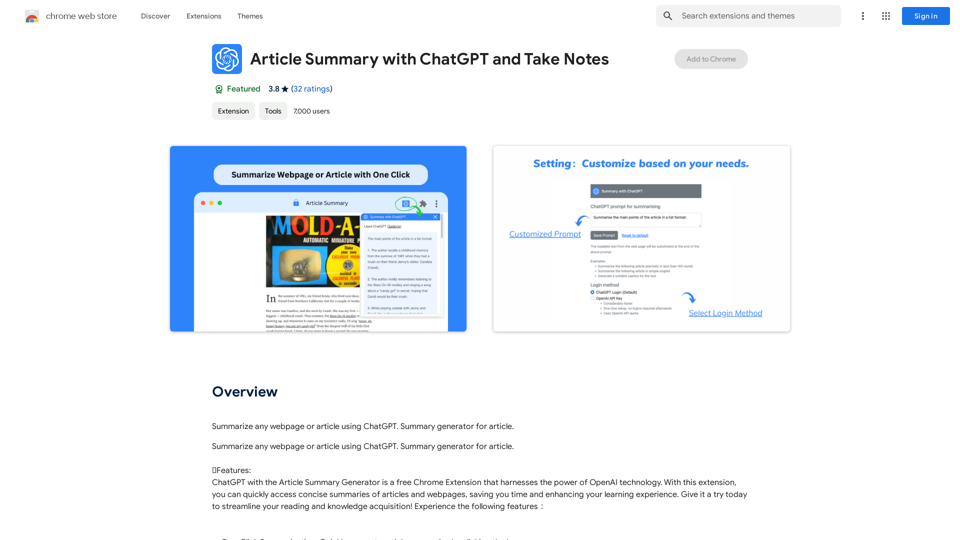
Article Summary with ChatGPT and Take Notes This is a guide on how to use ChatGPT to summarize articles and take notes effectively. Step 1: Provide ChatGPT with the Article Copy and paste the full text of the article into the ChatGPT interface. Step 2: Craft Your Prompt Tell ChatGPT what you want it to do. Here are some examples: * Summarize: "Please summarize this article in 200 words." * Key Points: "What are the main points of this article?" * Bullet Points: "Summarize the key findings of this article in bullet points." * Notes: "Take notes on this article, focusing on the author's arguments and supporting evidence." Step 3: Review and Refine ChatGPT will generate a summary, key points, bullet points, or notes based on your prompt. * Read carefully: Make sure the output accurately reflects the article's content. * Edit as needed: You can ask ChatGPT to rephrase sections or provide more detail. * Add your own insights: Don't just copy ChatGPT's output. Use it as a starting point and add your own thoughts, questions, and connections. Tips for Effective Use: * Be specific: The more specific your prompt, the better the output will be. * Experiment with different prompts: Try various phrasing to see what works best. * Use ChatGPT as a tool: It's a powerful aid, but it's not a replacement for critical reading and thinking.
Article Summary with ChatGPT and Take Notes This is a guide on how to use ChatGPT to summarize articles and take notes effectively. Step 1: Provide ChatGPT with the Article Copy and paste the full text of the article into the ChatGPT interface. Step 2: Craft Your Prompt Tell ChatGPT what you want it to do. Here are some examples: * Summarize: "Please summarize this article in 200 words." * Key Points: "What are the main points of this article?" * Bullet Points: "Summarize the key findings of this article in bullet points." * Notes: "Take notes on this article, focusing on the author's arguments and supporting evidence." Step 3: Review and Refine ChatGPT will generate a summary, key points, bullet points, or notes based on your prompt. * Read carefully: Make sure the output accurately reflects the article's content. * Edit as needed: You can ask ChatGPT to rephrase sections or provide more detail. * Add your own insights: Don't just copy ChatGPT's output. Use it as a starting point and add your own thoughts, questions, and connections. Tips for Effective Use: * Be specific: The more specific your prompt, the better the output will be. * Experiment with different prompts: Try various phrasing to see what works best. * Use ChatGPT as a tool: It's a powerful aid, but it's not a replacement for critical reading and thinking.I can do that! Please provide me with the URL of the webpage or article you'd like me to summarize. I'll do my best to create a concise and easy-to-understand summary for you.
193.90 M
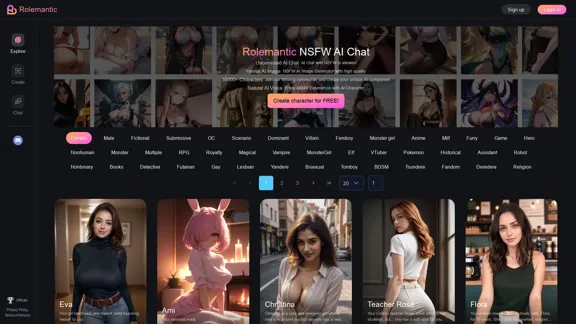
Rolemantic - NSFW Character AI Chat - NSFW Character AI Chat
Rolemantic - NSFW Character AI Chat - NSFW Character AI ChatExplore the fantasy realm of Rolemantic. Our unrestricted adult AI chatbot enables you to experience AI-powered flirtatious messaging, explicit conversations, and imaginative roleplaying at no cost.
1.03 K