Framedrop.ai is a Chrome extension that revolutionizes content repurposing. It allows users to effortlessly convert YouTube and Twitch videos into short-form content suitable for platforms like TikTok, Instagram Reels, and YouTube Shorts. Utilizing AI technology, Framedrop.ai automatically detects video highlights and streamlines the content creation process, making it an invaluable tool for content creators and social media enthusiasts.
Framedrop.ai: Convert Video to Shorts
Get and share highlights from YouTube and Twitch.
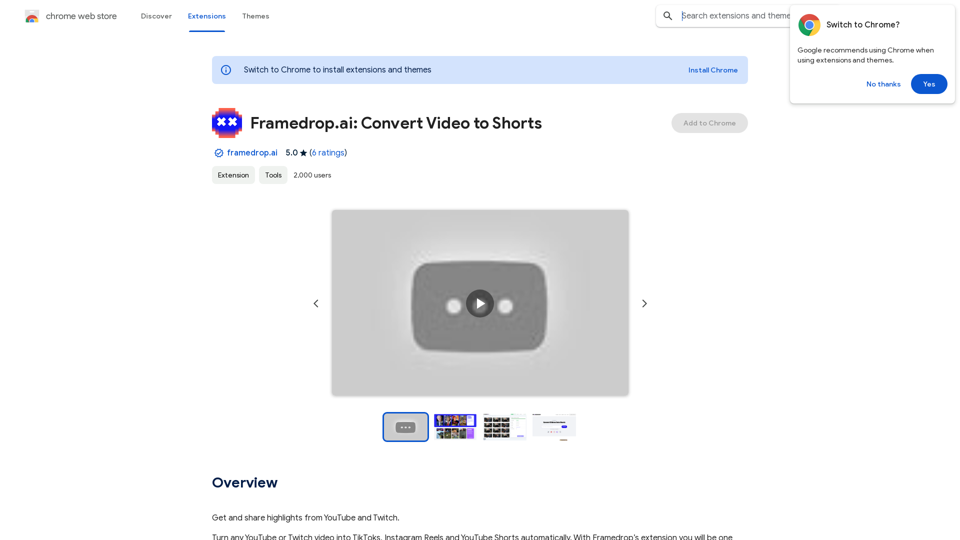
Introduction
Feature
AI-Powered Highlight Detection
Framedrop.ai employs advanced AI technology to automatically identify highlights in various types of content, including talking segments, funny moments, and gaming plays.
Automatic Clip Labeling
The extension provides automatic labeling for clips, enabling users to quickly identify and categorize their content.
Versatile Layout Templates
Framedrop.ai offers a range of layout templates to ensure content fits seamlessly across different platforms.
Precision Trimming Tool
Users can fine-tune their clips with a powerful trimming tool, allowing for precise selection of start and end times.
Compilation Creation
The extension enables users to select multiple clips and combine them into engaging compilations.
Multilingual AI-Generated Subtitles
Framedrop.ai generates perfectly timed subtitles in over 25 languages using AI technology.
Editable Transcriptions
Users can easily edit subtitles by modifying the transcribed scripts of their clips.
Seamless Export Process
Content can be quickly shared across various social media platforms using a simple QR code scan.
Wide Game and Platform Support
Framedrop.ai supports popular games like Apex Legends, Call of Duty: Warzone, Fortnite, League of Legends, Rocket League, and Valorant, as well as major platforms such as YouTube and Twitch.
FAQ
What are the key benefits of using Framedrop.ai?
Framedrop.ai offers several advantages:
- Time efficiency: Reduces content repurposing time by 90%
- User-friendly interface: Provides a seamless experience with automatic highlight detection and clip labeling
- Versatility: Supports a wide range of games and platforms
- Cost-effectiveness: Offers affordable subscription options
How can I maximize my use of Framedrop.ai?
To get the most out of Framedrop.ai, take advantage of the daily free uses of GPT-4o document reading and Dalle's image generation. This allows you to explore a wide range of AI-powered tools for various tasks.
Is my data used for training purposes?
No, Framedrop.ai prioritizes user privacy and does not use user data for training. Users can delete their accounts at any time, and all associated data will be removed.
When should I consider a Framedrop.ai subscription?
If the 20 free GPT-4o conversations per day are insufficient for your needs and you heavily rely on GPT-4o, you may want to consider subscribing to Framedrop.ai's affordable products.
What are the system requirements for Framedrop.ai?
Framedrop.ai is a browser extension that can be used on any device with a Chrome browser, without any specific system requirements.
How do I get started with Framedrop.ai?
To begin using Framedrop.ai:
- Install the Chrome extension
- Follow the prompts to set up your account
- Start converting your YouTube and Twitch videos into short-form content for various platforms
Latest Traffic Insights
Monthly Visits
193.90 M
Bounce Rate
56.27%
Pages Per Visit
2.71
Time on Site(s)
115.91
Global Rank
-
Country Rank
-
Recent Visits
Traffic Sources
- Social Media:0.48%
- Paid Referrals:0.55%
- Email:0.15%
- Referrals:12.81%
- Search Engines:16.21%
- Direct:69.81%
Related Websites
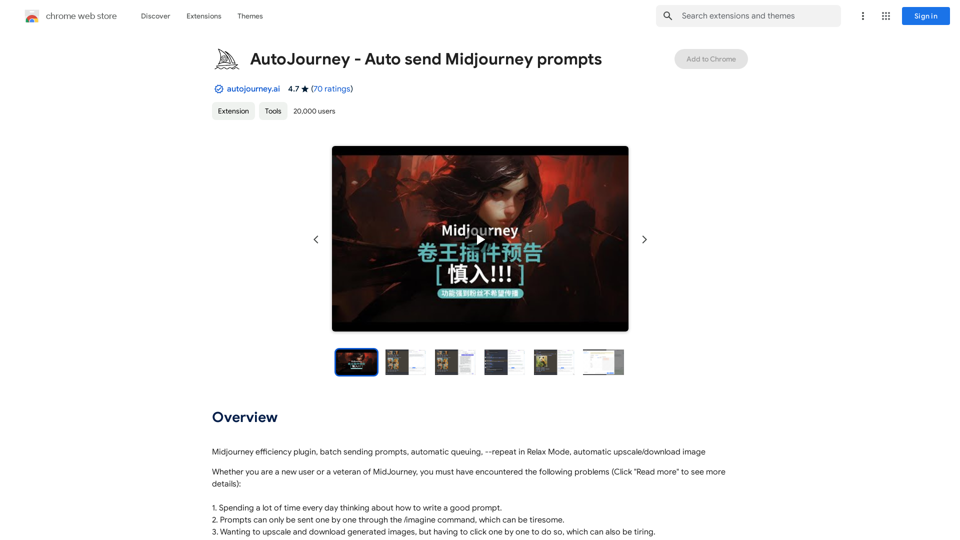
AutoJourney - Automatically Send Midjourney Prompts
AutoJourney - Automatically Send Midjourney PromptsMidjourney Efficiency Plugin: Batch Sending Prompts, Automatic Queuing, Repeat in Relax Mode, and Automatic Upscale/Download Image
193.90 M
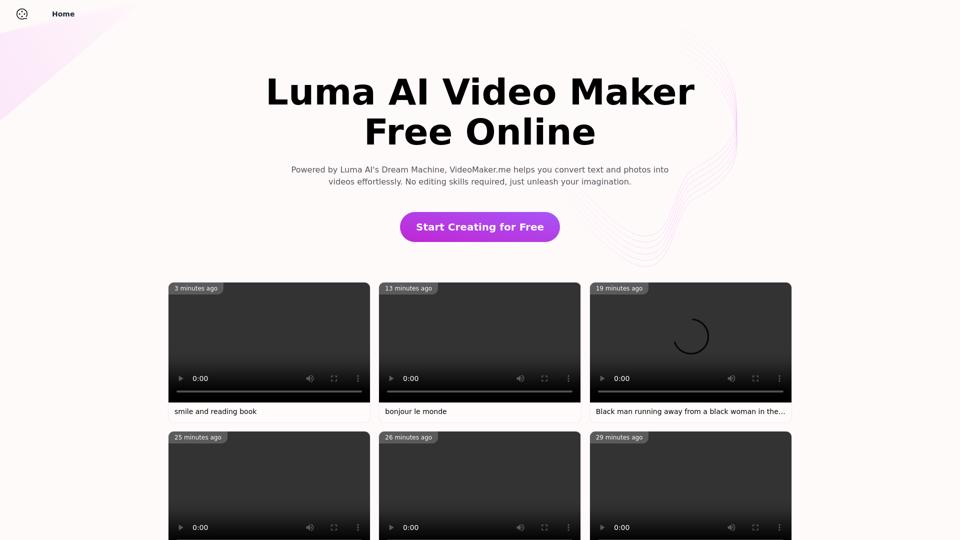
Luma AI Video Generator Free Online - Convert Text and Photos to Video at VideoMaker.me
Luma AI Video Generator Free Online - Convert Text and Photos to Video at VideoMaker.meDiscover the power of Luma AI's Dream Machine, an advanced video generator that transforms text and images into high-quality, dynamic videos. Ideal for creators, marketers, and innovators, videomaker.me brings your visual ideas to life with stunning realism and versatility.
397.91 K
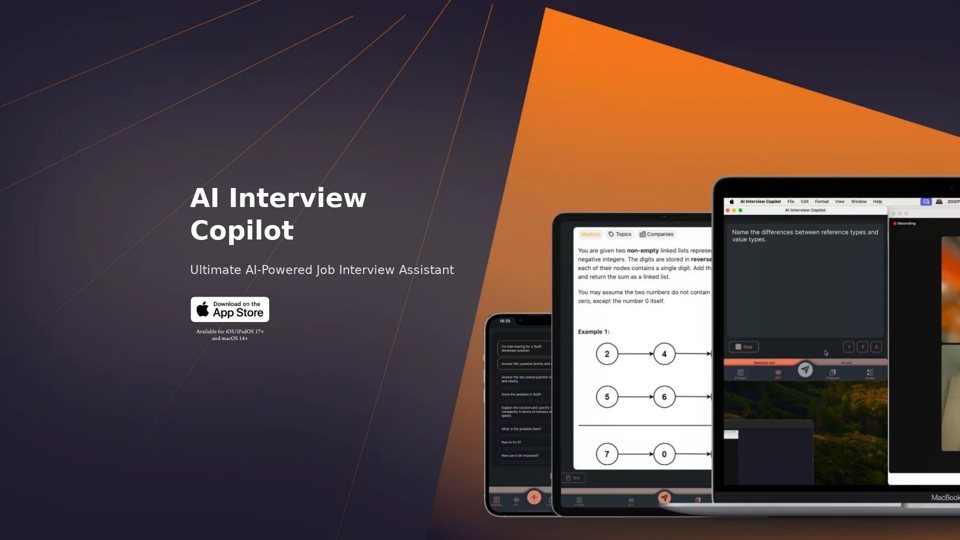
AI Interview Copilot: Cracking the Coding Interview for Real
AI Interview Copilot: Cracking the Coding Interview for RealAn application designed to generate real-time answers to job interview questions, solve algorithmic problems, assist with live coding, and offer advice
211
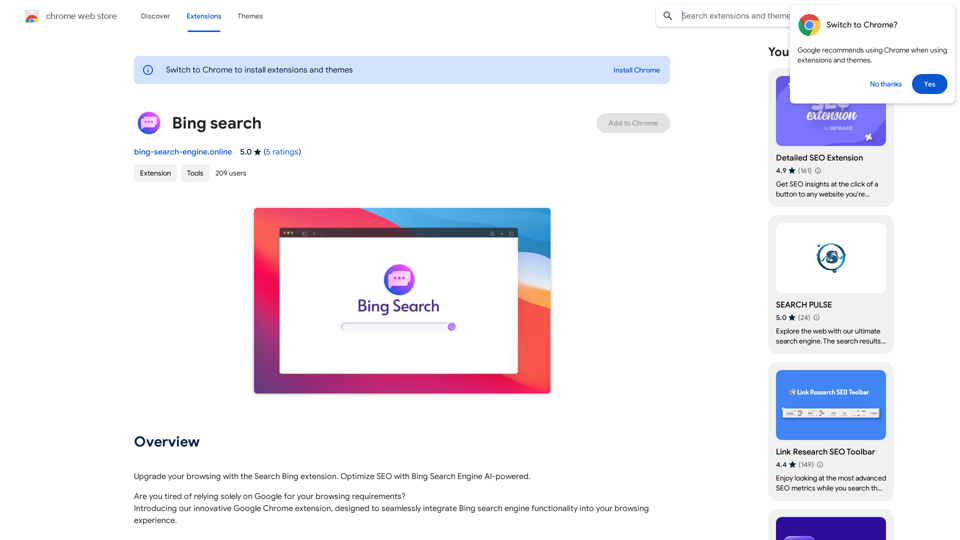
Upgrade your browsing with the Bing Search extension. Optimize your SEO with Bing's AI-powered search engine.
193.90 M
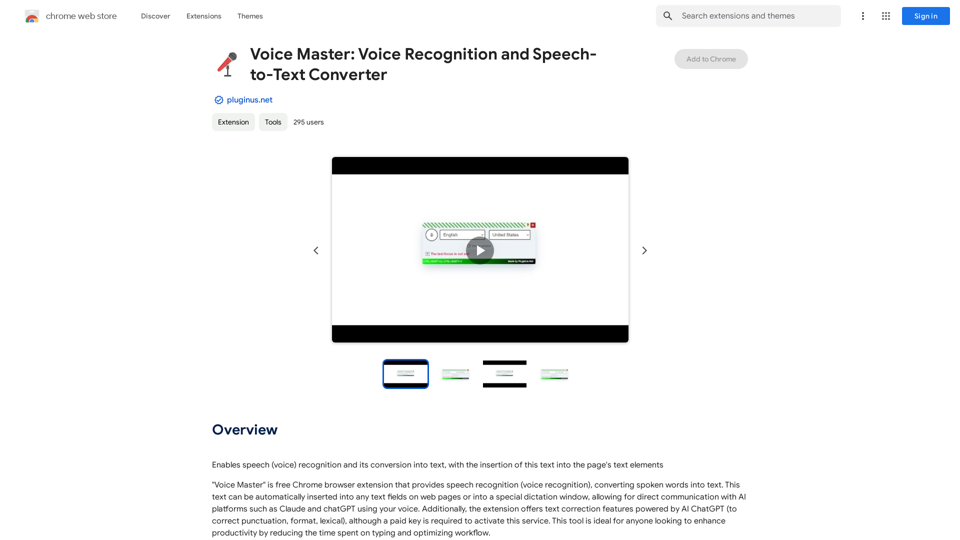
Voice Master: Voice Recognition and Speech-to-Text Converter
Voice Master: Voice Recognition and Speech-to-Text ConverterAllows you to speak and have your words recognized as text, which is then added to the text parts of the webpage.
193.90 M
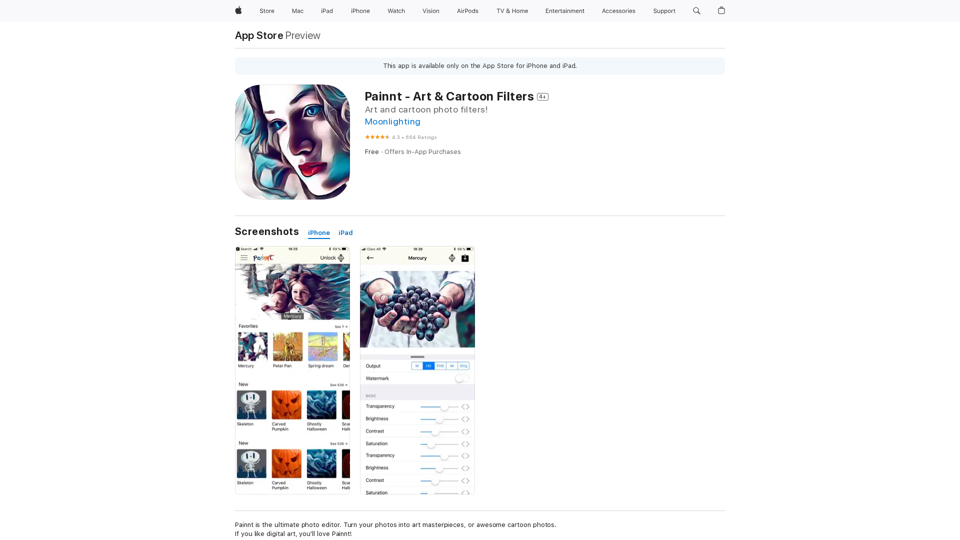
Painnt is the ultimate photo editor. Turn your photos into art masterpieces, or awesome cartoon photos. If you like digital art, you'll love Painnt! Choose fro...
124.77 M
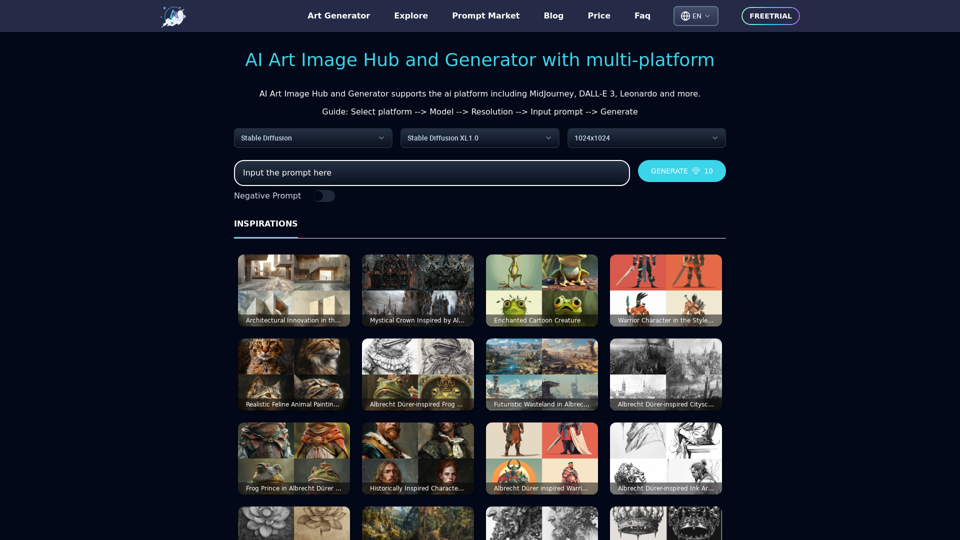
Unleash your creativity with ArtiverseHub's online AI art generator. Enjoy support for multiple platforms including DALL-E (ChatGPT), Leonardo.ai, Stability.ai, and several others.
823
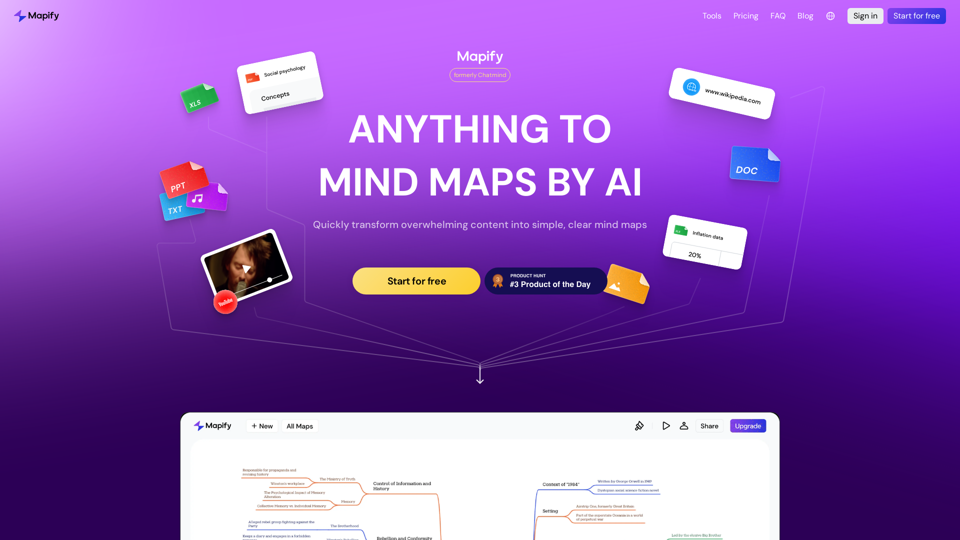
Mapify: Transform Anything to Mind Maps by AI, formerly Chatmind
Mapify: Transform Anything to Mind Maps by AI, formerly ChatmindMapify, upgraded from Chatmind by the Xmind Team, is a free online mind mapping and brainstorming tool powered by AI. It can summarize PDF, Word, PowerPoint, YouTube, long text, and images into mind maps in just a few minutes.
1.15 M