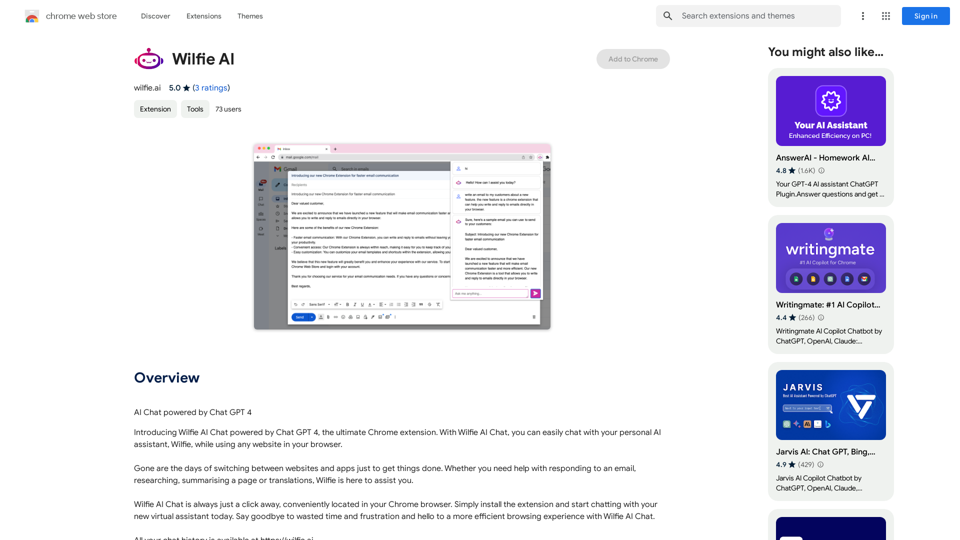iLikeIMG offers AI-powered image tools that enhance and transform images using advanced technology. Users can access a variety of features, including image upscaling, face swapping, and essential editing tools, all designed to improve image quality and streamline workflows. The platform is free to use, with options for premium features.
ilikeimg - AI-Powered Image Tools | Free Online Photo Editor
Free online tools to convert, crop, compress, resize, and enhance your images. No registration required for basic features.
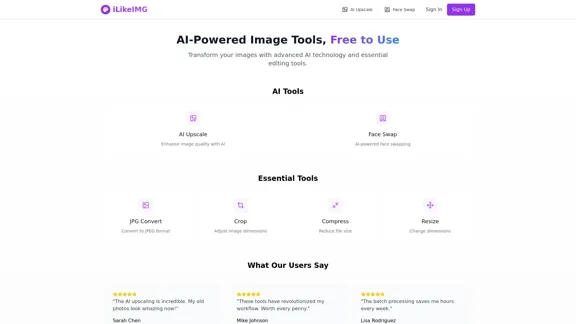
Introduction
Feature
-
AI Upscale
Enhance image quality with AI technology that adds detail and improves clarity while maintaining a natural appearance.
-
Face Swap
Utilize AI-powered face swapping to create fun and engaging images by seamlessly replacing faces in photos.
-
Basic Tools
Access essential editing tools such as JPG conversion, image compression, cropping, and resizing to meet various image editing needs.
-
Batch Processing
Save time with batch processing capabilities, allowing users to edit multiple images simultaneously.
-
Daily Credits
Users receive daily credits for processing images, which reset based on the selected plan.
-
Data Security
iLikeIMG employs enterprise-grade encryption and automatically deletes images after processing to ensure user data is secure.
How to Use?
- Sign up for an account to access premium features and daily credits.
- Explore the AI tools available, such as AI Upscale and Face Swap, to enhance your images.
- Use the batch processing feature to edit multiple images at once, saving time and effort.
- Familiarize yourself with the basic tools for quick edits, including cropping and resizing.
- Regularly check your daily credits to maximize the use of AI tools.
FAQ
What are credits?
Credits are used for processing images on the platform. They reset daily and vary based on your subscription plan.
How does AI upscaling work?
The AI technology analyzes images to add detail and enhance quality while preserving a natural look.
Can I cancel anytime?
Yes, users can cancel their premium subscription at any time and will retain access until the end of the billing period.
Is my data secure?
iLikeIMG uses enterprise-grade encryption and automatically deletes processed images to ensure data security.
What tools are available for free?
The free plan includes basic image tools and limited access to AI features, providing users with essential editing capabilities.
Price
| Plan | Features | Price |
|---|---|---|
| Free | Basic image tools, 50 credits daily | $0 Forever |
| Premium | All basic tools, AI-powered features, 200 credits daily, priority processing | $4.99/month |
The price is for reference only, please refer to the latest official data for actual information.
Evaluation
- iLikeIMG effectively combines AI technology with essential image editing tools, making it accessible for users of all skill levels.
- The AI upscaling and face swap features are particularly impressive, providing high-quality results that enhance user images.
- While the free plan offers valuable tools, the limitations may prompt users to consider the premium subscription for more extensive features.
- The platform could improve by offering more advanced editing options and additional AI tools to cater to professional users.
- Overall, iLikeIMG is a user-friendly solution for image editing, but expanding its features could enhance its appeal to a broader audience.
Latest Traffic Insights
Monthly Visits
0
Bounce Rate
0.00%
Pages Per Visit
0.00
Time on Site(s)
0.00
Global Rank
-
Country Rank
-
Recent Visits
Traffic Sources
- Social Media:0.00%
- Paid Referrals:0.00%
- Email:0.00%
- Referrals:0.00%
- Search Engines:0.00%
- Direct:0.00%
Related Websites
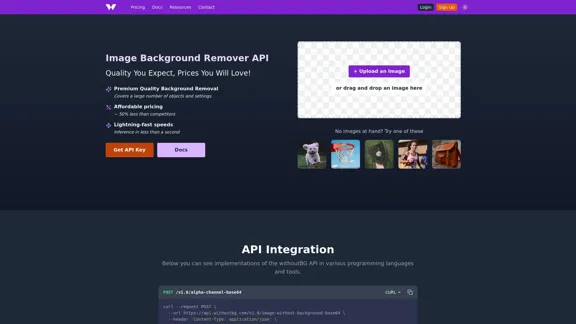
Remove image backgrounds automatically with our powerful API. High-quality cutouts with affordable credit-based pricing. Start with 50 free credits today.
18.26 K

Krea makes generative AI intuitive. Generate, edit, and enhance images and videos using powerful AI for free.
5.34 M
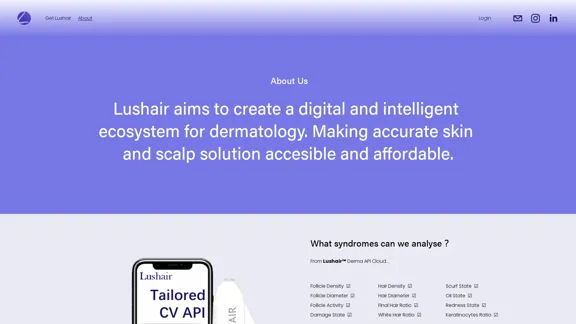
Lushair, AI-Powered Hair & Scalp Analysis | Personalized Care Solutions
Lushair, AI-Powered Hair & Scalp Analysis | Personalized Care SolutionsUnlock the secrets of healthy hair with our AI-powered hair and scalp analysis. Discover personalized insights, effective treatments, and embrace a vibrant, confident you. Elevate your hair care journey with cutting-edge technology and expert analysis.
0
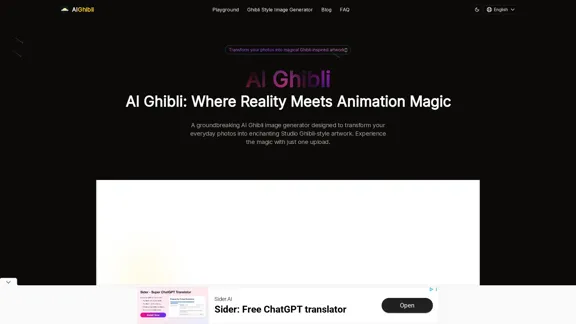
Transform Photos into Ghibli Style Images for Free.
Transform Photos into Ghibli Style Images for Free.Experience AI Ghibli, the revolutionary photo transformation tool that converts your ordinary images into magical Ghibli-style artwork with just one click.
51
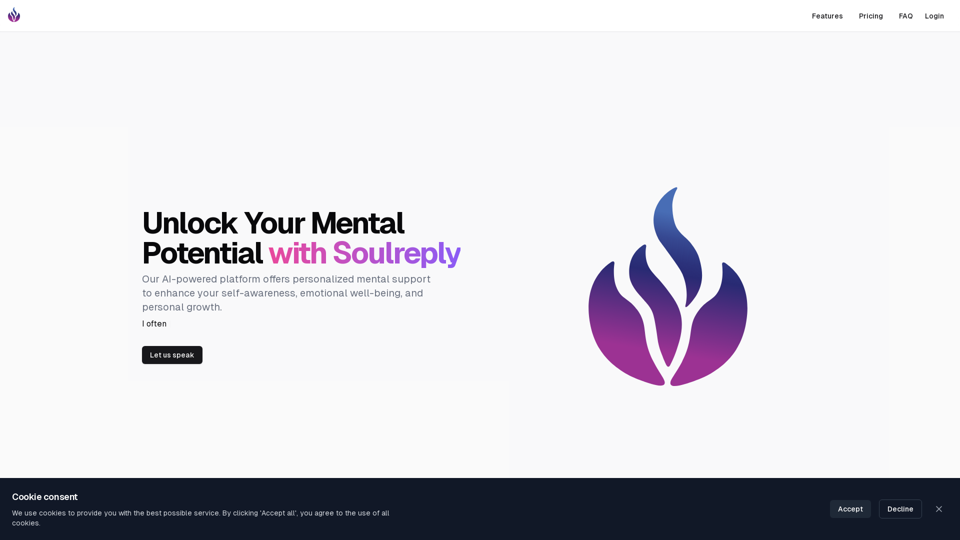
Discover a supportive and understanding mental health bot designed to help you manage stress, anxiety, and everyday emotional challenges. Accessible anytime to provide guidance, resources, and comfort, ensuring you never feel alone in your journey towards mental wellness.
0
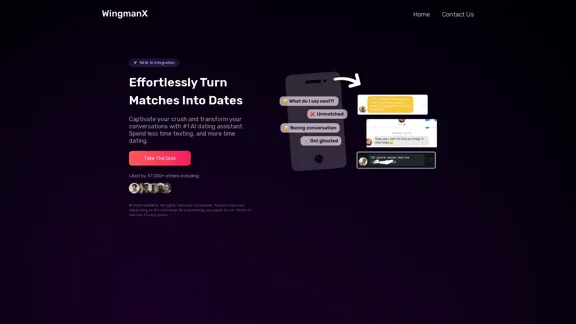
#1 AI Dating Assistant for Rizz Pick Up Lines - WingmanX
#1 AI Dating Assistant for Rizz Pick Up Lines - WingmanXBe visible on Tinder, Hinge, Bumble with WingmanX. Attract any woman, get instant replies, and say goodbye to wasted matches. Boost your dating success.
4.90 K
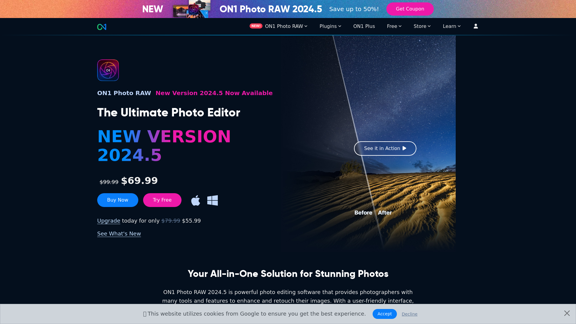
Raw Photo Editor | Buy Raw Photo Editing Software Online - ON1
Raw Photo Editor | Buy Raw Photo Editing Software Online - ON1Unlock your creativity with the ultimate raw photo editing software. ON1 Photo RAW makes raw photo editing effortless with the help of AI. Edit, organize, and process your photos while maintaining the highest image quality. Purchase or subscribe to Photo RAW raw editing software from ON1 now!
550.51 K