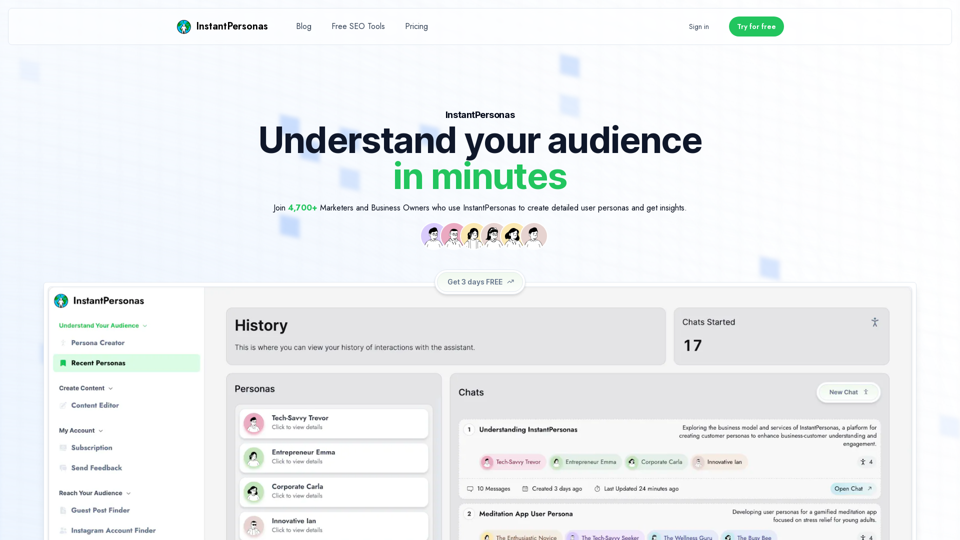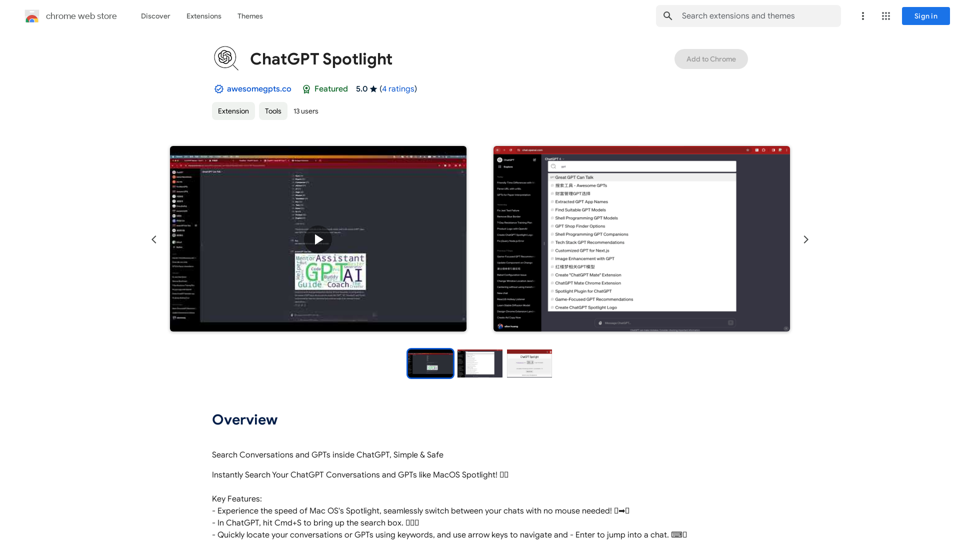Kroolo is an AI-powered productivity management software designed to streamline workflows, enhance team productivity, and save time. It offers a comprehensive platform for creating and managing projects, tasks, goals, and documents in one centralized location. Kroolo's intuitive interface and powerful features make it an ideal solution for teams looking to boost their efficiency and collaboration.
AI Powered Productivity Management Software | Kroolo
Manage projects, tasks, goals, and documents with easy collaboration through Kroolo's All in One AI powered Productivity Management Software. Sign up now!
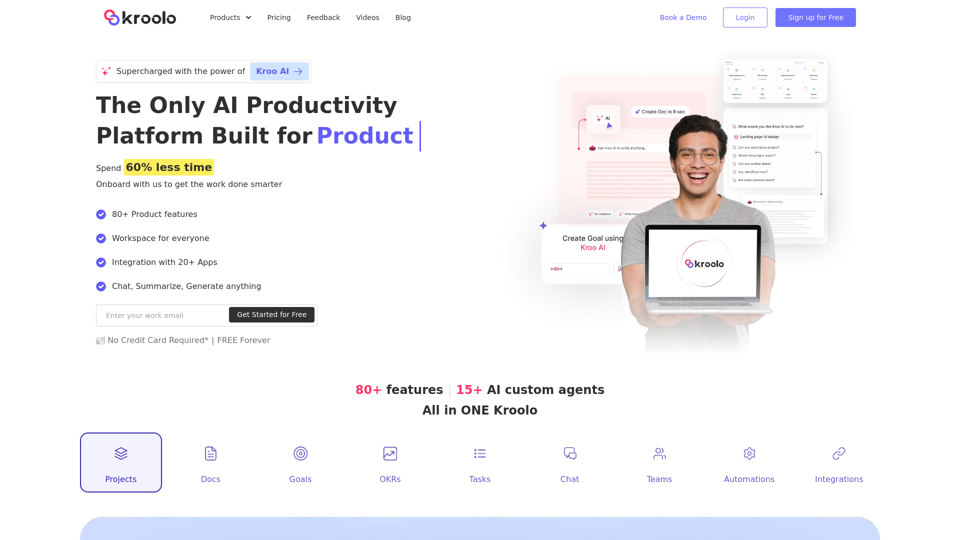
Introduction
Feature
Create and Manage Projects
Kroolo allows users to create project boards in seconds, providing a visual and organized approach to project management. Users can easily track progress, assign tasks, and collaborate with team members.
AI-Powered Task Generation
The software utilizes AI to generate tasks and subtasks instantly, saving time and ensuring comprehensive project planning. This feature helps teams break down complex projects into manageable steps.
Goal Setting and Tracking
Kroolo enables users to create goals and track progress effectively. This feature helps teams stay focused on their objectives and measure their success over time.
Document Creation and Chat Integration
Users can create documents directly within Kroolo and engage in chat discussions about them. This feature streamlines communication and keeps all project-related information in one place.
Multi-App Integration
Kroolo integrates with over 20 popular apps, allowing users to connect their existing tools and workflows seamlessly. This feature enhances productivity by centralizing information from various sources.
Flexible Task Assignment
The software supports assigning tasks to multiple team members, facilitating collaboration and shared responsibility. This feature is particularly useful for complex projects requiring diverse skill sets.
Team and Role Management
Kroolo offers robust team and role management capabilities, allowing users to organize multiple teams and assign specific roles within the platform. This feature ensures proper access control and streamlined workflows.
AI-Powered Project Templates
Kroolo provides AI-generated project templates to help users get started quickly. These templates can be customized to fit specific team needs and project requirements.
Time Tracking
The platform includes a time tracking feature, enabling users to monitor progress and stay focused on their tasks. This feature is valuable for productivity analysis and project estimation.
FAQ
How does Kroolo differ from other productivity platforms?
Kroolo stands out with its AI-powered features, including instant task generation and project templates. It also offers a unique combination of project management, document creation, and chat functionality in one platform.
Can I try Kroolo before committing to a paid plan?
Yes, Kroolo offers a free plan with limited features, allowing users to explore the platform before upgrading to a paid plan. This enables teams to test the software and determine if it meets their needs.
How can Kroolo help automate my work?
Kroolo's AI-powered task generation and project templates automate many aspects of project planning and management. Additionally, its integration with over 20 apps allows for automated workflows across various tools.
Is there a limit on the number of users or workspaces in each plan?
The exact limitations may vary depending on the chosen plan. Free plans typically have restrictions, while paid plans offer more flexibility. Custom plans are available for large teams and enterprises, which can be tailored to specific needs.
How can I boost my team's productivity with Kroolo?
Kroolo boosts productivity by centralizing project management, automating task creation, facilitating communication, and providing progress tracking tools. Utilizing features like AI-powered templates, custom workflows, and app integrations can further enhance team efficiency.
Latest Traffic Insights
Monthly Visits
98.62 K
Bounce Rate
44.34%
Pages Per Visit
1.82
Time on Site(s)
64.51
Global Rank
394111
Country Rank
India 88649
Recent Visits
Traffic Sources
- Social Media:4.30%
- Paid Referrals:1.00%
- Email:0.12%
- Referrals:10.03%
- Search Engines:45.08%
- Direct:39.28%
Related Websites
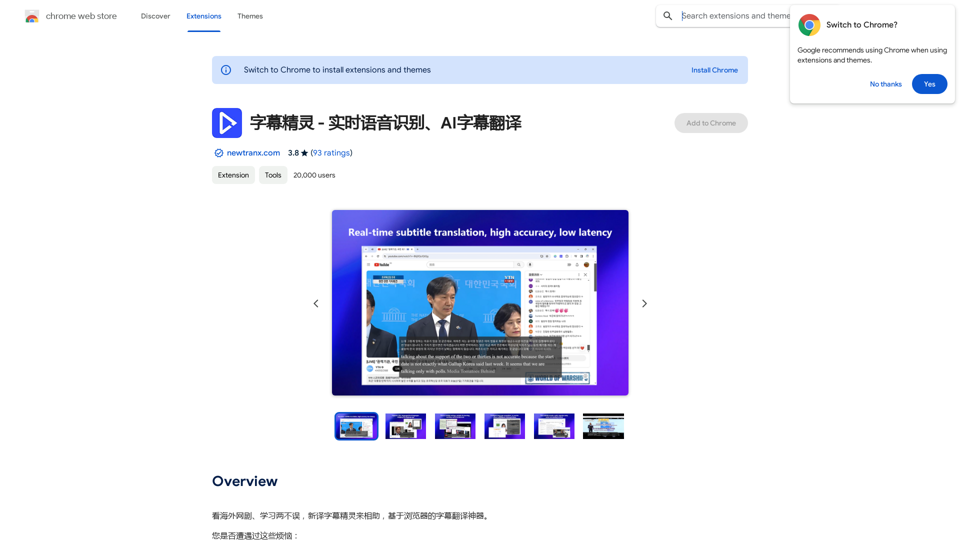
Subtitle Wizard - Real-time Speech Recognition, AI Subtitle Translation
Subtitle Wizard - Real-time Speech Recognition, AI Subtitle TranslationWatch foreign TV series and learn without mistakes, the new subtitle translation elf is here to assist, a browser-based subtitle translation artifact.
193.90 M
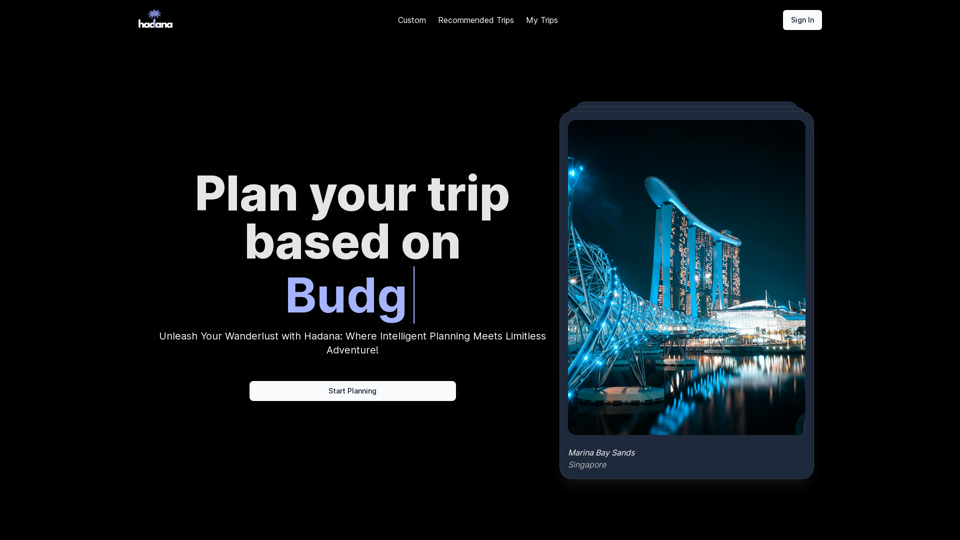
An AI-powered travel companion that crafts personalized travel plans based on your preferences.
593.63 K
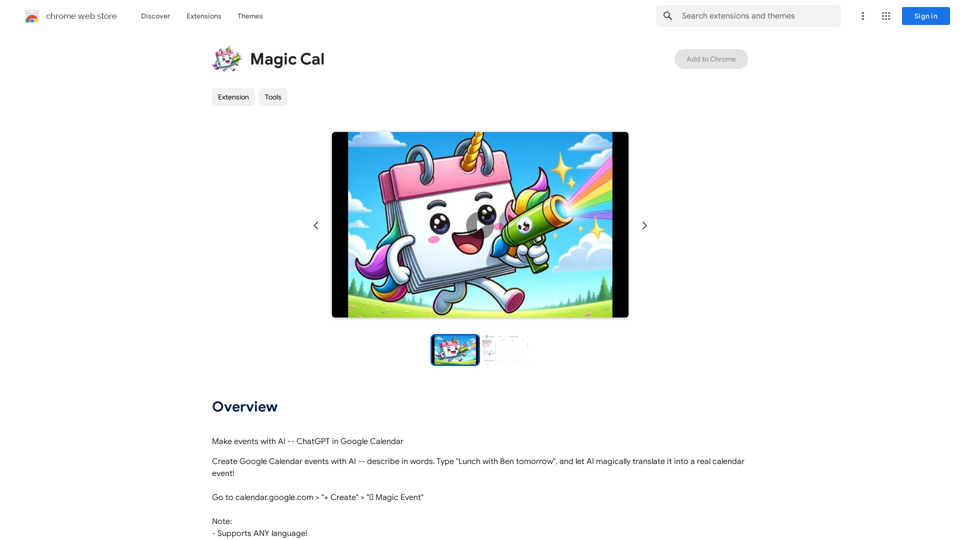
Make events with AI -- ChatGPT in Google Calendar This is a guide on how to use ChatGPT to create events in your Google Calendar. 1. Open ChatGPT and Google Calendar: * Start a new conversation in ChatGPT. * Open your Google Calendar in a separate tab or window. 2. Tell ChatGPT what you want to schedule: * Be specific about the event details, including: * Event name: (e.g., "Team Meeting") * Date and time: (e.g., "Next Tuesday at 2:00 PM") * Duration: (e.g., "1 hour") * Location: (e.g., "Conference Room") * Description: (optional, add any relevant details) 3. ChatGPT will generate a calendar event string: * ChatGPT will provide you with a text string that includes all the event details in a format suitable for Google Calendar. 4. Copy and paste the event string into Google Calendar: * Click on the "Create" button in Google Calendar. * Paste the event string generated by ChatGPT into the event details field. * Adjust any details if needed. 5. Save the event: * Click "Save" to add the event to your Google Calendar. Let me know if you have any other questions.
193.90 M
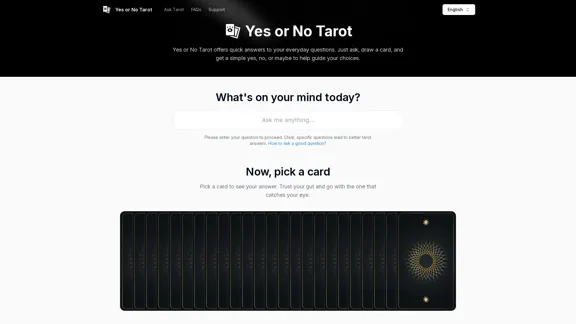
Yes or No Tarot offers quick answers to your everyday questions. Just ask, draw a card, and get a simple yes, no, or maybe to help guide your choices.
0
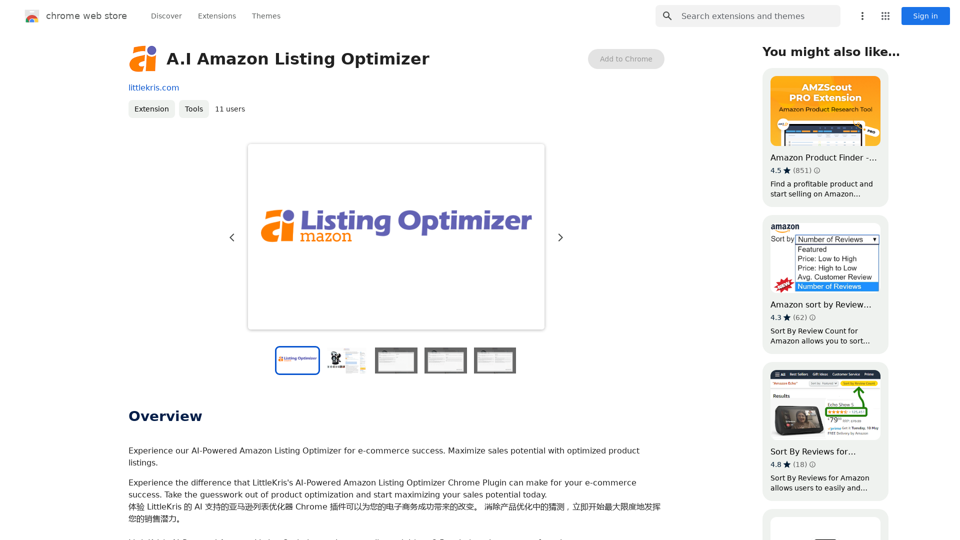
Experience our AI-Powered Amazon Listing Optimizer for e-commerce success. Maximize sales potential with optimized product listings.
193.90 M

Volcano Translation - Screenshot and Webpage Translation
Volcano Translation - Screenshot and Webpage TranslationByteDance production, out of the box, no configuration required, completely free and ad-free.
193.90 M