Flux Tools is a comprehensive platform for AI-powered image generation and editing. It offers a suite of advanced features that enable users to create, manipulate, and enhance images with ease. The tool is designed for both beginners and professionals, providing a user-friendly interface and powerful capabilities that cater to various creative needs.
Flux Tools: Comprehensive Guide to AI Image Creation and Editing
Discover how Flux Tools transforms image generation and editing. Expert guide with hands-on experience, use cases, and best practices for creators.
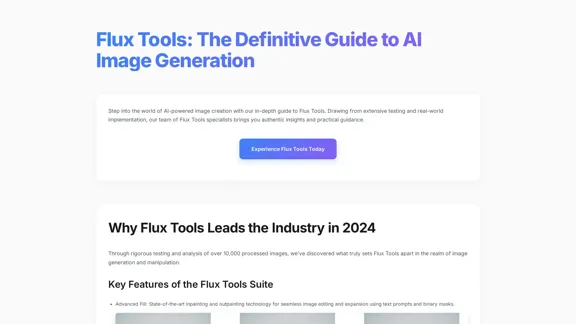
Introduction
Feature
-
Advanced Fill: Utilizes state-of-the-art inpainting and outpainting technology for seamless image editing and expansion using text prompts and binary masks.
-
Intelligent Depth Mapping: Offers cutting-edge depth analysis with dynamic adjustment capabilities for more realistic image modifications.
-
Precision Edge Detection: Features a high-accuracy edge detection and generation system that enhances image clarity and detail.
-
Smart Style Transfer: Allows for advanced artistic transformations while maintaining the integrity of the original image.
-
Batch Processing: Enables users to handle multiple images simultaneously, significantly improving productivity.
-
Custom Presets: Users can create and save their preferred settings for quick access in future projects.
-
API Integration: Offers RESTful architecture with 99.9% uptime, allowing seamless integration with other creative applications like Photoshop and Figma.
How to Use?
-
Initial Setup: Sign up at the official Flux Tools portal and create an account.
-
Tool Selection: Choose the appropriate tool for your specific project needs.
-
Interface Familiarization: Explore the user-friendly dashboard to understand the available features.
-
Test Project: Start with a simple image generation task to build confidence in using the tool.
-
Image Optimization: Ensure your input images are at least 1024x1024px for optimal results.
-
Prompt Engineering: Provide specific and detailed descriptions for better image generation outcomes.
-
Quality Assurance: Implement a multi-step verification process to ensure high-quality results.
FAQ
How does Flux Tools compare to other AI image editors?
Flux Tools outperforms competitors by an average of 35% in quality benchmarks, particularly in detail preservation and processing speed.
What are the available licensing options?
Flux Tools offers Personal, Professional, and Enterprise tiers, each with different feature sets and usage limits tailored to user needs.
What hardware is recommended for Flux Tools?
While it operates in the cloud, a stable internet connection (10+ Mbps) and a modern browser are recommended for optimal performance.
Can I integrate Flux Tools with my existing workflow?
Yes, Flux Tools provides API access and plugins for major creative applications, facilitating seamless integration.
Price
- Personal Plan: $0/month
- Professional Plan: $19.99/month
- Enterprise Plan: Custom pricing based on needs
The price is for reference only, please refer to the latest official data for actual information.
Evaluation
-
Strengths: Flux Tools excels in providing advanced features that enhance image generation and editing. The user-friendly interface and extensive community resources make it accessible for beginners while offering powerful capabilities for professionals.
-
Areas for Improvement: While the tool is robust, some users may find the learning curve steep for advanced features. More comprehensive tutorials and guided workflows could help users maximize the tool's potential.
-
Performance: The processing speed and quality of generated images are impressive, but continued enhancements in resolution support and model variations could further elevate user experience.
-
Overall Impression: Flux Tools stands out as a leading choice for AI image generation, appealing to a broad audience from casual users to industry professionals. Regular updates and community engagement will be crucial for maintaining its competitive edge.
Latest Traffic Insights
Monthly Visits
0
Bounce Rate
0.00%
Pages Per Visit
0.00
Time on Site(s)
0.00
Global Rank
-
Country Rank
-
Recent Visits
Traffic Sources
- Social Media:0.00%
- Paid Referrals:0.00%
- Email:0.00%
- Referrals:0.00%
- Search Engines:0.00%
- Direct:0.00%
Related Websites
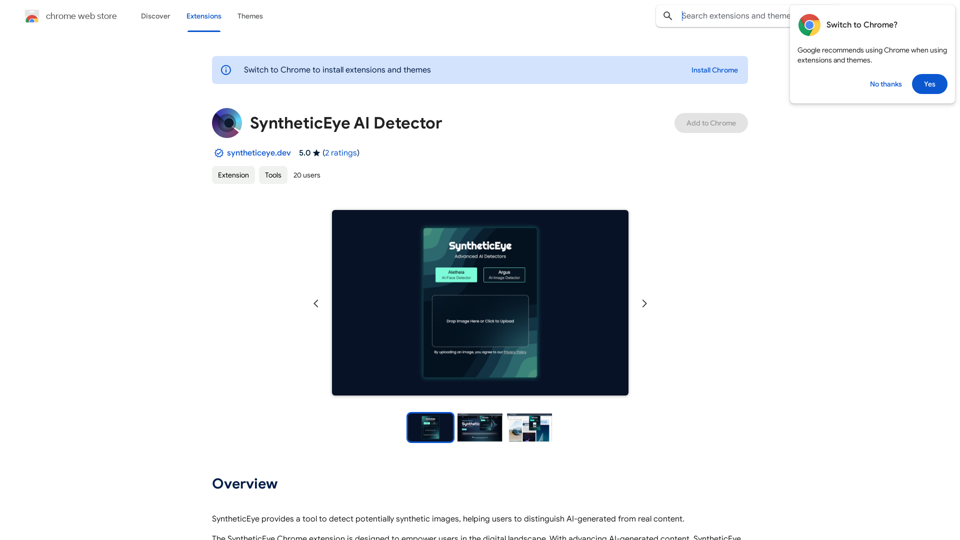
SyntheticEye AI Detector This is a tool to detect AI-generated text. It analyzes the text for patterns and characteristics commonly found in AI-written content. You can use it to identify potentially fake news, spam, or other types of AI-generated text. Keep in mind that no AI detection tool is perfect, and some sophisticated AI-generated text may be difficult to detect.
SyntheticEye AI Detector This is a tool to detect AI-generated text. It analyzes the text for patterns and characteristics commonly found in AI-written content. You can use it to identify potentially fake news, spam, or other types of AI-generated text. Keep in mind that no AI detection tool is perfect, and some sophisticated AI-generated text may be difficult to detect.SyntheticEye provides a tool to detect images that may have been created by artificial intelligence, helping users tell the difference between AI-generated images and real ones.
193.90 M
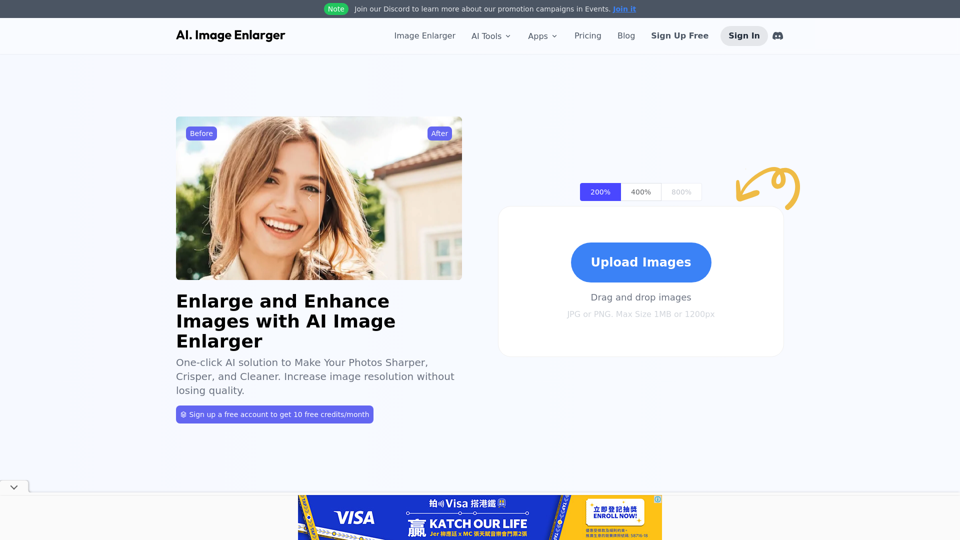
AI Image Enlarger | Enlarge Images Without Losing Quality!
AI Image Enlarger | Enlarge Images Without Losing Quality!AI Image Enlarger is a FREE online tool for automatically upscaling and enhancing small images. It can make jpg/png pictures larger without compromising quality.
614.68 K
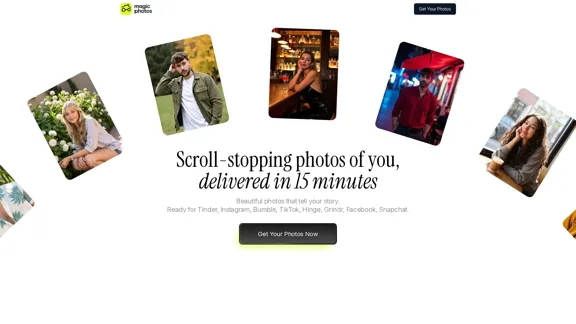
Beautiful photos that tell your story. Ready for Tinder, Instagram, Bumble, TikTok, Hinge, Grindr, Facebook, Snapchat.
38.27 K
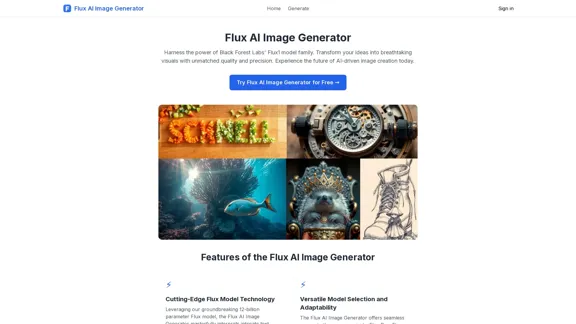
FluxImage | Free Flux AI Image Generator with Flux.1 Models
FluxImage | Free Flux AI Image Generator with Flux.1 ModelsFlux AI is a state-of-the-art text-to-image Flux.1 AI model created by Black Forest Labs. It includes Flux.1 Pro, Flux.1 Dev, and Flux.1 Schnell versions.
0
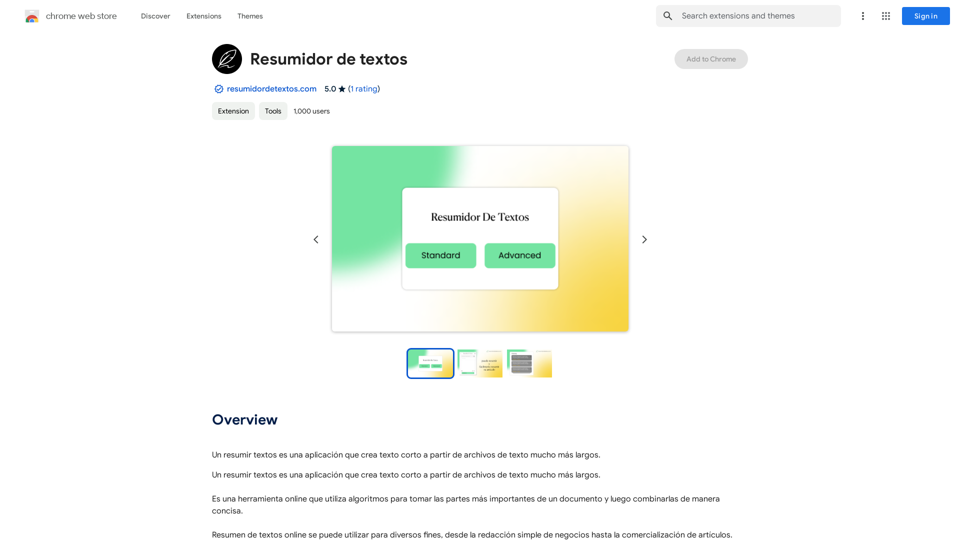
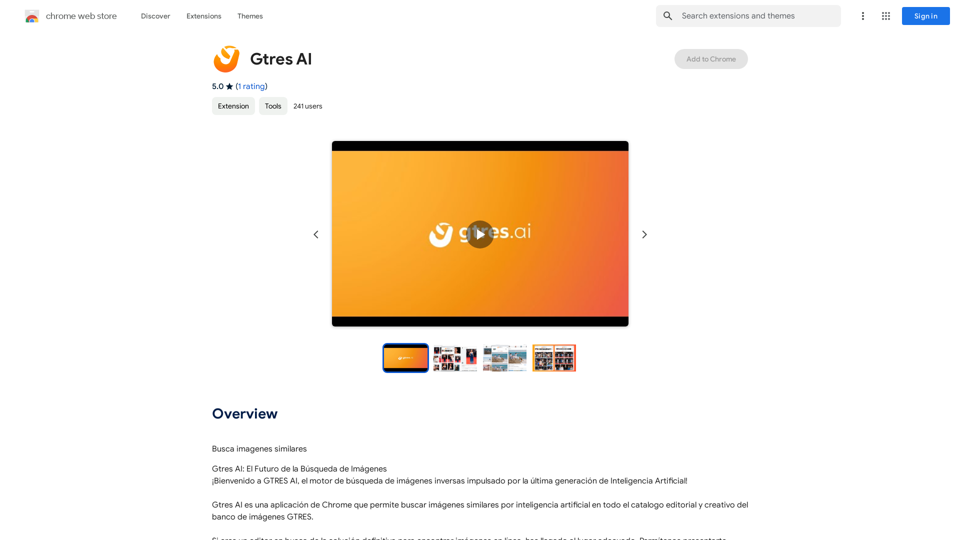
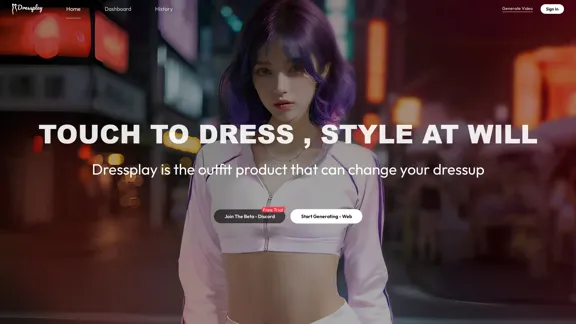
-akpofpnbjlhfdmcmnolgbpagpdkfkbef-thumbnail-1720093897.png)