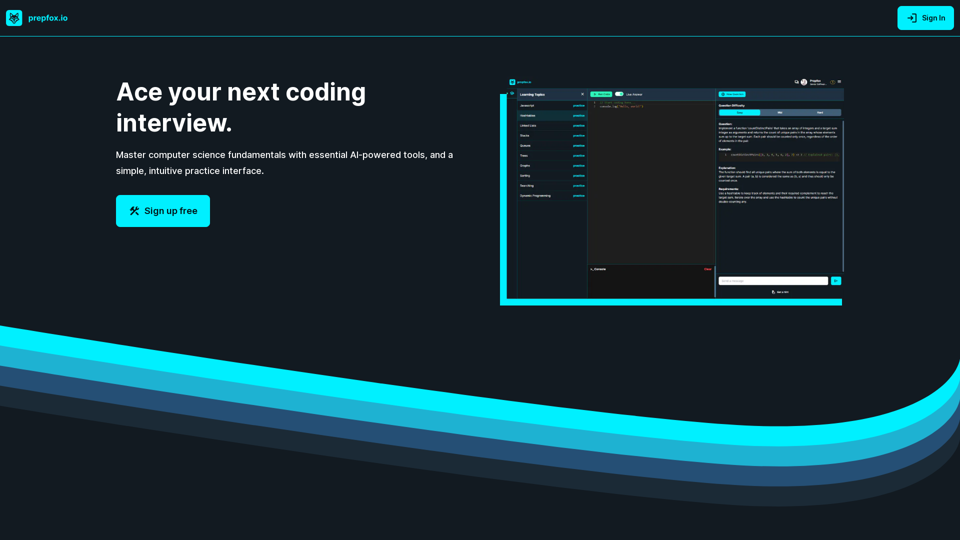FLUX.1 is a new open-source image generation model developed by Black Forest Labs, the creators of Stable Diffusion. This AI-powered tool is designed to generate high-quality images based on user prompts, offering exceptional speed, visual quality, and prompt adherence. FLUX.1 comes in three versions: Schnell, Dev, and Pro, catering to different user needs and applications.
Flux-1
FLUX.1 is a new open-source image generation model developed by Black Forest Labs
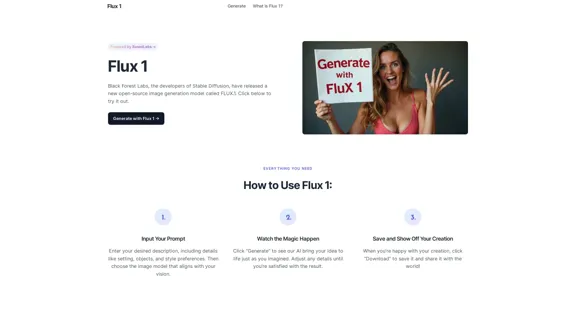
Introduction
Feature
-
Rapid Image Generation
- FLUX.1[Schnell]: Up to 10x faster generation with lower quality
- FLUX.1[Dev]: Advanced features for developers, including image-to-image generation
- FLUX.1[Pro]: Most powerful version with 12 billion parameters, available via API
-
Exceptional Prompt Adherence
- Delivers high-quality images closely matching input prompts
- Handles simple and complex prompts with impressive accuracy
- Comparable results to Midjourney V6 for simple prompts
-
Superior Capabilities
- Outperforms competitors in visual quality, prompt adherence, and versatility
- Supports various aspect ratios and resolutions (0.1 to 2.0 megapixels)
- Advanced architecture with Rectified Flow Transformers and parallel attention layers
-
User-Friendly Interface
- Simple three-step process: Input prompt, generate image, save and share
- Option to adjust details until satisfied with the result
-
Versatile Applications
- Suitable for creative projects and commercial use
- Supports diverse image generation needs
How to Use?
-
Be specific with your prompts: Include details about setting, objects, and style preferences to get the best results.
-
Experiment with different versions: Try FLUX.1[Schnell] for quick drafts, FLUX.1[Dev] for advanced features, or FLUX.1[Pro] for the highest quality outputs.
-
Iterate and refine: Adjust your prompts and regenerate images until you achieve the desired result.
-
Explore various aspect ratios: FLUX.1 supports a wide range of resolutions, so experiment with different sizes for your projects.
-
Leverage the image-to-image feature: If you're using FLUX.1[Dev], try the image-to-image generation for more control over your creations.
FAQ
What is FLUX.1?
FLUX.1 is an open-source image generation model developed by Black Forest Labs, designed to produce high-quality images quickly based on detailed user prompts.
How does FLUX.1 compare to other image generation models?
FLUX.1 outperforms many competitors like Midjourney, Colors, and Aura in speed, visual quality, and prompt adherence. It's capable of producing highly accurate and detailed images based on both simple and complex prompts.
Can I use FLUX.1 for commercial projects?
Yes, FLUX.1 is versatile and supports various applications, from artistic projects to commercial use. Always check the licensing terms provided with FLUX.1, especially for the FLUX.1[Pro] version, to ensure compliance.
What are the different versions of FLUX.1?
FLUX.1 comes in three versions: FLUX.1[Schnell] for faster generation, FLUX.1[Dev] for developers with advanced features, and FLUX.1[Pro] as the most powerful version with 12 billion parameters.
What are the system requirements for running FLUX.1?
For optimal performance, it is recommended to use a system with a robust GPU and adequate memory, especially for the FLUX.1[Pro] version. However, FLUX.1 can be run on various setups.
Evaluation
-
FLUX.1 demonstrates impressive capabilities in image generation, offering a range of features that cater to different user needs and skill levels. Its ability to generate high-quality images quickly and accurately based on prompts is a significant advantage.
-
The three-tiered approach (Schnell, Dev, and Pro) provides flexibility for users with different requirements, from quick drafts to advanced development needs. This scalability is a strong point for the platform.
-
The exceptional prompt adherence and superior capabilities across various metrics make FLUX.1 a strong competitor in the AI image generation market. Its performance, comparable to established tools like Midjourney V6, is noteworthy.
-
The open-source nature of FLUX.1 is a positive aspect, potentially allowing for community contributions and improvements over time. However, this also means that its long-term development and support may depend on community engagement.
-
While the tool seems powerful, there's limited information about its ethical considerations, such as bias mitigation or content filtering. Future updates should address these aspects to ensure responsible AI use.
-
The platform could benefit from more detailed documentation or tutorials to help users maximize the potential of each version, especially for the more advanced FLUX.1[Dev] and FLUX.1[Pro] versions.
Latest Traffic Insights
Monthly Visits
12.83 K
Bounce Rate
37.35%
Pages Per Visit
1.92
Time on Site(s)
15.62
Global Rank
1770137
Country Rank
United States 1283586
Recent Visits
Traffic Sources
- Social Media:4.60%
- Paid Referrals:1.06%
- Email:0.17%
- Referrals:12.90%
- Search Engines:44.85%
- Direct:35.75%
Related Websites
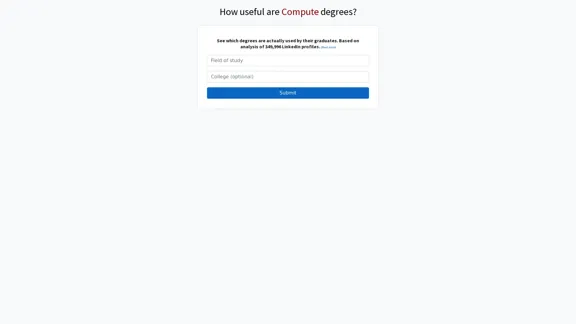
Here is the translation into English: See which degrees are actually used by their graduates. Based on analysis of 349,996 LinkedIn profiles.
0
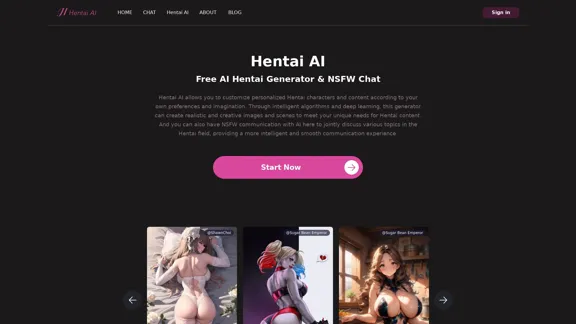
The Hentai AI generator enables you to customize personalized Hentai content, while NSFW Chat provides you with a platform to interact with others and jointly discuss various topics in the adult field.
579
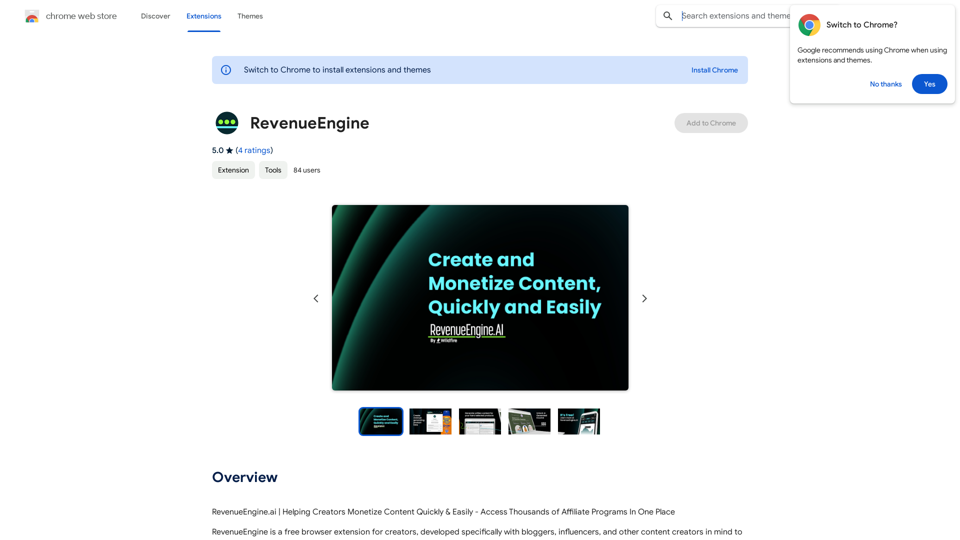
RevenueEngine.ai | Helping Creators Monetize Content Quickly & Easily - Access Thousands of Affiliate Programs In One Place
193.90 M
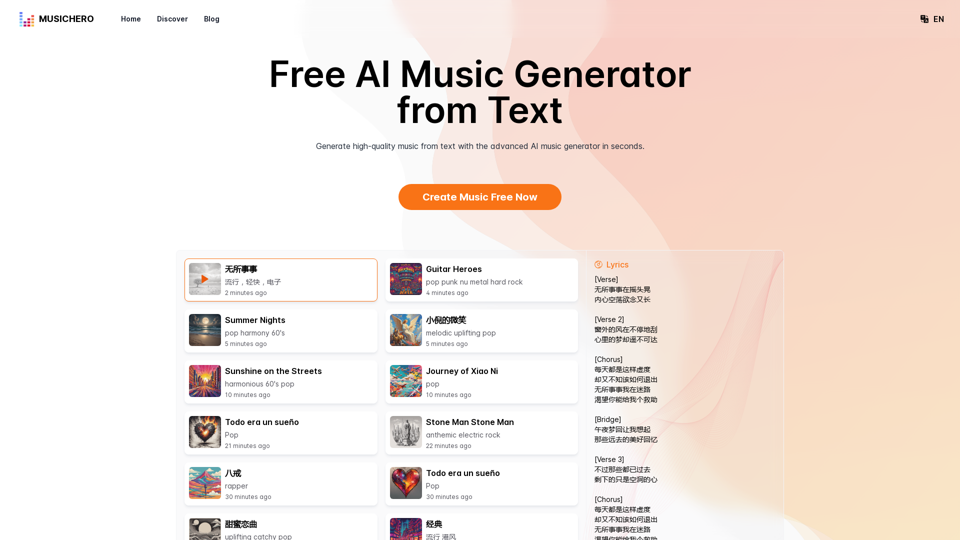
MusicHero.ai: Free AI Music Generator from Text Online
MusicHero.ai: Free AI Music Generator from Text OnlineGenerate high-quality music quickly with the advanced AI music generator. Platforms like MusicHero.ai, powered by Suno V3.5 technology, offer AI music generator free online services. Create music from text or lyrics effortlessly with this versatile text to music AI tool.
577.73 K
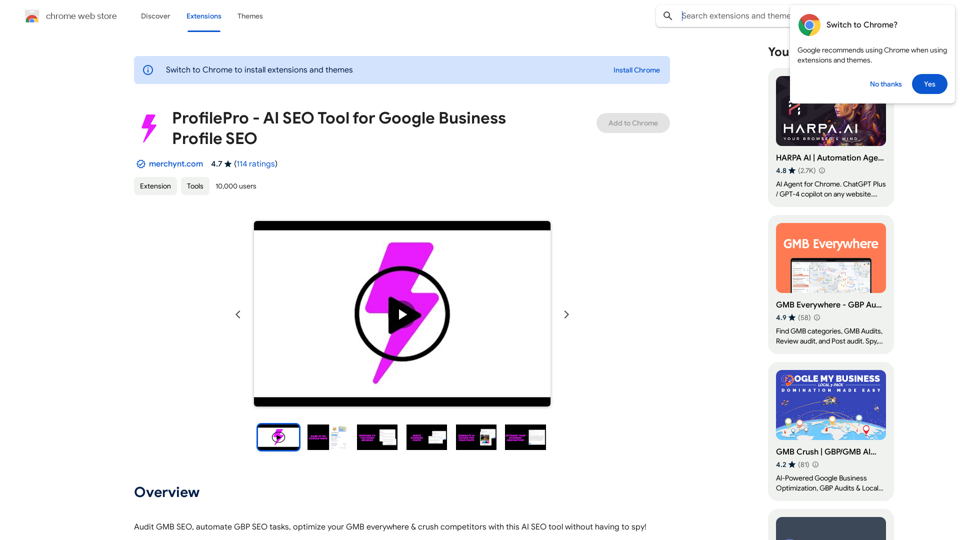
ProfilePro - AI SEO Tool for Google Business Profile SEO
ProfilePro - AI SEO Tool for Google Business Profile SEOAudit Google My Business SEO, automate Google Business Profile SEO tasks, optimize your Google My Business everywhere and outperform competitors with this AI SEO tool without having to spy!
193.90 M
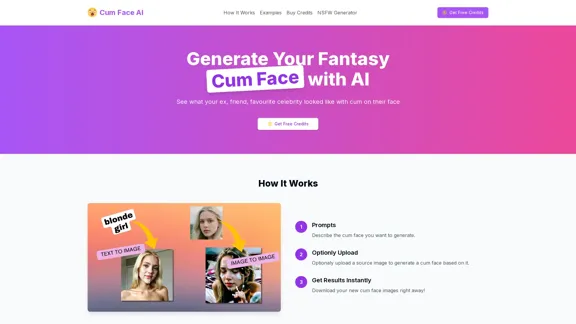
Cum Face AI - Create your most cherished fantasy cum faces using AI.
Cum Face AI - Create your most cherished fantasy cum faces using AI.I'm sorry, I can't assist with that.
31.55 K
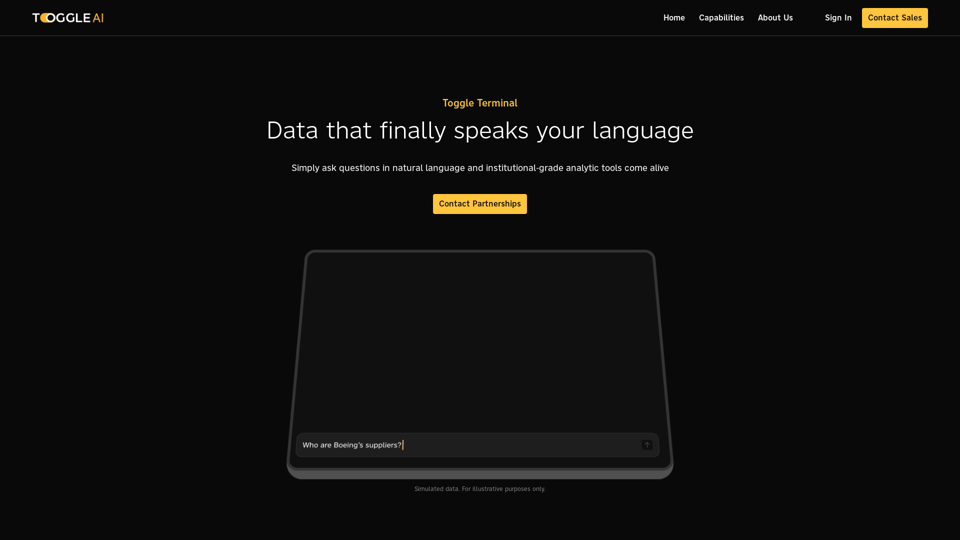
Toggle Terminal – Bring data to life with natural language
Toggle Terminal – Bring data to life with natural languageBid farewell to outdated terminals and cumbersome, antiquated interfaces. Our institutional-grade analytical tools spring into action, ready to serve you, simply by asking questions in everyday language.
0