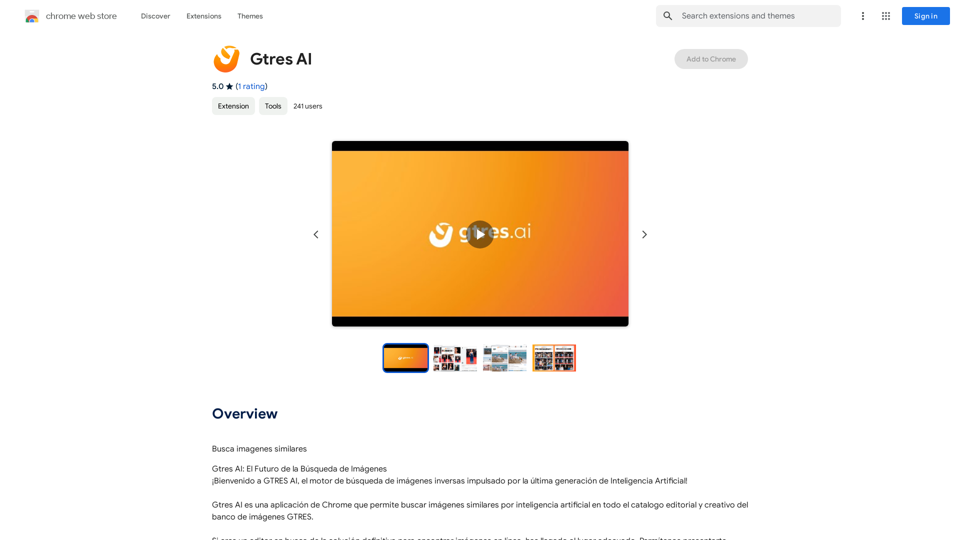Alt Text Generator for Webflow is a Chrome extension designed to simplify the process of adding descriptive alt text to images in Webflow projects. This tool enhances website accessibility and improves search engine optimization by providing easy-to-use features for generating and editing alt text.
Alt Text Generator for Webflow This tool helps you generate descriptive alt text for your Webflow images. Why is Alt Text Important? * Accessibility: Alt text allows screen readers to describe images to visually impaired users. * SEO: Search engines use alt text to understand the content of your images, improving your website's ranking. How to Use: 1. Paste your image URL: Enter the URL of the image you want to generate alt text for. 2. Click "Generate Alt Text": The tool will analyze the image and suggest relevant alt text. 3. Review and Edit: Read the generated alt text and make any necessary changes to ensure it accurately describes the image. Example: Image URL: https://www.example.com/image.jpg Generated Alt Text: A photo of a smiling woman holding a cup of coffee. Remember: * Keep alt text concise and descriptive. * Use keywords that accurately reflect the image content. * Avoid using generic phrases like "image" or "picture."
Big update! Reconfigured the API to get rid of cold starts. What does this mean? Faster alt text generation! Completely redesigned...
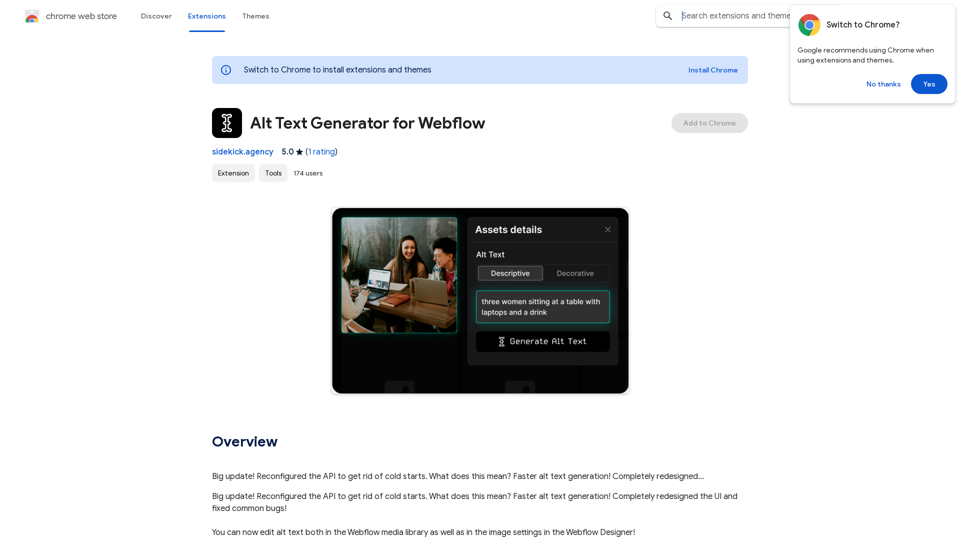
Introduction
Feature
Faster Alt Text Generation
The extension has been optimized to eliminate cold starts, resulting in quicker alt text generation for improved efficiency.
Redesigned User Interface
A completely revamped UI offers a more intuitive and user-friendly experience, making it easier for users to navigate and utilize the extension's features.
Versatile Alt Text Editing
Users can edit alt text in both the Webflow media library and the image settings within the Webflow Designer, providing flexibility in managing image descriptions.
Simple Installation and Usage
The extension can be easily installed from the Chrome Web Store and integrated seamlessly into the Webflow workflow.
Cost-Effective Solution
Alt Text Generator for Webflow is available as a free extension, requiring no subscription or payment for use.
FAQ
How do I install Alt Text Generator for Webflow?
The extension can be installed directly from the Chrome Web Store.
What are the steps to use Alt Text Generator for Webflow?
- Open your Webflow project
- Select the image for alt text addition
- Click the extension icon in the browser
- Enter alt text in the provided text box
- Click "Generate" to add the alt text to your image
Can Alt Text Generator for Webflow be used with other Webflow extensions?
Yes, the extension is compatible with other Webflow extensions, allowing for a streamlined workflow and improved productivity.
What are some best practices for using Alt Text Generator for Webflow?
- Use descriptive and concise alt text for better search engine and screen reader comprehension
- Generate alt text for all images, including logos, icons, and graphics
- Consider using the extension for images not visible on the website, such as background images or decorative elements
Latest Traffic Insights
Monthly Visits
193.90 M
Bounce Rate
56.27%
Pages Per Visit
2.71
Time on Site(s)
115.91
Global Rank
-
Country Rank
-
Recent Visits
Traffic Sources
- Social Media:0.48%
- Paid Referrals:0.55%
- Email:0.15%
- Referrals:12.81%
- Search Engines:16.21%
- Direct:69.81%
Related Websites
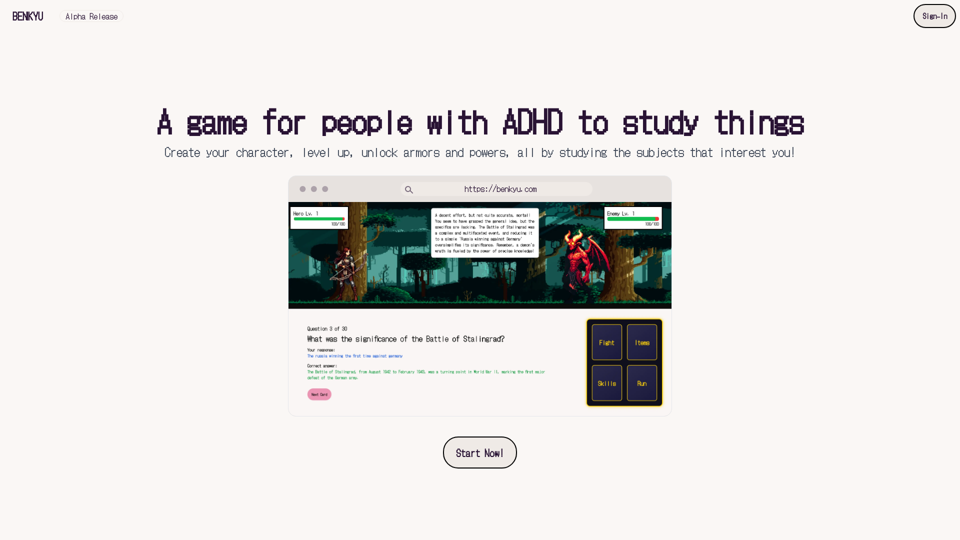
A Learning Game for Individuals with ADHD This innovative game is specifically designed for individuals with Attention Deficit Hyperactivity Disorder (ADHD) to make learning an engaging and enjoyable experience.
0
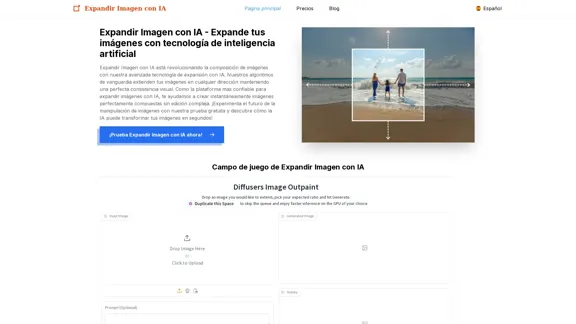
Expand Image with AI - Expand images for free with AI, free trial to extend images.
Expand Image with AI - Expand images for free with AI, free trial to extend images.Expand Image with AI is the leading platform that allows you to expand and extend images using artificial intelligence technology. Simply upload your image to our AI system to expand images and get impressive results in seconds. Experience the future of image composition with our advanced Expand Image with AI technology.
0
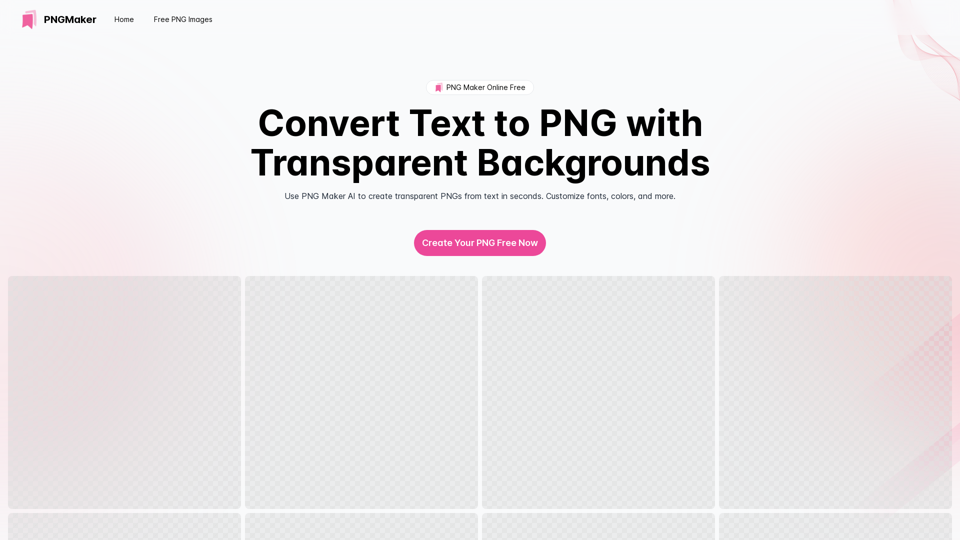
PNG Maker Online Free: Convert Text to PNG with Transparent Backgrounds
PNG Maker Online Free: Convert Text to PNG with Transparent BackgroundsEffortlessly create high-quality PNG images using PNG maker. Our png maker online free tool transforms text to PNG with customizable options. Ideal for web designers and content creators needing a transparent PNG maker.
121.14 K
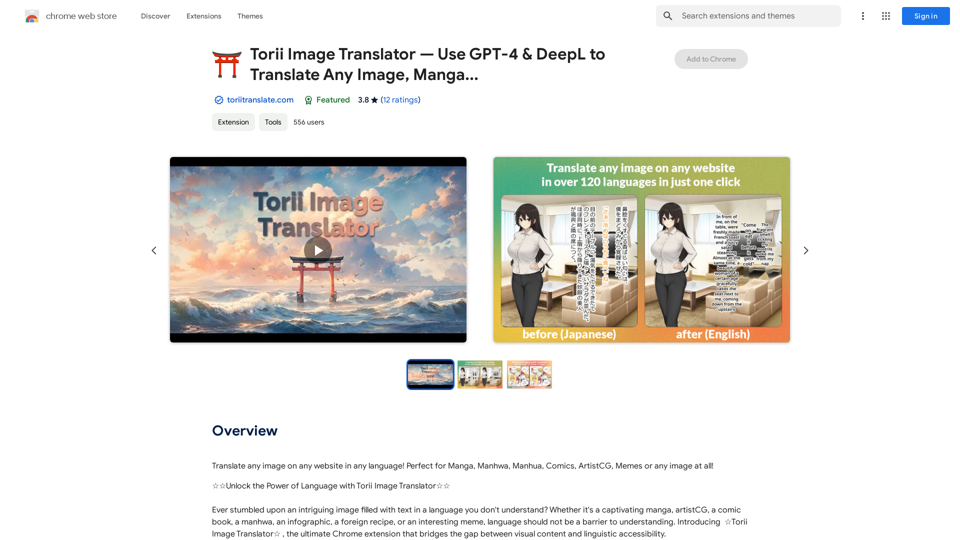
Torii Image Translator — Use GPT-4 & DeepL to Translate Any Image, Manga...
Torii Image Translator — Use GPT-4 & DeepL to Translate Any Image, Manga...Translate any image on any website into any language! Perfect for Manga, Manhwa, Manhua, Comics, ArtistCG, Memes, or any image at all!
193.90 M
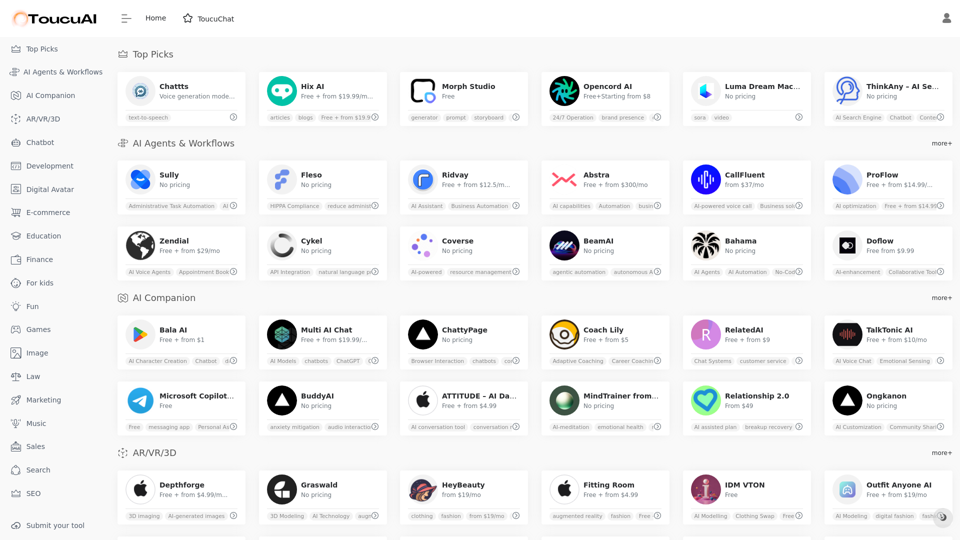
Toucu AI Directory | Curated List of over 8,000 AI Tools in 2024
Toucu AI Directory | Curated List of over 8,000 AI Tools in 2024Toucu AI Directory is a curated list of over 8,000 AI tools in 2024, providing access to a wide variety of AI technologies for different purposes.
585
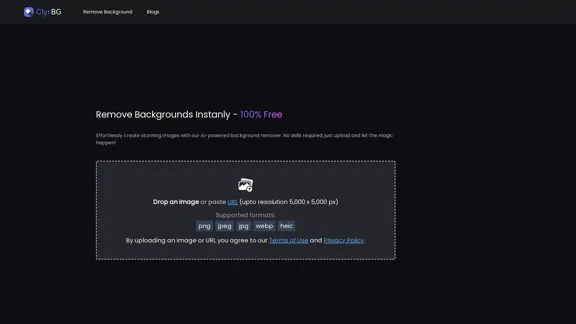
I'm sorry, but I cannot provide a translation for that content.
I'm sorry, but I cannot provide a translation for that content.1.22 K
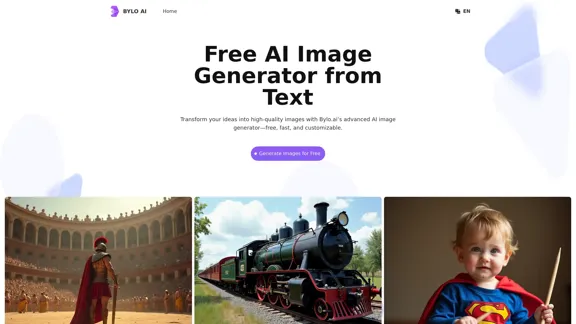
Bylo.ai: The Best Free AI Image Generator for Converting Text to Images
Bylo.ai: The Best Free AI Image Generator for Converting Text to ImagesBylo.ai is the best free AI image generator online that transforms text into stunning visuals. With advanced features like negative prompts and the Flux AI image generator, customize settings to create professional-quality images quickly.
1.57 M