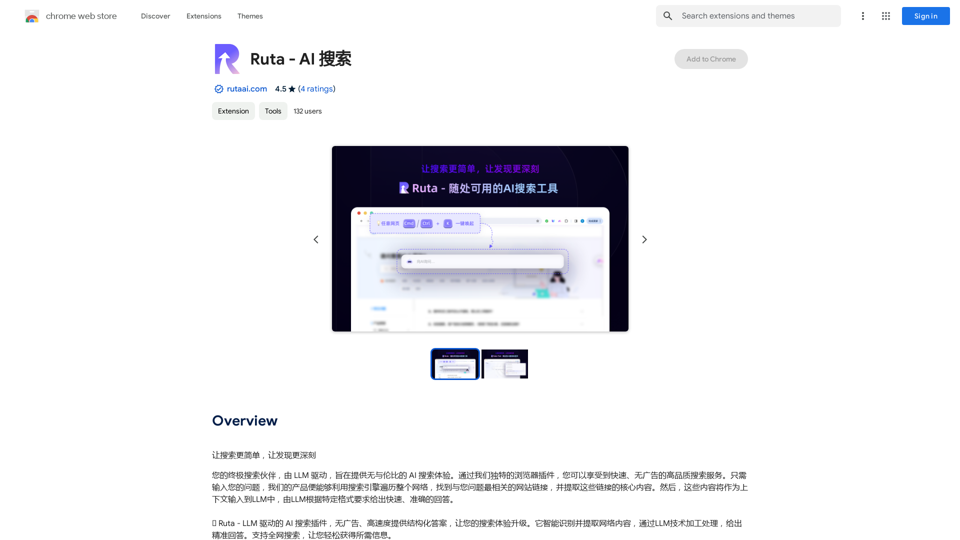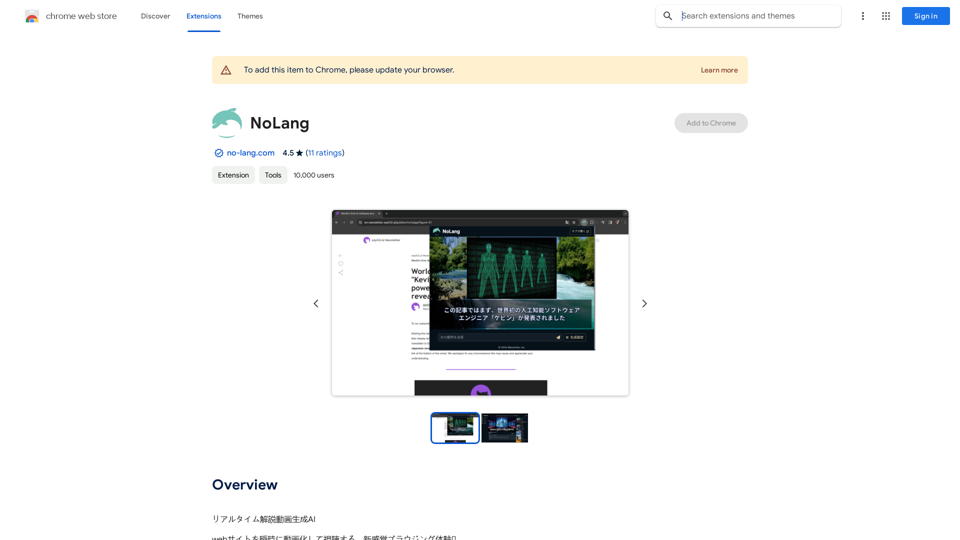Flourish Freelance is a cloud-based SaaS platform designed to empower freelance professionals in managing their projects efficiently. It offers innovative AI-powered tools to streamline project management, ensuring timely task completion and optimal client value. The platform's key features include task management, AI-powered task generation, project management, and time tracking with billing capabilities.
Thrive as a Freelancer
Your all-in-one solution for maximizing efficiency and income
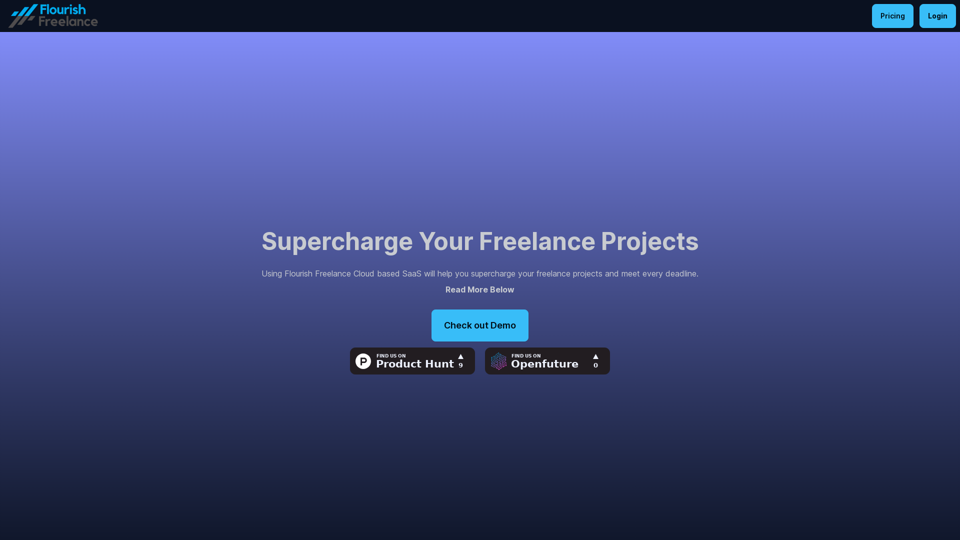
Introduction
Feature
Task Management
- Break down projects into manageable tasks
- Set task due dates and priorities
- Track time spent on tasks and calculate billable hours
AI-Powered Task Generation
- Utilize GPT-4o AI to generate to-do tasks
- Create key project features using advanced AI technology
- Automatically set task priorities for efficient workflow
Project Management
- Manage multiple projects in a centralized platform
- Create unlimited projects (available in Standard Tier)
- Stay organized and meet deadlines consistently
Time Tracking and Billing
- Monitor time spent on individual tasks
- Calculate billable hours accurately
- Import client descriptions for precise project scoping
Cloud-Based Accessibility
- Access your account from anywhere, at any time
- User-friendly interface for easy project and task management
Flexible Pricing Plans
| Tier | Price | Features |
|---|---|---|
| Basic | £3.99/month | Create up to 15 projects |
| Standard | £5.99/month | All Basic features + Unlimited projects |
FAQ
Is there a free trial available for Flourish Freelance?
Yes, you can try Flourish Freelance for 10 days at no cost before committing to a subscription.
How many projects can I create with the Basic Tier?
The Basic Tier allows you to create up to 15 projects.
Can I cancel my subscription at any time?
Yes, you have the flexibility to cancel your subscription whenever you choose.
Latest Traffic Insights
Monthly Visits
0
Bounce Rate
0.00%
Pages Per Visit
0.00
Time on Site(s)
0.00
Global Rank
-
Country Rank
-
Recent Visits
Traffic Sources
- Social Media:0.00%
- Paid Referrals:0.00%
- Email:0.00%
- Referrals:0.00%
- Search Engines:0.00%
- Direct:0.00%
Related Websites
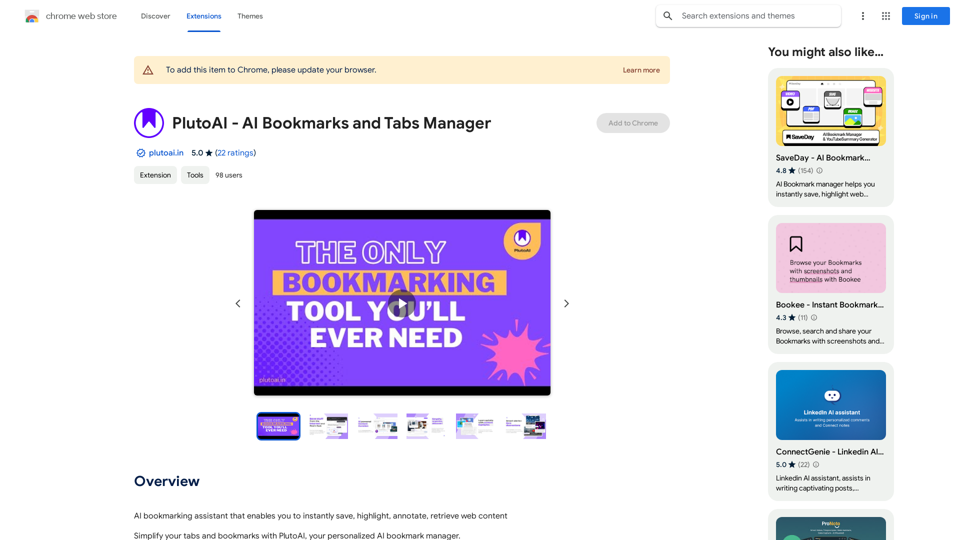
An AI-powered bookmarking assistant that lets you quickly save, highlight, add notes to, and find web pages.
193.90 M
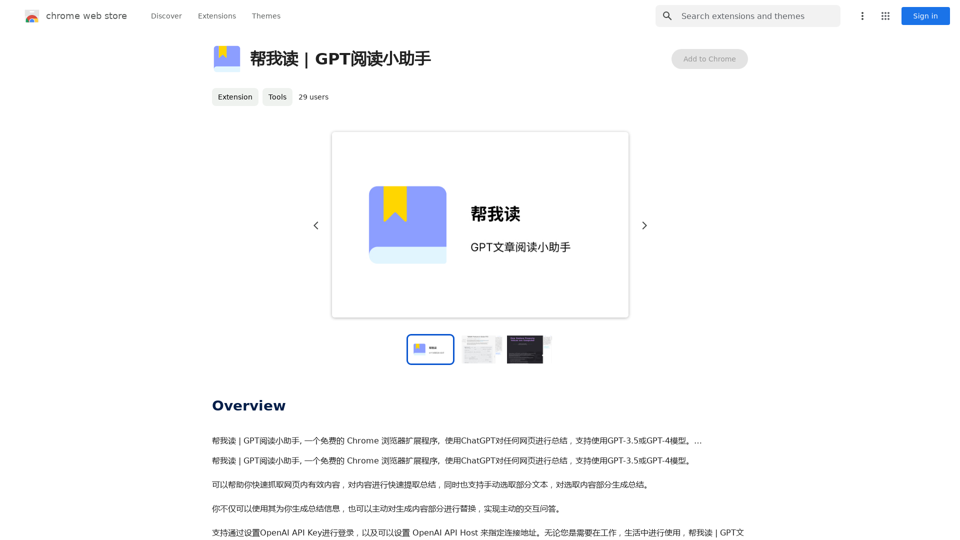
Help me read | GPT Reading Assistant, a free Chrome browser extension, summarizes any webpage using ChatGPT, supporting the use of GPT-3.5 or GPT-4 models. ...
193.90 M
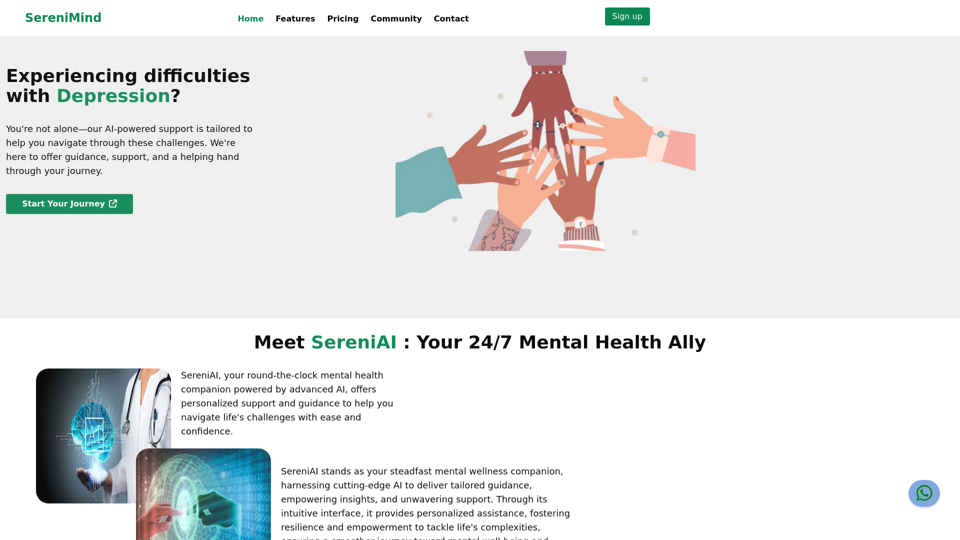
Best Mental Health Services in Nigeria | SereniMind
Best Mental Health Services in Nigeria | SereniMindSereniMind is a top mental health platform in Nigeria, offering accessible online counseling services across Africa. Our expert counselors provide personalized mental health support to help you overcome challenges like depression, anxiety, and stress. Join SereniMind today for a path to better mental well-being.
88

Generates new versions of resumes to match keywords and important skills in a job description using AI
193.90 M
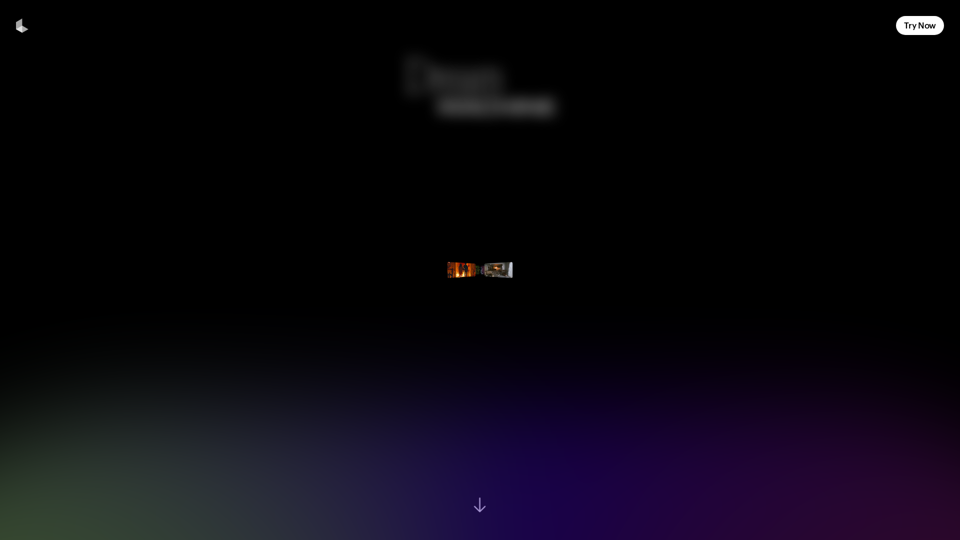
Dream Machine is an AI model that generates high-quality, realistic videos quickly from text and images using Luma AI.
1.87 M
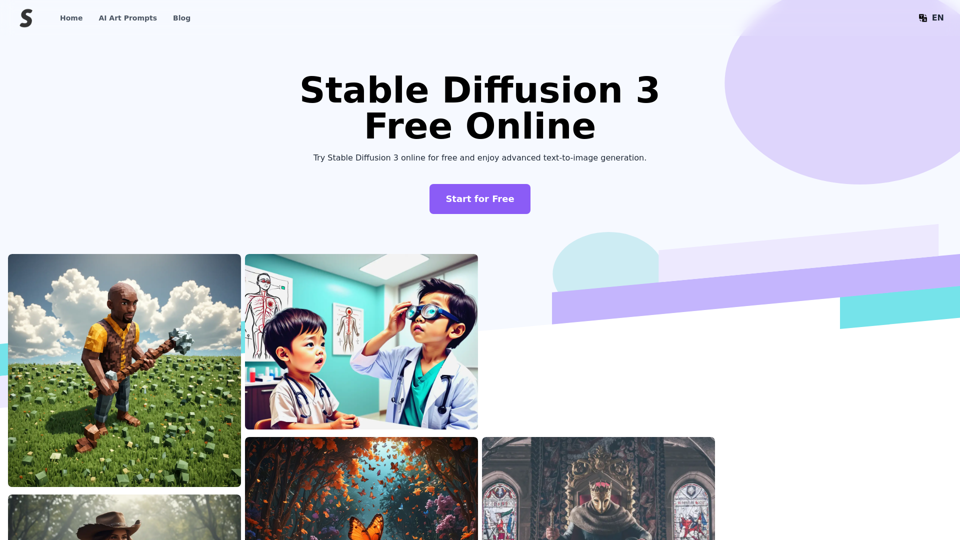
Stable Diffusion 3 Free Online Access - Powered By SD3 API
Stable Diffusion 3 Free Online Access - Powered By SD3 APIDiscover Stable Diffusion 3, the advanced text-to-image model by Stability AI. Learn about the stable diffusion 3 release date, how to download stable diffusion 3, stable diffusion 3 API, and how to access stable diffusion 3 for free online.
105.22 K