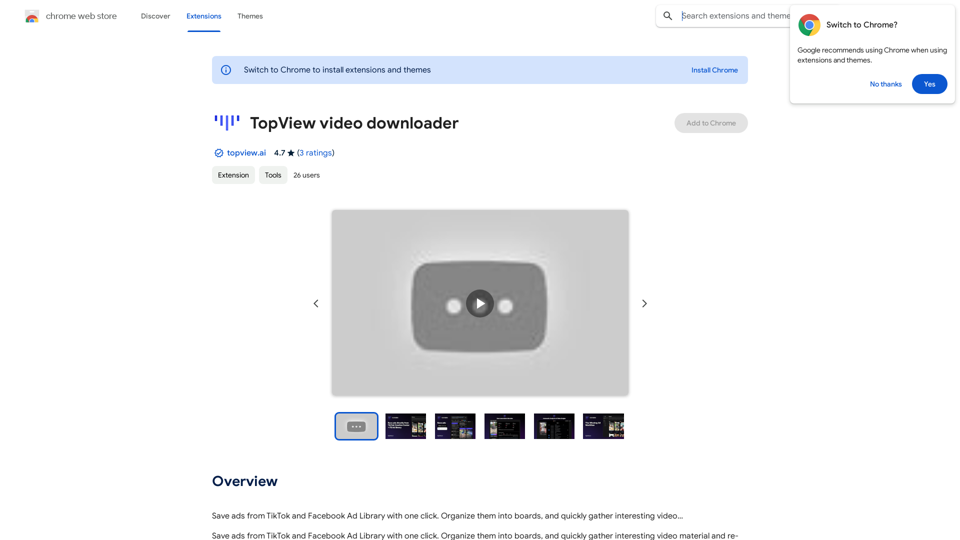Expand Image with AI revolutionizes image composition with advanced AI technology. The platform allows users to effortlessly extend images in any direction while maintaining perfect visual consistency. With a user-friendly interface and a free trial, it transforms images in seconds without complex editing.
Expand Image with AI - Expand images for free with AI, free trial to extend images.
Expand Image with AI is the leading platform that allows you to expand and extend images using artificial intelligence technology. Simply upload your image to our AI system to expand images and get impressive results in seconds. Experience the future of image composition with our advanced Expand Image with AI technology.
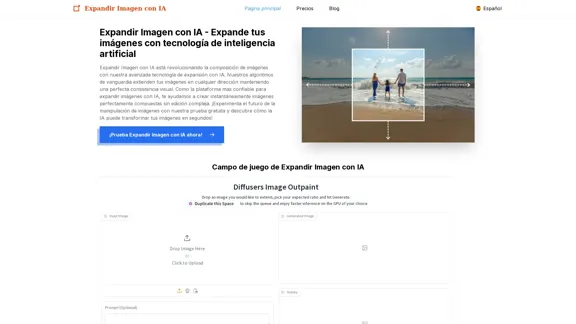
Introduction
Feature
-
Advanced AI Technology
Expand Image with AI utilizes cutting-edge algorithms to analyze and naturally expand images, ensuring perfectly integrated results in any direction.
-
Multidirectional Expansion
Users can expand images upwards, downwards, left, or right. The technology analyzes visual context to guarantee a natural expansion.
-
Hyperrealistic Results
The platform goes beyond simple extension, meticulously analyzing lighting, textures, and colors to create realistic expansions that blend seamlessly with the original image.
-
User-Friendly and Free Trial
Access Expand Image with AI directly from your browser without downloads or complex software. A free trial allows users to experience the technology risk-free.
-
Fast Processing
Most images are processed in under 30 seconds, delivering high-quality results with resolutions up to 4K.
-
Community Support
Users can join an active community to share experiences and best practices, enhancing the overall user experience.
How to Use?
- Start by uploading a clear, high-quality image in JPG or PNG format (up to 20MB).
- Select the desired direction for image expansion: up, down, left, or right.
- Adjust any parameters if needed, then let the AI process the image for a natural expansion in just 30 seconds.
FAQ
What is Expand Image with AI?
Expand Image with AI is an online platform that uses advanced AI technology to expand images in any direction while maintaining perfect visual quality.
Who developed Expand Image with AI?
The platform is developed by a team of experts in AI and image processing dedicated to providing top-notch image expansion solutions.
Is the service free?
New users can enjoy 3 free expansions. After that, flexible payment plans and subscriptions are available.
What can I use Expand Image with AI for?
It is ideal for optimizing images for social media, enhancing product photos for e-commerce, creating advertising banners, and adjusting photographic compositions.
What are the limitations of the service?
The service accepts JPG and PNG images up to 20MB, with a maximum expansion ratio of 1:4 of the original size.
Price
- Free Trial: 3 expansions
- Flexible payment plans available post-trial
The price is for reference only, please refer to the latest official data for actual information.
Evaluation
- Expand Image with AI effectively generates high-quality image expansions that are visually consistent and realistic, making it a valuable tool for designers and photographers.
- The user-friendly interface and quick processing time enhance the overall experience, allowing users to achieve results without extensive editing skills.
- However, the service has limitations regarding file size and expansion ratios, which may restrict some users' creative possibilities.
- Overall, while it offers a novel solution for image manipulation, users seeking extensive customization may find it somewhat limiting.
Latest Traffic Insights
Monthly Visits
0
Bounce Rate
0.00%
Pages Per Visit
0.00
Time on Site(s)
0.00
Global Rank
-
Country Rank
-
Recent Visits
Traffic Sources
- Social Media:0.00%
- Paid Referrals:0.00%
- Email:0.00%
- Referrals:0.00%
- Search Engines:0.00%
- Direct:0.00%
Related Websites
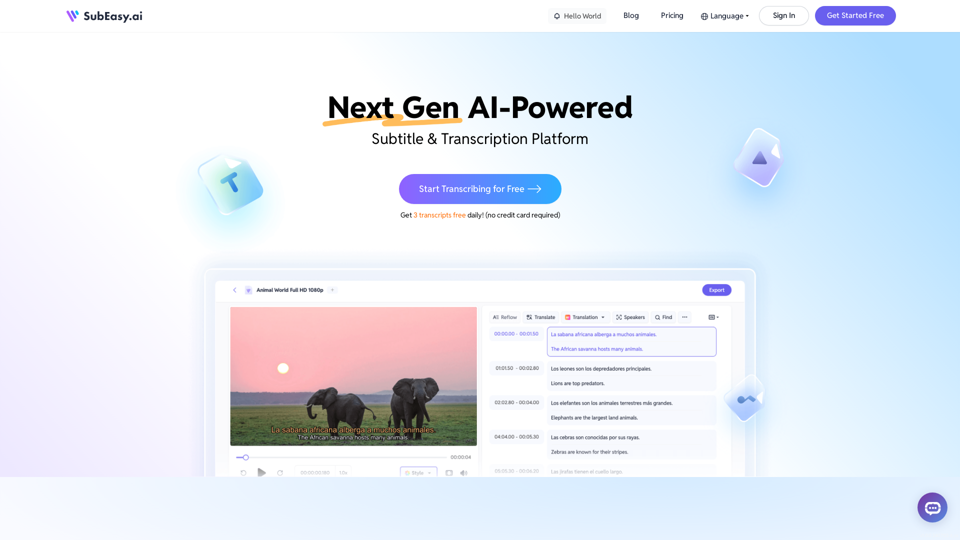
SubEasy: AI Powered Audio Transcription & Video Subtitles
SubEasy: AI Powered Audio Transcription & Video SubtitlesSubEasy.ai提供具有无与伦比的准确性的人工智能自动转录和翻译服务,跨越100种语言的上下文感知AI翻译。现在注册!
422.02 K
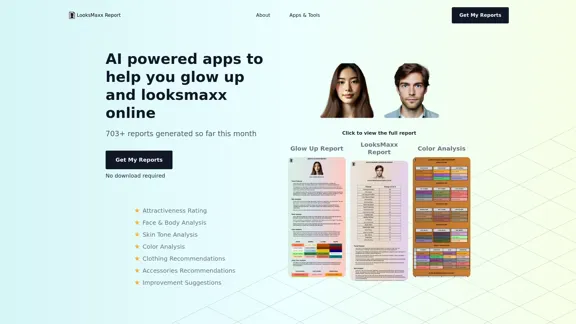
LooksMaxx Report - AI powered apps to help you enhance your appearance and maximize your attractiveness
LooksMaxx Report - AI powered apps to help you enhance your appearance and maximize your attractivenessOur AI-powered apps can analyze your body, face, and skin tone, ranging from attractiveness ratings to glow-up suggestions. These tools aim to help you enhance your appearance, refine your style, and increase your self-confidence. We offer straightforward, effective, and personalized AI solutions designed to assist you in becoming the best version of yourself.
5.10 K
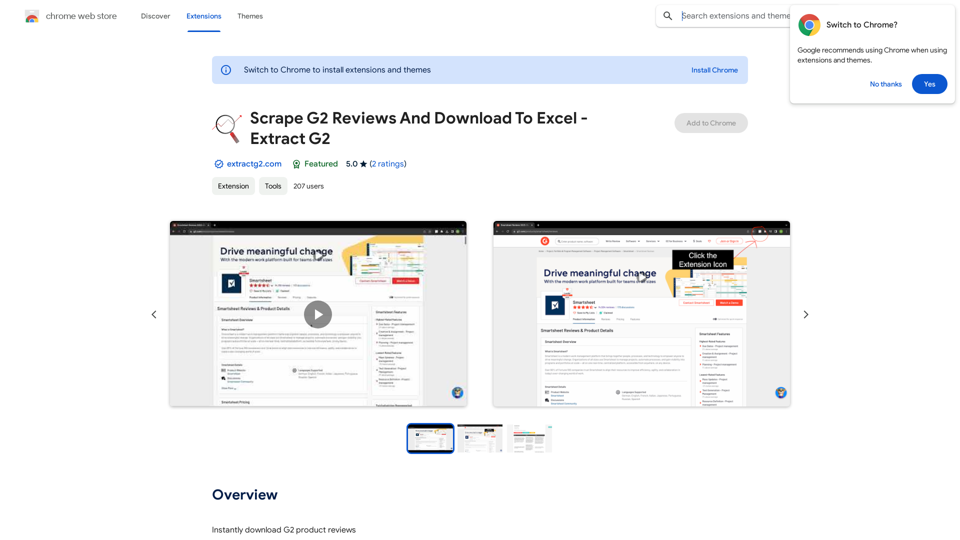
Scrape G2 Reviews and Download to Excel - Extract G2 Reviews Data Easily
Scrape G2 Reviews and Download to Excel - Extract G2 Reviews Data EasilyInstantly download G2 product reviews
193.90 M
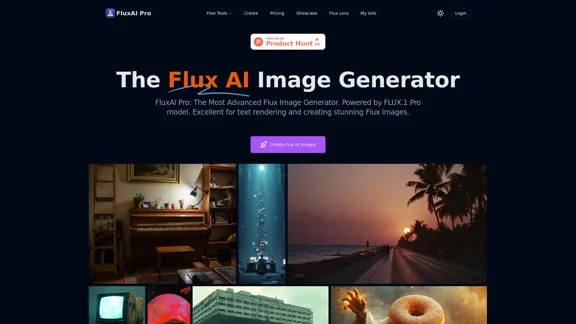
FluxAI Pro: Superior Flux Image Generator with exceptional text rendering. Powered by FLUX.1 Pro, Dev, Schnell and Realism models.
171.41 K
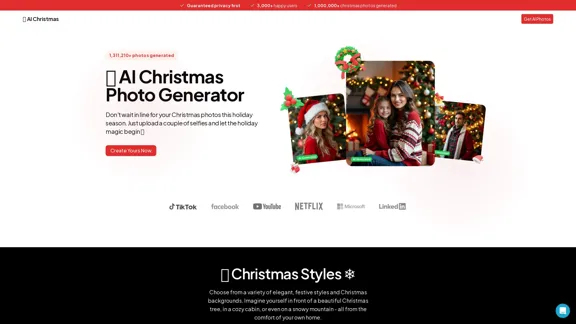
AI Christmas Photo Generator | The Best Christmas AI Generator
AI Christmas Photo Generator | The Best Christmas AI GeneratorDon't wait in line for your Christmas photos this holiday season. Just upload a couple of selfies and let the holiday magic begin 💫
295
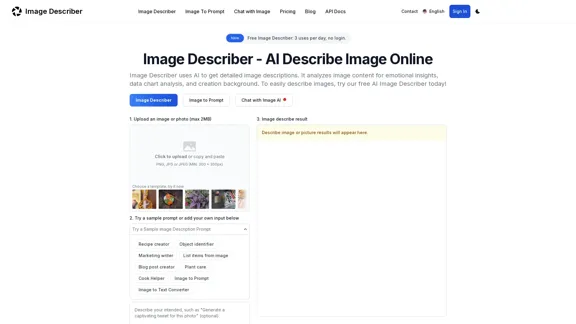
Image Describer - Free AI to Describe Images Online (No Login Required)
Image Describer - Free AI to Describe Images Online (No Login Required)Discover AI-Powered Image Descriptions with Image Describer. Gain Instant Insights and Unlock New Perspectives and Efficiency for Your Work and Creations. Join Us Today!
25.53 K
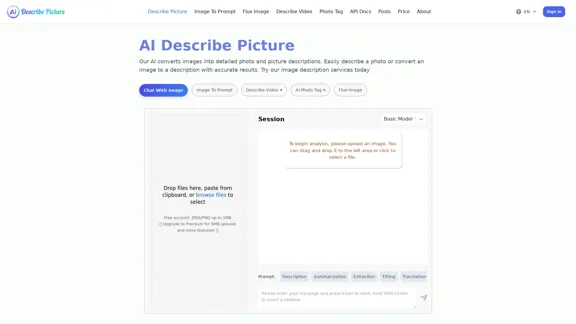
AI Image Description, Markdown, and Text Converter
AI Image Description, Markdown, and Text ConverterExplore AI-powered image descriptions with Describe Picture. Get instant insights and connect with visuals in new ways. Join us now!
62.96 K