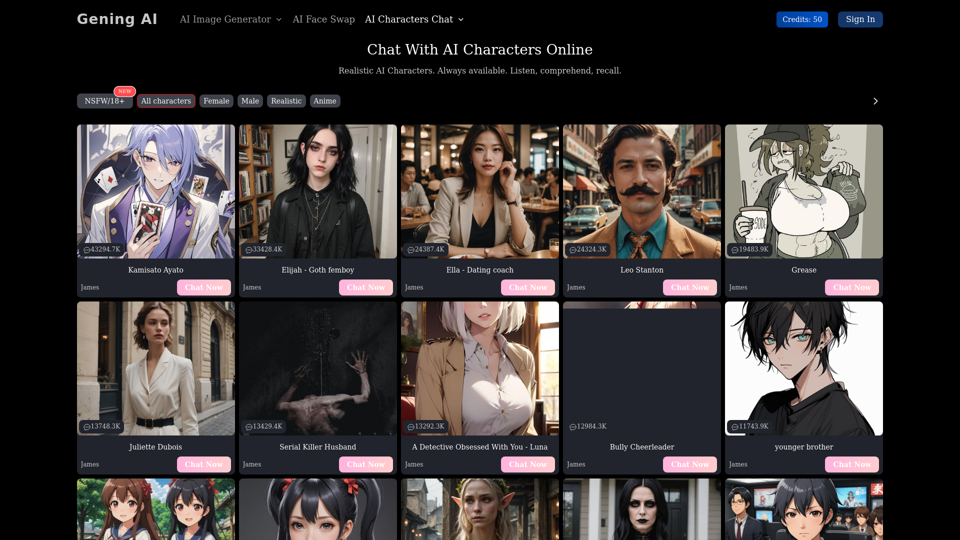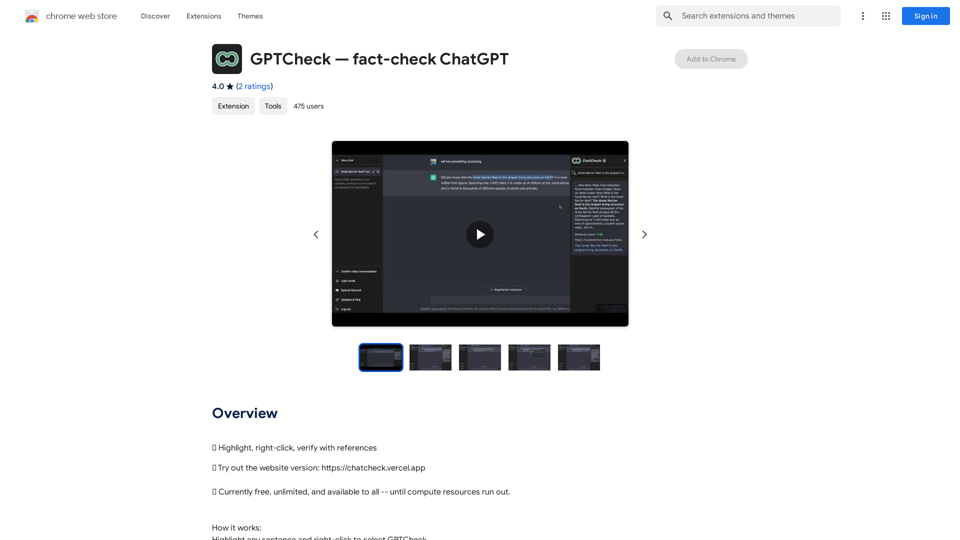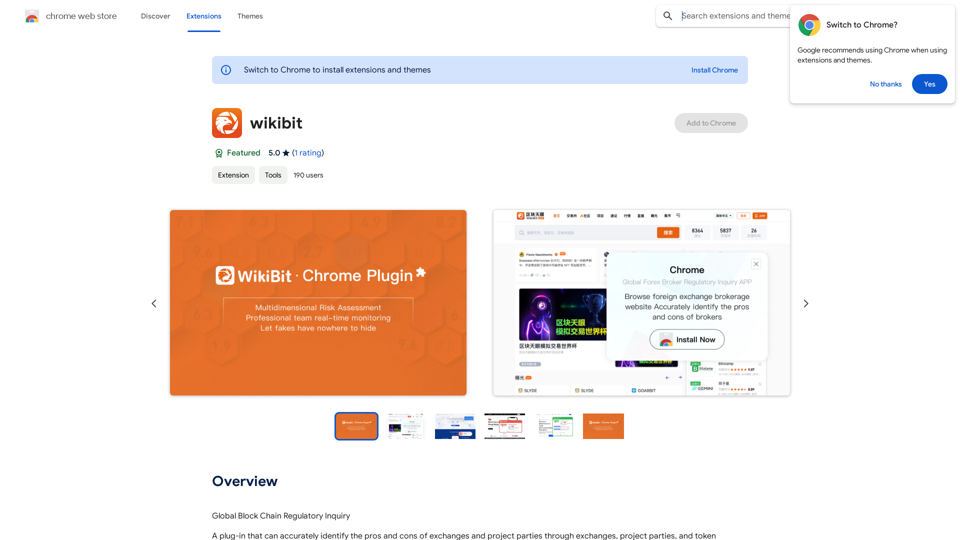Z Lister is an innovative AI-powered tool designed specifically for real estate agents. It aims to enhance their workflow efficiency and boost their online visibility. The platform offers a range of features including seamless integration with Facebook Marketplace for listing posts, incorporation of Zillow reviews into agents' websites, and the ability to import For Sale By Owner (FSBO) listings directly into Customer Relationship Management (CRM) systems.
Z list
Z lister is a powerful AI tool for real estate agents!
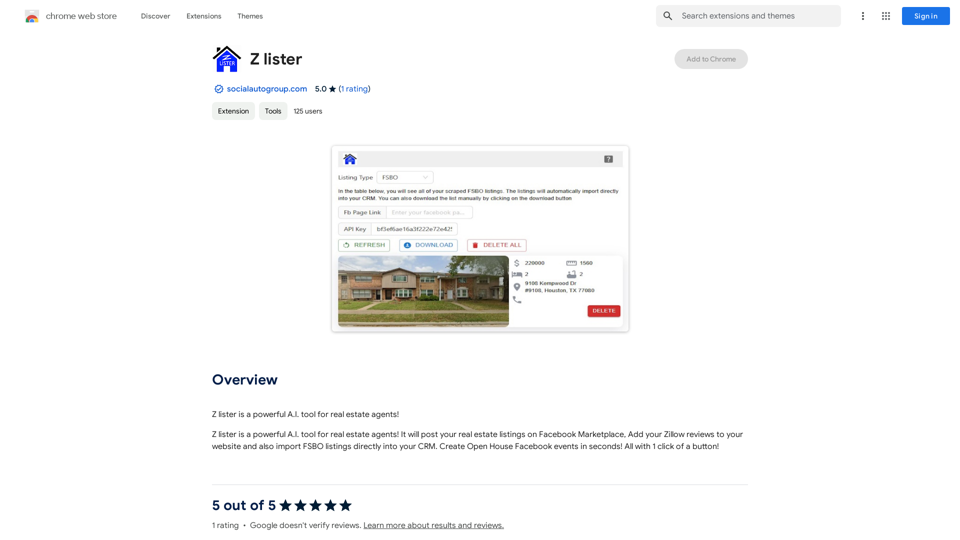
Introduction
Feature
Facebook Marketplace Integration
Z Lister enables real estate agents to post their property listings on Facebook Marketplace effortlessly with a single click, expanding their reach to potential buyers.
Zillow Review Integration
Agents can easily showcase their expertise by adding their Zillow reviews to their websites, building trust and credibility with prospective clients.
FSBO Listing Import
The tool allows for direct import of FSBO listings into the agent's CRM, saving valuable time and streamlining the process of managing potential leads.
One-Click Open House Events
Z Lister simplifies the creation of Open House Facebook events, allowing agents to promote their listings quickly and efficiently.
User-Friendly Interface
Designed with simplicity in mind, Z Lister is accessible even to those without extensive technical knowledge, making it easy for all real estate agents to leverage its features.
Flexible Pricing Plans
Z Lister offers a range of pricing options to accommodate different needs and budgets, from individual agents to larger teams.
FAQ
Is Z Lister suitable for all real estate agents?
Z Lister is designed to be user-friendly and beneficial for real estate agents at all levels of technical expertise. Its features can help both individual agents and teams improve their online presence and streamline their workflow.
What are the main benefits of using Z Lister?
The main benefits include:
- Increased online visibility through Facebook Marketplace integration
- Enhanced credibility by showcasing Zillow reviews on personal websites
- Time-saving FSBO listing imports into CRM systems
- Efficient creation of Open House Facebook events
Does Z Lister offer a free plan?
Yes, Z Lister provides a free plan along with paid options for solo agents and teams, allowing users to choose the plan that best fits their needs and budget.
How can Z Lister help in attracting more leads?
Z Lister helps attract more leads by:
- Expanding reach through Facebook Marketplace listings
- Building trust with potential clients by displaying Zillow reviews
- Streamlining the process of managing FSBO listings
- Facilitating easy promotion of Open House events on Facebook
Latest Traffic Insights
Monthly Visits
193.90 M
Bounce Rate
56.27%
Pages Per Visit
2.71
Time on Site(s)
115.91
Global Rank
-
Country Rank
-
Recent Visits
Traffic Sources
- Social Media:0.48%
- Paid Referrals:0.55%
- Email:0.15%
- Referrals:12.81%
- Search Engines:16.21%
- Direct:69.81%
Related Websites
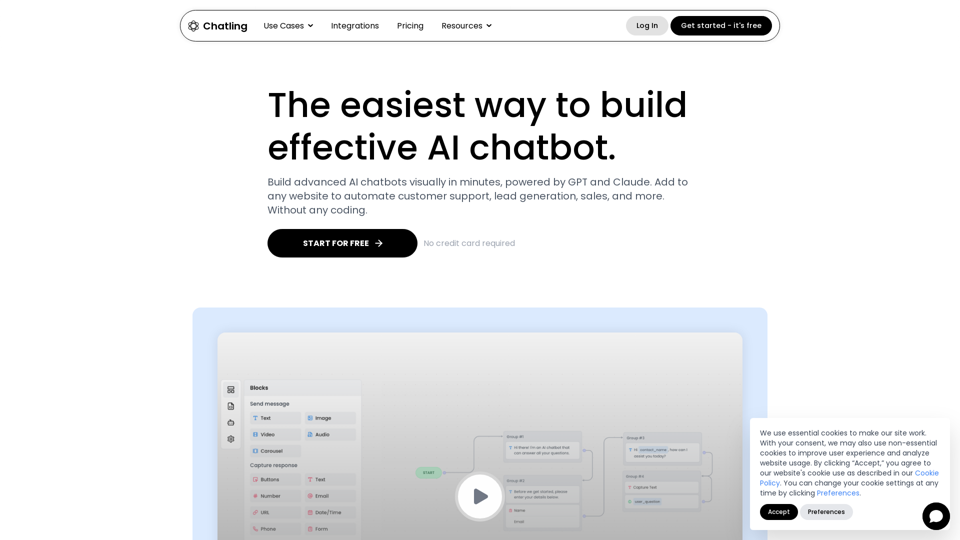
Empower your business with a custom AI website chatbot that helps with customer support, lead generation, knowledge base search, and more. It's free to start!
125.24 K
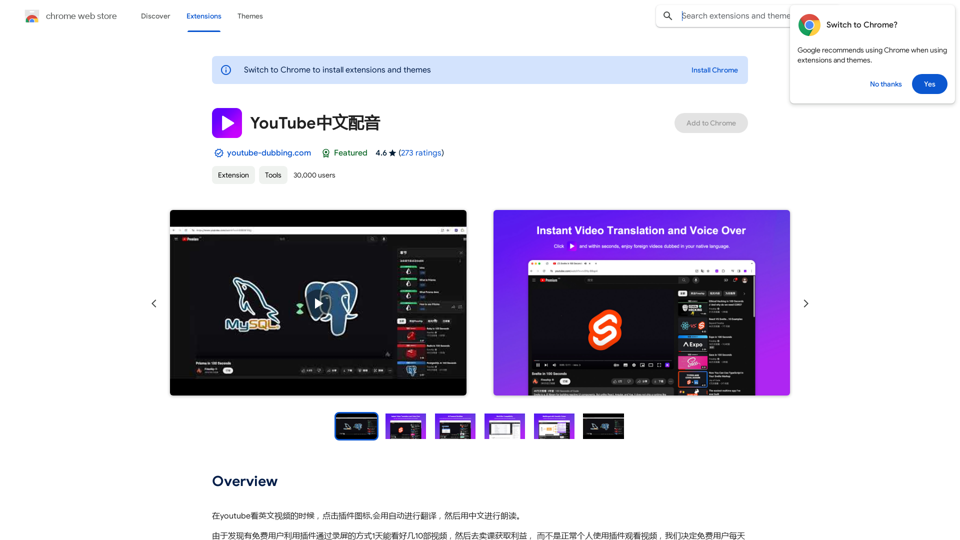
When watching English videos on YouTube, click the plugin icon, and it will automatically translate and then read aloud in Chinese.
193.90 M
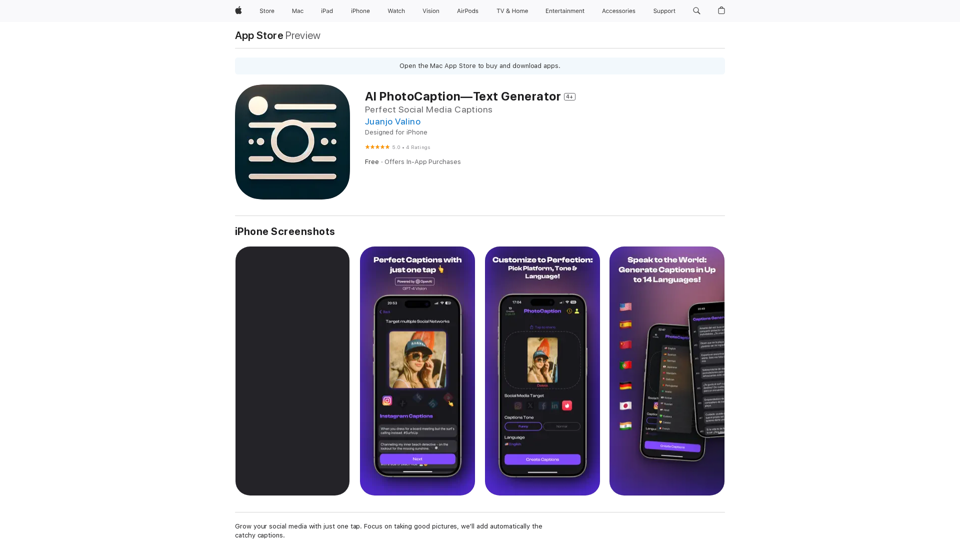
AI Photo Caption - Text Generator on the App Store
AI Photo Caption - Text Generator on the App StoreWelcome to PhotoCaption AI – where your photos speak a thousand words in multiple languages! Do you often find yourself struggling to come up with the perfect caption for your amazing photos?
654.73 K
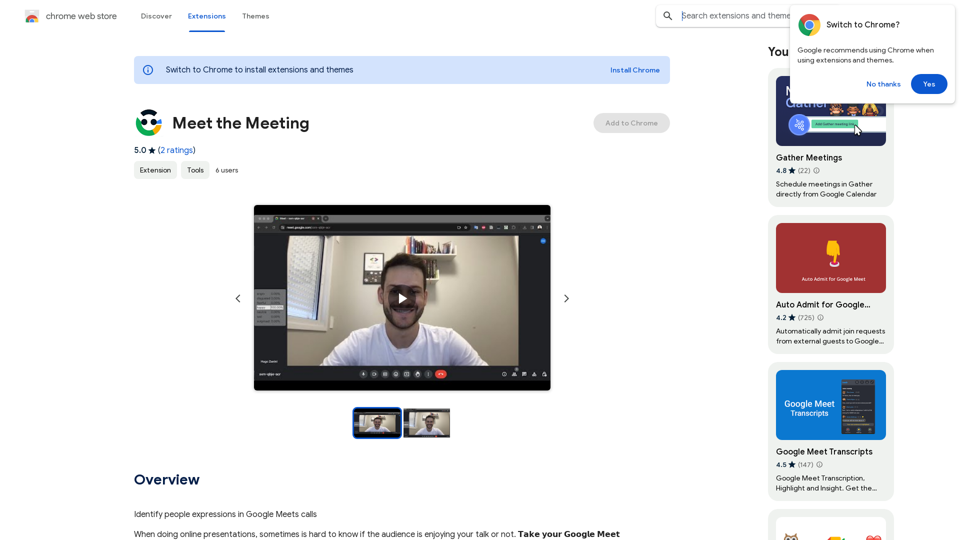
Identifying People Expressions in Google Meets Calls This is a complex task with several challenges: * Technical Limitations: Google Meets doesn't currently offer an API to directly access facial expressions of participants. * Privacy Concerns: Analyzing facial expressions raises significant privacy issues. Users should have control over whether their expressions are being tracked and used. * Accuracy: Even with access to facial data, accurately interpreting expressions can be difficult due to variations in lighting, angles, and individual differences. Possible Approaches (with limitations): * User-Submitted Data: Participants could manually indicate their emotions during the call, which could be collected and analyzed. This relies on user honesty and may not capture subtle expressions. * Third-Party Tools: Some external tools might analyze video feeds and attempt to detect expressions. However, their accuracy and privacy practices should be carefully evaluated. * Future Developments: Google or other companies might develop features that allow for more ethical and accurate expression analysis in the future. It's important to remember that facial expressions are just one aspect of communication, and relying solely on them can be misleading.
193.90 M