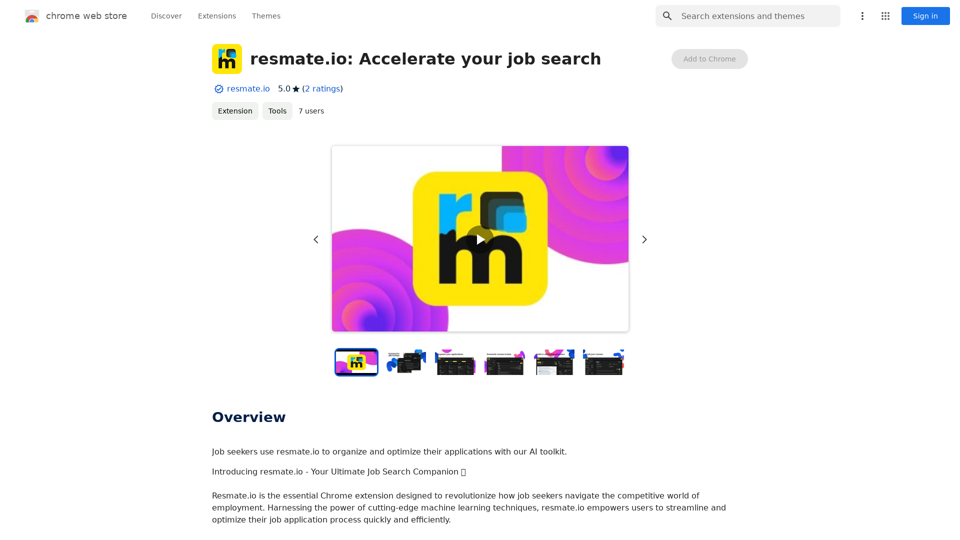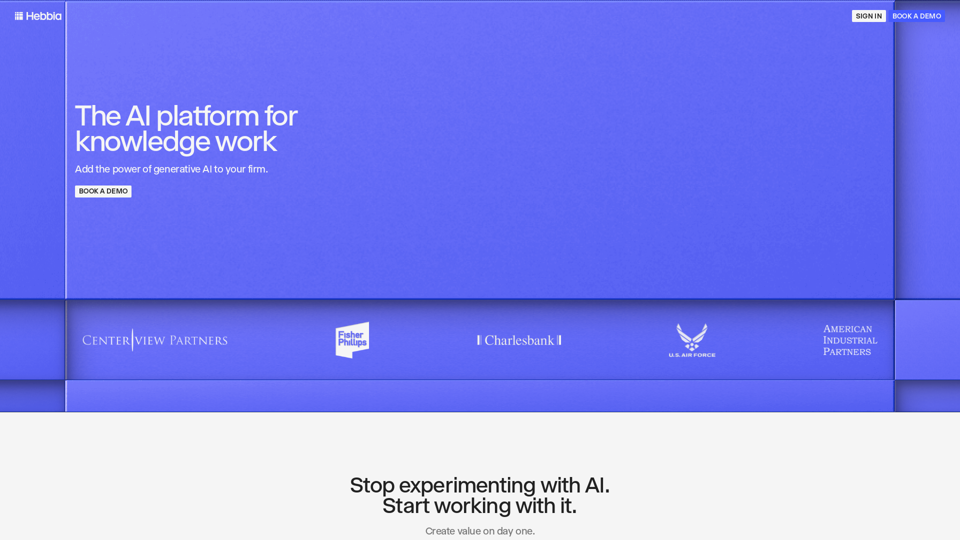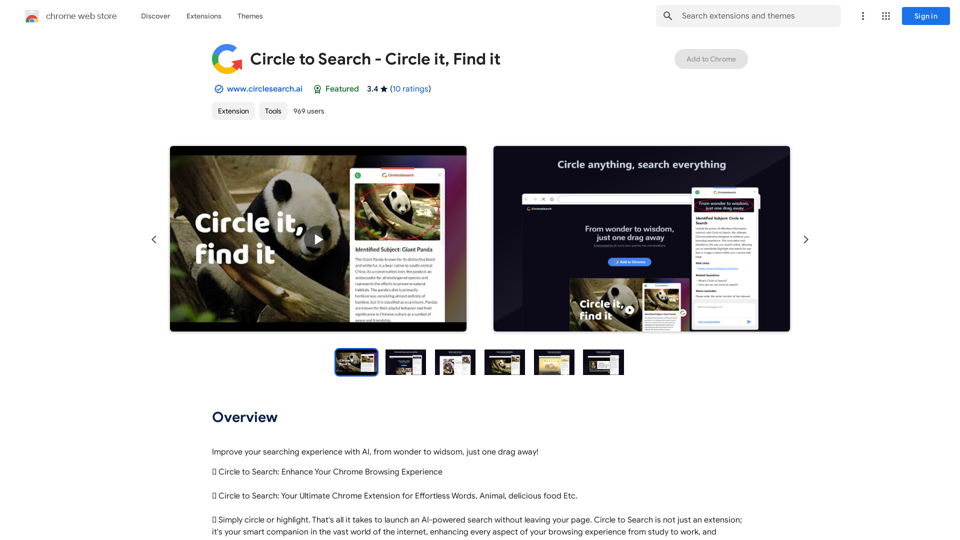YouTube Dubbing is a browser extension that enhances the YouTube viewing experience by providing automatic translation and reading aloud of English videos in Chinese. This AI-powered tool offers seamless subtitle translation, making it easier for non-English speakers to enjoy a wide range of content on YouTube.
YouTube Chinese Dubbing
When watching English videos on YouTube, click the plugin icon, and it will automatically translate and then read aloud in Chinese.
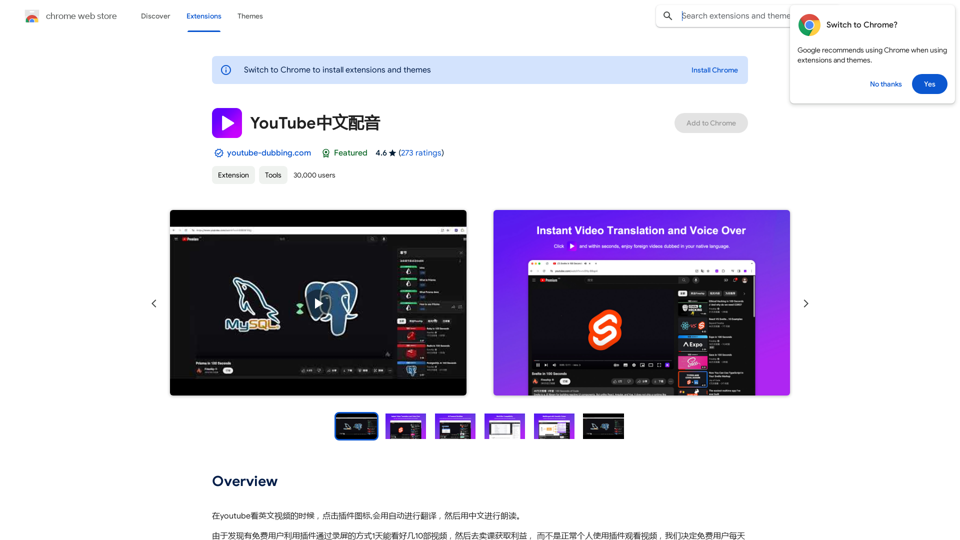
Introduction
Feature
Automatic Subtitle Translation
YouTube Dubbing automatically translates English subtitles into Chinese, allowing users to understand the content without language barriers.
Text-to-Speech Functionality
The extension includes a read-aloud feature that converts translated subtitles into spoken Chinese, providing an immersive viewing experience.
Multi-Browser Compatibility
YouTube Dubbing supports multiple browsers, including:
- Chrome
- Firefox
- Safari
Cross-Platform Support
The extension is available on various devices:
- PC
- Android
- iOS
Multi-Language Support
While primarily focused on English to Chinese translation, YouTube Dubbing also supports:
- Japanese
- Korean
Customizable Interface
Users can personalize their experience by:
- Adjusting font size and style
- Switching between different voices and languages
Easy Installation and Usage
- Install from Chrome Web Store
- Play an English YouTube video
- Click YouTube Dubbing icon
- Select target language
- Customize font settings
- Activate read-aloud feature
Free to Use
YouTube Dubbing is a free extension with no subscription fees or hidden costs.
FAQ
Is YouTube Dubbing free to use?
Yes, YouTube Dubbing is a free browser extension with no subscription fees or hidden costs.
What languages does YouTube Dubbing support?
The extension primarily focuses on English to Chinese translation but also supports Japanese and Korean.
Can I use YouTube Dubbing on multiple devices?
Yes, YouTube Dubbing is compatible with PC, Android, and iOS devices.
How can I customize the subtitle appearance?
You can adjust the font size and style by clicking the three dots next to the YouTube Dubbing icon.
Is it possible to change the voice or language for the read-aloud feature?
Yes, you can switch between different voices and languages using the "Voice" or "Language" dropdown menus.
Latest Traffic Insights
Monthly Visits
193.90 M
Bounce Rate
56.27%
Pages Per Visit
2.71
Time on Site(s)
115.91
Global Rank
-
Country Rank
-
Recent Visits
Traffic Sources
- Social Media:0.48%
- Paid Referrals:0.55%
- Email:0.15%
- Referrals:12.81%
- Search Engines:16.21%
- Direct:69.81%
Related Websites
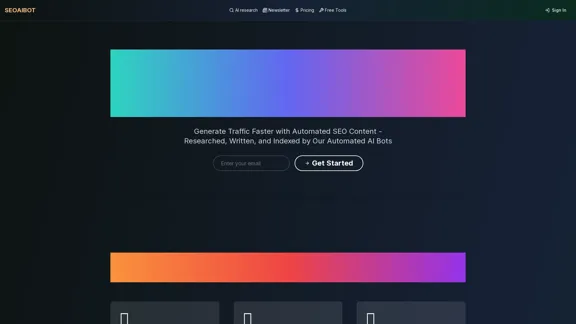
SEOAIBOT is an AI-powered content creation platform designed to automate the process of researching, writing, and indexing high-quality articles for SEO purposes
3.87 K
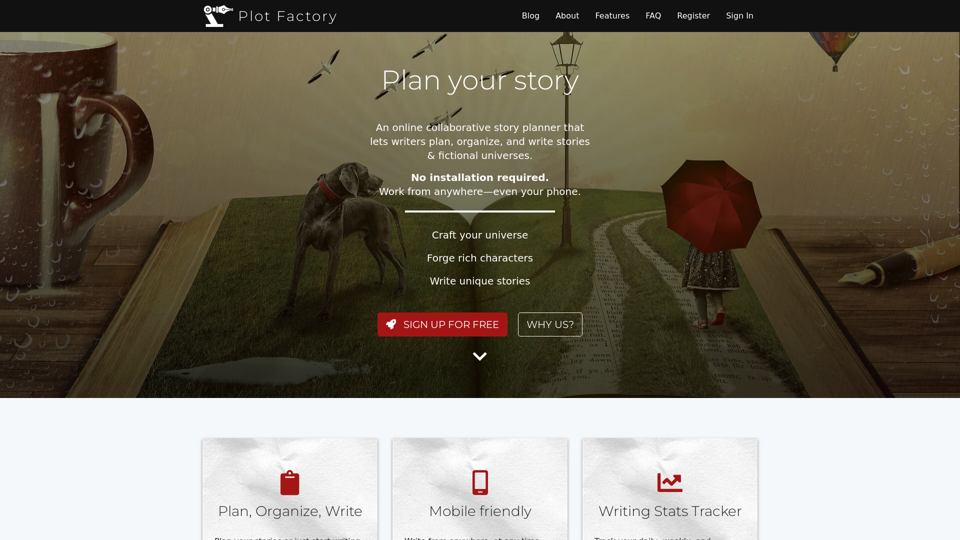
Online story planner, organizer, and writing app that allows you to create fictional universes, develop rich characters, and write amazing stories.
32.05 K
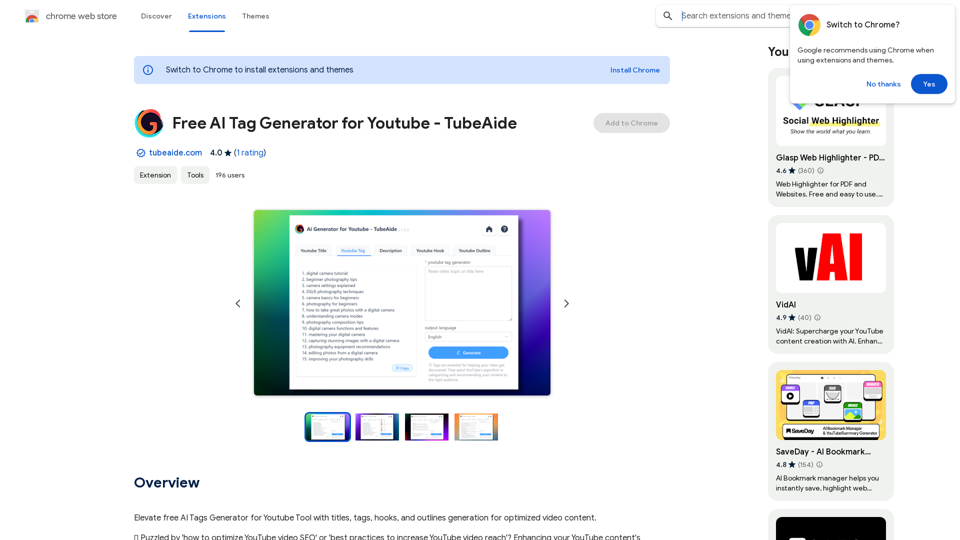
Improve the free AI Tags Generator for YouTube tool by adding features to generate titles, tags, hooks, and outlines for optimized video content.
193.90 M
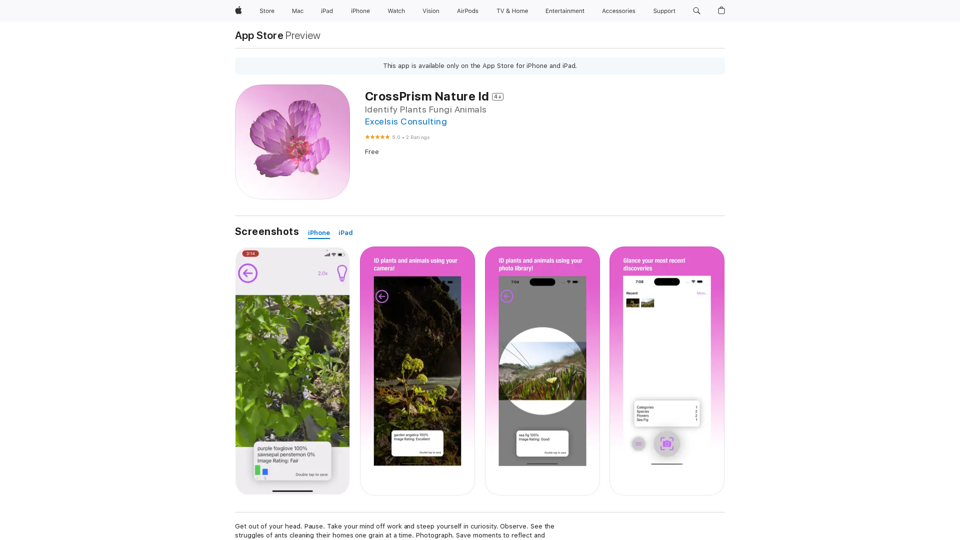
Get out of your head. Pause. Take your mind off work and steep yourself in curiosity. Observe. See the struggles of ants cleaning their homes one grain at a time, and the way birds build their nests with twigs and threads.
124.77 M
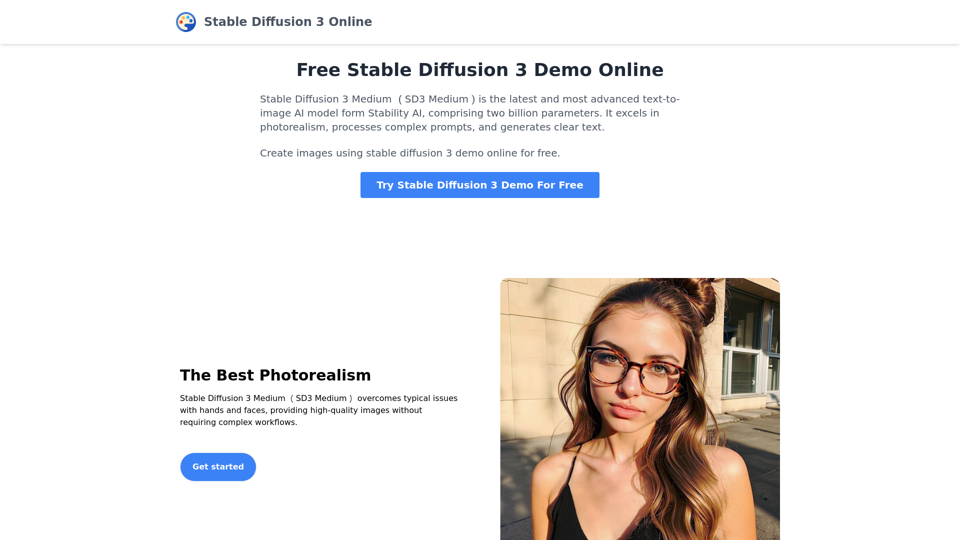
Stable Diffusion 3 Medium is the latest and most advanced text-to-image AI model. You can use the Stable Diffusion 3 Medium demo online for free.
0