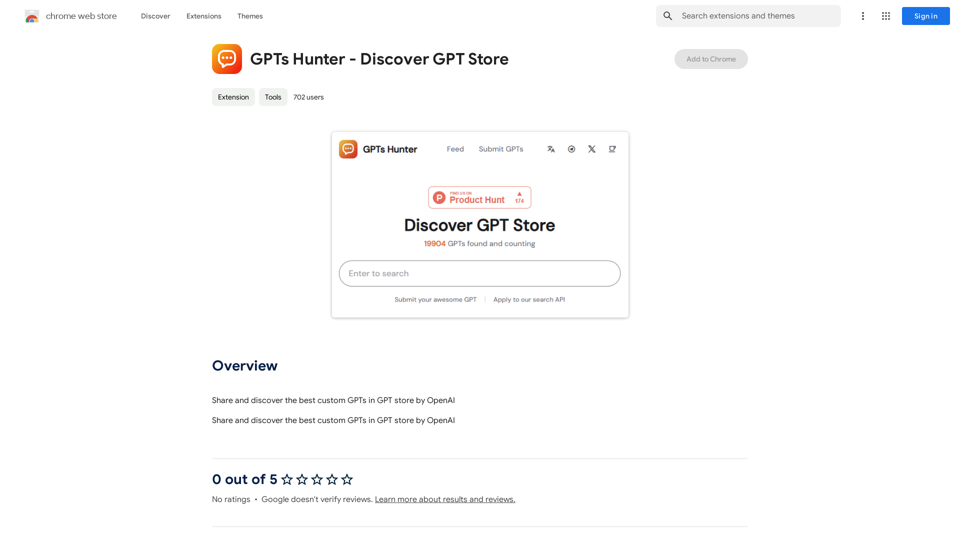Wintermute AI is a powerful AI-driven platform that integrates seamlessly with your Chrome browser, offering a wide range of AI technologies for text generation, image understanding, and more. It revolutionizes web content interaction, providing users with intelligent assistance directly within their browsing experience.
Wintermute: AI Web Companion
Hey! I'm Wintermute, your personal AI companion. I understand web pages and can help you with your questions about anything.
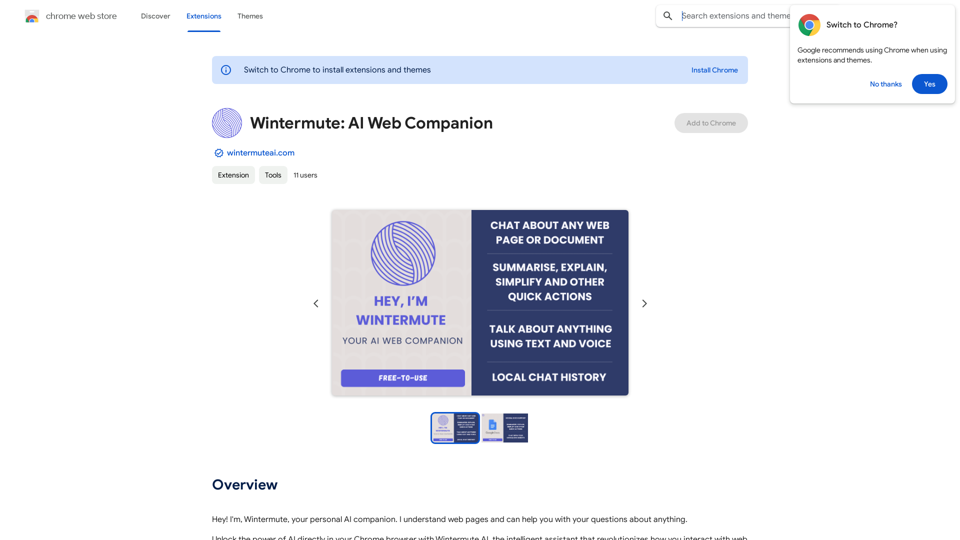
Introduction
Feature
Free-To-Use Mode
Wintermute AI offers a no-cost web assistant, allowing users to explore and harness AI capabilities without any financial commitment. This feature democratizes access to advanced AI technologies.
Optional Credits Pricing
For enhanced functionality, Wintermute AI provides a flexible pay-as-you-go credits system. This allows users to improve their experience based on their specific needs and usage.
Google Docs Integration
Wintermute AI seamlessly works with Google documents, expanding its utility to one of the most widely used productivity tools.
Contextual Understanding
The AI excels at breaking down complex articles into easily digestible summaries, making it an invaluable tool for comprehending intricate topics quickly and efficiently.
Interactive Q&A
Users can engage in real-time, context-aware question-and-answer sessions. This feature provides precise responses, enhancing the learning and information-gathering process.
Seamless Browser Integration
Wintermute AI operates smoothly on any webpage without disrupting the user's browsing experience, making it a versatile and unobtrusive tool.
Voice Interaction
Beyond text-based chat, Wintermute AI supports voice recognition technology. This feature allows for natural language interactions, making the experience as intuitive as conversing with a friend.
FAQ
How can I start using Wintermute AI?
Wintermute AI is accessible to all users, featuring a free-to-use mode and optional credits pricing. Subscribing to the platform provides additional benefits and extended access beyond the free usage limits.
What are the daily usage limits for free users?
Free users have access to 20 Wintermute AI conversations per day, along with document reading and image generation capabilities.
Is my data used for training purposes?
No, Wintermute AI prioritizes user privacy. Your information is not used for any training purposes. Users have the option to delete their account at any time, which will result in the removal of all associated data.
When should I consider a Wintermute AI subscription?
If you find yourself heavily relying on Wintermute AI and the 20 free daily conversations are insufficient for your needs, subscribing to one of the affordable product options might be beneficial.
Latest Traffic Insights
Monthly Visits
193.90 M
Bounce Rate
56.27%
Pages Per Visit
2.71
Time on Site(s)
115.91
Global Rank
-
Country Rank
-
Recent Visits
Traffic Sources
- Social Media:0.48%
- Paid Referrals:0.55%
- Email:0.15%
- Referrals:12.81%
- Search Engines:16.21%
- Direct:69.81%
Related Websites
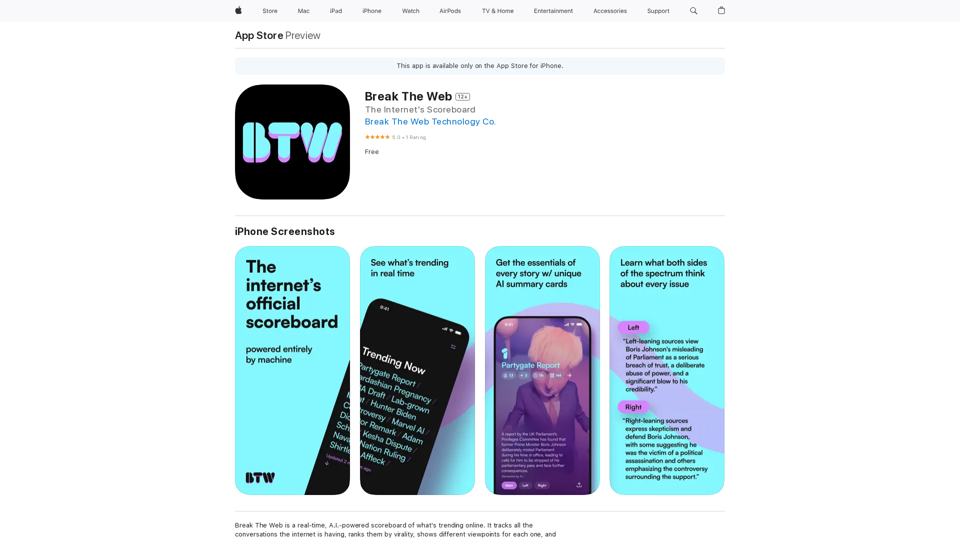
Break The Web is a real-time, AI-powered scoreboard that shows what's trending online. It tracks all the conversations happening on the internet, ranks them by virality, and…
124.77 M
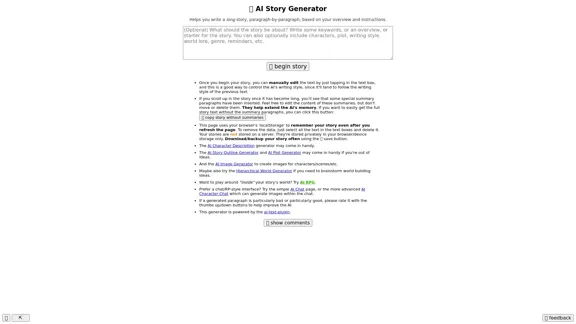
Here is the English translation: 📖 AI Story Generator (free, unlimited, no sign-up)
Here is the English translation: 📖 AI Story Generator (free, unlimited, no sign-up)Completely free & unlimited AI story generator/writer based on a prompt. No sign-up or login.
17.40 M
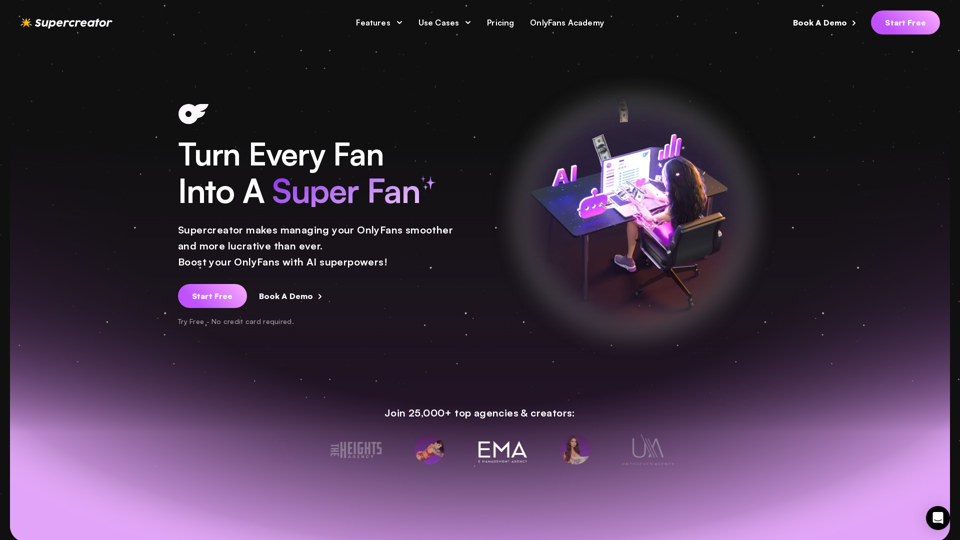
Grow Your OnlyFans Agency - Supercreator Tools for OnlyFans
Grow Your OnlyFans Agency - Supercreator Tools for OnlyFansCRM tools and automation bots for OnlyFans management agencies. Improve your chat interactions and promotions, and upsell more pay-per-view (PPV) content with the OnlyFans extension.
248.97 K

AI Letter Generator: Free AI Letter Writer, Cover Letter
AI Letter Generator: Free AI Letter Writer, Cover LetterAI Letter Generator helps you create professional letters easily with AI. Try our free letter writer, cover letter generator, and more!
0
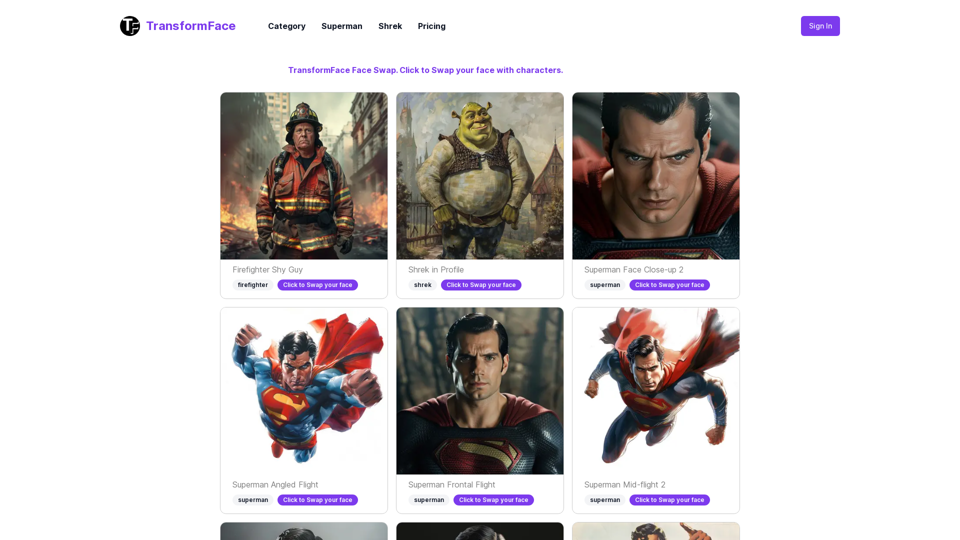
TransformFace Swap with AI. Click to add your photo/face. or in a more natural English tone: Transform Your Face Swap with AI. Click to Upload Your Photo!
TransformFace Swap with AI. Click to add your photo/face. or in a more natural English tone: Transform Your Face Swap with AI. Click to Upload Your Photo!Upload your face or photo and swap faces with TransformFace. Free Download Image. TransformFace
0
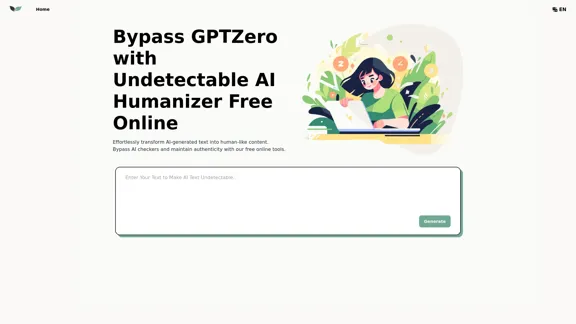
UndetectableGPT.ai: Bypass GPTZero with Undetectable AI Humanizer Free Online
UndetectableGPT.ai: Bypass GPTZero with Undetectable AI Humanizer Free OnlineTransform AI-generated content with our undetectable AI humanizer and rewriter. Make AI text undetectable and bypass AI checkers like GPTZero and ZeroGPT using undetectable AI free online tools. Perfect for creating undetecable GPT content.
1.66 K
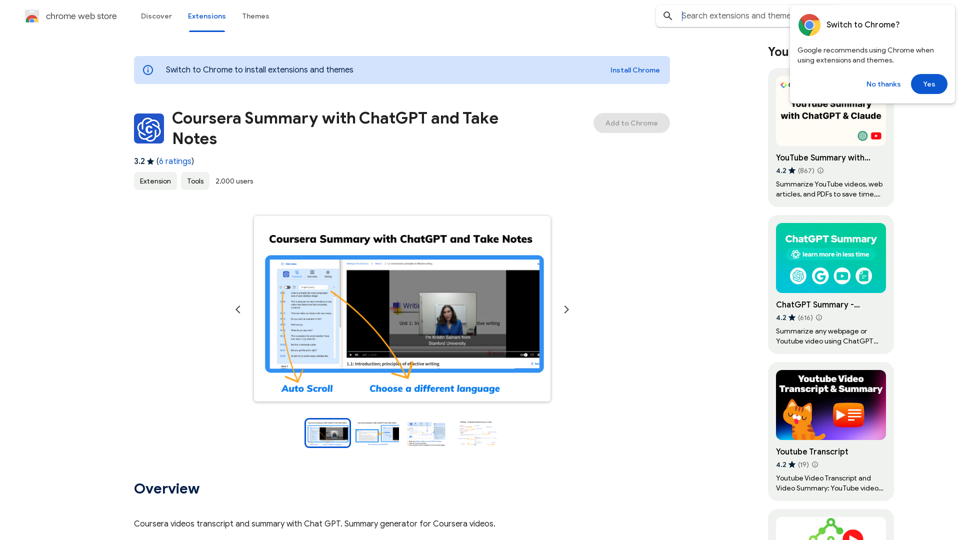
Coursera Summary with ChatGPT and Take Notes ===================================================== What is Coursera? Coursera is an online learning platform that partners with top universities and organizations to offer courses and degree programs in a wide range of fields. What is ChatGPT? ChatGPT is a conversational AI tool that can understand and respond to human input in a human-like way. It can be used to generate text, answer questions, and even create content. How to Use ChatGPT for Coursera Summary? You can use ChatGPT to summarize Coursera courses by: * Providing the course material or lecture notes to ChatGPT * Asking ChatGPT to summarize the key points or main ideas * Reviewing and editing the summary generated by ChatGPT Benefits of Using ChatGPT for Coursera Summary Using ChatGPT for Coursera summary can help you: * Save time by automating the summarization process * Improve understanding and retention of course material * Focus on key concepts and ideas * Enhance learning experience How to Take Notes with ChatGPT? You can use ChatGPT to take notes by: * Providing the course material or lecture notes to ChatGPT * Asking ChatGPT to generate notes or key points * Reviewing and editing the notes generated by ChatGPT * Organizing and structuring the notes for easy reference Benefits of Using ChatGPT for Taking Notes Using ChatGPT for taking notes can help you: * Save time by automating the note-taking process * Improve organization and structure of notes * Enhance understanding and retention of course material * Focus on key concepts and ideas
Coursera Summary with ChatGPT and Take Notes ===================================================== What is Coursera? Coursera is an online learning platform that partners with top universities and organizations to offer courses and degree programs in a wide range of fields. What is ChatGPT? ChatGPT is a conversational AI tool that can understand and respond to human input in a human-like way. It can be used to generate text, answer questions, and even create content. How to Use ChatGPT for Coursera Summary? You can use ChatGPT to summarize Coursera courses by: * Providing the course material or lecture notes to ChatGPT * Asking ChatGPT to summarize the key points or main ideas * Reviewing and editing the summary generated by ChatGPT Benefits of Using ChatGPT for Coursera Summary Using ChatGPT for Coursera summary can help you: * Save time by automating the summarization process * Improve understanding and retention of course material * Focus on key concepts and ideas * Enhance learning experience How to Take Notes with ChatGPT? You can use ChatGPT to take notes by: * Providing the course material or lecture notes to ChatGPT * Asking ChatGPT to generate notes or key points * Reviewing and editing the notes generated by ChatGPT * Organizing and structuring the notes for easy reference Benefits of Using ChatGPT for Taking Notes Using ChatGPT for taking notes can help you: * Save time by automating the note-taking process * Improve organization and structure of notes * Enhance understanding and retention of course material * Focus on key concepts and ideasAutomate Your Learning: Coursera Videos Transcript and Summary with ChatGPT ============================================================ Are you tired of manually taking notes while watching Coursera videos? Do you wish you had a summary of the video to review later? Look no further! With the power of ChatGPT, you can now generate transcripts and summaries of Coursera videos with ease. How it Works --------------- 1. Transcribe the Video: Use a transcription tool to convert the audio from the Coursera video into text. 2. Feed it to ChatGPT: Input the transcript into ChatGPT, and it will generate a concise summary of the video. 3. Review and Refine: Review the summary, refine it as needed, and you're good to go! Benefits ------------ * Save Time: No more manual note-taking or re-watching videos to understand the content. * Improve Retention: A summary of the video helps you retain information better and review it quickly. * Enhance Learning: Focus on understanding the concepts rather than taking notes. Get Started -------------- Try it out today and take your learning to the next level!
193.90 M