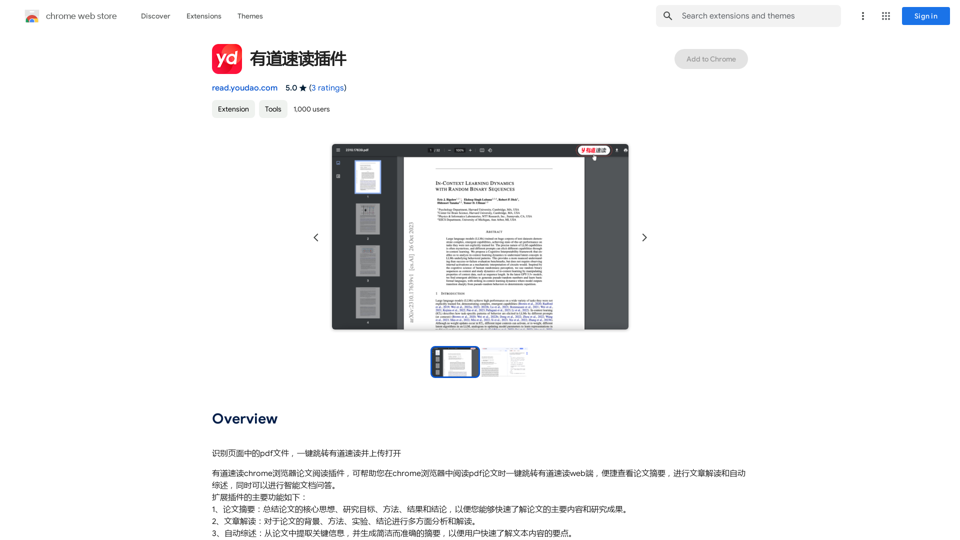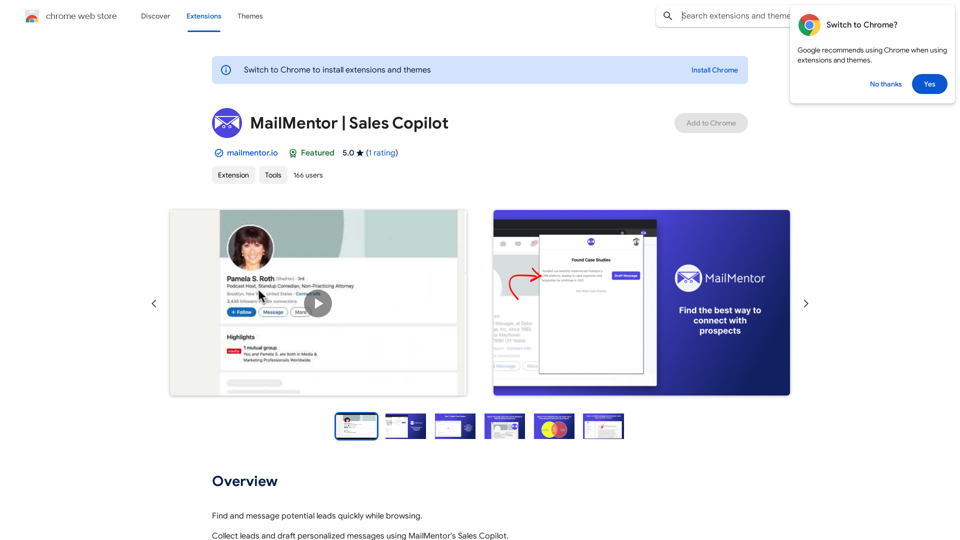WebWise ChatGPT is a browser extension that seamlessly integrates ChatGPT into your browsing experience. It allows users to access ChatGPT with a single click on the browser toolbar or through the navigation bar. The extension offers features like obtaining answers from search result pages, running ChatGPT from the context menu, and maintaining longer ChatGPT sessions.
WebWise ChatGPT English (USA)
ChatGPT's power in Chrome: Seamlessly integrated, engage from the toolbar to search results.
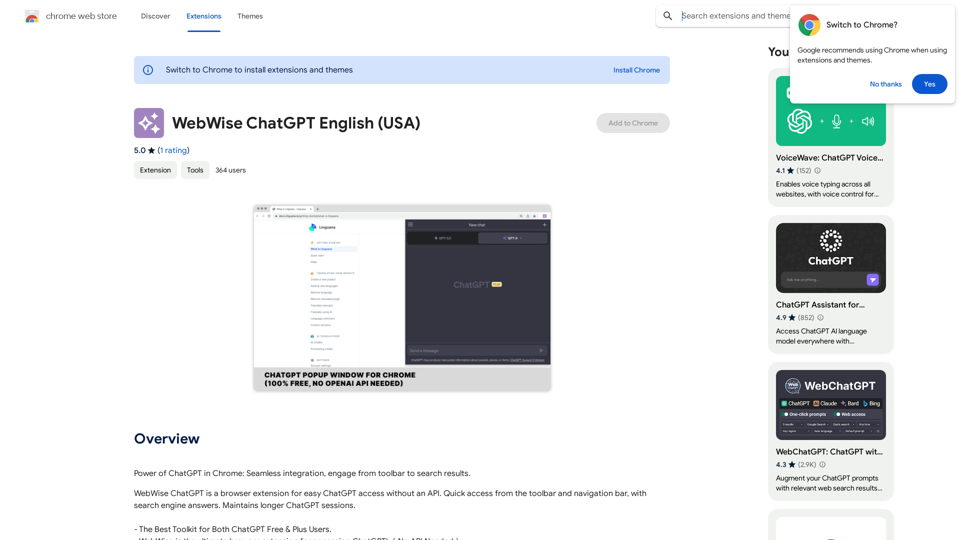
Introduction
Feature
Easy Access to ChatGPT
- One-click access from the browser toolbar
- Quick access via navigation bar by typing 'gpt' and pressing space
- Obtain answers from search result pages on popular search engines
- Run ChatGPT from the context menu
Enhanced User Experience
- Maintains longer ChatGPT sessions through periodic pinging
- Compatible with both free and paid ChatGPT accounts
- Free to use, no subscription or payment required
Versatile Integration
- Works with popular search engines like Google, Yahoo, and Bing
- Context menu integration for running ChatGPT from any webpage
FAQ
How do I access ChatGPT with the extension?
Simply click on the browser toolbar icon or type 'gpt' and press space in the navigation bar.
What should I do if I encounter an error?
Try the following steps:
- Reopen https://chat.openai.com
- Restart your browser
- Clear your browser cache
How can I report a bug or issue with the extension?
Please report any issues in the review section of the extension's page.
Is the extension compatible with ChatGPT Plus subscriptions?
Yes, the extension works with both free and paid ChatGPT accounts.
Latest Traffic Insights
Monthly Visits
193.90 M
Bounce Rate
56.27%
Pages Per Visit
2.71
Time on Site(s)
115.91
Global Rank
-
Country Rank
-
Recent Visits
Traffic Sources
- Social Media:0.48%
- Paid Referrals:0.55%
- Email:0.15%
- Referrals:12.81%
- Search Engines:16.21%
- Direct:69.81%
Related Websites
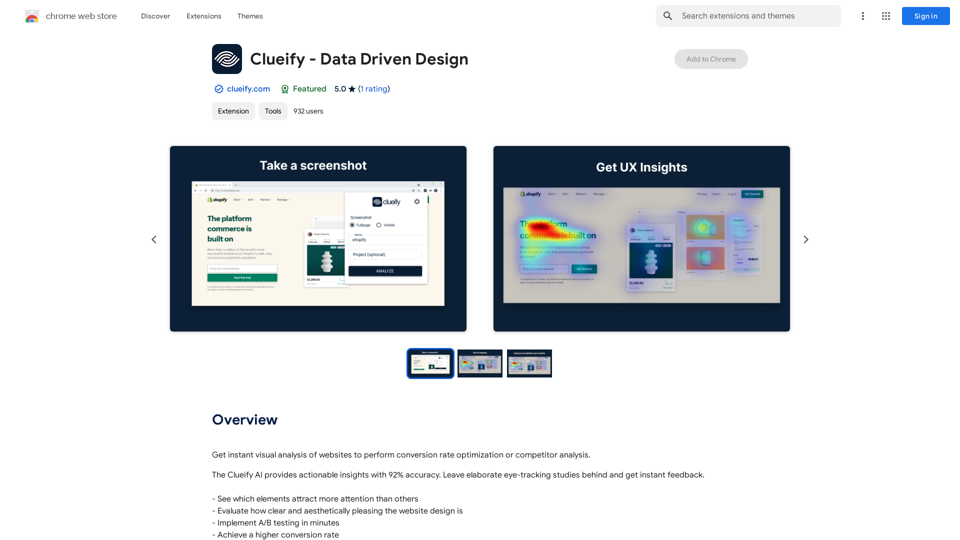
Get instant visual analysis of websites to perform conversion rate optimization or competitor analysis.
193.90 M
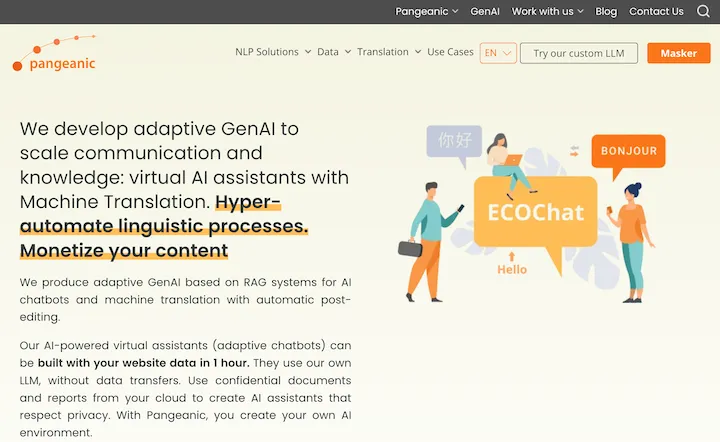
Hyper-automate linguistic services: AI assistants with your data, privacy, automatic translation with automatic post-editing, no hallucinations, human fluency
45.58 K
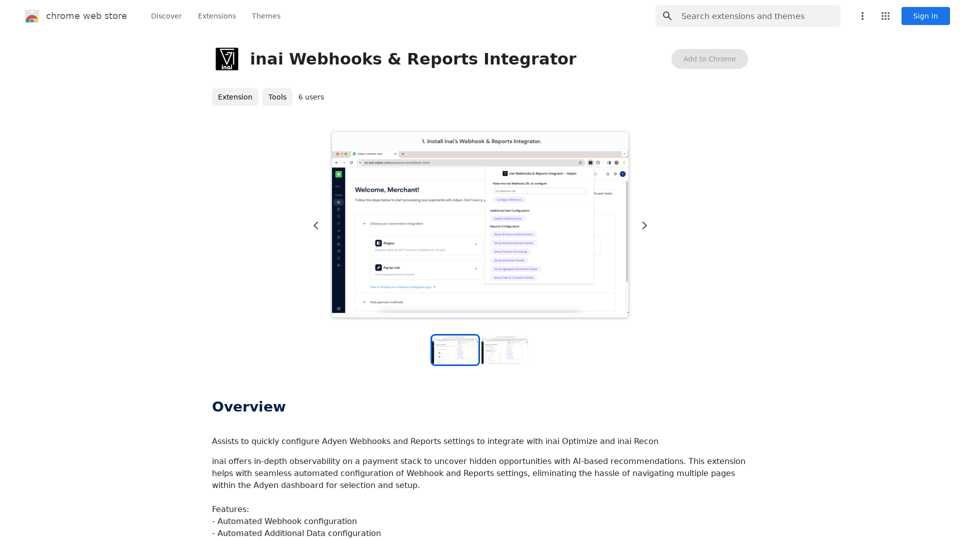
Helps you quickly set up Adyen Webhooks and Reports so they work with inai Optimize and inai Recon.
193.90 M
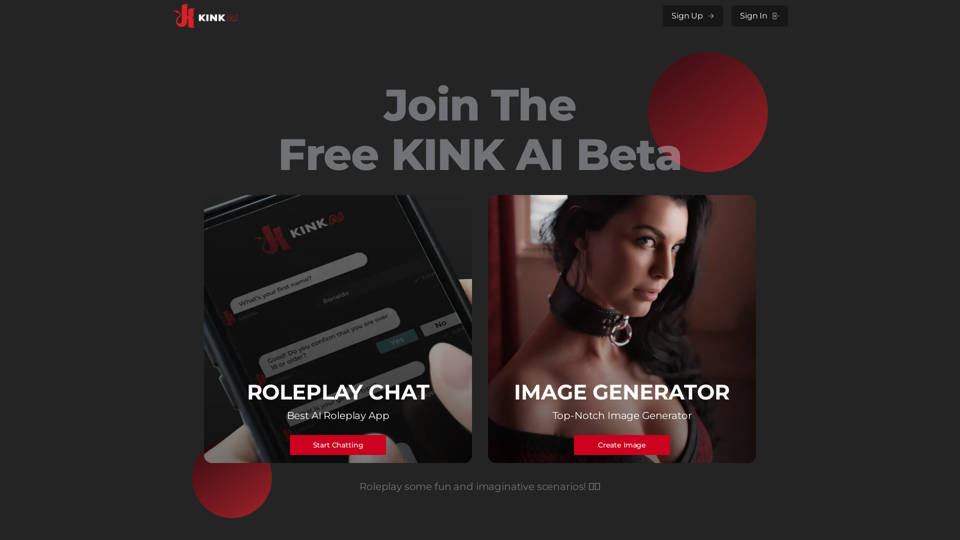
Sign up for Kinky Chat's early access! Be the first to meet the world's most intense chatbot. Don't miss out!
17.07 K
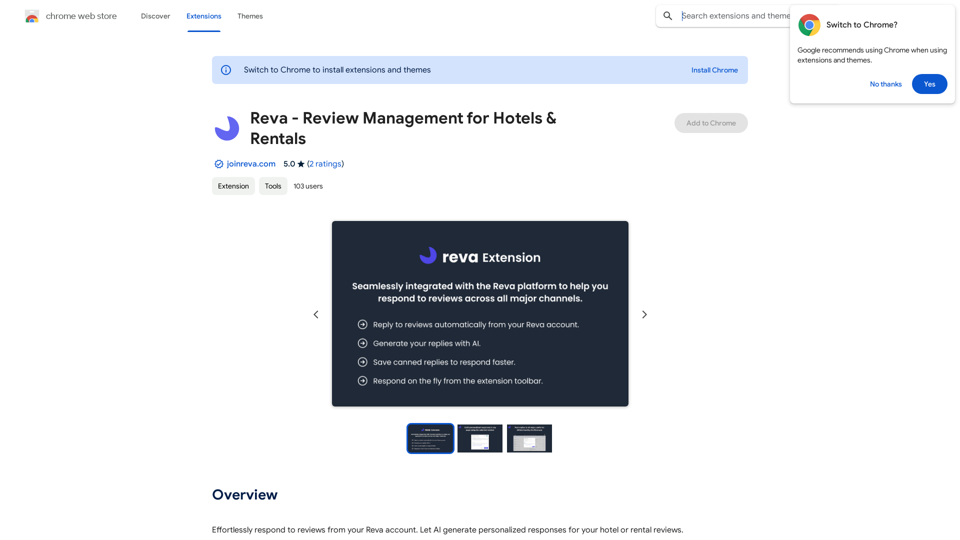
Easily reply to reviews from your Reva account. Let AI create custom responses for your hotel or rental reviews.
193.90 M
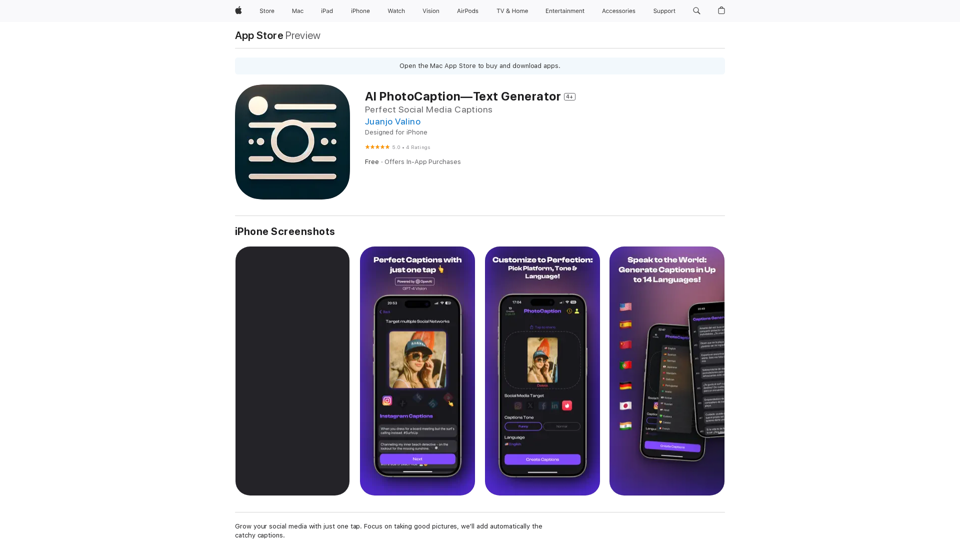
AI Photo Caption - Text Generator on the App Store
AI Photo Caption - Text Generator on the App StoreWelcome to PhotoCaption AI – where your photos speak a thousand words in multiple languages! Do you often find yourself struggling to come up with the perfect caption for your amazing photos?
654.73 K