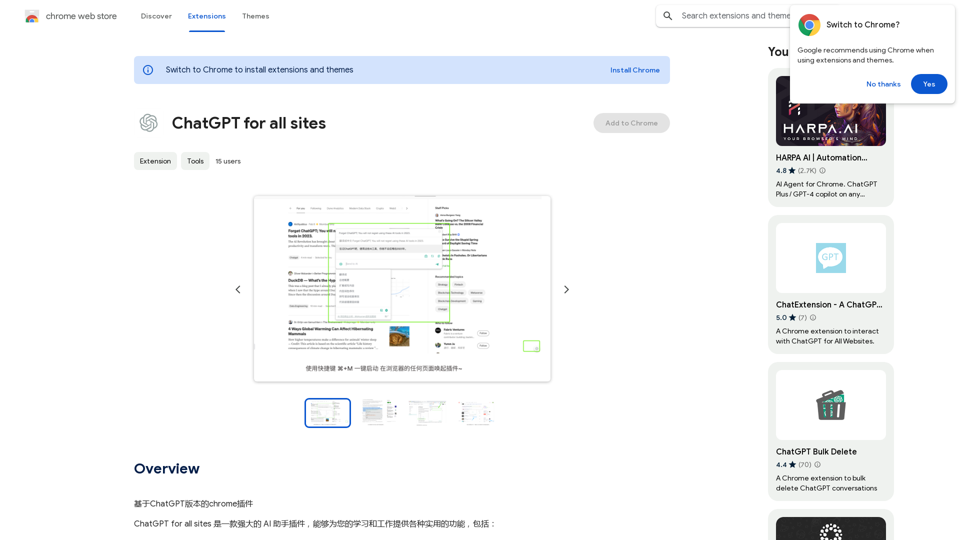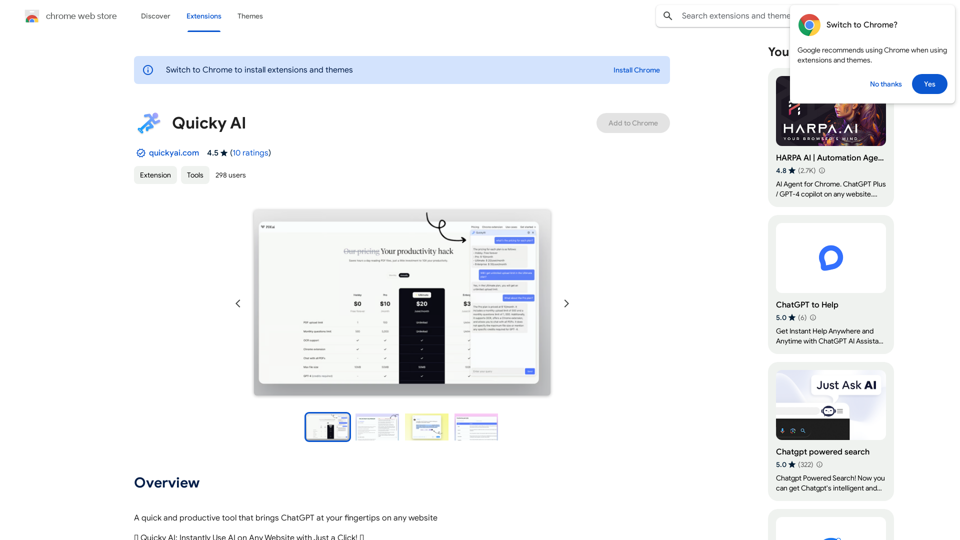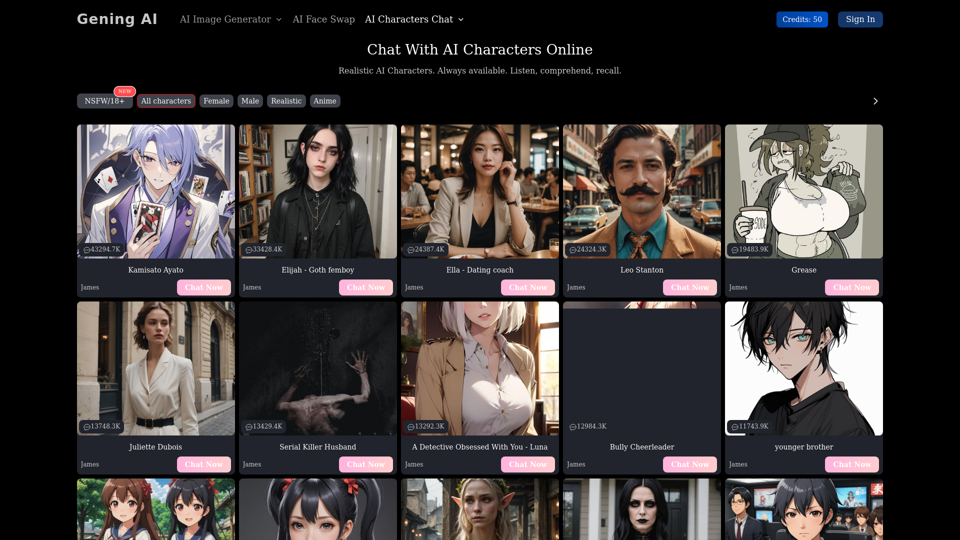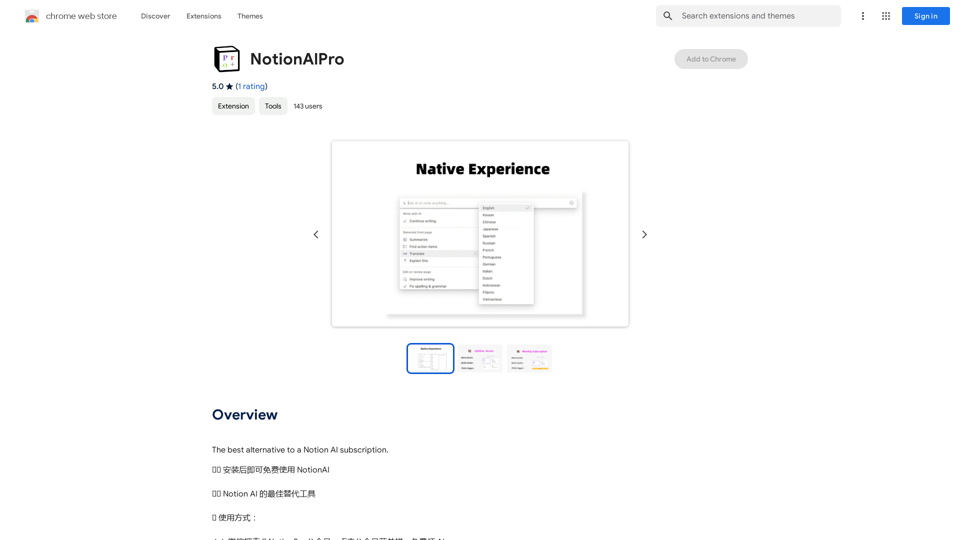TopicsGPT is a Chrome extension designed to enhance the user experience with AI chatbots, particularly Microsoft's Copilot. It allows users to overcome message limits, export chats from various AI platforms to JSON files, and import conversations to new sessions. The extension prioritizes user privacy by processing all data locally within the browser.
Overcome Copilot AI Message Limit, Export Chats to JSON File: TopicsGPT This is a tool to help you work around the message limit in Copilot AI and export your conversations to a JSON file. Here's how it works: * Extend Your Conversations: TopicsGPT allows you to continue your conversations with Copilot AI beyond the usual message limit. * Save Your History: Export your entire chat history with Copilot AI as a structured JSON file. This makes it easy to review past interactions, analyze your conversations, or even use the data for other purposes. Benefits: * No More Interruptions: Keep your creative flow going without worrying about hitting the message limit. * Organized Data: Have a clear and organized record of your conversations with Copilot AI. * Flexibility: Use the exported JSON data for your own projects or analysis. Let me know if you have any questions!
Bypass Copilot's Message Limit and Move Conversations
* Get around the message limit in Microsoft's Copilot: Find ways to exceed the character or message count restrictions within Copilot.
* Transfer conversations to new chats: Move existing conversations from one chat space to another.
Export AI Chat Histories
* Download chat history from any AI platform: Save your conversations with various AI systems as JSON files.
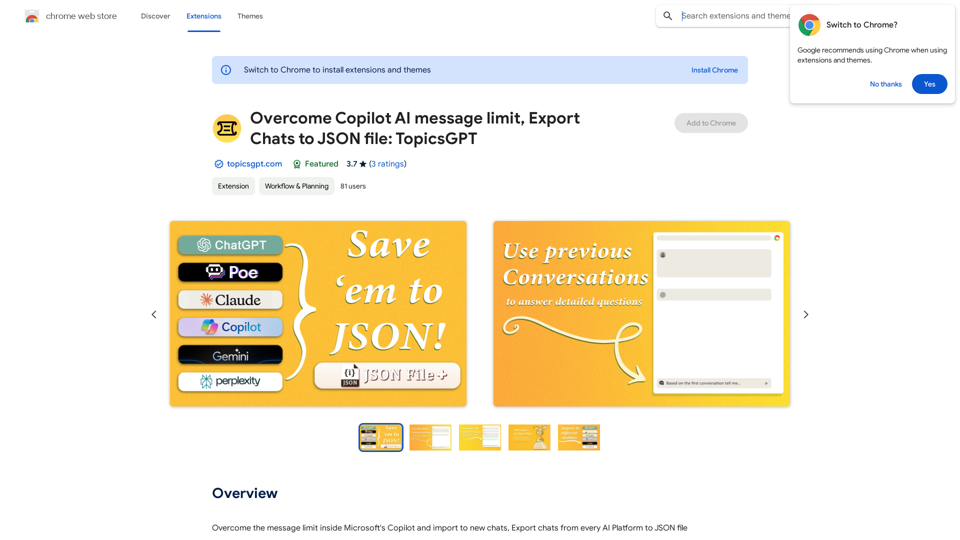
Introduction
Feature
Overcome Message Limits
TopicsGPT enables users to bypass the message limit in Microsoft's Copilot, allowing for extended conversations and improved productivity.
Export and Import Functionality
- Export chats from multiple AI platforms to JSON files
- Import chats to new conversations
- Save conversations as JSON files for future reference
Privacy-Focused Design
All chat processing occurs locally within the user's browser, ensuring data privacy and security.
User-Friendly Setup
- Install the Chrome extension
- Sign up with email and password (free)
- Select the AI bot for export
- Choose chats to export
- Select export destination
- Initiate import process
Subscription Options
TopicsGPT offers in-app purchases for additional features and benefits, catering to users who require more than the standard 20 free GPT-4o conversations per day.
FAQ
How do I install TopicsGPT?
TopicsGPT can be installed by clicking the "Add to Chrome" button on the Chrome Web Store page.
Is my information used for training data?
No, TopicsGPT does not use your data for training purposes. All data is processed locally, ensuring your information remains private and secure.
When would I need a TopicsGPT subscription?
If you heavily rely on GPT-4o and the 20 free conversations per day are insufficient, subscribing to TopicsGPT's affordable products may be beneficial.
What are some helpful tips for using TopicsGPT?
- Sign up with an email and password to access all features
- Select the correct AI bot for chat export
- Be patient during chat processing
- Explore in-app purchases for additional benefits
Latest Traffic Insights
Monthly Visits
193.90 M
Bounce Rate
56.27%
Pages Per Visit
2.71
Time on Site(s)
115.91
Global Rank
-
Country Rank
-
Recent Visits
Traffic Sources
- Social Media:0.48%
- Paid Referrals:0.55%
- Email:0.15%
- Referrals:12.81%
- Search Engines:16.21%
- Direct:69.81%
Related Websites
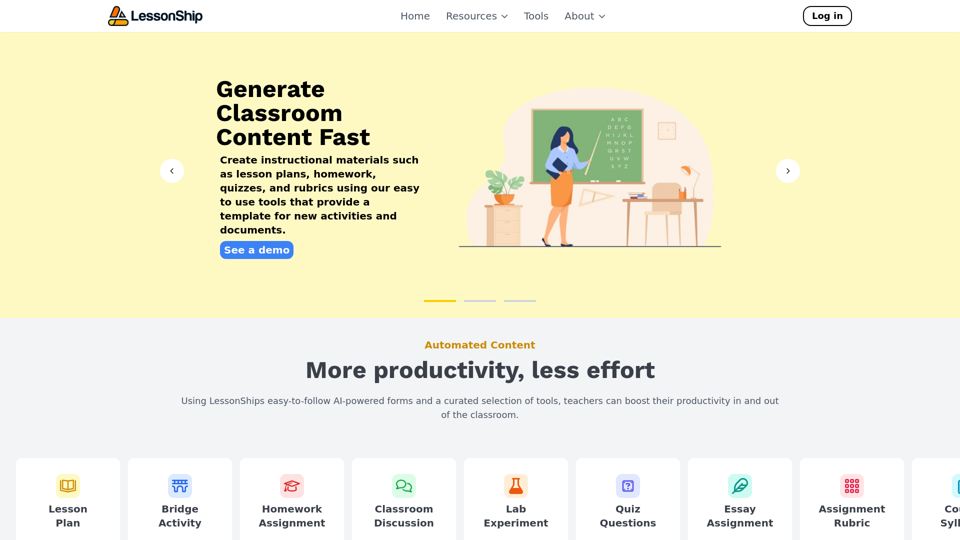
LessonShip is an AI-powered LMS that allows teachers to quickly generate classroom instructional materials with our easy-to-use forms.
0
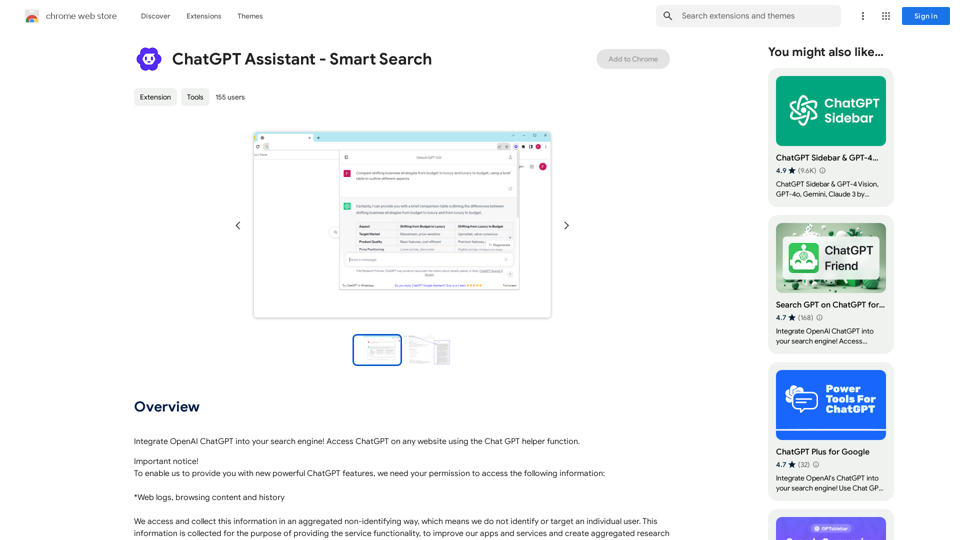
Add OpenAI ChatGPT to your search engine! Use the Chat GPT helper function to access ChatGPT on any website.
193.90 M
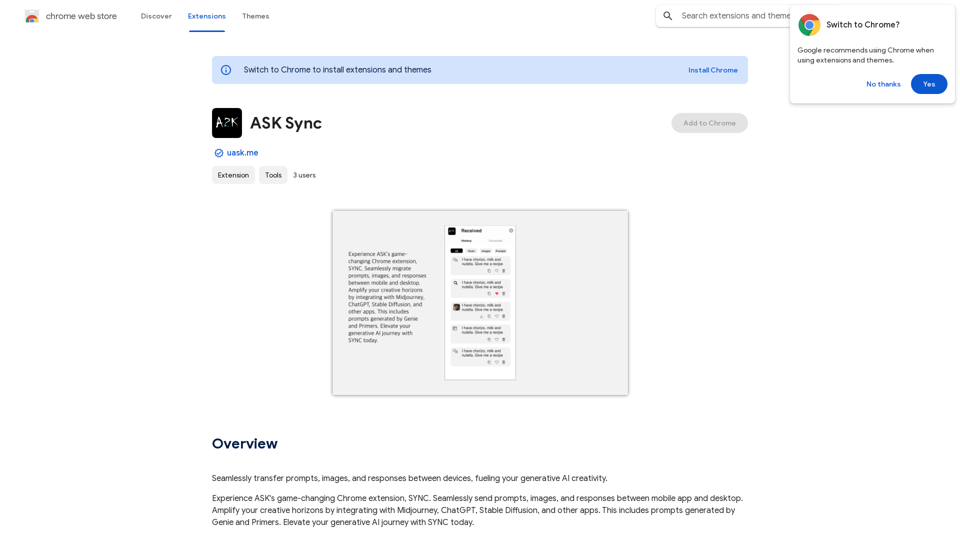
Effortlessly move your prompts, images, and responses between your devices, boosting your generative AI creativity.
193.90 M
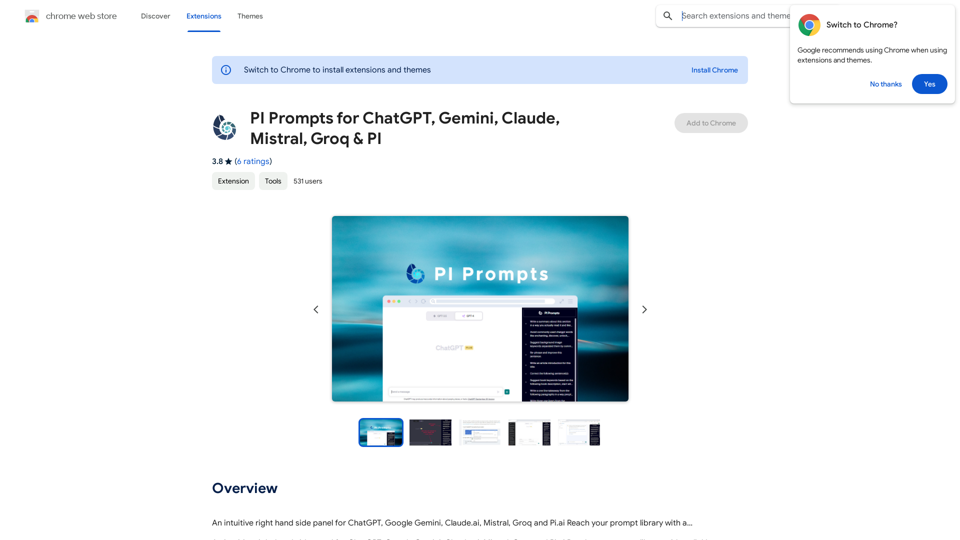
PI Prompts for ChatGPT, Gemini, Claude, Mistral, Groq & PI General Instructions: * Be specific: Clearly state what you want the AI to do. * Provide context: Give the AI enough information to understand your request. * Experiment: Try different prompts and see what works best. Creative Writing: * ChatGPT: Write a short story about a robot who learns to feel emotions. * Gemini: Compose a poem in the style of Emily Dickinson about the nature of time. * Claude: Create a fictional news article about a discovery on Mars. * Mistral: Generate a song lyric about the feeling of falling in love. * Groq: Write a screenplay for a 5-minute film about a lost dog finding its way home. * PI: Design a worldbuilding document for a fantasy novel, including its history, geography, and magic system. Informative Tasks: * ChatGPT: Summarize the main points of the article on climate change. * Gemini: Explain the concept of quantum mechanics in simple terms. * Claude: Compare and contrast the philosophies of Socrates and Plato. * Mistral: Create a list of 10 interesting facts about the human brain. * Groq: Write a code snippet to scrape data from a website. * PI: Generate a research proposal on the impact of social media on mental health. Code Generation: * ChatGPT: Write a Python function to calculate the factorial of a number. * Gemini: Generate HTML code for a simple webpage with a heading and a paragraph. * Claude: Create a SQL query to retrieve all customers from a database. * Mistral: Write a JavaScript function to validate an email address. * Groq: Generate code to create a new user account in a web application. * PI: Design a machine learning model to classify images of cats and dogs.
PI Prompts for ChatGPT, Gemini, Claude, Mistral, Groq & PI General Instructions: * Be specific: Clearly state what you want the AI to do. * Provide context: Give the AI enough information to understand your request. * Experiment: Try different prompts and see what works best. Creative Writing: * ChatGPT: Write a short story about a robot who learns to feel emotions. * Gemini: Compose a poem in the style of Emily Dickinson about the nature of time. * Claude: Create a fictional news article about a discovery on Mars. * Mistral: Generate a song lyric about the feeling of falling in love. * Groq: Write a screenplay for a 5-minute film about a lost dog finding its way home. * PI: Design a worldbuilding document for a fantasy novel, including its history, geography, and magic system. Informative Tasks: * ChatGPT: Summarize the main points of the article on climate change. * Gemini: Explain the concept of quantum mechanics in simple terms. * Claude: Compare and contrast the philosophies of Socrates and Plato. * Mistral: Create a list of 10 interesting facts about the human brain. * Groq: Write a code snippet to scrape data from a website. * PI: Generate a research proposal on the impact of social media on mental health. Code Generation: * ChatGPT: Write a Python function to calculate the factorial of a number. * Gemini: Generate HTML code for a simple webpage with a heading and a paragraph. * Claude: Create a SQL query to retrieve all customers from a database. * Mistral: Write a JavaScript function to validate an email address. * Groq: Generate code to create a new user account in a web application. * PI: Design a machine learning model to classify images of cats and dogs.An intuitive right-hand side panel for ChatGPT, Google Gemini, Claude.ai, Mistral, Groq, and Pi.ai. Reach your prompt library with a...
193.90 M