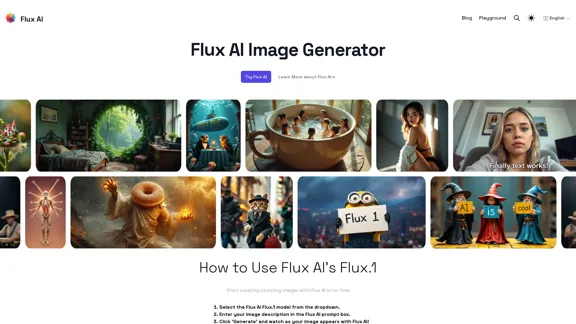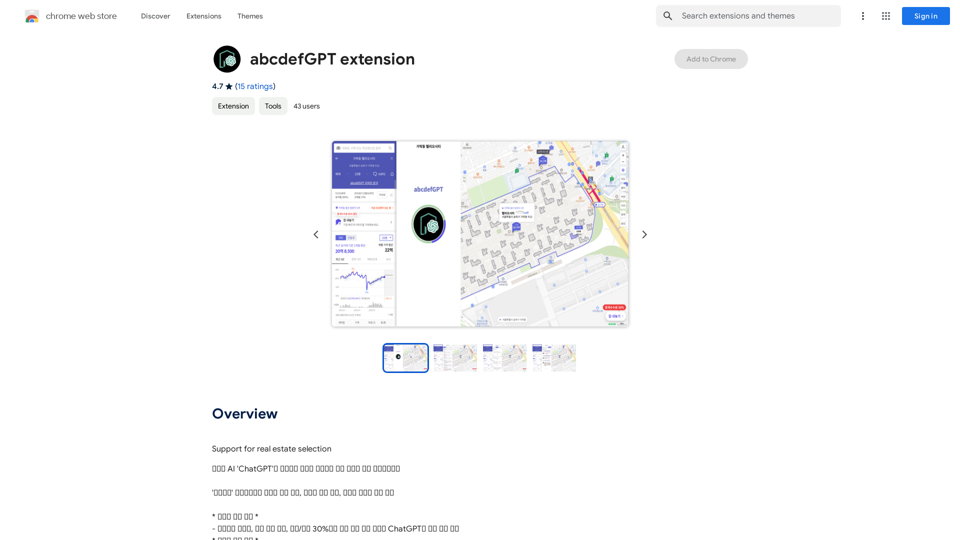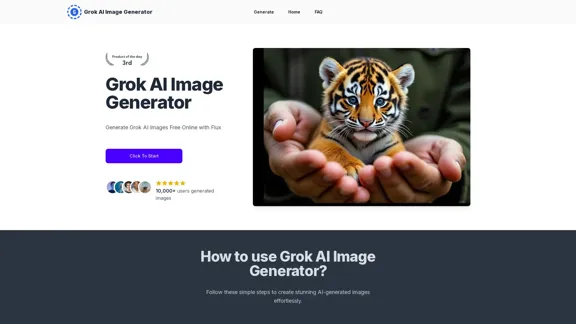Unblur Image is an AI-powered photo blur remover that automatically fixes blurry, out-of-focus photos without compromising image quality. Using highly accurate AI technology, it selectively removes blur from affected areas, resulting in clear and sharp images. This free tool is easy to use and produces high-quality results, making it an excellent solution for enhancing blurry photos.
Unblur Image Unblur image refers to the process of removing blur or haze from an image to make it sharper and clearer. This technique is often used to enhance the quality of images that have been affected by camera shake, motion blur, or other factors that cause blur.
Automatically unblur images in one click with our AI photo blur remover.

Introduction
Feature
AI-Powered Blur Removal
Unblur Image utilizes advanced AI technology to automatically detect and remove blur from photos, focusing only on the affected areas while preserving image quality.
User-Friendly Interface
The tool offers a simple, intuitive process:
- Upload your blurry photo
- Click the "Unblur" button
- Wait for AI processing
- Download the clear, sharp result
High-Quality Output
Unblur Image ensures high-quality results, producing clear and sharp images without sacrificing detail or introducing artifacts.
Free to Use
The tool is completely free, with no subscription or payment required, making it accessible to all users.
Adjustable Settings
Users can fine-tune the blur removal process by adjusting settings to achieve optimal results for different types of photos.
Multiple Use Capability
The tool can be used multiple times on the same image to remove blur from different areas, allowing for precise and thorough enhancement.
FAQ
How does Unblur Image work?
Unblur Image employs advanced AI technology to automatically analyze and remove blur from photos. The AI identifies blurry areas and applies targeted corrections to enhance clarity and sharpness.
Is there a limit to how many times I can use Unblur Image?
No, there is no limit. You can use Unblur Image multiple times on the same photo to remove blur from different areas or to achieve the desired level of clarity.
What types of photos work best with Unblur Image?
For optimal results, use high-quality photos that are not excessively blurry or distorted. However, the tool can improve a wide range of blurry images.
Can I adjust the level of blur removal?
Yes, Unblur Image allows you to adjust settings to fine-tune the blur removal process, helping you achieve the best results for your specific photo.
Is my photo data safe when using Unblur Image?
While the website doesn't explicitly mention data privacy, it's always advisable to check the platform's privacy policy. As a free online tool, it's recommended to avoid uploading sensitive or personal images.
Latest Traffic Insights
Monthly Visits
193.90 M
Bounce Rate
56.27%
Pages Per Visit
2.71
Time on Site(s)
115.91
Global Rank
-
Country Rank
-
Recent Visits
Traffic Sources
- Social Media:0.48%
- Paid Referrals:0.55%
- Email:0.15%
- Referrals:12.81%
- Search Engines:16.21%
- Direct:69.81%
Related Websites
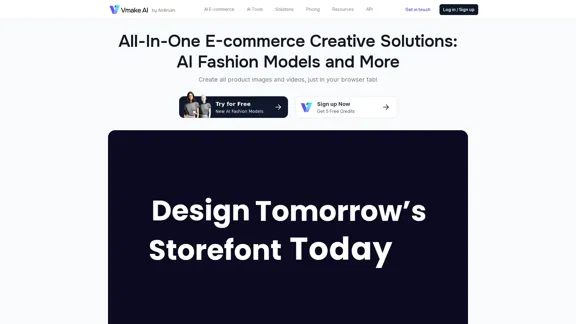
Vmake AI - All-In-One E-commerce Creative Solutions
Vmake AI - All-In-One E-commerce Creative SolutionsVmake is an online image and video editing platform that simplifies the process of creating product photos and social media content.
2.22 M
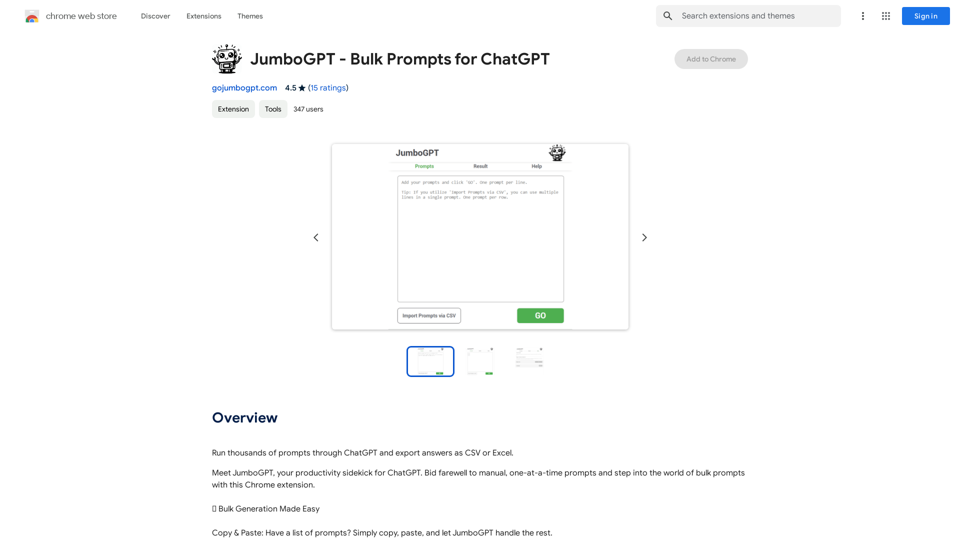
JumboGPT - Bulk Prompts for ChatGPT This is a collection of bulk prompts for ChatGPT, designed to help you explore its capabilities and generate diverse creative text formats. Instructions: * Each prompt is designed to be used individually with ChatGPT. * You can copy and paste the prompts directly into the ChatGPT interface. * Feel free to modify the prompts to suit your specific needs and interests. Categories: * Story Starters: > A lone astronaut stumbles upon a derelict spaceship... > The old woman sat on the park bench, watching the children play... > A mysterious package arrived on her doorstep, addressed simply to "The Keeper"... * Creative Writing: > Write a short poem about the feeling of nostalgia. > Compose a song about a robot who falls in love with a human. > Describe a world where animals can talk. * Dialogue Prompts: > Two friends argue about the best way to spend a weekend. > A detective interrogates a suspect in a murder case. > A parent tries to explain a difficult concept to their child. * Worldbuilding: > Create a detailed description of a fantasy city. > Design a new species of creature for a science fiction story. > Develop a unique magic system for a medieval world. * Code Generation: > Write a Python function to calculate the factorial of a number. > Generate HTML code for a simple webpage. > Create a SQL query to retrieve data from a database. * Humor: > Write a joke about a programmer. > Create a funny story about a talking cat. > Generate a list of puns about food. * Educational: > Explain the concept of photosynthesis in simple terms. > Summarize the main events of the American Revolution. > Provide a brief history of the development of the internet.
JumboGPT - Bulk Prompts for ChatGPT This is a collection of bulk prompts for ChatGPT, designed to help you explore its capabilities and generate diverse creative text formats. Instructions: * Each prompt is designed to be used individually with ChatGPT. * You can copy and paste the prompts directly into the ChatGPT interface. * Feel free to modify the prompts to suit your specific needs and interests. Categories: * Story Starters: > A lone astronaut stumbles upon a derelict spaceship... > The old woman sat on the park bench, watching the children play... > A mysterious package arrived on her doorstep, addressed simply to "The Keeper"... * Creative Writing: > Write a short poem about the feeling of nostalgia. > Compose a song about a robot who falls in love with a human. > Describe a world where animals can talk. * Dialogue Prompts: > Two friends argue about the best way to spend a weekend. > A detective interrogates a suspect in a murder case. > A parent tries to explain a difficult concept to their child. * Worldbuilding: > Create a detailed description of a fantasy city. > Design a new species of creature for a science fiction story. > Develop a unique magic system for a medieval world. * Code Generation: > Write a Python function to calculate the factorial of a number. > Generate HTML code for a simple webpage. > Create a SQL query to retrieve data from a database. * Humor: > Write a joke about a programmer. > Create a funny story about a talking cat. > Generate a list of puns about food. * Educational: > Explain the concept of photosynthesis in simple terms. > Summarize the main events of the American Revolution. > Provide a brief history of the development of the internet.Use ChatGPT to process many different questions and save the responses in a spreadsheet format like CSV or Excel.
193.90 M
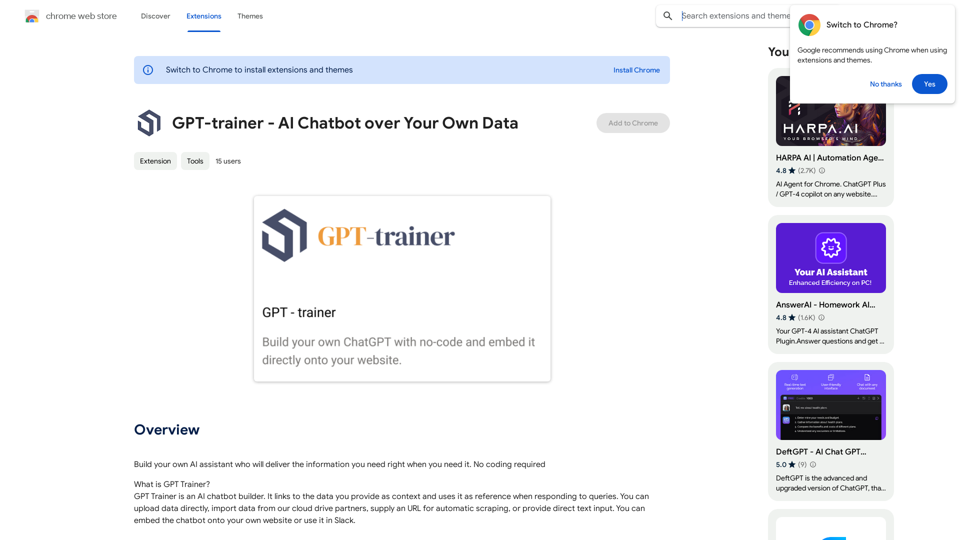
Create your own AI helper that gives you the information you need, whenever you need it. You don't need to know how to code!
193.90 M
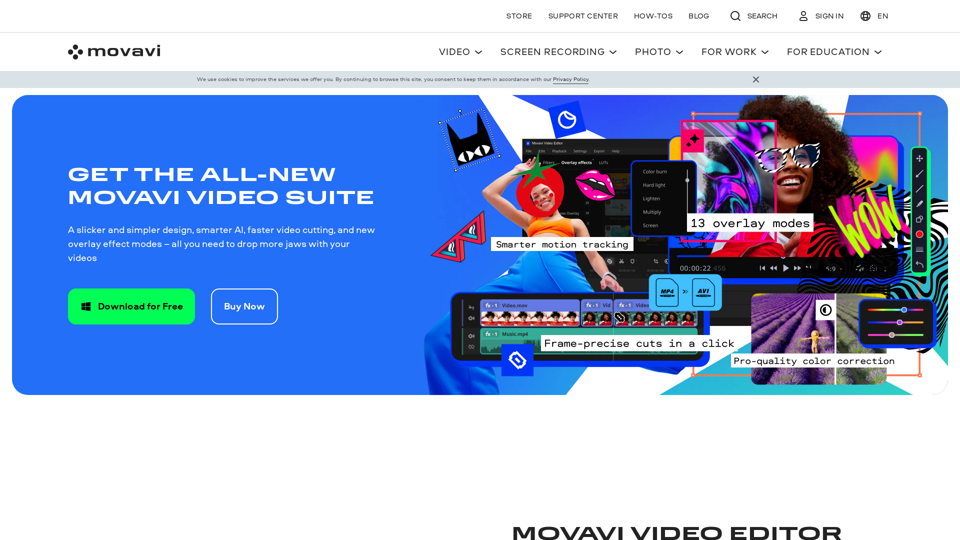
Video Editor 2024 and Other Cool Programs from Movavi – Download for Free
Video Editor 2024 and Other Cool Programs from Movavi – Download for FreeMovavi offers fast and easy-to-use photo and video editing software that is safe and trusted worldwide. Try it all out for free!
3.27 M

AI Powered Image Generator for Unique and Custom Images
AI Powered Image Generator for Unique and Custom ImagesCreate unique and custom images effortlessly with iPic.Ai - the AI-powered image generator.
68.28 K