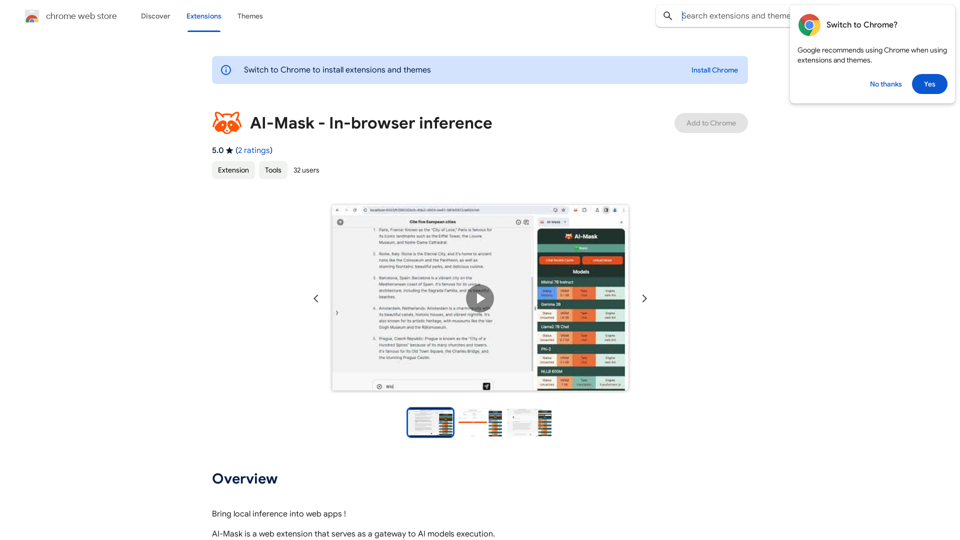Mejorar Imagen is an online tool that uses advanced AI technology to enhance image quality for free. It allows users to upscale images up to 10 times and achieve resolutions of up to 12K, significantly improving sharpness and clarity.
Enhance Image Quality up to 10x and 12K with AI | Improve Image
Here is the English translation:
With AI, enlarge images up to 10 times and 12K resolution in seconds, to improve image quality and make your images sharper and more realistic | Enhance Image
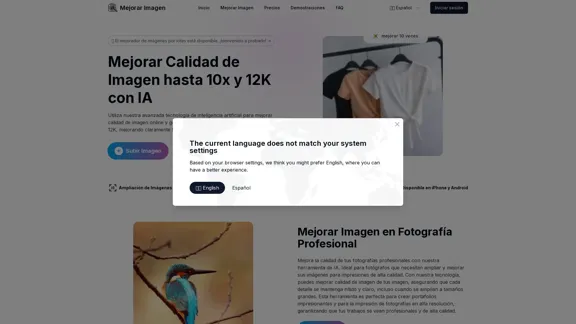
Introduction
Feature
-
Image Upscaling
- Enlarge images up to 10 times their original size
- Achieve resolutions of up to 12K
-
AI-Powered Enhancement
- Utilizes advanced AI algorithms to intelligently add pixels
- Improves image sharpness and clarity
-
Multi-Platform Compatibility
- Available on iPhone and Android devices
- Accessible through web browsers
-
Versatile Applications
- Professional Photography: Enhance images for high-quality prints
- Graphic Design: Create high-resolution images for various projects
- Social Media: Improve image quality for better engagement
-
User-Friendly Process
- Upload image
- Choose enhancement level
- Process image
- Download enhanced image
-
Supported Formats
- Compatible with JPG, JPEG, PNG, WEBP, BMP
-
Quick Processing
- Enhances images in seconds, depending on size and resolution
-
PDF Support
- Capable of enhancing images within PDF files
How to Use?
-
For best results, start with the highest quality original image available.
-
Experiment with different enhancement levels to find the optimal balance between size and quality.
-
When enhancing old photos, consider adjusting contrast and color after upscaling for better results.
-
For social media, consider the platform's recommended image sizes when upscaling.
-
Always download your enhanced images promptly, as they are only stored on the server for one hour.
FAQ
Q: Is it really free to improve image quality? A: Yes, the tool offers a limited number of free image enhancements. Additional credits can be obtained for more and higher-level improvements.
Q: What is the maximum image enlargement and resolution possible? A: Images can be enlarged up to 10 times. The maximum supported size is 12000x12000 pixels (12K).
Q: How does the AI improve image quality? A: The AI uses advanced algorithms to intelligently add pixels, increasing resolution and improving image sharpness.
Q: Can I improve the quality of images in a PDF? A: Yes, the tool can enhance images contained in PDF files.
Q: How long does it take to improve an image's quality? A: Processing time varies depending on image size and resolution but generally takes only a few seconds.
Q: Is it safe to upload my images to the platform? A: Yes, the platform takes security seriously and ensures all uploaded images are protected.
Price
The website does not provide specific pricing information. It mentions that there are free image enhancements available, with the option to obtain additional credits for more improvements.
The price is for reference only, please refer to the latest official data for actual information.
Evaluation
-
Mejorar Imagen offers a powerful and accessible solution for image enhancement, catering to both casual users and professionals across various fields.
-
The ability to upscale images up to 10x and achieve 12K resolution is impressive and sets it apart from many free online tools.
-
The multi-platform compatibility and support for various image formats, including PDFs, enhance its versatility and user-friendliness.
-
While the tool offers free enhancements, the lack of clear pricing information for additional credits could be a point of improvement for transparency.
-
The temporary storage of enhanced images (one hour) is a potential limitation, although it likely helps with server management and user privacy.
-
The AI-powered enhancement technology seems promising, but without seeing actual results, it's difficult to fully assess the quality of the output compared to other professional image editing software.
Latest Traffic Insights
Monthly Visits
29.48 K
Bounce Rate
45.52%
Pages Per Visit
1.85
Time on Site(s)
40.75
Global Rank
963006
Country Rank
Spain 71936
Recent Visits
Traffic Sources
- Social Media:3.80%
- Paid Referrals:0.82%
- Email:0.14%
- Referrals:6.99%
- Search Engines:38.38%
- Direct:49.70%
Related Websites
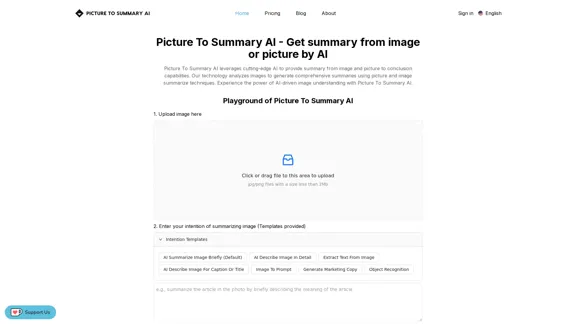
Picture To Summary AI - Get summary from image or picture by AI
Picture To Summary AI - Get summary from image or picture by AIPicture To Summary AI is a tool for generating summaries from images or pictures.
5.16 K
![Simplified Chrome Extension
This is a basic Chrome extension designed to be easy to understand and modify.
Manifest File (manifest.json):
```json
{
"manifest_version": 3,
"name": "Simplified Extension",
"version": "1.0",
"description": "A simple Chrome extension example.",
"permissions": [
"activeTab"
],
"action": {
"default_popup": "popup.html"
}
}
```
Popup HTML (popup.html):
```html
<!DOCTYPE html>
<html>
<head>
<title>Simplified Extension</title>
</head>
<body>
<h1>Hello from the extension!</h1>
<p>This is a simple popup.</p>
</body>
</html>
```
Explanation:
* manifest.json: This file tells Chrome what your extension does.
* `manifest_version`: Specifies the version of the manifest file format.
* `name`: The name of your extension.
* `version`: The current version of your extension.
* `description`: A brief description of your extension.
* `permissions`: Lists the permissions your extension needs to function. Here, it needs access to the active tab.
* `action`: Defines the popup that appears when the extension icon is clicked.
* popup.html: This file contains the HTML code for the popup window.
How it works:
1. When you install the extension, Chrome reads the `manifest.json` file.
2. When you click the extension icon, Chrome opens the `popup.html` file in a new window.
3. The popup displays the "Hello from the extension!" message.
Simplified Chrome Extension
This is a basic Chrome extension designed to be easy to understand and modify.
Manifest File (manifest.json):
```json
{
"manifest_version": 3,
"name": "Simplified Extension",
"version": "1.0",
"description": "A simple Chrome extension example.",
"permissions": [
"activeTab"
],
"action": {
"default_popup": "popup.html"
}
}
```
Popup HTML (popup.html):
```html
<!DOCTYPE html>
<html>
<head>
<title>Simplified Extension</title>
</head>
<body>
<h1>Hello from the extension!</h1>
<p>This is a simple popup.</p>
</body>
</html>
```
Explanation:
* manifest.json: This file tells Chrome what your extension does.
* `manifest_version`: Specifies the version of the manifest file format.
* `name`: The name of your extension.
* `version`: The current version of your extension.
* `description`: A brief description of your extension.
* `permissions`: Lists the permissions your extension needs to function. Here, it needs access to the active tab.
* `action`: Defines the popup that appears when the extension icon is clicked.
* popup.html: This file contains the HTML code for the popup window.
How it works:
1. When you install the extension, Chrome reads the `manifest.json` file.
2. When you click the extension icon, Chrome opens the `popup.html` file in a new window.
3. The popup displays the "Hello from the extension!" message.](https://static.right-ai.com/tools/2024/7/4/chromewebstore-google-com-detail-simplified-chrome-extensi-hibfheifkaehlpnfggmfimfbhhffcmla-thumbnail-1720057553.png)
Simplified Chrome Extension This is a basic Chrome extension designed to be easy to understand and modify. Manifest File (manifest.json): ```json { "manifest_version": 3, "name": "Simplified Extension", "version": "1.0", "description": "A simple Chrome extension example.", "permissions": [ "activeTab" ], "action": { "default_popup": "popup.html" } } ``` Popup HTML (popup.html): ```html <!DOCTYPE html> <html> <head> <title>Simplified Extension</title> </head> <body> <h1>Hello from the extension!</h1> <p>This is a simple popup.</p> </body> </html> ``` Explanation: * manifest.json: This file tells Chrome what your extension does. * `manifest_version`: Specifies the version of the manifest file format. * `name`: The name of your extension. * `version`: The current version of your extension. * `description`: A brief description of your extension. * `permissions`: Lists the permissions your extension needs to function. Here, it needs access to the active tab. * `action`: Defines the popup that appears when the extension icon is clicked. * popup.html: This file contains the HTML code for the popup window. How it works: 1. When you install the extension, Chrome reads the `manifest.json` file. 2. When you click the extension icon, Chrome opens the `popup.html` file in a new window. 3. The popup displays the "Hello from the extension!" message.
Simplified Chrome Extension This is a basic Chrome extension designed to be easy to understand and modify. Manifest File (manifest.json): ```json { "manifest_version": 3, "name": "Simplified Extension", "version": "1.0", "description": "A simple Chrome extension example.", "permissions": [ "activeTab" ], "action": { "default_popup": "popup.html" } } ``` Popup HTML (popup.html): ```html <!DOCTYPE html> <html> <head> <title>Simplified Extension</title> </head> <body> <h1>Hello from the extension!</h1> <p>This is a simple popup.</p> </body> </html> ``` Explanation: * manifest.json: This file tells Chrome what your extension does. * `manifest_version`: Specifies the version of the manifest file format. * `name`: The name of your extension. * `version`: The current version of your extension. * `description`: A brief description of your extension. * `permissions`: Lists the permissions your extension needs to function. Here, it needs access to the active tab. * `action`: Defines the popup that appears when the extension icon is clicked. * popup.html: This file contains the HTML code for the popup window. How it works: 1. When you install the extension, Chrome reads the `manifest.json` file. 2. When you click the extension icon, Chrome opens the `popup.html` file in a new window. 3. The popup displays the "Hello from the extension!" message.Design & Collaborate Marketing made easy #Simplified
193.90 M
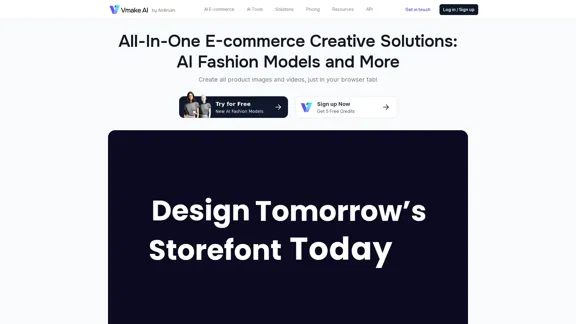
Vmake AI - All-In-One E-commerce Creative Solutions
Vmake AI - All-In-One E-commerce Creative SolutionsVmake is an online image and video editing platform that simplifies the process of creating product photos and social media content.
2.22 M
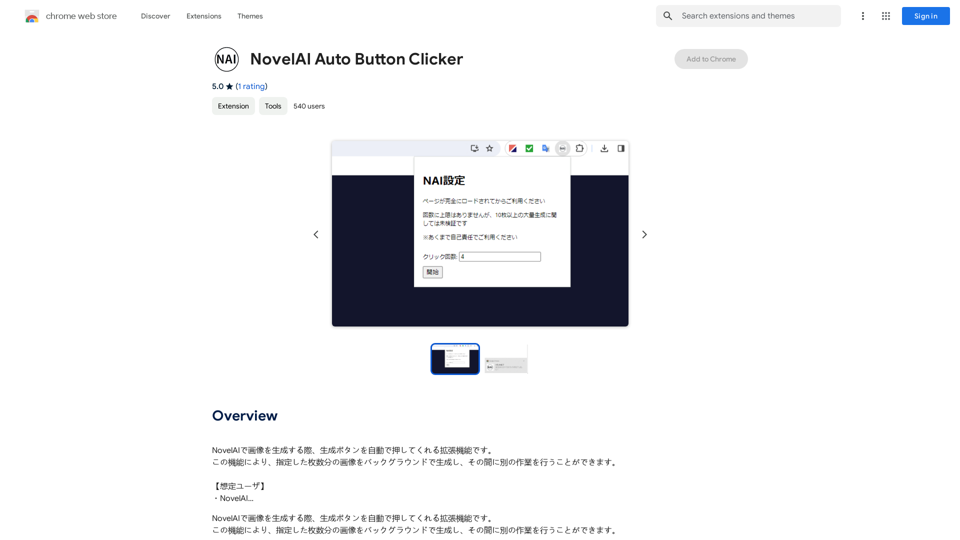
NovelAI Auto Button Clicker This is a tool designed to automate button clicks within the NovelAI web application. It can be used to: * Speed up repetitive tasks: Such as generating multiple story continuations or iterating through different story options. * Free up your time: Allow you to focus on other aspects of your writing process while the tool handles the clicking. * Improve efficiency: Reduce the amount of time and effort required to complete certain tasks in NovelAI. Disclaimer: This tool is intended for personal use only and should not be used to violate NovelAI's terms of service.
NovelAI Auto Button Clicker This is a tool designed to automate button clicks within the NovelAI web application. It can be used to: * Speed up repetitive tasks: Such as generating multiple story continuations or iterating through different story options. * Free up your time: Allow you to focus on other aspects of your writing process while the tool handles the clicking. * Improve efficiency: Reduce the amount of time and effort required to complete certain tasks in NovelAI. Disclaimer: This tool is intended for personal use only and should not be used to violate NovelAI's terms of service.This is an extension that automatically clicks the generate button when creating images in NovelAI. This feature allows you to generate a specified number of images in the background, allowing you to work on other tasks while the images are being created. 【Target Users】 ・NovelAI…
193.90 M
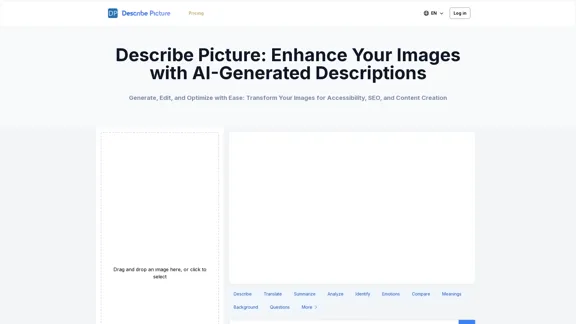
Describe Picture: AI-Generated Image Descriptions for Enhanced Accessibility and SEO
Describe Picture: AI-Generated Image Descriptions for Enhanced Accessibility and SEODescribe Picture is an AI-driven platform that generates detailed descriptions of your images, enhancing accessibility, SEO, and content creation. Upload your images and let our AI provide accurate and editable descriptions to improve your digital content.
10.10 K
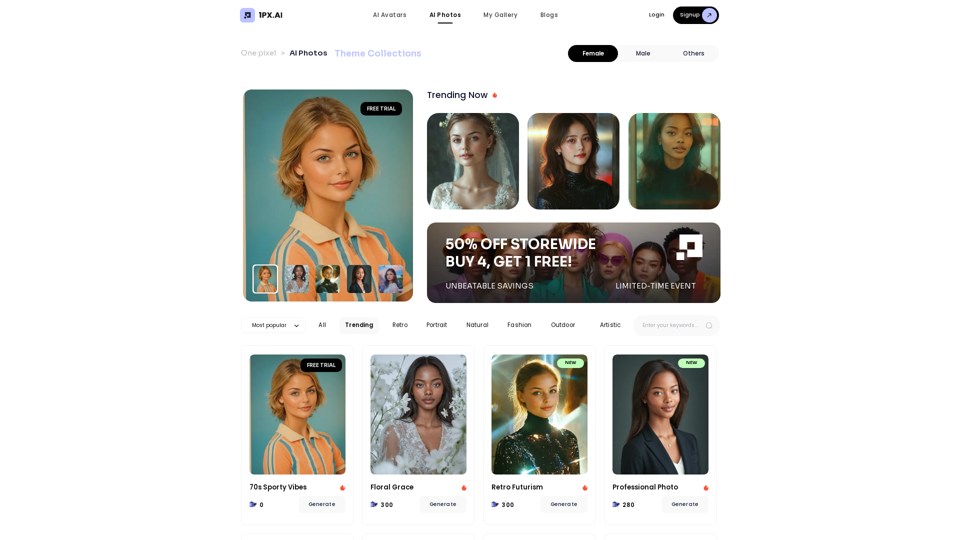
Here is the translation in English, keeping the original format: AI Photo, Photo AI, AI Photo Editing, AI Generated Photos, Free AI Photo Editor, AI Photo Generator, AI Avatar Generator
105
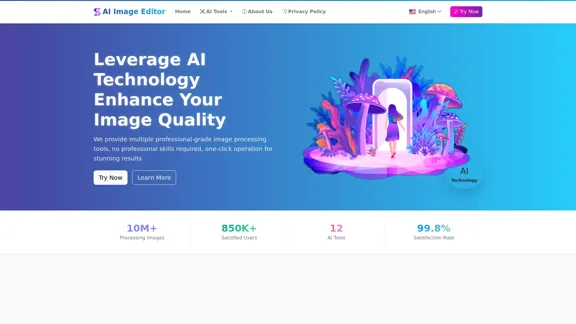
AI Image Editor │ Free Comprehensive Photo AI Tools
AI Image Editor │ Free Comprehensive Photo AI ToolsAIImageEditor.me offers 12 Free AI image tools—from image enhancement and watermark removal to style transfer and background editing—to simplify image editing.
21.99 K