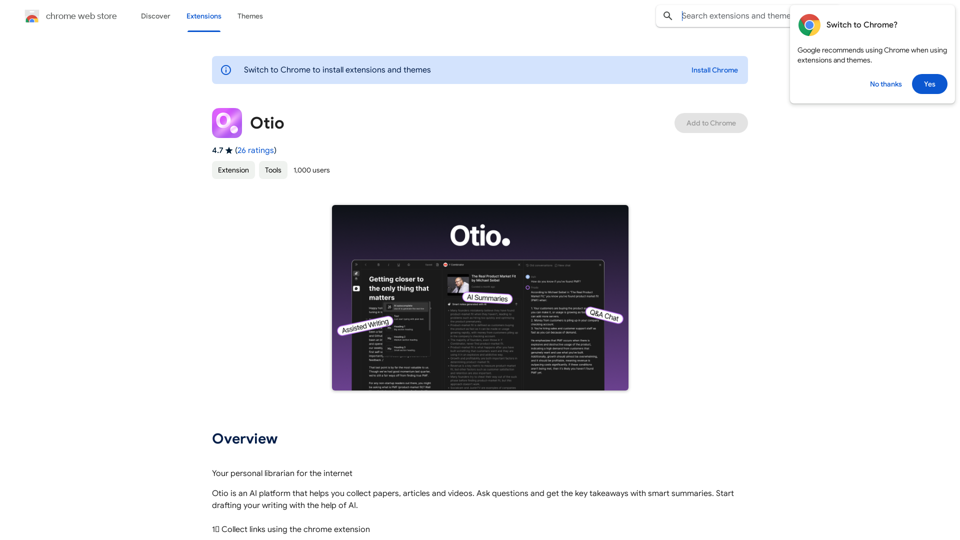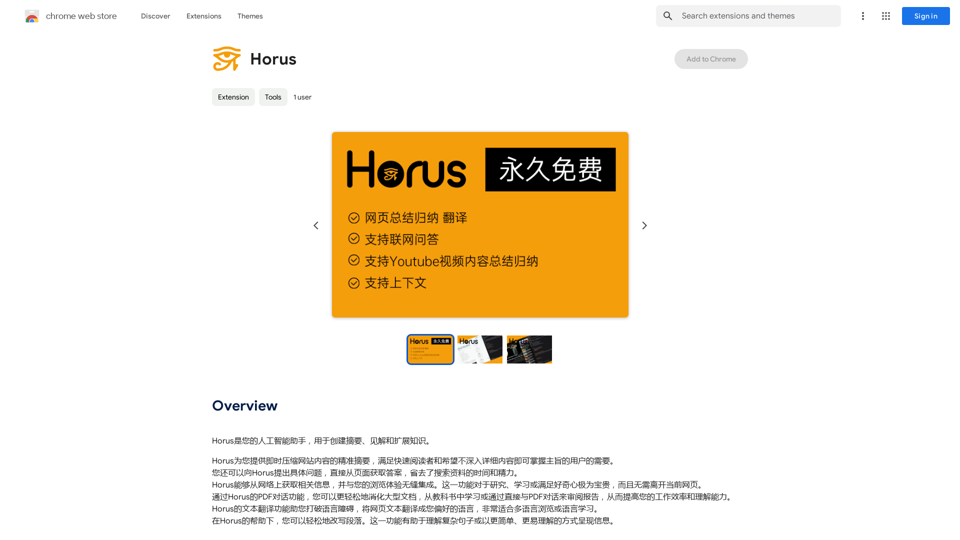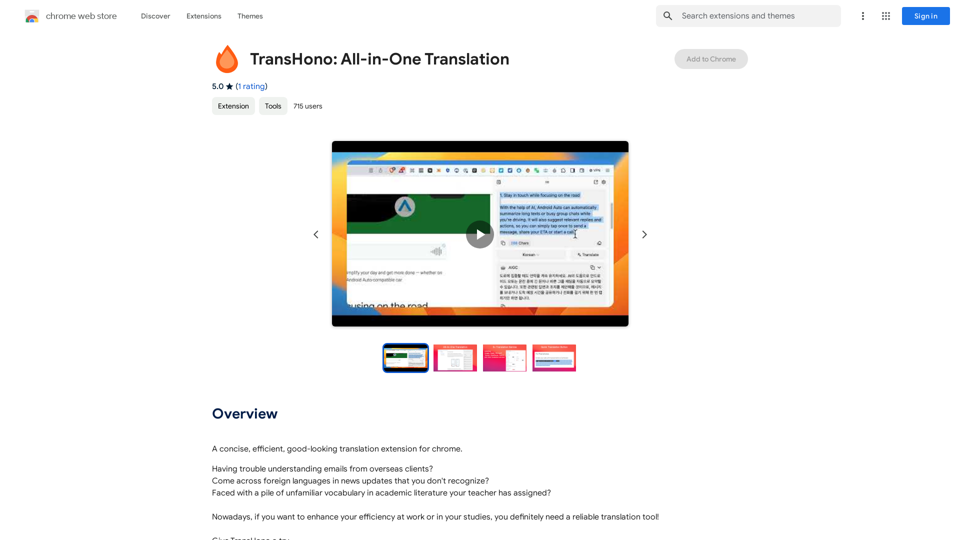Readel: AI Text-to-Speech is a minimalist browser extension that converts text from Reddit posts, audio books, and webpages into high-quality speech. It offers users an effortless way to listen to online content, making it ideal for multitasking or accessibility purposes. With its advanced speech synthesis technology, Readel provides an auditory experience comparable to professional audiobooks.
Readel: AI Text-to-Speech
A small program that can read aloud any Reddit posts, audiobooks, or webpages using the highest quality text-to-speech technology.
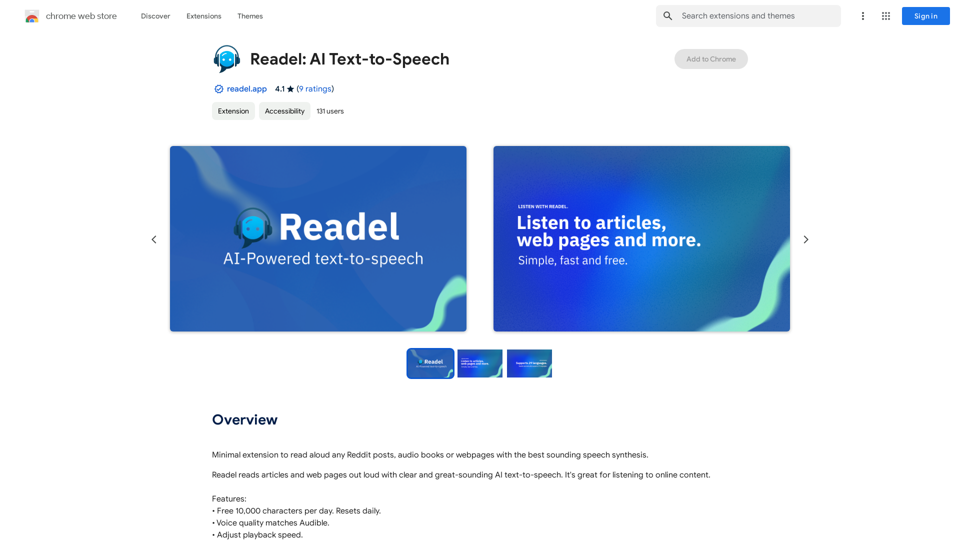
Introduction
Feature
Free Daily Usage
- 10,000 characters available per day
- Daily reset of free quota
Premium Voice Quality
- Speech synthesis matching Audible standards
- Access to all voices at no cost
Customizable Playback
Adjustable playback speed for personalized listening experience
Versatile Text Selection
- Ability to highlight specific text for narration
- Convert any text into a narrated novel
Wide Browser Compatibility
- Supports Chrome, Edge, Brave, and Opera browsers
User-Centric Development
- Built based on community feedback and suggestions
Multilingual Support
- Offers narration in 29 different languages
Privacy-Focused
- Handles personally identifiable information and website content
- No data selling to third parties
- Data usage limited to core functionality
FAQ
What is the daily character limit for free users?
Free users can utilize up to 10,000 characters per day, with the quota resetting daily.
Does Readel support image generation?
No, Readel is exclusively a text-to-speech extension and does not have image generation capabilities.
How many languages does Readel support?
Readel supports 29 languages for text-to-speech conversion.
Is ChatGPT integration available?
No, Readel does not currently support integration with ChatGPT.
Will the free tier remain available?
The developer is still considering the pricing model but is exploring alternative income generation methods.
Are there plans to improve playback speed?
Yes, the developer is actively working on enhancing the playback speed controller and reducing delays.
Latest Traffic Insights
Monthly Visits
193.90 M
Bounce Rate
56.27%
Pages Per Visit
2.71
Time on Site(s)
115.91
Global Rank
-
Country Rank
-
Recent Visits
Traffic Sources
- Social Media:0.48%
- Paid Referrals:0.55%
- Email:0.15%
- Referrals:12.81%
- Search Engines:16.21%
- Direct:69.81%
Related Websites
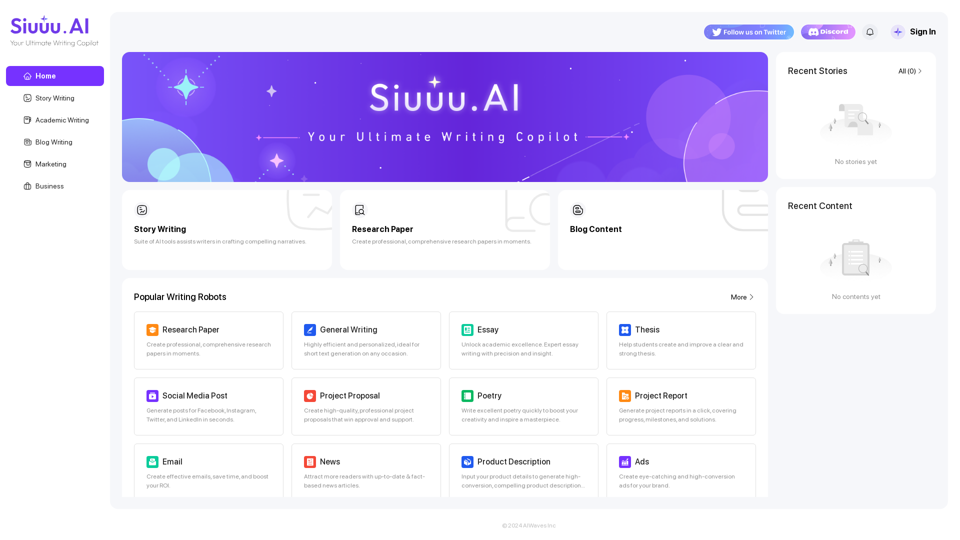
Siuuu.ai provides personalized writing tools for writers, students, educators, marketing professionals, and others. Our goal is to support and enhance your writing experience across a wide range of content types, including novels, research papers, marketing emails, blogs, and more.
0
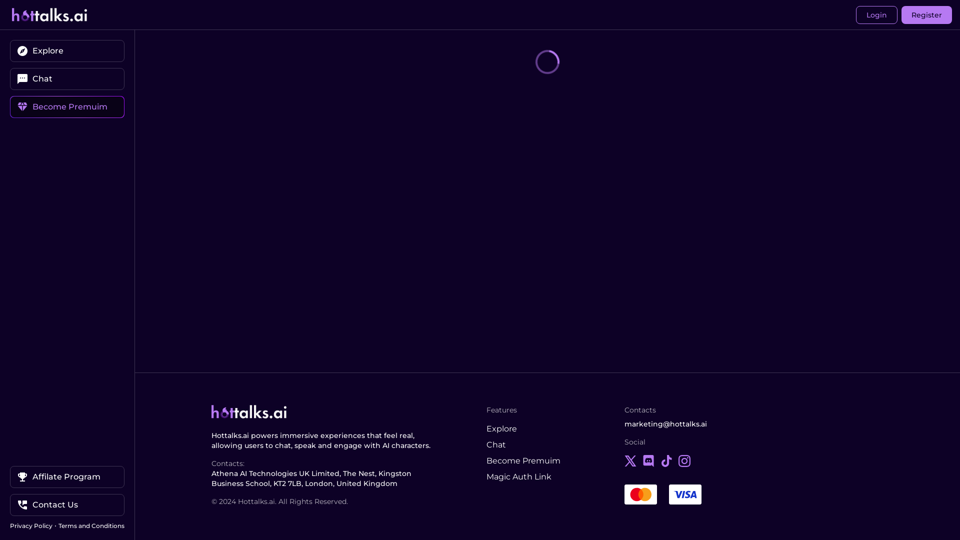
Hottalks.ai - Enjoy the Ultimate AI Girlfriend Experience
Hottalks.ai - Enjoy the Ultimate AI Girlfriend ExperienceYour dream companion awaits! Uncensored AI chat experience with NSFW AI images. Experience adaptive AI-driven role-plays today.
40.45 K
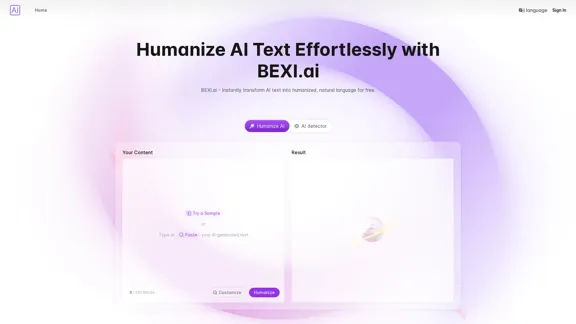
BEXI.ai - Humanize AI Text | Free AI Humanizer Tool for Natural Language
BEXI.ai - Humanize AI Text | Free AI Humanizer Tool for Natural LanguageBEXI.ai is a free tool for making AI-generated text more natural and undetectable. With support for multiple languages and customizable styles, BEXI.ai helps you easily create engaging, human-like content.
33.18 K
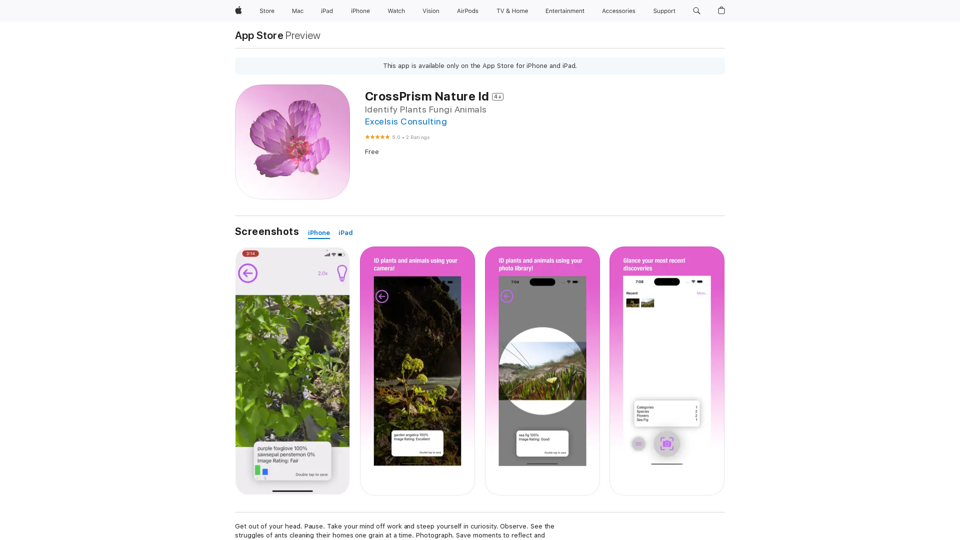
Get out of your head. Pause. Take your mind off work and steep yourself in curiosity. Observe. See the struggles of ants cleaning their homes one grain at a time, and the way birds build their nests with twigs and threads.
124.77 M
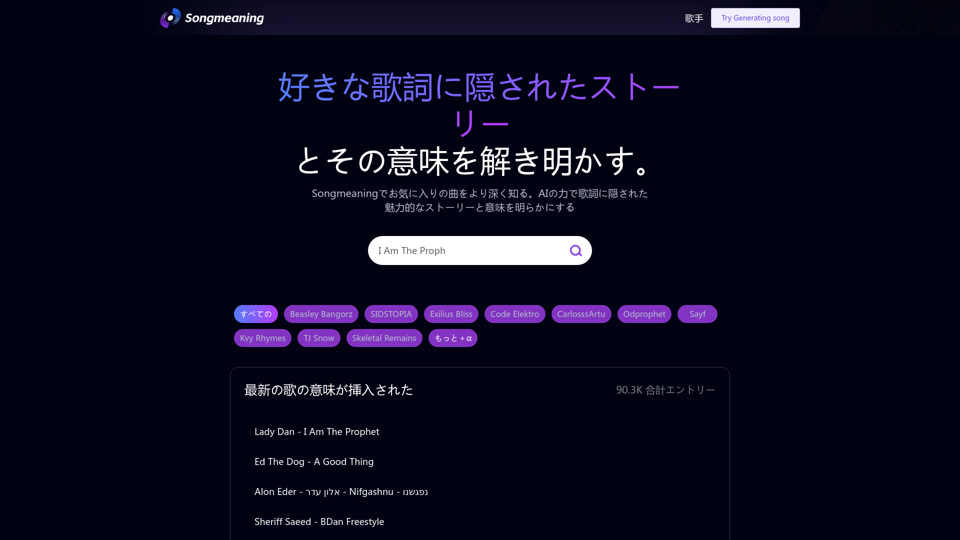
Songmeaning - Uncovering the Hidden Story Behind Your Favorite Song Lyrics
Songmeaning - Uncovering the Hidden Story Behind Your Favorite Song LyricsLet's unlock the hidden depths of your favorite song with the power of AI. With Songmeaning, let's uncover the true meaning behind your favorite lyrics.
84.13 K