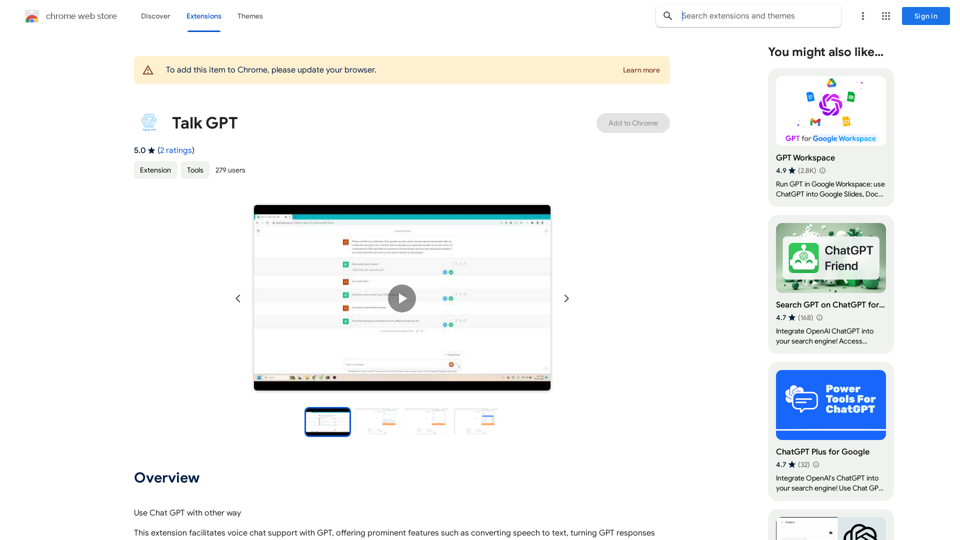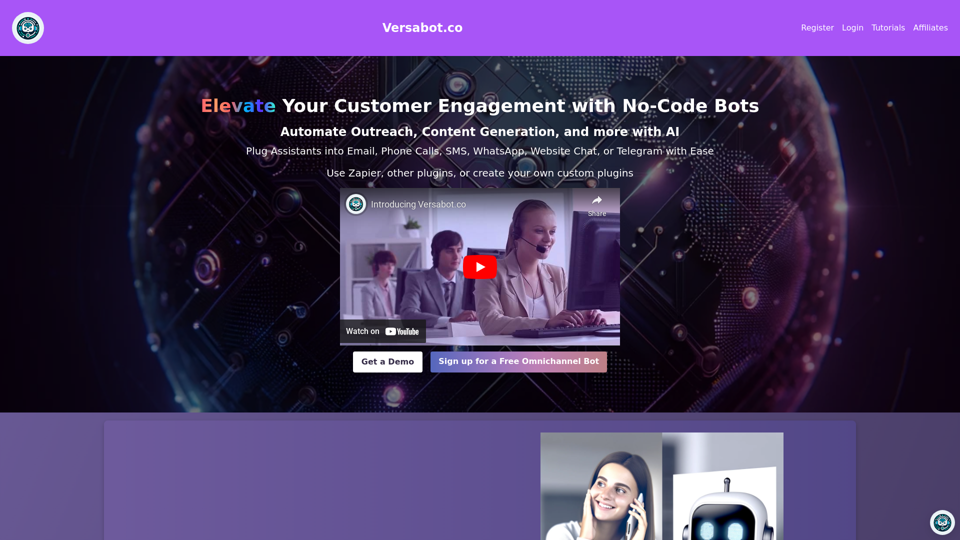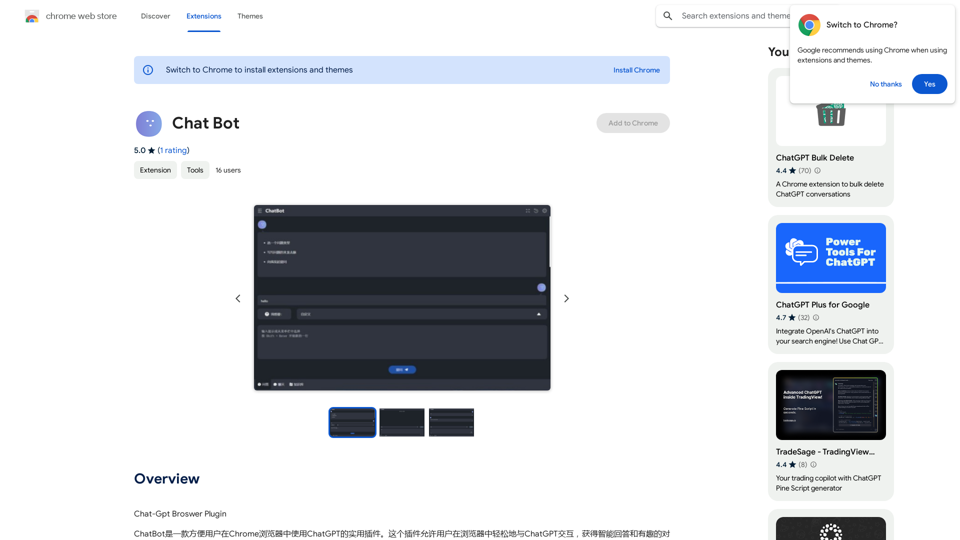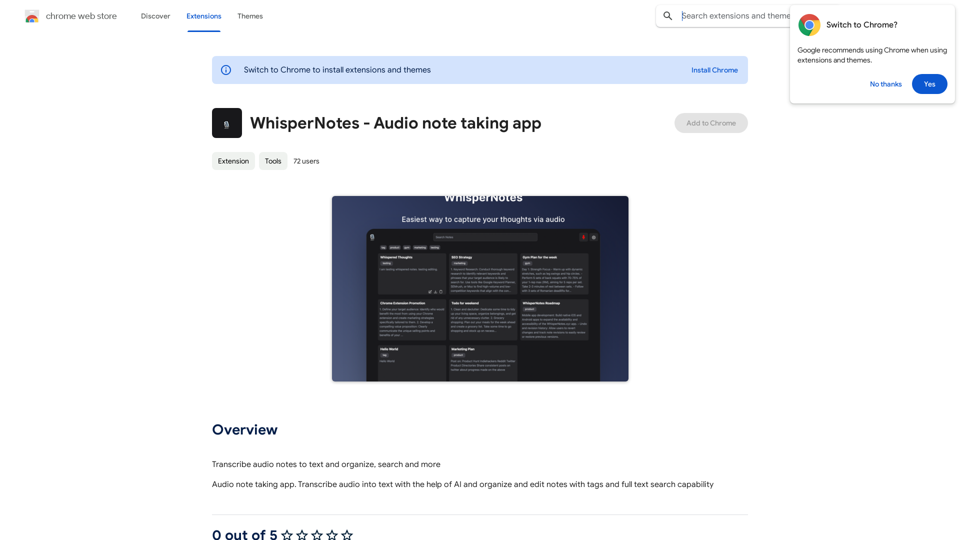Fynd Now is a Chrome extension designed to revolutionize online shopping by enabling users to search for visually similar products from any reference images. This innovative tool allows shoppers to get inspired while browsing the web and easily find similar styles from the entire Fynd catalogue. With features like "Find Similar" and "Shop the Look," Fynd Now bridges the gap between inspiration and purchase, making it easier for users to discover and buy products that match their visual preferences.
Find Now
Find inspiration online and buy the look. Choose any picture while you're browsing and search for similar styles from Fynd's entire catalog.

Introduction
Feature
Visual Search Capabilities
- Find Similar: Provides visually similar products to the query image
- Shop the Look: Extracts all products in a query image and returns similar items
Easy-to-Use Interface
- Alt + Left Click: Find similar products from any image on any website
- Shift + Left Click: Query "Shop the Look" for any image on any site
- Screenshot functionality: Capture specific image areas to start searching
Flexible Search Options
- Entire Images: Search using complete images from websites
- Screenshot Tool: Select specific portions of images for more focused searches
User-Friendly Controls
- Multiple exit options: Press Escape key, click outside the popup, or use the cross button
- Quick access: Click on the extension icon to choose between "Find Similar" or "Shop the Look"
Cost-Effective Solution
- Free to use: No subscription or payment required
Privacy-Focused
- No data collection: User information is not used for training purposes
Cross-Device Compatibility
- Can be used on multiple devices (requires separate installation on each)
FAQ
How do I use Fynd Now Extension?
- For entire images:
- Alt + Left Click on any image to Find Similars
- Shift + Left Click on any image for Shop the Look
- For screenshots:
- Click the icon and choose "Find Similar" or "Shop the Look"
- Click and drag to capture an image area
Is Fynd Now free to use?
Yes, Fynd Now is a free extension that can be used without any subscription or payment.
Does Fynd Now collect my data for training?
No, Fynd Now does not collect or use your data for any training purposes.
Can I use Fynd Now on multiple devices?
Yes, you can use Fynd Now on multiple devices, but you need to install the extension separately on each device.
How do I uninstall Fynd Now?
To uninstall Fynd Now, go to the Chrome extensions page and click the "Remove" button next to the extension.
Latest Traffic Insights
Monthly Visits
193.90 M
Bounce Rate
56.27%
Pages Per Visit
2.71
Time on Site(s)
115.91
Global Rank
-
Country Rank
-
Recent Visits
Traffic Sources
- Social Media:0.48%
- Paid Referrals:0.55%
- Email:0.15%
- Referrals:12.81%
- Search Engines:16.21%
- Direct:69.81%
Related Websites
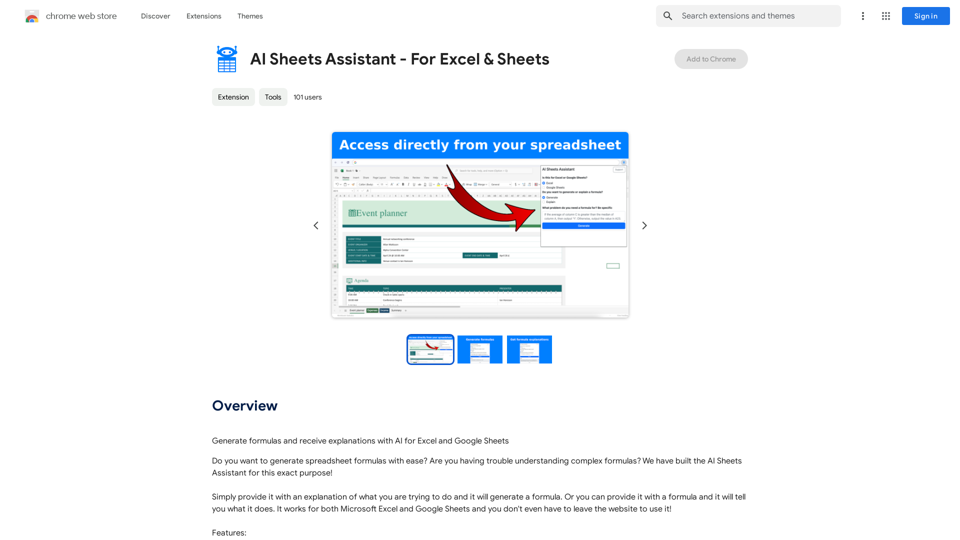
Generate Formulas and Receive Explanations with AI for Excel and Google Sheets This is a powerful tool that can help you with your spreadsheet work! Here's how it works: 1. You describe what you want to achieve. Be as specific as possible. For example, instead of saying "I need a formula to calculate the total," say "I need a formula to calculate the total of sales in column B." 2. The AI will generate a formula for you. It will also provide an explanation of how the formula works. 3. You can copy and paste the formula into your spreadsheet. Here are some examples: * "I need a formula to find the average of the numbers in cells A1 to A10." * Formula: `=AVERAGE(A1:A10)` * Explanation: The `AVERAGE` function calculates the average of a range of cells. In this case, it will calculate the average of the numbers in cells A1 through A10. * "I need a formula to count the number of cells that contain the word 'apple' in column C." * Formula: `=COUNTIF(C:C,"apple")` * Explanation: The `COUNTIF` function counts the number of cells in a range that meet a certain criteria. In this case, it will count the number of cells in column C that contain the word "apple". * "I need a formula to find the largest number in column D." * Formula: `=MAX(D:D)` * Explanation: The `MAX` function returns the largest number in a range of cells. In this case, it will return the largest number in column D. Let me know what you'd like to calculate, and I'll do my best to help!
193.90 M
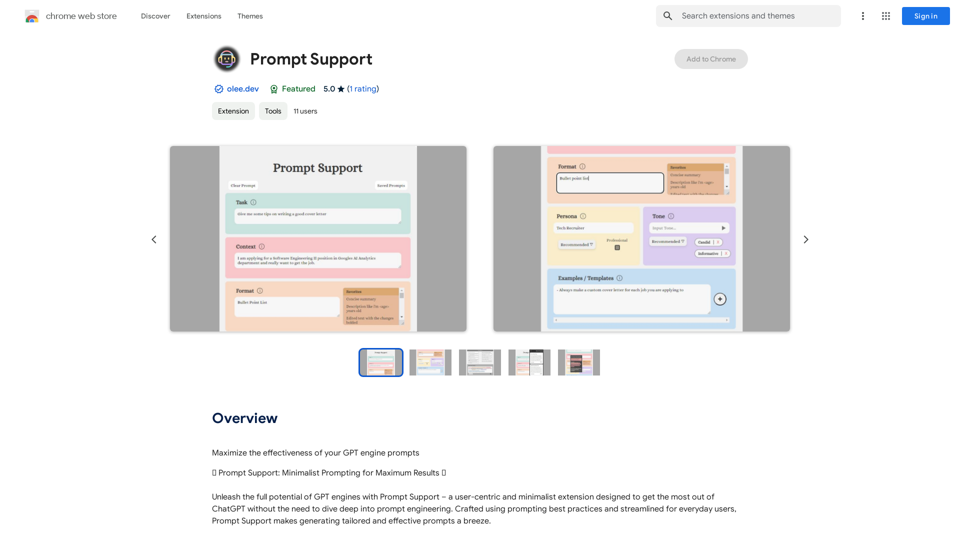
Maximize the Effectiveness of Your GPT Engine Prompts 1. Be Clear and Specific: * Instead of: "Write about dogs." * Try: "Write a 500-word essay about the history and characteristics of Golden Retrievers." 2. Provide Context: * Instead of: "Summarize this article." * Try: "Summarize the main arguments presented in this article about the impact of social media on teenagers." 3. Set the Tone and Style: * Instead of: "Write a story." * Try: "Write a humorous short story about a cat who thinks it's a dog." 4. Define the Desired Format: * Instead of: "Create a poem." * Try: "Write a rhyming sonnet about the beauty of a sunset." 5. Use Examples: * Instead of: "Generate some creative writing ideas." * Try: "Generate some creative writing ideas similar to the style of Edgar Allan Poe." 6. Break Down Complex Tasks: * Instead of: "Write a business plan." * Try: * "Outline the key components of a business plan for a new coffee shop." * "Write a section of the business plan focusing on the target market." 7. Refine Your Prompts: * Experiment with different wording: See what yields the best results. * Iterate on your prompts: Build upon previous responses to get closer to your desired outcome. By following these tips, you can craft more effective prompts that will help you get the most out of your GPT engine.
193.90 M
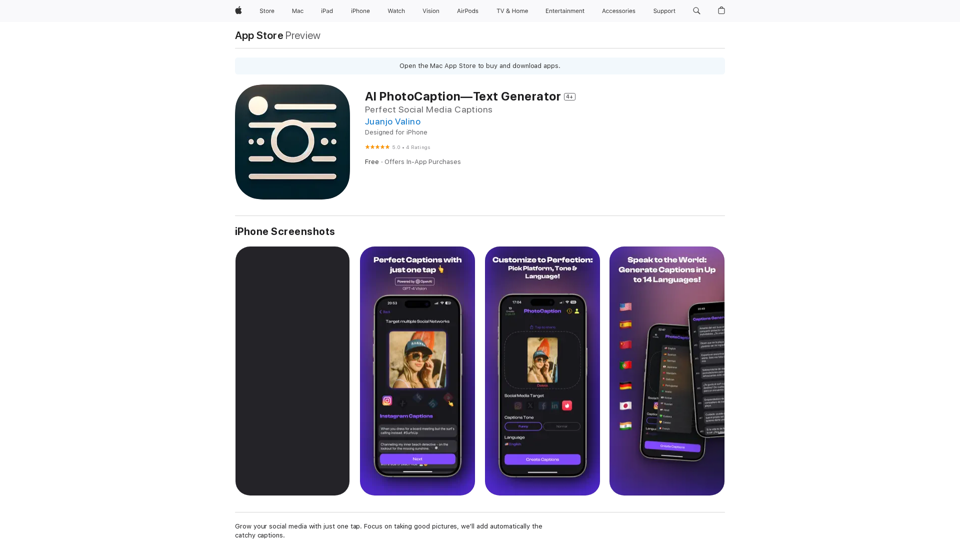
AI Photo Caption - Text Generator on the App Store
AI Photo Caption - Text Generator on the App StoreWelcome to PhotoCaption AI – where your photos speak a thousand words in multiple languages! Do you often find yourself struggling to come up with the perfect caption for your amazing photos?
654.73 K
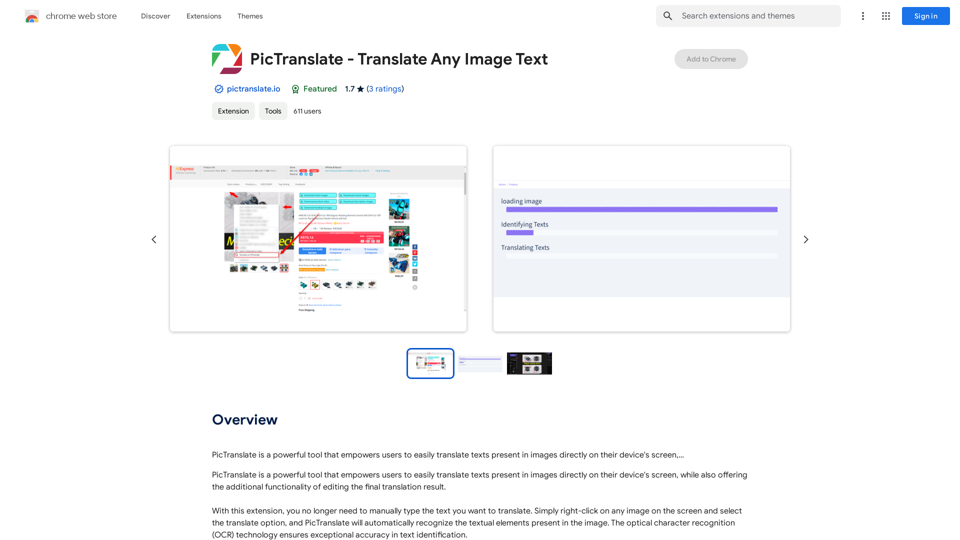
PicTranslate is a powerful tool that empowers users to easily translate texts present in images directly on their device's screen,…
193.90 M